
 Click the blue text to follow us
Click the blue text to follow us
When the disk space is full, it can lead to application anomalies. How should we troubleshoot the issue of full disk space?
First, we need to confirm the disk space usage. To check the disk space usage, we can use the df command.
[root@VM-181-124 ~]# df -h
Filesystem Size Used Avail Use% Mounted on
/dev/mapper/vg_vm127178-lv_root 50G 36G 11G 77% /
tmpfs 3.9G 136K 3.9G 1% /dev/shm
/dev/sda1 485M 38M 423M 9% /boot
/dev/mapper/vg_vm127178-lv_home 42G 1.2G 38G 4% /homeThe df -h command outputs the usage information for all disks. In the example above, the disk mounted at the root directory has reached a usage rate of 77%.
After checking the disk usage, we generally need to further examine the directories and files that are consuming a lot of disk space. A simple method is to continuously use the du command.
[root@VM-181-124 ~]# du -sh / | sort -h
...2.7G /opt
3.8G /var
13G /root
13G /usr[root@VM-181-124 ~]# du -sh /usr/* | sort -h
...1.1G /usr/share
1.2G /usr/logs
8.6G /usr/localUsing this method, we can clearly see where the disk space is being used, which directories are large, and what large files are in those directories.If we are only concerned about large files, there is actually a simpler way, which is to use the find command. For example, we can use the find command to locate files larger than 200M.
[root@VM-181-124 ~]# find / -type f -size +200M -exec ls -lh {} \;
...-rw-r--r--. 1 root root 1.2G 4月 19 2016 /usr/logs/message_push_center/.debug.2016-04-19.log
-rw-------. 1 root root 258M 12月 4 2015 /usr/local/experiment/heap_empty.bin
-rw-------. 1 root root 433M 12月 4 2015 /usr/local/experiment/heap.bin
-rw-r--r--. 1 nginx root 709M 4月 29 17:48 /data/logs/netty/jinsuibao/jinsuibao.access.logSometimes, after locating large files, we find that they are actually a bunch of log files.
-rw-r--r-- 1 root root 451M 4月 24 00:51 llm-xx-assistant-debug-2025-04-24_1.log.gz
-rw-r--r-- 1 root root 475M 4月 24 13:38 llm-xx-assistant-debug-2025-04-24_2.log.gz
-rw-r--r-- 1 root root 140M 4月 25 00:00 llm-xx-assistant-debug-2025-04-24_3.log.gz
-rw-r--r-- 1 root root 445M 4月 25 10:48 llm-xx-assistant-debug-2025-04-25_1.log.gz
-rw-r--r-- 1 root root 284M 4月 26 00:00 llm-xx-assistant-debug-2025-04-25_2.log.gz
-rw-r--r-- 1 root root 416M 4月 26 19:54 llm-xx-assistant-debug-2025-04-26_1.log.gz
-rw-r--r-- 1 root root 58M 4月 27 00:00 llm-xx-assistant-debug-2025-04-26_2.log.gz
-rw-r--r-- 1 root root 402M 4月 27 08:50 llm-xx-assistant-debug-2025-04-27_1.log.gz
-rw-r--r-- 1 root root 208M 4月 28 00:00 llm-xx-assistant-debug-2025-04-27_2.log.gz
-rw-r--r-- 1 root root 348M 4月 28 08:01 llm-xx-assistant-debug-2025-04-28_1.log.gz
-rw-r--r-- 1 root root 361M 4月 29 00:00 llm-xx-assistant-debug-2025-04-28_2.log.gz
-rw-r--r-- 1 root root 321M 4月 29 06:33 llm-xx-assistant-debug-2025-04-29_1.log.gz
-rw-r--r-- 1 root root 111M 4月 29 20:14 llm-xx-assistant-debug.logAt this point, to free up disk space, we can directly delete the log files. If there are many log files to delete, is there a good method? We can use the find + rm command. For example, I want to delete all log files older than 3 days.
find . -type f -mtime +3 -exec rm {} \;To summarize the steps for locating the issue:1. Use df -h to check disk space usage.2. Use du -sh to check the disk space usage of each directory.3. Use the find command to directly locate large files.4. Use find + rm to clean up files that meet the criteria.
Previous Recommendations Programming Tips: How to Design Good Function Parameters?
Programming Tips: How to Design Good Function Parameters? Stepped on a pit in sorting…
Stepped on a pit in sorting… Sharing a fund trading arbitrage, with potential earnings of nearly 100%.END
Sharing a fund trading arbitrage, with potential earnings of nearly 100%.END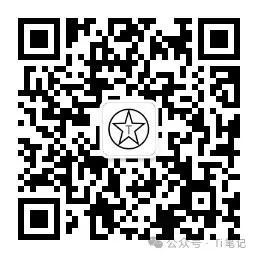 Don’t forget tolike, share, and show your support↓↓↓
Don’t forget tolike, share, and show your support↓↓↓