

The Weilan touch screen supports downloading screens via serial port, network port, and USB. The method for downloading via the network port has been shared earlier, and the network port is the most commonly used. In case of emergencies where the network or serial port cannot be used, the USB function must be utilized to read or download the screen. So how can we quickly and effectively use the USB function?

Step 1:Create a new folder in the root directory of the USB drive using your computer. The name can be customized but cannot be in Chinese.

Step 2:Insert the USB drive into the Weilan touch screen.


Step 3:After inserting the USB drive, the touch screen will display the following interface after about 3 seconds.
Upload: Save the touch screen image to the USB drive.
Download: Save the USB drive image to the touch screen.

Step 4:Enter the upload project password.
Default password: 6 ones, i.e., 111111; if modified, enter your modified password.
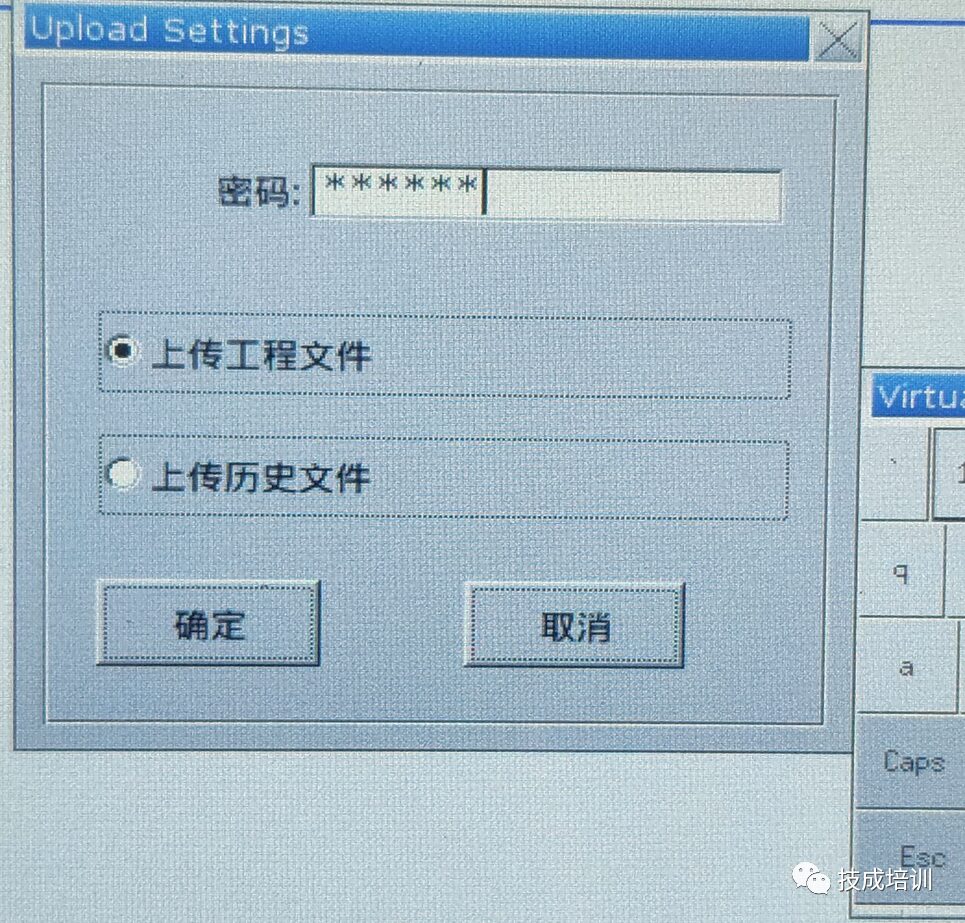
Step 5:Find and select the previously created folder name, then click OK.
The blue horizontal bar background indicates selection.

Step 6:The touch screen will display that the project is being uploaded, lasting about 3 seconds.

Step 7:When the touch screen returns to the original screen, remove the USB drive and reinsert it into the computer.
Open the previously created folder WLT upload\mtip\001 file, add .exob to the mt8000 file, and then use EBPro software to decompile and generate the EMTP file to open it.



Step 8:After successful compilation, open the mt8000.emtp file, upload successfully.



Step 1:Create a new folder in the root directory of the USB drive using your computer. The name can be customized but cannot be in Chinese.

Step 2:Open the SD card and USB download data function.

Step 3:Select the file to ensure the USB folder name and screen source file location are correct.

Step 4:Creation successful.

Step 5:Insert the USB drive into the touch screen and select download.

Step 6:Enter the download password.
Default password: 6 ones, i.e., 111111; if modified, enter your modified password.

Step 7:Find and select the previously created folder name, then click OK.

Step 8:Downloading, about 3 seconds.

Step 9:Download successful.

Students, have you learned it? Try it yourself!
Source: Technical Training Network, Author: Xu Chenshuang; Unauthorized reproduction is prohibited, violators will be prosecuted.
Complete Question Bank for Beginner Electricians (with Answers) 2021
Is troubleshooting inverter faults difficult? Just one click!
Can you brush through all electrical exam questions with one click? Do you not have this tool yet?
Which of the five major electrical drawing software (CAD, Eplan, CADe_simu…) do you choose?
Latest electrical CAD drawing software, with super detailed installation tutorial!
Latest electrical drawing software EPLAN, with super detailed installation tutorial!
Common problems for beginners using S7-200 SMART programming software (with download link)
Comprehensive electrical calculation EXCEL sheets, automatically generated! No need to ask for electrical calculations!
Bluetooth headphones, electrician/PLC introductory books given away? Come and get your electrical gifts!
Basic skills in PLC programming: Ladder diagram and control circuit (with 1164 practical cases of Mitsubishi PLC)
Still can’t understand electrical diagrams? Take the basics of electrical drawing and simulation software, quickly get started with theory and practice!
12 free electrician video courses, 10GB software/e-book materials, and 30 days of free electrician live classes are being given away!
