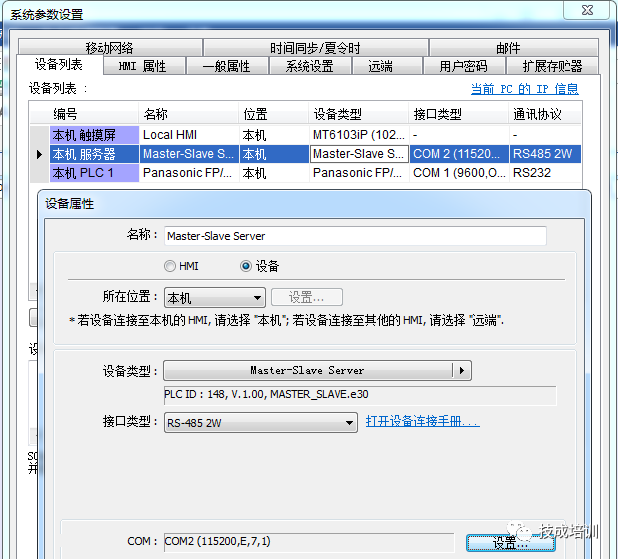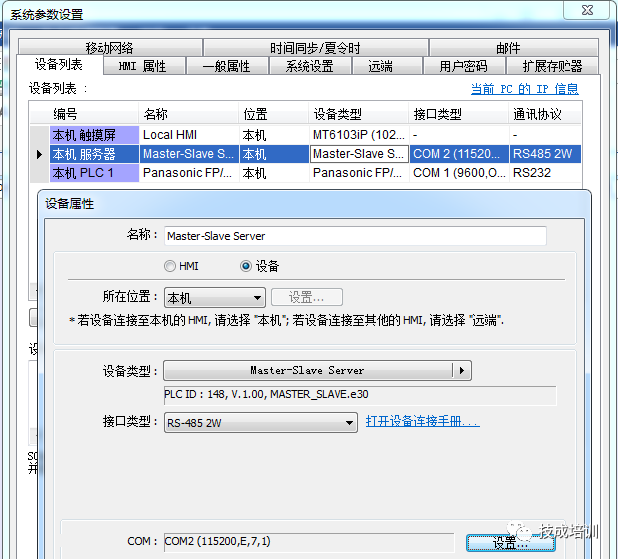Skip to content
1. Determine the Connection Scheme, as follows:
The following are the wiring terminals of the touch screen, which has 9 pins, divided into one group of RS232 and another group of RS485.
1) RS232 is used to connect to PLC (COM1)
Main Touch Screen Panasonic PLC
2) RS485 is used for connection between touch screens (COM2)
Main Touch Screen Slave Screen 1
All touch screens’ pin 1 are connected together, pin 2 are also all connected together, and the last touch screen, pins 1 and 2 connect to a 120-ohm resistor.
3. Screen Parameter Settings
Open the Weilen software, create a new file, add the host server to serve as a link between the main touch screen and the slave screens, rs485, select con2 (this port is used for the connection of the second touch screen), add the local PLC (connected to Panasonic PLC), use 232 communication, select con1, and set the station number in HMI properties to 0, with other parameters default.
Create a new slave screen program, multiple can be created, with station numbers set to 1, 2, 3. Each slave screen has only different station numbers, other parameters are system defaults. Add the remote PLC, select remote (as it connects through other screens as a link), main-slave mode, select com2 for rs485 communication, communication settings should be consistent with the main screen’s server settings, other parameters default.
Once the above content is completed, communication between one PLC and multiple Weilen touch screens can be achieved.
Original from Jicheng Training Network, Author:Chen Yuxin
Unauthorized reproduction is prohibited; violators will be prosecuted!