Linux | Red Hat Certified | IT Technology | Operations Engineer
👇1000 people technical exchange QQ group, note 【public account】 for faster access


Introduction
The Linux operating system, with its powerful stability, flexibility, and openness, plays an important role in servers, desktops, and embedded systems. In the world of Linux, files and directories are the cornerstone of the system’s data structure. They not only store the system’s configuration information, applications, and user data, but are also key to system management, resource sharing, and data protection. Therefore, mastering the management skills of Linux files and directories is an essential skill for any Linux user, especially engineers and system administrators.
This article aims to delve into the core knowledge of Linux file and directory management, including how to effectively create, delete, move, copy files and directories, how to set and modify file permissions, and how to efficiently search and locate files. Through this article, readers will gain a deeper understanding of the hierarchical structure and organizational principles of the Linux file system, mastering a series of practical file and directory management commands, thereby enhancing their work efficiency and system maintenance capabilities in the Linux environment.
1. Basic Concepts of Linux Files and Directories

In Linux, adhering to the philosophy that “everything is a file”, not only ordinary data files are considered files, but directories, devices, sockets, etc., are also abstracted as files. This design simplifies the interaction between the operating system and various resources, allowing Linux to handle and manage these resources in a unified way.
A file is the basic unit of data storage in the Linux system. Whether it’s text, images, videos, or program code, they all exist in the form of files. In addition, Linux also abstracts many system resources, such as hardware devices, network sockets, etc., as files, allowing access and management of these resources through standard file operation interfaces.
Directories in Linux play the role of organizing and managing files. Unlike ordinary files, a directory is a special type of file that contains references to other files and directories. These references form a hierarchical tree structure, starting from / (the root directory), where all files and subdirectories are mounted under this root directory. Through this tree structure, Linux can efficiently organize and locate various files in the system.
In summary, files and directories in Linux together constitute a powerful and flexible file system, providing a solid foundation for data storage, access, and management.
2. Common File and Directory Management Commands
In Linux, managing files and directories is mainly accomplished through the command line interface. Here are some commonly used file and directory management commands that can help users create, delete, view, move, copy files and directories, and modify permissions.
1. ls: List Directory Contents
The ls command is used to list files and subdirectories in a directory. It is one of the most commonly used commands, and different options can display different information.
ls # List files and directories in the current directory
ls -l # Display detailed information in long format
ls -a # Show all files and directories, including hidden ones
ls -R # Recursively list all subdirectories' contents2. cd: Change Current Working Directory
The cd command is used to switch the current working directory.
cd /path/to/directory # Switch to the specified directory
cd .. # Switch to the parent directory
cd ~ # Switch to the user's home directory3. pwd: Display Current Working Directory
The pwd command is used to print the full path of the current working directory.
pwd # Display the path of the current working directoryThe mkdir command is used to create new directories, while the rmdir command is used to delete empty directories.
mkdir directory_name # Create a new directory
mkdir -p dir1/dir2 # Recursively create multi-level directories
rmdir directory_name # Delete an empty directory5. touch: Create Empty Files or Update File Timestamps
The touch command is commonly used to create a new empty file or update the timestamp of an existing file.
touch filename.txt # Create a new empty file or update file timestamp6. cp, mv, and rm: Copy, Move, and Delete Files or Directories
The cp command is used to copy files or directories, the mv command is used to move or rename files or directories, and the rm command is used to delete files or directories.
cp source_file destination_file # Copy a file
cp -r source_directory destination_directory # Recursively copy a directory
mv old_name new_name # Move or rename a file or directory
rm filename # Delete a file
rm -r directory_name # Recursively delete a directory and its contents7. find: Search for Files or Directories
The find command is a very powerful tool for searching for files and directories in the file system.
find /path/to/search -name "pattern" # Search for files or directories matching the pattern in the specified path8. chmod, chown, and chgrp: Modify File or Directory Permissions and Ownership
These commands are used to modify the permissions, owners, and groups of files or directories.
chmod 755 filename # Change file or directory permissions
chown username filename # Change file or directory owner
chgrp groupname filename # Change file or directory group ownershipMastering these common commands will enable efficient file and directory management operations. In practical applications, these commands can be combined to achieve more complex file and directory management tasks.
3. Viewing File Contents
In Linux, viewing file contents is a common requirement in system management and maintenance processes. Linux provides various commands and tools to view file contents, which can be flexibly chosen according to different file formats and needs.
1. cat Command
The cat (concatenate) command is used to display file contents, and it can output all contents of a file to the terminal at once.
cat filename.txt # Display all contents of the file2. more and less Commands
more and less are tools for paginated viewing of file contents, suitable for viewing long files. more is an earlier tool with relatively simple functionality; less provides more features and flexibility.
more filename.txt # View file contents using more
less filename.txt # View file contents using less, supports search, page up/down, etc.3. head and tail Commands
The head command is used to display the beginning part of a file, while the tail command is used to display the end part of a file. These two commands are particularly suitable for viewing log files as they are often large and updated frequently.
head filename.txt # Display the first 10 lines of the file (default)
tail filename.txt # Display the last 10 lines of the file (default)
tail -f filename.txt # Real-time track file updates (commonly used for viewing logs)4. grep Command
The grep (global regular expression print) command is used to search for lines matching a specific pattern in a file and print them out. This is very useful for finding specific information in large files.
grep "pattern" filename.txt # Search for lines containing "pattern" in the file5. awk and sed Commands
awk and sed are powerful text processing tools that can be used to extract, transform, and format text data. Although they are mainly used for text processing tasks, they can also be used to view and modify file contents.
awk '/pattern/ {print}' filename.txt # Print lines containing "pattern" using awk
sed -n '/pattern/p' filename.txt # Print lines containing "pattern" using sed6. Text Editors like nano, vim, or emacs
While these are primarily text editors, they can also be used to view file contents. After opening a file in the editor, you can browse, search, and even edit the file contents, but be cautious not to make unnecessary edits when viewing important system files.
nano filename.txt # Open the file using nano text editor
vim filename.txt # Open the file using vim text editor
emacs filename.txt # Open the file using emacs text editor (if installed)Mastering these commands and tools will allow you to flexibly view and process file contents as needed. In practical applications, you can choose the appropriate viewing method based on the type and size of the file and your specific needs.
4. Finding Commands and Files
In the Linux system, it is often necessary to find specific commands, files, or directories. Linux provides various methods to help users quickly locate the desired content.
1. which Command
The which command is used to find and display the absolute path of a given command. This command searches for the specified program in the user’s $PATH environment variable.
which ls # Find the path of the ls command2. whereis Command
The whereis command is used to find the locations of binary files, source code files, and man pages.
whereis ls # Find the locations of the binary file, source code, and man page for the ls command3. find Command
The find command is a powerful command used to search for files in the file system. Users can search for files based on different conditions (such as name, type, size, timestamp, etc.).
find / -name "*.txt" # Search for all files ending with .txt in the entire file system4. locate Command
The locate command uses a pre-built database to quickly find files instead of searching the file system in real-time. Therefore, it is usually faster than the find command but may not include files created or modified recently.
locate filename.txt # Quickly find the file named filename.txtNote: The locate command’s database needs to be updated regularly, and the updatedb command can be used to do this.
5. grep Command with Other Commands
grep can be combined with other commands (such as ps, ls, etc.) to search for specific text or patterns through a pipe |.
ps aux | grep sshd # Find the running sshd process6. Wildcards and Regular Expressions
When searching for files, wildcards (such as *, ?, []) and regular expressions can be used to match file names or file contents. This is particularly useful in commands like find, ls, grep, etc.
ls *.jpg # List all files ending with .jpg in the current directory7. apropos or man -k Command
Both of these commands can be used to find man pages related to a given keyword, thus finding related commands or functions.
apropos ls # Find man pages and commands related to ls
# or man -k ls # Same as aboveMastering these search commands and techniques will greatly improve work efficiency in the Linux system, helping you quickly locate the required commands, files, or information.
5. Conclusion
In the Linux system, managing files and directories, setting permissions, viewing contents, and finding commands and files are important components of daily operations. Through this article, we learned how to effectively perform these operations.
First, we learned the basic management of files and directories, including how to create, delete, move, and copy files and directories. These operations are fundamental in using the Linux system, and mastering them is crucial for efficient file system management.
Secondly, we explored permission management for files and directories. In Linux, permissions are key to ensuring system security. By setting permissions reasonably, we can ensure that only authorized users can access or modify specific files and directories.
Next, we delved into how to view file contents. Linux provides various commands and tools to meet different viewing needs, whether viewing the entire content of a file or searching for specific information, suitable methods can be found.
Finally, we mastered the techniques for finding commands and files in the Linux system. By using commands like which, whereis, find, locate, we can quickly locate the required commands or files, improving work efficiency.
In summary, mastering file and directory management, permission settings, content viewing, and command and file searching in the Linux system is crucial for enhancing work efficiency and system security in the Linux environment. It is hoped that the content of this article will help readers better understand and apply these key skills.
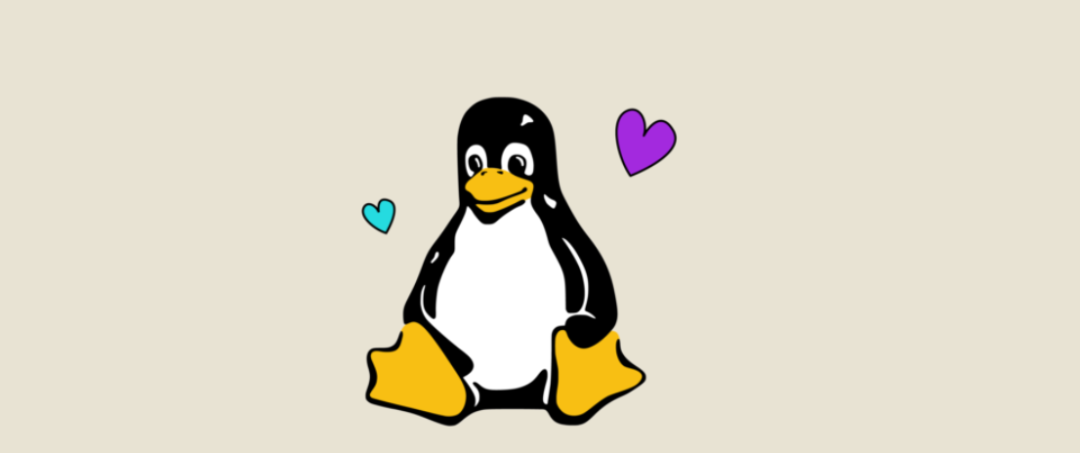
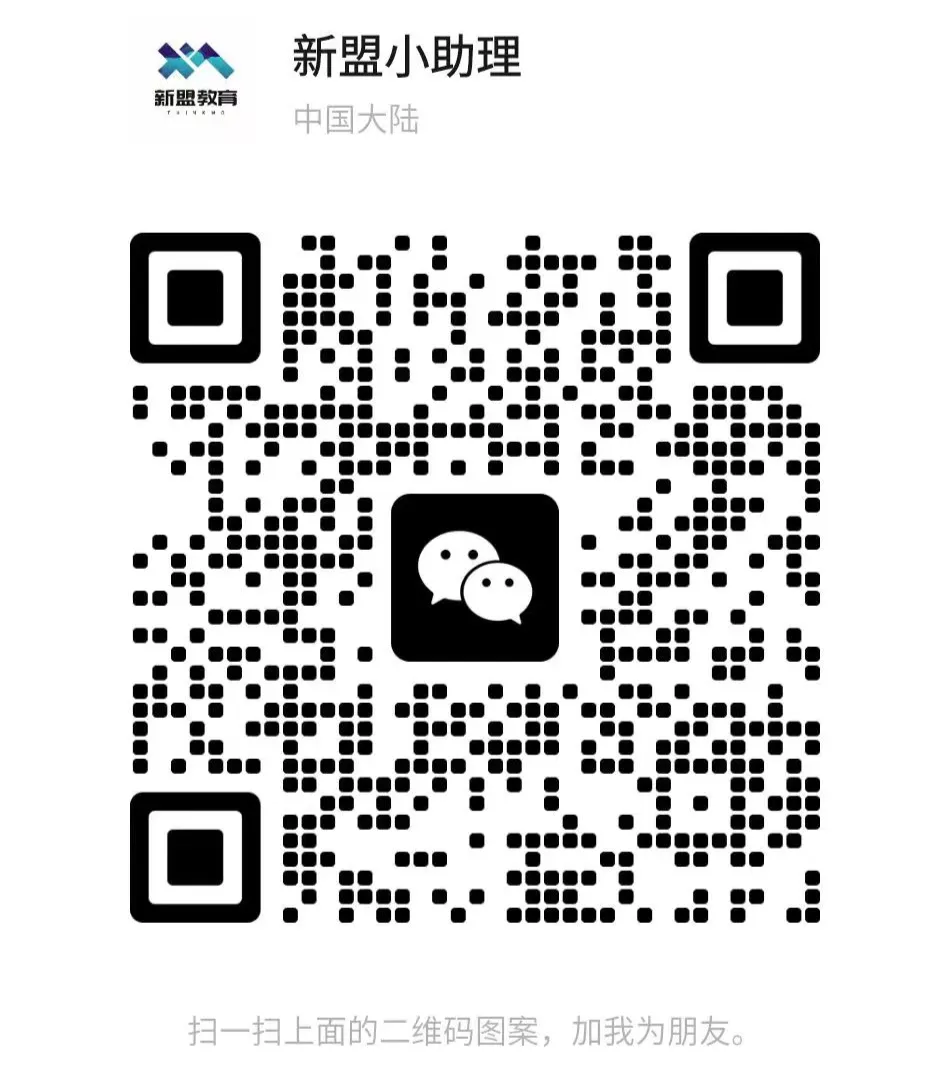
For course inquiries, add: HCIE666CCIE
↑ Or scan the QR code above ↑
If you have any technical points or content you would like to see
You can leave a message below to let us know!