Want to connect a key to your computer for practicing CW transmissions?
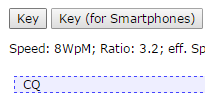
On lcwo.net’s transmission practice, you can input Morse code by pressing buttons.
Websites like lcwo.net for online Morse practice and morsecode.me for real-time communication using Morse allow you to input Morse code by clicking the mouse or pressing a key on the keyboard—of course, this is quite uncomfortable. Keyboards and mice are not originally designed for inputting Morse code on a computer. If you want to input Morse comfortably, you should choose a key. So how can you input the key’s signal into the computer? In fact, there are multiple methods…
1: Mouse Modification

If I had a mouse with a ball, I would choose to keep it as a collectible…
If you have an unused mouse and don’t mind destroying it, here’s a very simple method: disassemble the mouse, find the left button microswitch, and parallel connect a key socket to its bottom pins. Reassemble it as before and drill a hole so that the key’s plug can fit into the socket. This way, every time you press the key, it is equivalent to clicking the left mouse button. Connect this modified mouse along with a normal mouse to the computer, move the mouse pointer to the button area, and then press the key. It’s that simple.
2: Serial Port Method

Illustration from the CW Communicator manual
Some software (like CW Communicator) can utilize serial port connections to interface with the key. Connect the two wires of the hand key to pins 4 and 6 of the DB9 serial port. The automatic key connects to 6-left paddle, 8-right paddle, and 4-common ground. This connection method is the most software-friendly, but unfortunately, it does not work with other software or websites, like the two mentioned at the beginning.
3: Connector Method
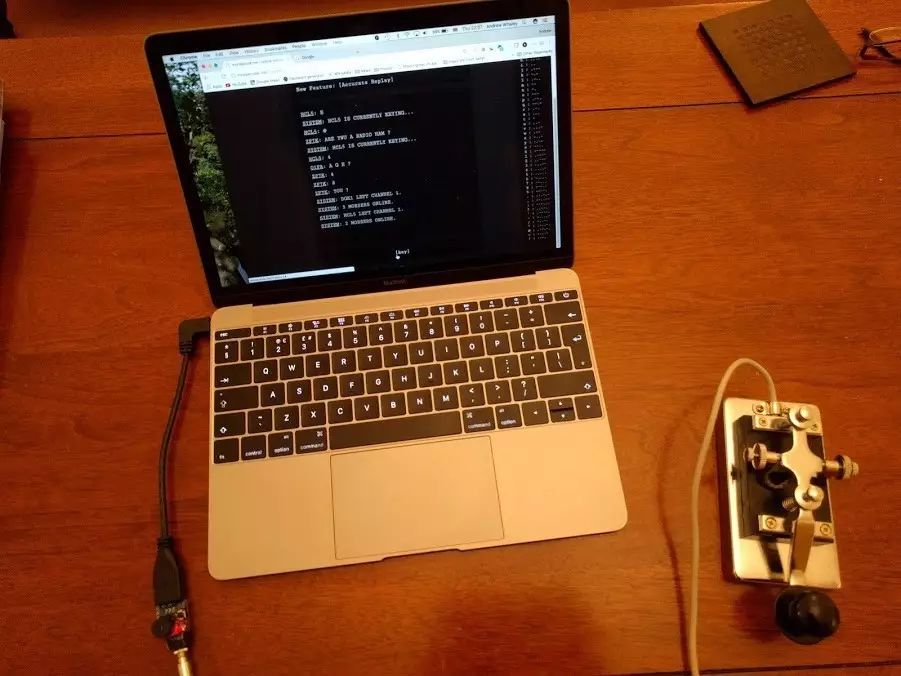
If you don’t want to ruin a mouse but still want to use those web-based services, you might need to think a bit and use a soldering iron… The solution designed by Andrei Whirley uses an Arduino with USB support to create an input device that mimics a mouse. This device has a buzzer, key interface, and Arduino. Not only can it connect to the computer for input, but it can also emit side tones. Here’s how to make it:
Prepare a Beetle Arduino Leonardo (a USB-supported Arduino controller), an active buzzer, a key interface, and a push-button switch—of course, also your soldering iron. Then, start soldering!
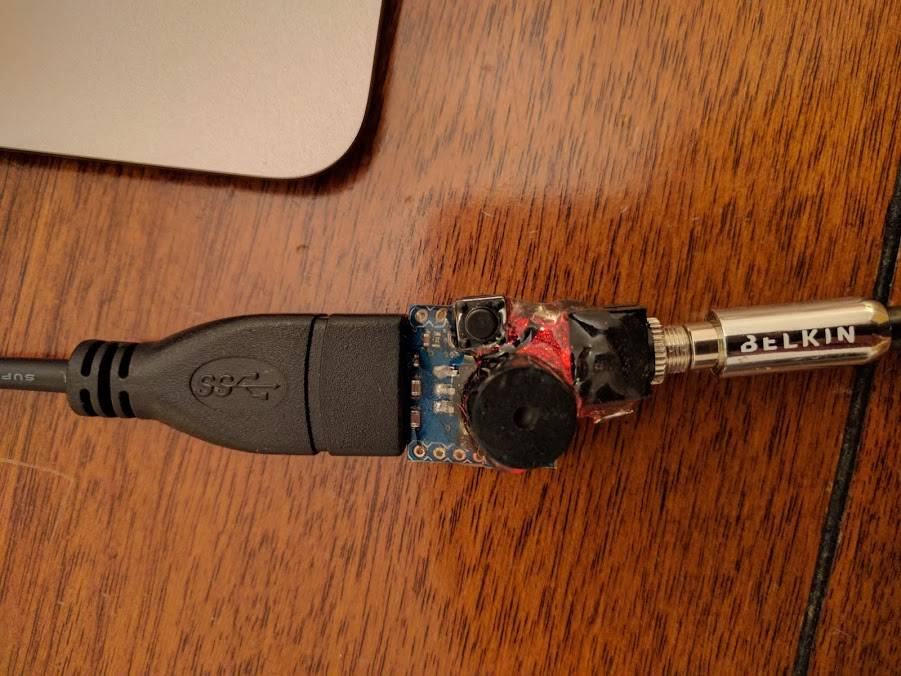
Solder the two pins of the buzzer to D1 and GND on the Arduino board, then solder the push-button switch pins to D14 and GND (if there’s no D14, it’s fine; just use another pin and remember to modify the BUTTON value in the file below), connect the ground of the key socket to GND, and finally connect the internal contacts of the key socket to D0. Download the program—after plugging it into the computer, your connector should work!
Once testing is complete, you can use hot glue to secure the entire connector, making it more convenient to use the key connector in the future! Of course… to be honest, the easiest solution is still to ruin a mouse, but if you want to do something extraordinary, be sure to try making a connector with Arduino!