1. Software Upgrade Instructions
Every time there is a new version of software, new function menus are updated and new vehicle models are added, or issues with software functionality are resolved. Therefore, it is essential to update the software in real-time during daily use, generally every few days a new software update will be available. Due to some older models or insufficient tablet memory, many customers worry about the insufficient memory of the tablet. When upgrading the software, they only choose to upgrade the vehicle series software, while some non-vehicle series software is not synchronized (such as: APP, Electronic Control Assistant, Diagnostic Basic Application Software Package, Diagnostic Connector Connection Management Service, Firmware Upgrade Program, etc.), leading to frequent issues during diagnostics. Upgrading the vehicle series software alone may cause synchronization conflicts, resulting in abnormal diagnostics.
The following issues may occur if the software is not synchronized:
1. Some vehicle models or systems cannot be diagnosed and accessed.
2. Vehicle series software crashes during testing.
3. Maintenance reset cannot be performed on some new domestic vehicle models.
4. Fault codes appear without definitions.
5. Volkswagen and Audi do not display channel lists.
6. Volkswagen and Audi do not display long coding.
7. May lead to failures in special functions such as matching and resetting.
The APP, Electronic Control Assistant, Diagnostic Basic Application Software Package, Diagnostic Connector Connection Management Service, and Firmware Upgrade Program shown in the following images must be upgraded synchronously. Click on software upgrade, and if a new version is available, it will refresh automatically. If the latest version is displayed in gray and unresponsive when clicked, then no upgrade is needed.
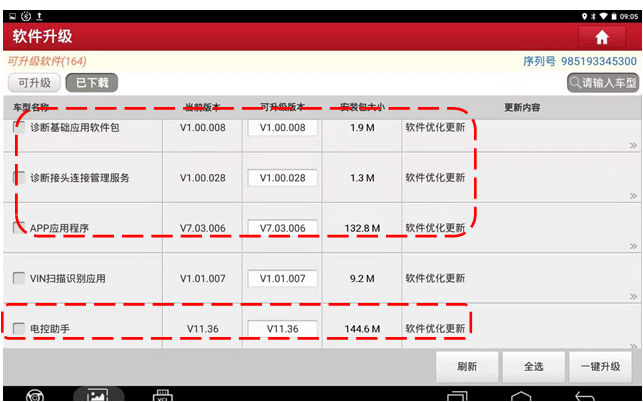
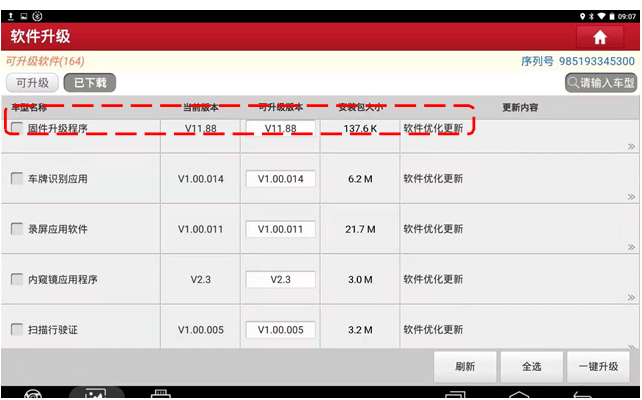
2. Factory Reset and APP Reinstallation Instructions
This step applies to the X-431 PRO series products. Since the tablet runs on the Android system, after a period of use, faults may occur that prevent the device from functioning. If the following fault symptoms appear, a factory reset can be attempted to solve the problem:
1. The system runs too slowly.
2. Insufficient running memory.
3. Crashes when opening X431 diagnostics.
4. Stops running and exits automatically when opening X431 diagnostics.
1. On the tablet’s desktop, tap Settings (Note: Remember the account and password previously registered for the device; if forgotten, you can call Yuanzheng customer service for inquiries. The names or steps may differ based on tablet models, but they are generally similar);
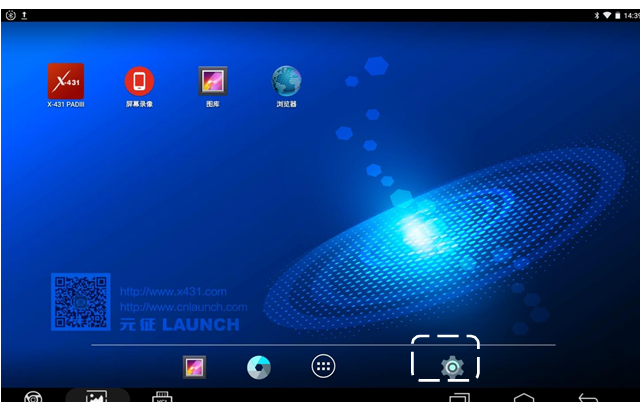
2. Tap Backup and Reset;

3. Tap Factory Data Reset;
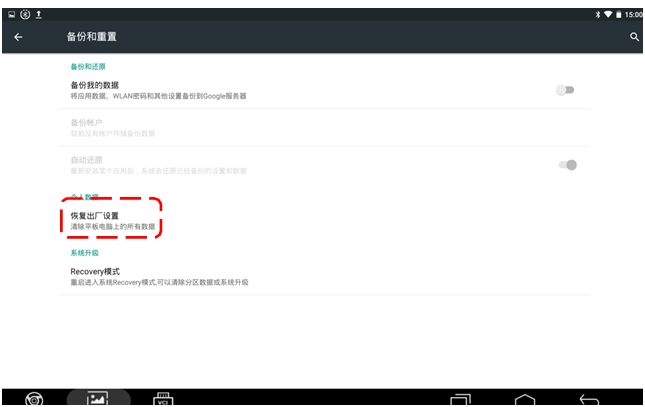
4. Check the box to format the SD card, confirm that the tablet has no useful data, and then tap below to restore the tablet to factory settings. After completion, the tablet will restart. Set the date and time to the current local time, and then proceed to download and install the APP;
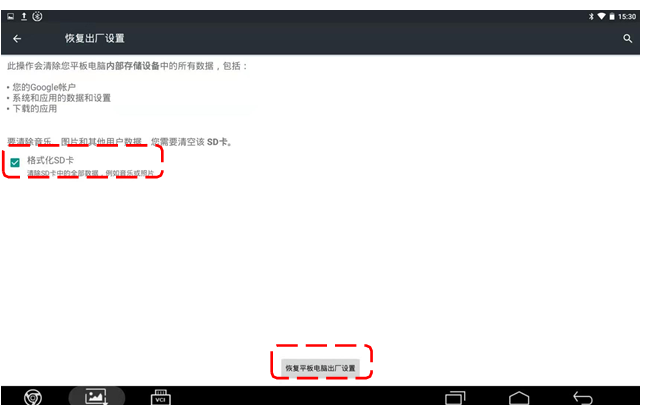
5. Tap the browser on the tablet’s desktop;

6. The tablet will generally default to the Yuanzheng official website; if not, enter http://mycar.x431.com to access, then select Services and Support to download the APP;
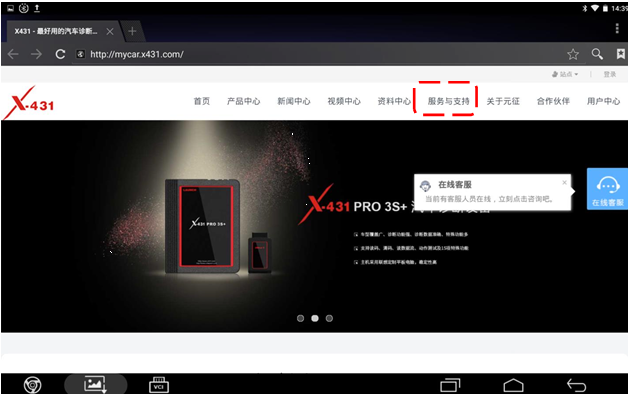
7. After entering, download the corresponding model APP based on the first five digits of the product serial number (the serial number is a 12-digit number located next to the Bluetooth connector or on the certificate). Confirm the first five digits of the corresponding serial number, and click to download;
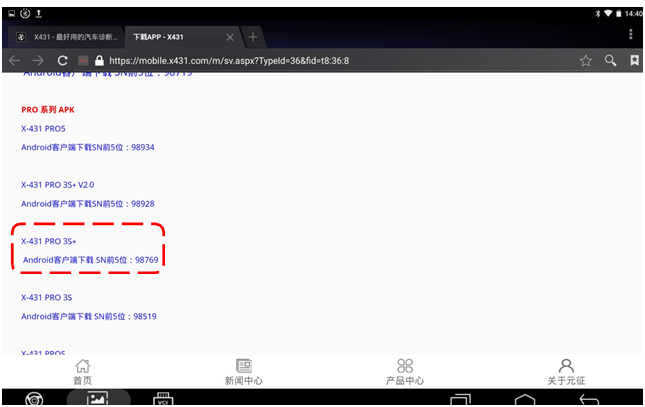
8. After downloading, click to install;
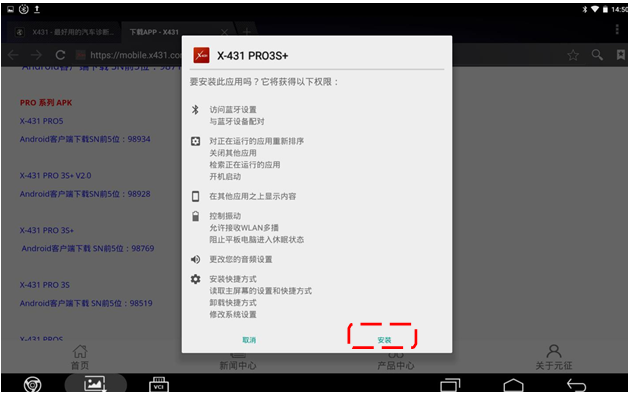
9. After the application installation is completed, click to open it. Log in with your account, and after successful login, tap Software Upgrade. If the tablet’s memory is insufficient, you can choose not to upgrade some vehicle series software that you do not use or are not frequently used, while non-vehicle series software must be upgraded. If the issue is not resolved, please call Yuanzheng customer service.
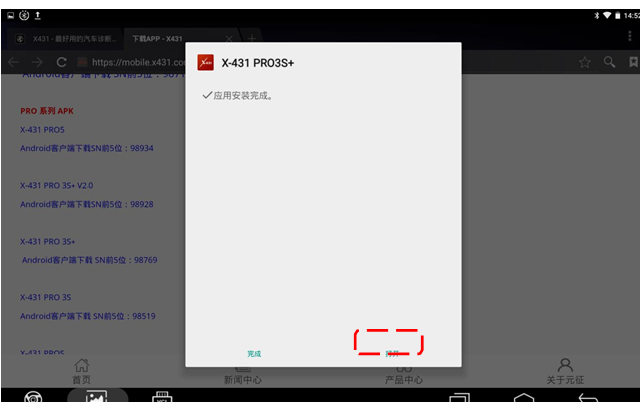
3. Clear APP Cache Instructions
This step applies to the entire X-431 series products. Since the tablet runs on the Android system, after a period of use, faults may occur that prevent the device from functioning. If the following fault symptoms appear, clearing the APP cache can be attempted to solve the problem:
1. The system runs too slowly.
2. Crashes during diagnostics.
3. Error messages during diagnostics.
4. Stops running during diagnostics.
1. Open the 431 APP and tap Personal Center to enter (Note: Remember the account and password previously registered for the device; if forgotten, you can call Yuanzheng customer service for inquiries. The names or steps may differ based on tablet models, but they are generally similar);
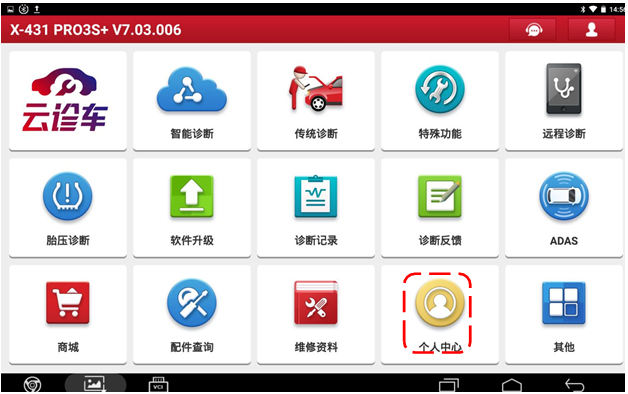
2. Select Settings to enter;
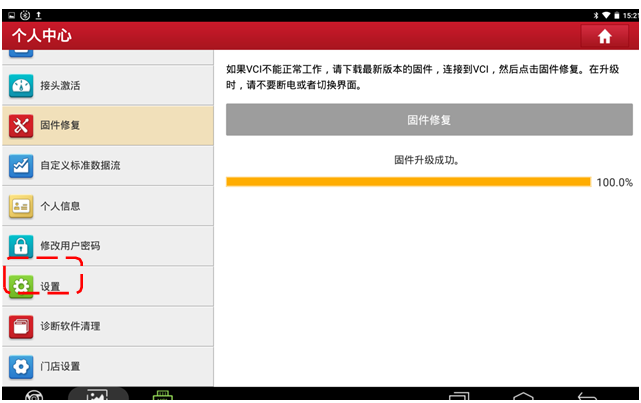
3. Click Clear Cache;
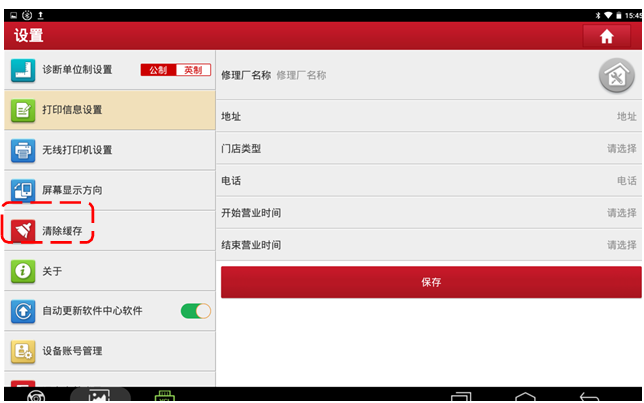
4. Tap Confirm to clear; after clearing, the APP will restart. Enter the account and password to log in again and test whether the problem is resolved. If the issue is not resolved, a factory reset may be necessary.
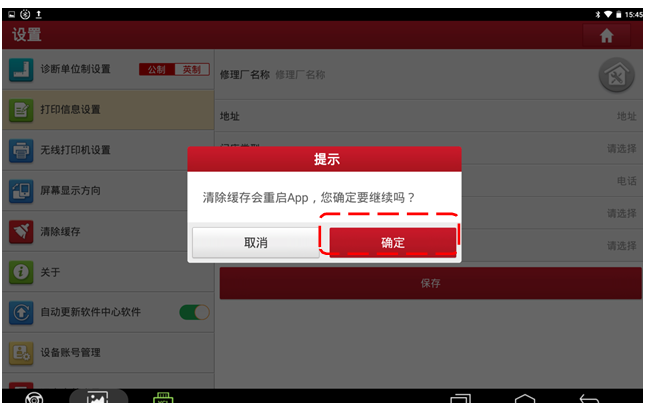
4. Clear Application Data and Cache Instructions
This step applies to the entire X-431 series products. Since the tablet runs on the Android system, after a period of use, faults may occur that prevent the device from functioning. If the following fault symptoms appear, clearing the application data and cache can be attempted to solve the problem:
1. Crashes immediately upon opening 431.
2. Error messages indicating the diagnostic service has stopped running.
3. Crashes during diagnostics.
4. Error messages indicating the application has stopped running.
1. On the tablet’s desktop, tap Settings to enter;
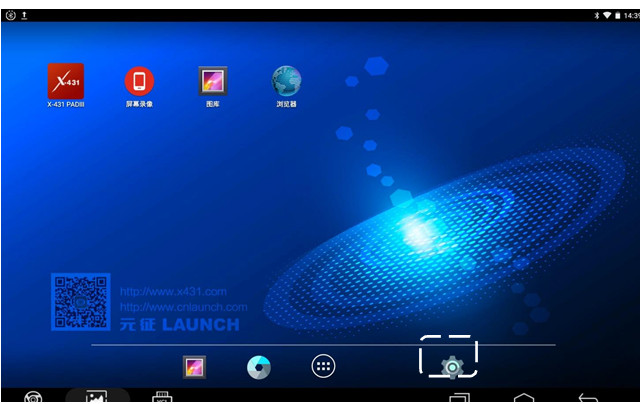
2. Select Applications to enter;
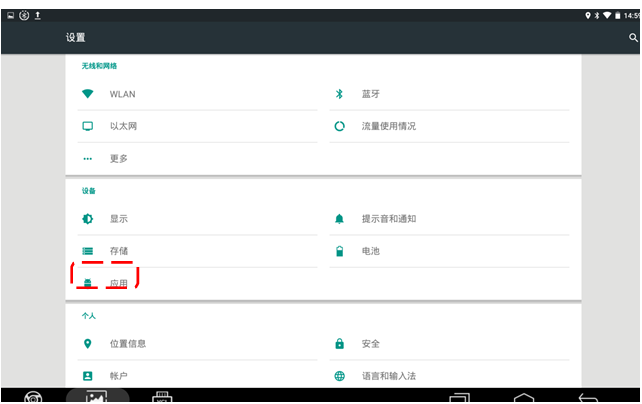
3. The programs related to 431 include: Diagnostic Connector Connection Management Service, DiagBaseService, X431PRO3S+ (APP application names may differ based on device models), click to enter and clear each program; all three programs must be cleared;

4. First clear the cache and then tap Clear Data. After clearing, open 431 to check if the problem is resolved. If not, perform a factory reset to resolve the issue.
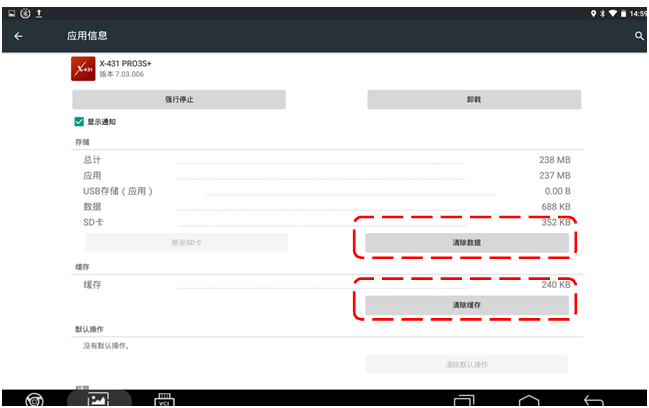
5. Software Deletion Instructions
If the following fault symptoms occur, software deletion and re-upgrading can be attempted to resolve the issue:
1. Prompt indicating that running memory is full.
2. Diagnostic service stops running during vehicle series diagnostics.
3. Crashes during vehicle series diagnostics.
4. Wrong software downloads and account mismatches during vehicle series diagnostics.
1. Open the X-431 APP and tap Personal Center to enter;

2. In the left drop-down menu, select Diagnostic Software Cleanup;

3. After entering, select the software to delete, check the software that needs to be deleted, and click delete. If fault symptoms 2, 3, and 4 occur, the Electronic Control Assistant software must also be deleted and re-upgraded. If the problem remains unresolved, please call Yuanzheng customer service.

6. Bluetooth Connector Firmware Repair Instructions
If the following fault symptoms occur, Bluetooth connector firmware repair can be attempted to resolve the issue:
1. Cannot find Bluetooth.
2. Bluetooth cannot connect.
3. During diagnostics, some systems cannot be read or accessed.
4. During diagnostics, most vehicle models or systems cannot be accessed.
1. Power on the Bluetooth connector, connect the 431 to the network, open 431, and tap Personal Center to enter;
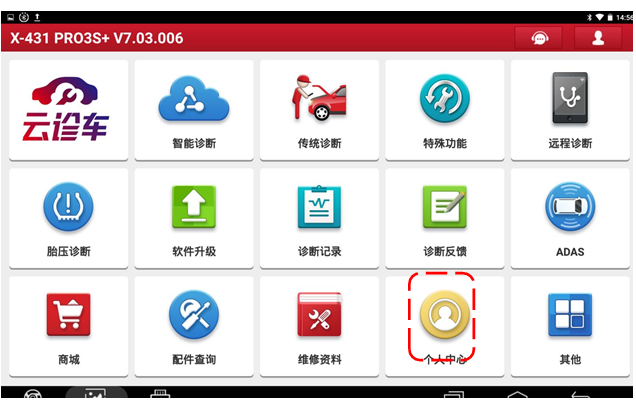
2. Tap Firmware Repair on the left; the system will automatically connect to the server to download the program for upgrading, and display upgrade success. If the issue is still unresolved, please call Yuanzheng customer service.
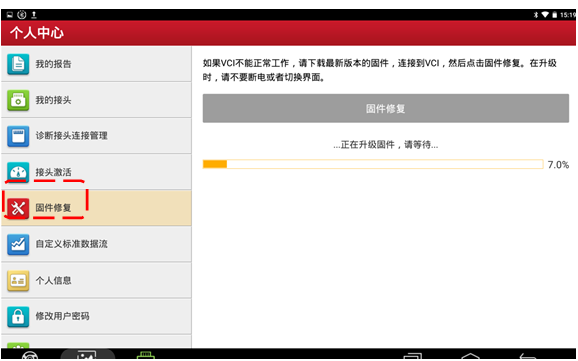
7. Diagnostic Unit Measurement Settings Instructions
When the diagnostic data stream appears in imperial units, it can be set through the following steps.
1. Open 431 and tap Personal Center to enter;
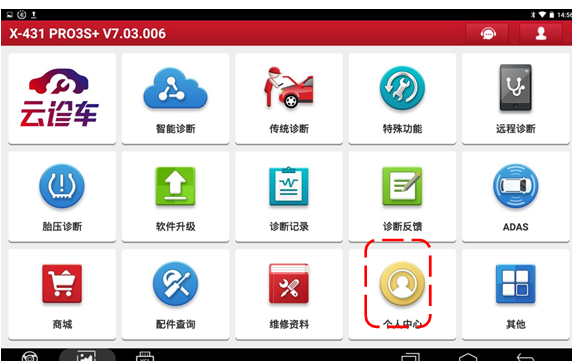
2. Select Settings from the left menu;
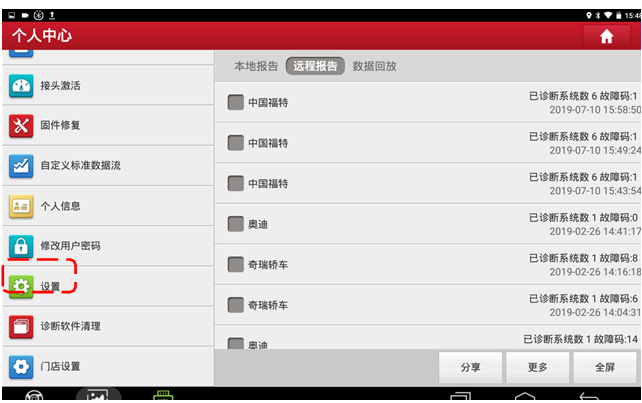
3. Click on the left to switch the unit to metric; after switching, restart the device.
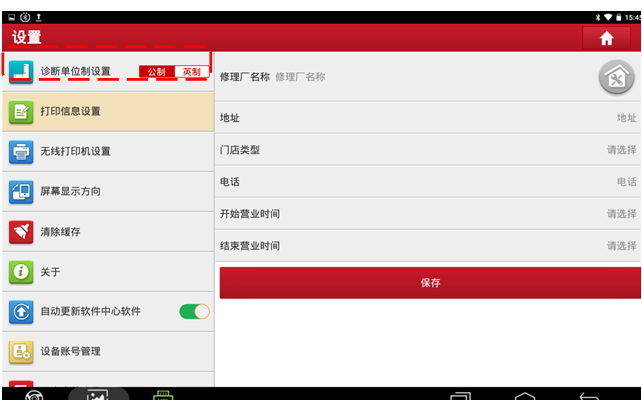
-
This document is copyrighted by Shenzhen Yuanzheng Technology Co., Ltd. Any individual or organization may not quote or reproduce it without consent;
-
Product images are for reference only; please refer to the actual product. Configuration changes will not be notified separately. The final interpretation of this article belongs to Shenzhen Yuanzheng Technology Co., Ltd.