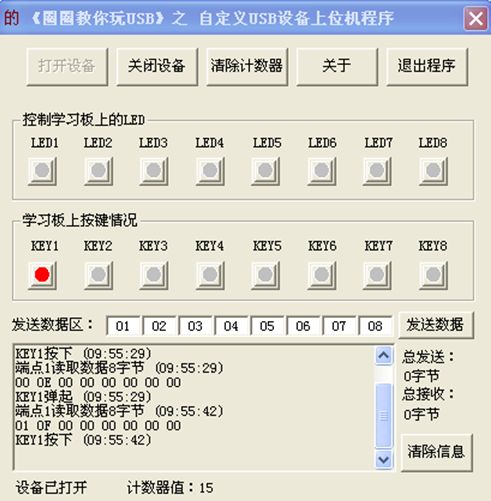1. USB Fake U-Disk Experiment
1) Correctly download the hex file of the USB disk (fake U-Disk) to the microcontroller of the USB development board.
2) You will see a circular indicator for the fake U-Disk in the bottom right corner of your computer.
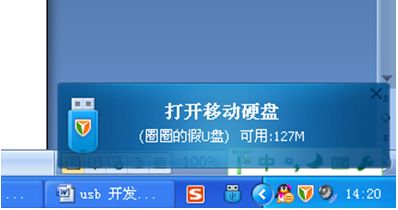
3) Open the circular U-Disk, and you will see a test text document.

2. USB Keyboard Experiment
Correctly download the hex file of the USB keyboard to the microcontroller of the USB development board.
There are a total of 8 keys on the CEPARK USB development board, with the following functions:
Key1: Left Ctrl Key Key2: Left Shift Key
Key3: Left Alt Key Key4: 0 Key
Key5: 1 Key Key6: 2 Key
Key7: Caps Lock Key Key8: Num Lock Key
Key Function Testing:
Pressing Key1 and Key2 simultaneously can switch input methods, similar to the two keys on the keyboard. Key7 can activate Caps Lock, and the second LED (LED2) will light up. Key8 is the Num Lock key; when the numeric keypad 2 is activated, the first LED (LED1) will light up, allowing you to enter numbers using Key4, Key5, and Key6.
Please note that the LEDs on the CEPARK board will synchronize with the LEDs on your keyboard. This is true regardless of which keyboard you switch. However, holding down the switch key may cause the LEDs between the two keyboards to become out of sync.
After the program download is complete, you can use a serial debugging assistant to observe the enumeration process. The baud rate is 9600.
3. USB to Serial Port Experiment
Only supports 8 data bits, no parity, and no hardware flow control.
The maximum baud rate supported is 115200bps and 230400bps.
Correctly download the hex file of UsbToUart to the microcontroller of the USB development board.
The first time you conduct this experiment, there will be an unrecognized circular USB to serial port device in the device manager;
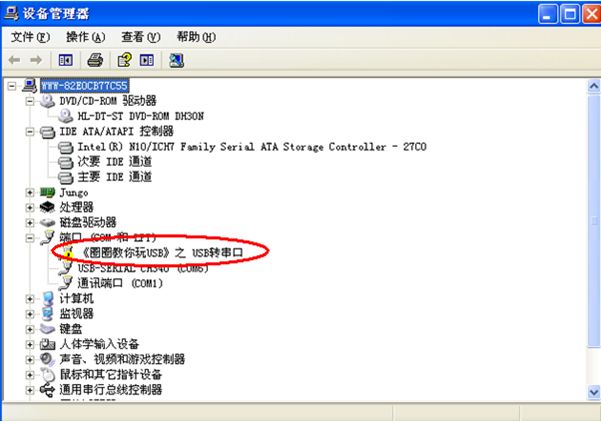
There will also be a hardware installation wizard appearing;
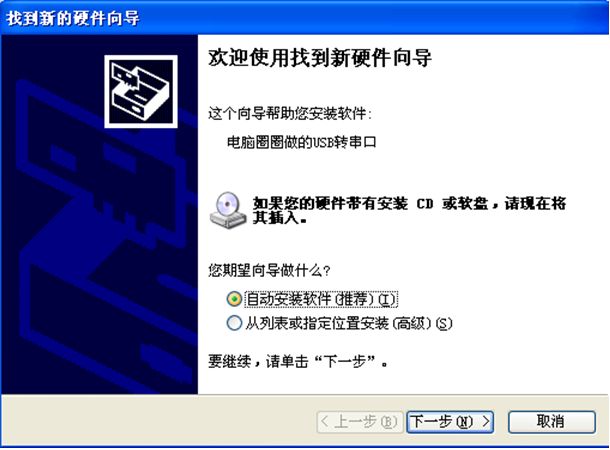
Select to install from a list or specified location, and click Next. The following dialog box will appear;
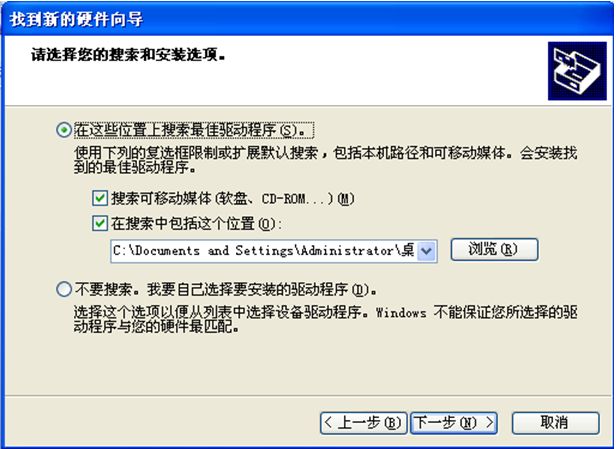
Click Browse and select the driver folder located in the folder of the USB to serial port program:
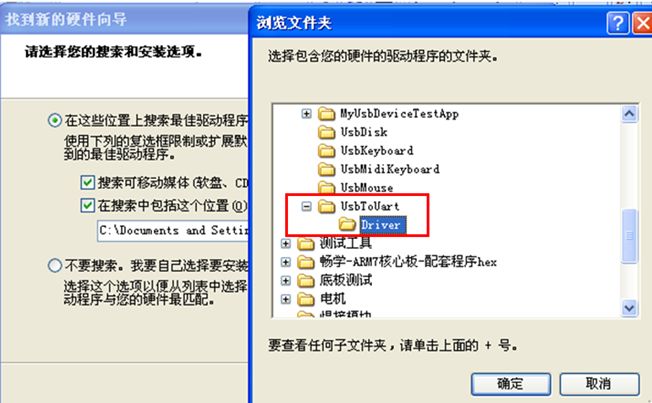
Click OK, Next, and there will be a few seconds of installation process! Installation complete! Click Finish!
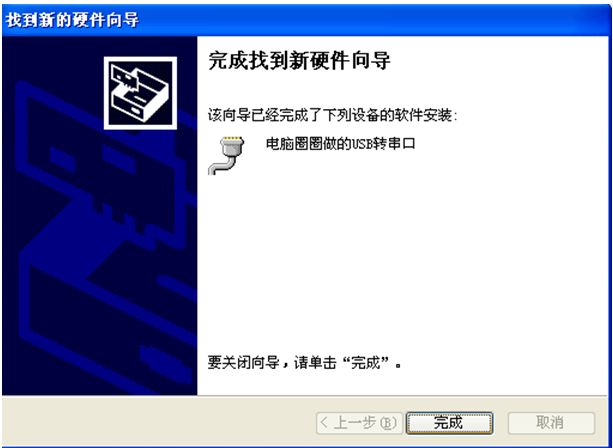
At this point, you will see that the USB to serial port device created by the computer is usable in the device manager!
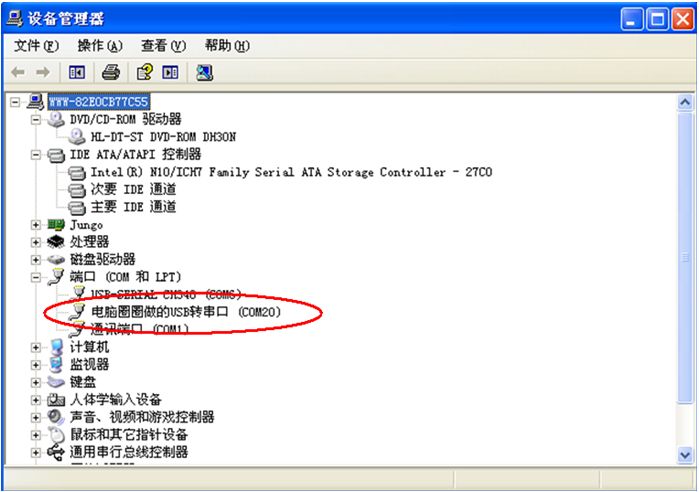
4. Custom USB Device – My USB Device Experiment
1) First, open the CD folder “Supporting Test Code”, find the “Custom USB Device” folder, locate the lower computer code for the custom device experiment as shown below, and correctly download the hex file from myusbdevice to the USB development board;

2) After the program is downloaded, the computer will automatically search for and install the corresponding driver. Once the driver is correctly installed, you will see the device class for Computer00usb devices in the device manager, congratulations, your computer has automatically successfully installed the corresponding driver for the circular custom USB device.
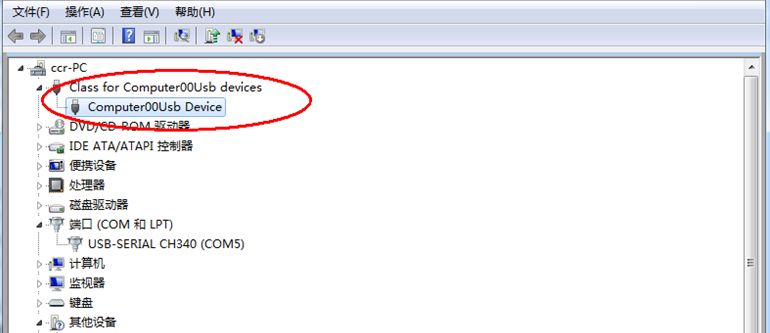
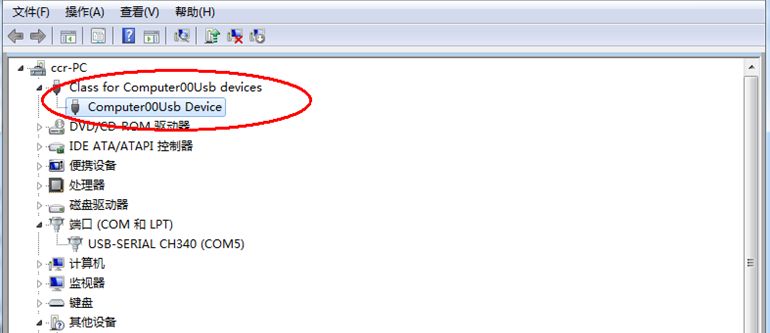
3) If you do not find the device shown in the image above in the device manager, please check the following operations:
Whether the program is downloaded correctly Check according to the image below, whether the USB cable is properly connected, and whether the jumper cap is correct.

If there are no issues with the hardware and program, please try to find the Computer00usb.sys file along the following path
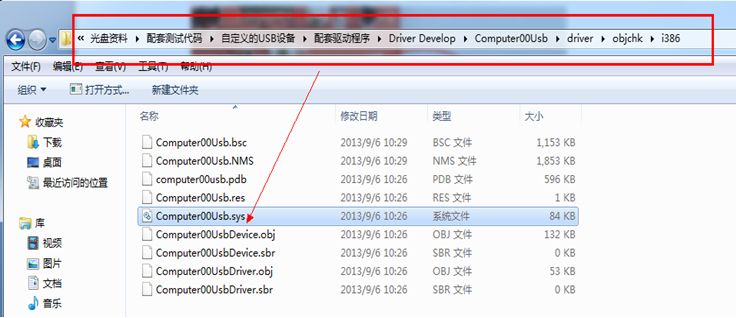
Copy this Computer00usb.sys file to the following path

Restart the power switch of the board, open the device manager, and find the unknown device as shown below.
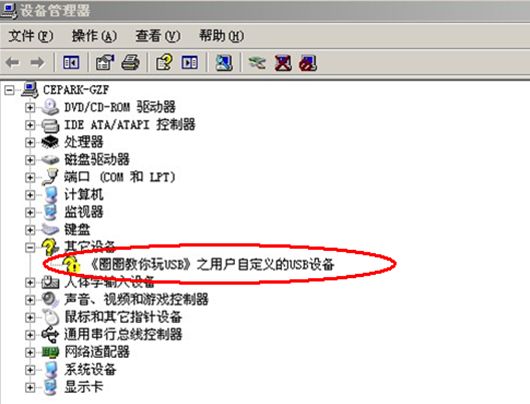
Double-click this device, and the properties dialog box for this device will appear: click on the driver above,

Select Update Driver, a hardware update wizard will appear: choose to install from a list or specified location, click Next,
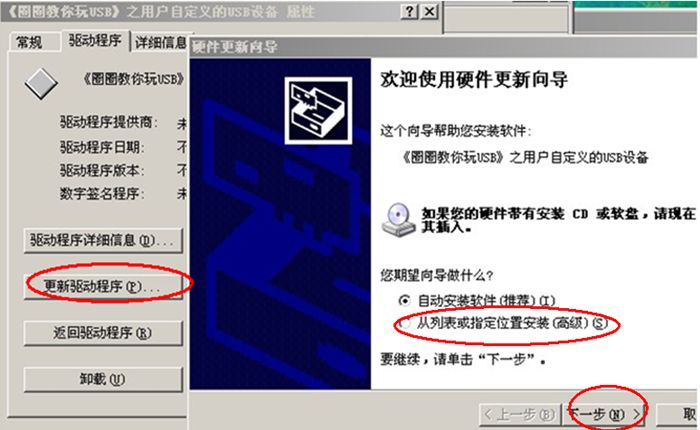
Select Browse Directory
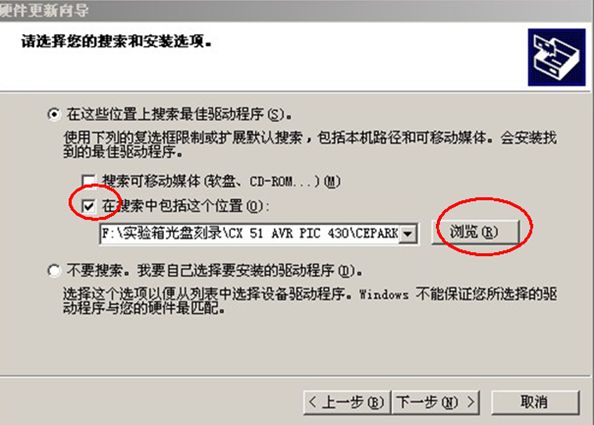
Specify the path to the folder where Computer00usb.sys is stored, as shown below

Then continue to click Next, and you will see a prompt indicating that the hardware has been successfully installed. In the device manager, you will see a new device class for Computer00usb devices:
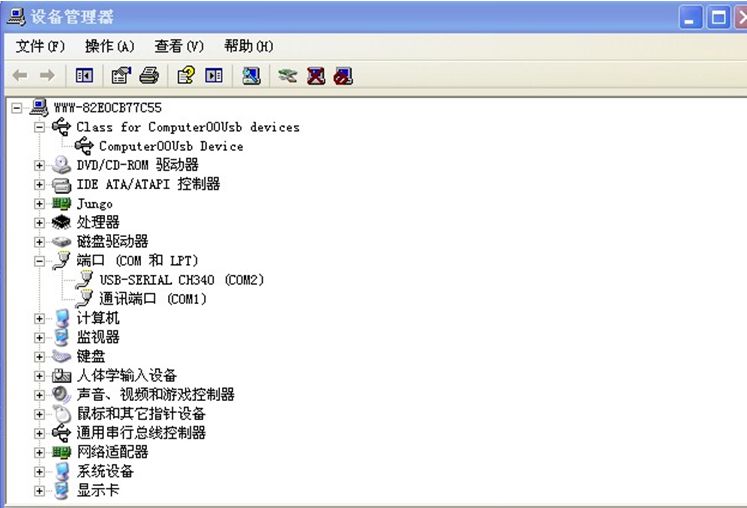
4) The program has been successfully downloaded, and you can conduct experiments. Find the upper computer software in the following path
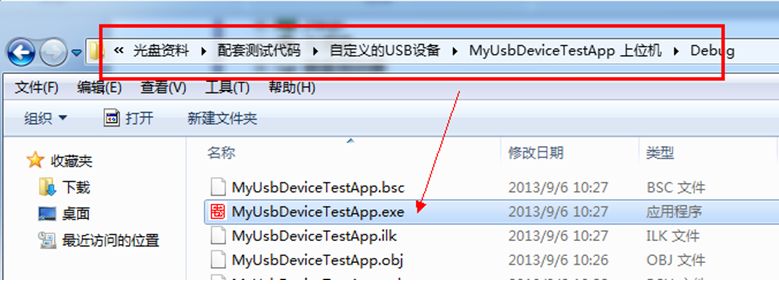
5) Double-click to open, and for WIN7 systems, it must be opened with administrator privileges.
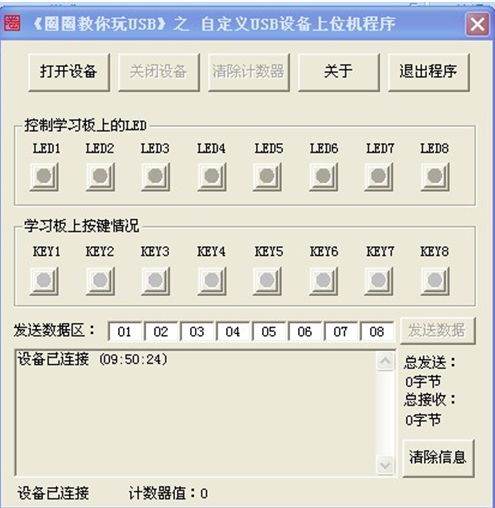
6) Click “Open Device” with the mouse, and you will see the prompt “Open Device Successful” in the lower left corner of the software:
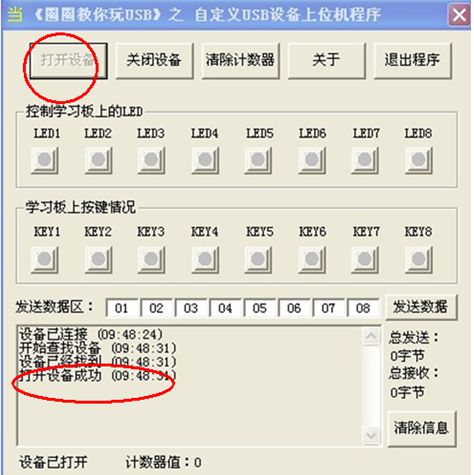
7) When the upper computer’s LED light is turned on, the corresponding LED on the USB development board will also light up.
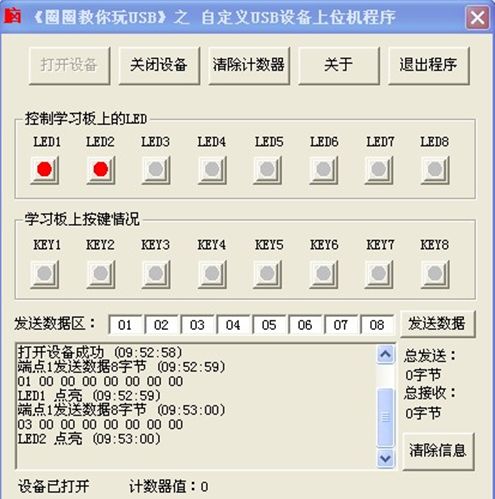
8) Press the KEY1 on the USB development board, and the corresponding “KEY1” on the upper computer software will light up. Release the KEY1 button, and the “KEY1” on the software will turn off, and the same applies to the other keys and small lights: