📖 Please tap the upper right corner… to mark as favorite⭐ and pin✨
💡 Our public account offers various research software, efficiency tools🌈
[Software Name]:Code Composer Studio
[Interface Language]: English
[Supported System]: WIN
[Download Link]: The link is at the end of the article, recommended to save it.
If the link content does not match the article, please leave a message or private message~ it will be corrected in the pinned message.
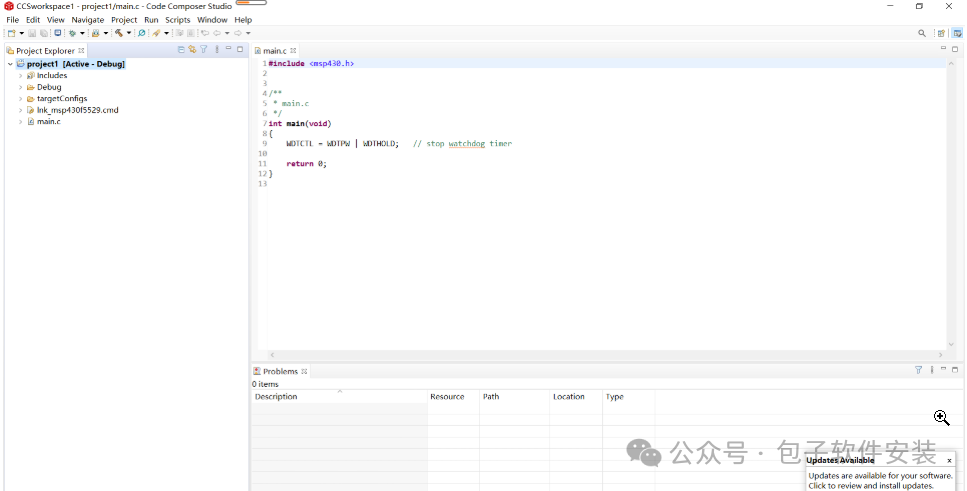
🌟 Recommended Overview
Code Composer Studio (CCS) is an integrated development environment (IDE) launched by Texas Instruments (TI), specifically designed for embedded system development. It supports TI’s microcontrollers (MCUs), digital signal processors (DSPs), and application processors (such as the Sitara series), widely used in industrial control, automotive electronics, communication devices, consumer electronics, and other fields. CCS integrates code editing, compilation, debugging, and performance analysis functions, helping developers efficiently complete embedded software development.
📌 Image Tutorial
CCS Installation Tutorial
1. Unzip the compressed package and double-click the .exe file
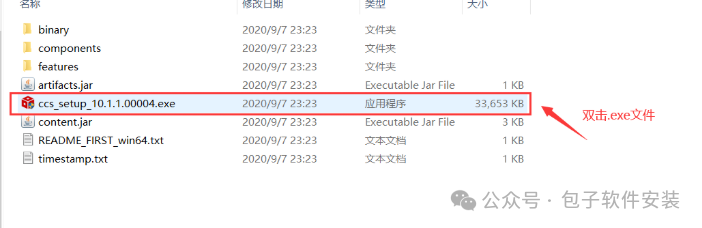
2. Click NEXT -> select “I accept”
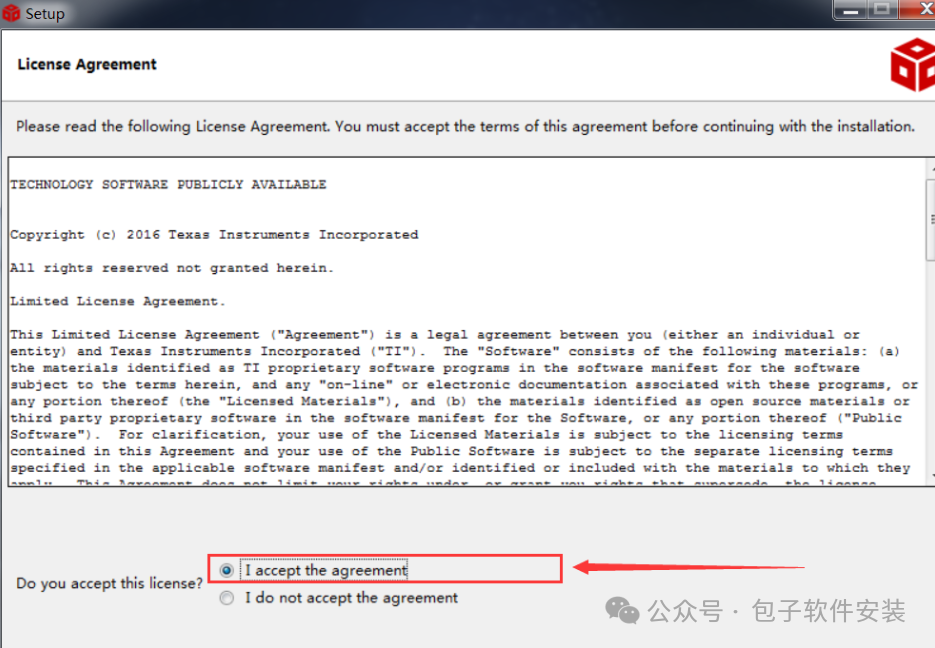
3. Click “next” -> warning window pops up -> click “OK”
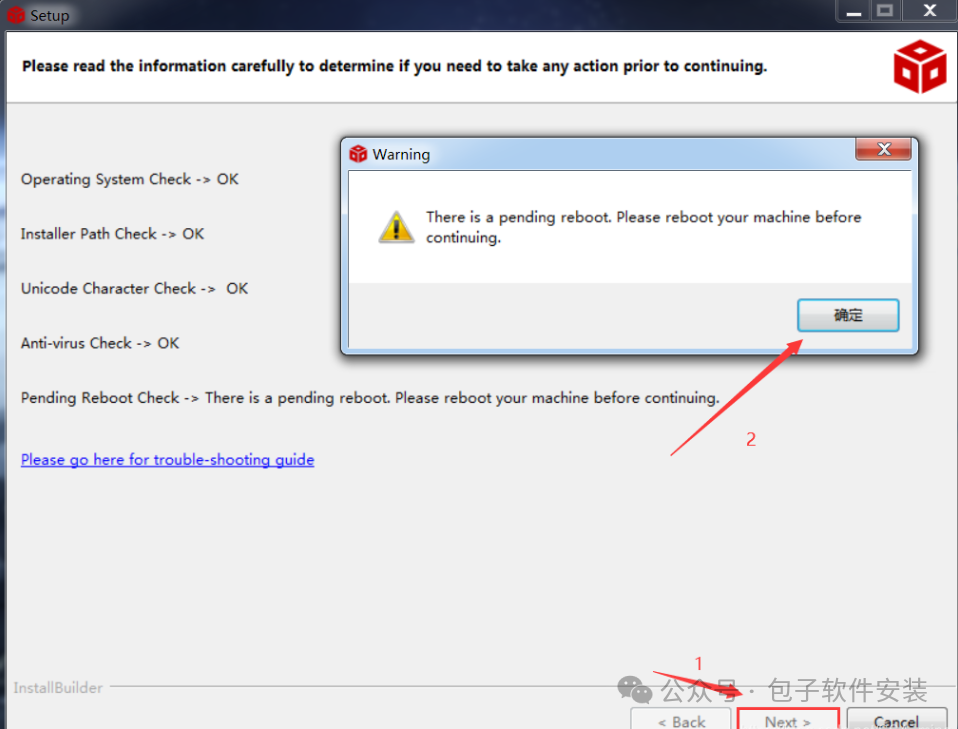
4. Configure the installation path
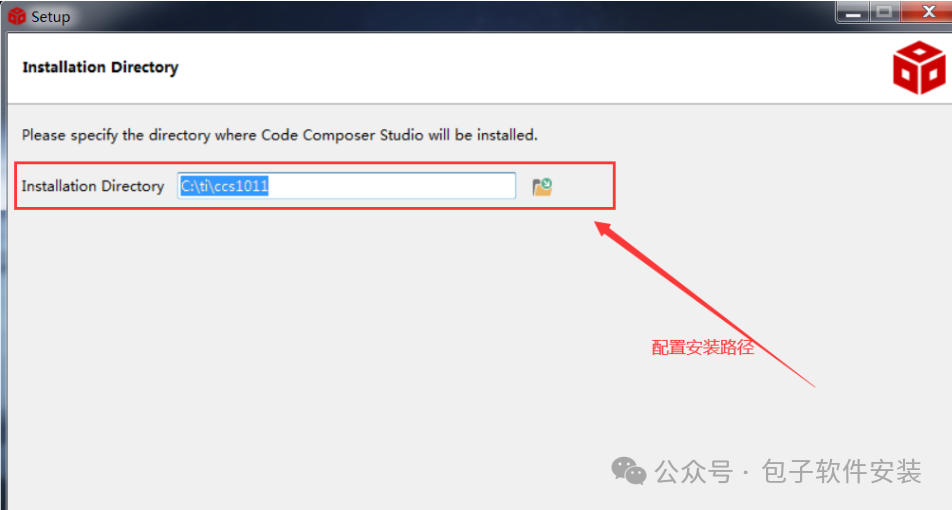
5. Choose “Install based on user needs” or “Full version”, here we choose to install the full version
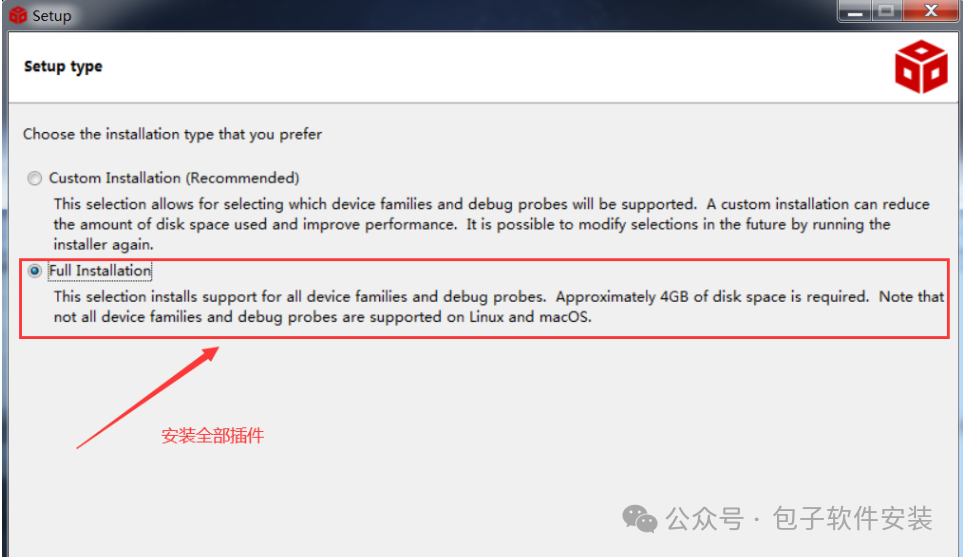
6. Wait for the installation to complete

7. Click finish, installation is complete
Creating a Project in CCS
1. Choose a directory as the workspace
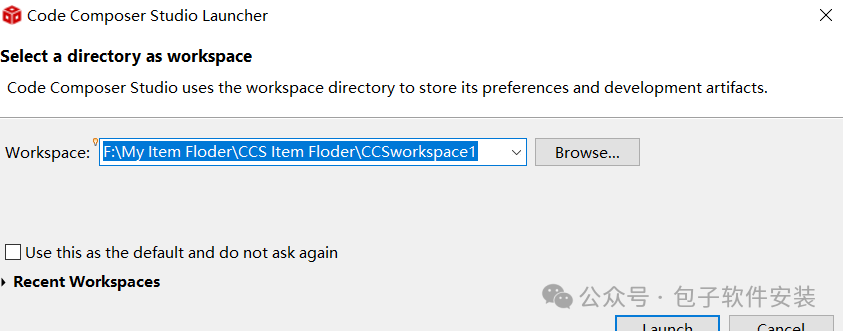
2. Create a new project, select product type

3. Configure chip type -> set connection method -> set project name
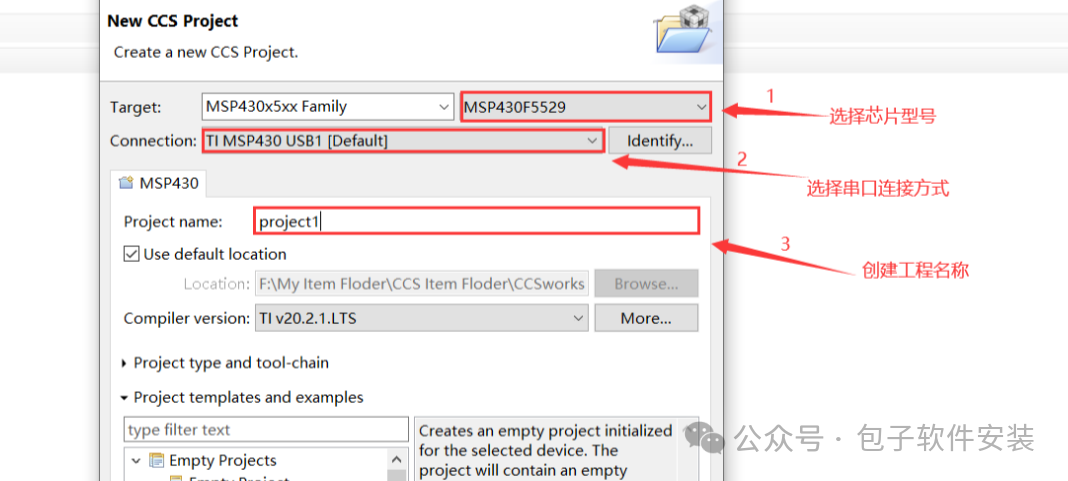
4. Select project type -> complete creation

5. A new project has been created
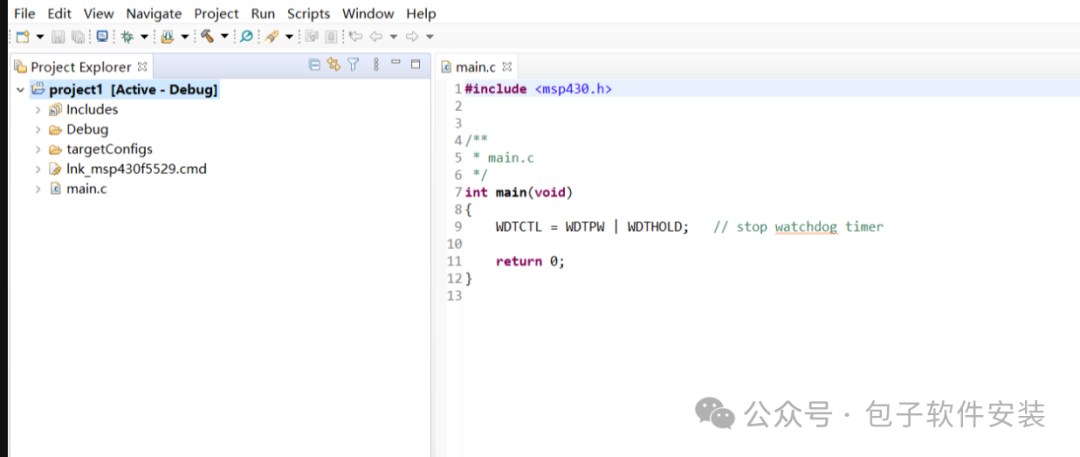
💻 Configuration Requirements
- Operating System
- Windows 10/11 (64-bit)
- Hardware Configuration
- Processor: Intel Core i3 or equivalent AMD processor (recommended i5 or above for better experience)
- Memory: 8 GB RAM (recommended 16 GB or more, especially for large projects or complex debugging)
- Storage Space: At least 10 GB of available hard disk space (SSD recommended to improve compilation and debugging speed)
- Graphics Card: Supports OpenGL 3.3 and above (required for some graphical debugging features)
📖 Installation Video
1. Default installation is sufficient.
Click the search function above↑ to quickly obtain the required software name
📥 Download Link
Baidu Cloud:
———
Link:
https://pan.baidu.com/s/1S58zzvnZoQyhkzE5eawfBQ
Extraction Code:
6666
———
📲 Follow us
Important Statement
1. If the download address is invalid, please contact us in the background in a timely manner;
2. All our materials come from the internet and provided by netizens, for better service and other purposes please contact the official website;
3. Our public account does not own all rights to the materials, all rights belong to the copyright holder;
4. Please delete the downloaded materials within 24 hours, do not use the downloaded materials and tutorials for commercial purposes, any responsibility arising from this is unrelated to our public account;
5. If we inadvertently infringe your rights, please contact us in a timely manner for deletion
Appendix:
According to the “Computer Software Protection Regulations” effective from January 1, 2002: For the purpose of learning and researching the design ideas and principles contained in the software, using the software through installation, display, transmission, or storage can be done without the permission of the software copyright holder and without payment!
In light of this, we also hope everyone studies and learns from the software according to this statement! Thank you