🧐 The sudden disconnection of WiFi showing as disabled may not only be an issue with the optical modem but could also stem from the router, with various possible causes.
👉 I have compiled the reasons for WiFi displaying as disabled and the corresponding solutions. If you encounter the same issue, feel free to take a look 👀. If you have any further questions, you can leave a message, and I will provide answers for everyone~
WiFi displaying as disabled may be due to:
✔ Router configuration issues: Problems with router settings can prevent Wi-Fi from functioning properly.
✔ Expired broadband:
Expired broadband service can lead to Wi-Fi not functioning properly.
✔ Unstable router:
A low-quality router or optical modem (broadband modem) may experience issues such as freezing after prolonged use.
✔ Broadband faults:
Issues with the broadband line or unpaid broadband bills can cause Wi-Fi to not function properly.
Solutions for WiFi displaying as disabled:
1. If the mobile Wi-Fi is disabled, a convenient recovery method is available.
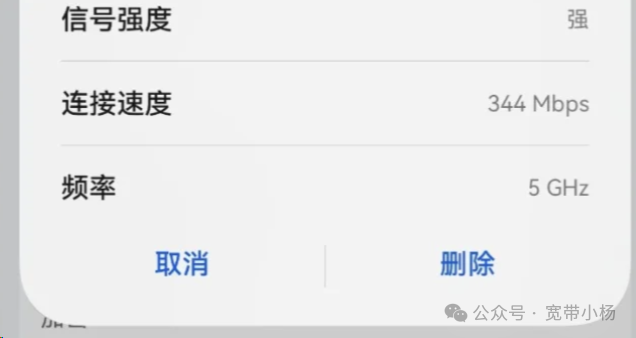
2. Reconnect to the recently deleted Wi-Fi and enter the password. Below the password input field, there is an option to ✔ Show Advanced Options. ✔ Click to display “Privacy”. Select “Use Device MAC”.
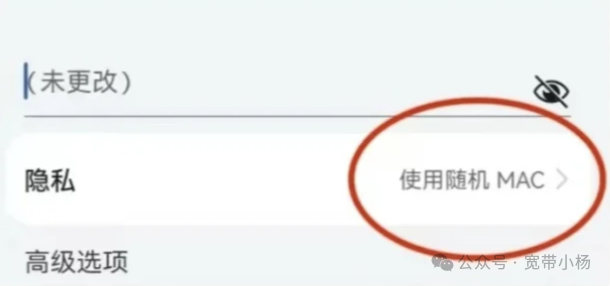
✔ If it is a router configuration issue or an expired broadband issue
1. On the label at the bottom of the router, find the login address (management address) for your router.

2. On the login page, enter the login password/administrator password to access the router’s management page.
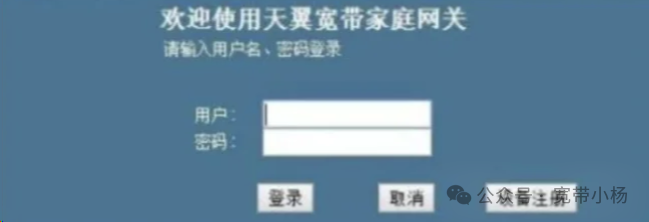
3. Check if the official website has added any restrictions, such as the number of devices allowed to connect. If there have been no recent changes on the official website, you can click on mobile Wi-Fi → Modify Network → Privacy Use Random MAC → IP DHCP.
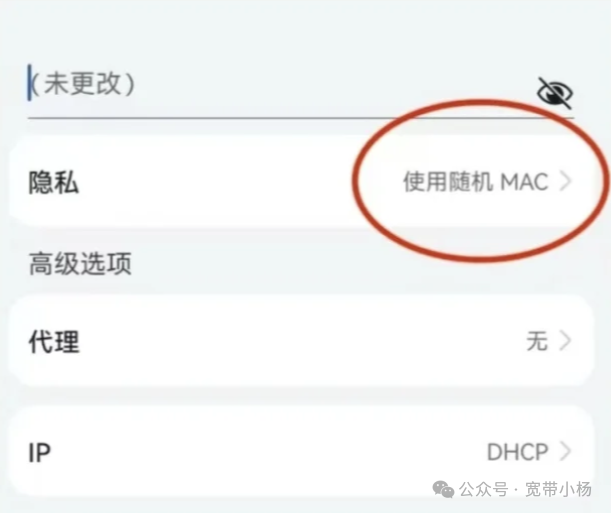
4. If no issues are found in the settings, press the reset button on the router, log in to the official website again, and reset the Wi-Fi name and password to reconnect.