
Armbian 23.08 has been released, starting to provide support for this lightweight Snapdragon laptop.
The latest release of Armbian helps to address the challenges of installing and running Linux distributions on Arm computers—this is no small feat.
In March of this year, we reviewed the Lenovo Thinkpad X13S first generation, which was the first mainstream Arm-driven laptop we evaluated. Of course, there are indeed other Arm laptops on the market, such as Pine64’s Pinebook Pro and several Arm-based Chromebooks. However, the X13S is closer to a conventional x86-based laptop: it has a quality configuration with 16GB of memory and a 256GB NVMe SSD, and importantly, it features UEFI firmware, which is rare in consumer-grade Arm computers. Another good news is that you can disable secure boot, which many Arm devices do not support. Ten years ago, this was a key issue with the original Microsoft Surface RT: Windows RT was a mess, and its firmware did not allow you to run other systems.
Although the X13S has been on sale since May 2022, it took a while to get this machine to support running Linux. A blog post listed some related issues, and the subtitle of the article “Embrace the Pain” hinted at the difficulty. This article linked to an old guide on how to install Debian on this machine very old guide. We followed the guide, attempted to install the intermediate version of Debian, customized the kernel, and it seemed the installation was successful.
Booting from the SSD required a tremendous effort, involving entering the UEFI firmware Shell and manually checking 30 to 40 entries to find and enable the correct UEFI boot entry. After hours of searching and countless reboots, it worked successfully, and Debian was able to boot. Unfortunately, when booting the already installed operating system, the screen turned black after outputting a few lines and never lit up again. Although the operating system was still running, for example, pressing the power button would cleanly shut down the power after a few seconds, we could not configure the Wi-Fi connection due to the lack of display, not even text display, and the machine did not have a built-in Ethernet port.
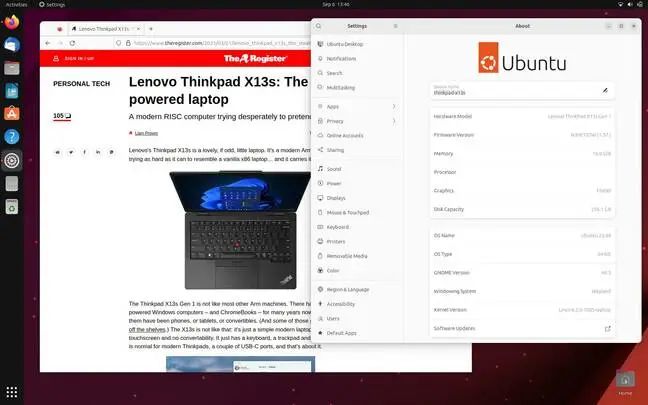
With the latest firmware and updates, it is now possible to use the GNOME desktop environment of Ubuntu Lunar on the Arm-based Thinkpad.
Additionally, there is a “concept version” of Ubuntu 23.04 “Lunar Lobster,” which is not yet completed, and the company requested that we do not disclose the relevant link. Since we got this machine, there have been multiple firmware updates: the initial firmware version was 1.25, and it has now been updated to 1.57. When the firmware version was updated to 1.49, the firmware setup program added a testing “Linux” option, and with the next update, the machine successfully booted from our Ubuntu USB drive for the first time. However, the boot process was extremely slow, taking at least 10-15 minutes, or even longer, and when it ran in live system mode, the device functionality was significantly limited: for example, it could not produce sound, and Wi-Fi only supported 2.4GHz, etc. Nevertheless, it ran well enough to complete the installation. The initial boot entered a blank screen, but you could switch to a virtual console, log in, and update the operating system from the Shell prompt. After updating and rebooting, the graphical login screen appeared, allowing us to log in normally, and 5GHz Wi-Fi began to work properly.
During the firmware 1.56 update phase, Ubuntu still had many limitations on this hardware: no sound, only supporting Wayland, and not supporting X.org. As per our usual practice, we mounted /home on a separate disk partition during installation, and Ubuntu booted on a read-only home directory, but this resulted in Ubuntu being unable to save any settings and failing to create common folders (such as ~/Documents, etc.). However, after executing a manual chown command, the permission issue was resolved, and the /home directory became writable.
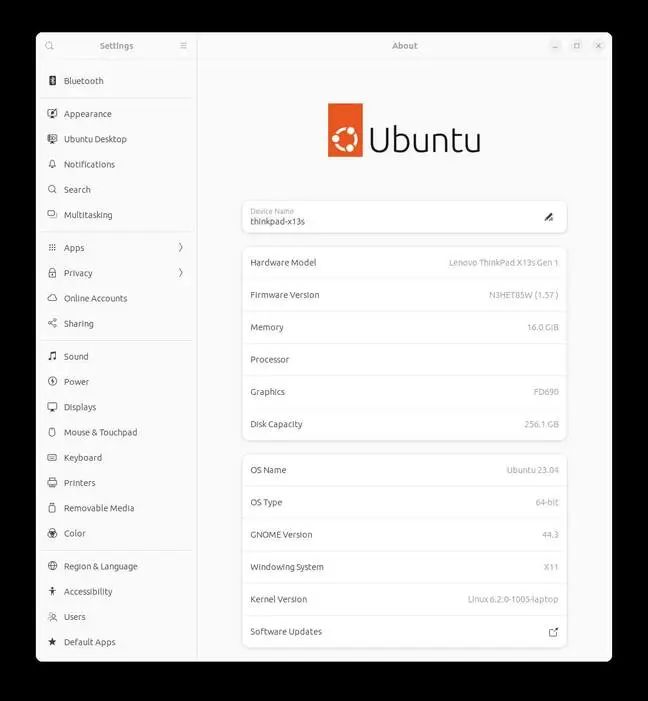
After comprehensive updates, even X.org can run normally, which means that non-GNOME desktops may eventually also be successfully run.
Firmware version 1.57 appeared last month, and after reinstalling and updating Ubuntu “Lunar,” sound and X11 functionality worked normally, meaning non-Wayland desktops have now become feasible. Despite still having some difficulties, equipping a USB-C Ethernet adapter would be very helpful. The current X13S laptop can run Ubuntu well. Compared to its state under Windows, a significant difference is that there is no x86 emulation environment, only native Arm64 applications, which makes the machine run cooler. Although the base may get warm, it can be used on your lap without burning you.
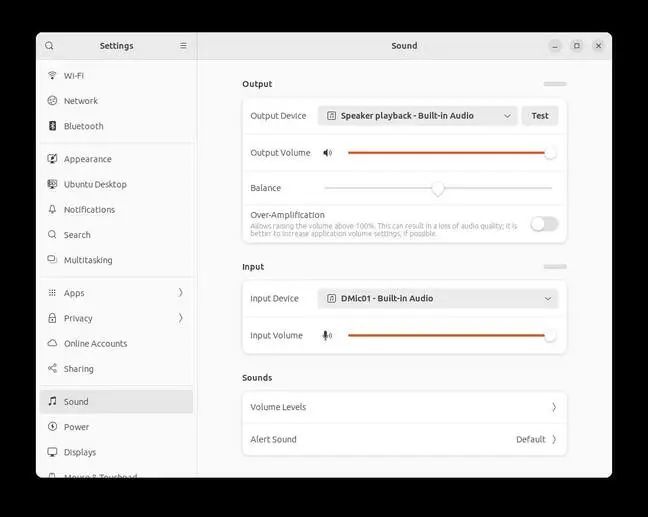
Even the sound chip has been supported, allowing us to play audio and adjust the volume.
A (relatively) simpler option is—Armbian
The issue of running Linux on Arm laptops is that Arm-based computers are not just x86 personal computers with a different CPU type. Standard motherboards and chipsets, as well as replaceable GPUs, are quite rare. Most machines are built around a highly integrated SoC that includes the CPU, GPU, and all other components.
On x86 personal computers, the operating system can rely on standard firmware to boot the computer, but not all Arm devices have such firmware. Manufacturers create devices for each Arm device suitable for running specific operating systems, and replacing it with another operating system can be very tricky. This is one of the reasons why the Raspberry Pi series of computers has been successful: not because they are particularly simple—they are not—but because of their large sales volume, they receive widespread support.
The Armbian project is the answer to this problem. It compiles special kernels for a large number of single-board computers (SBC)—mainly Arm architecture, as the name suggests, although not exclusively. At the release of version 23.08 (codename Colobus), it has listed 59 supported Arm64 devices, as well as 8 RISC-V boards, and a generic x86-64/UEFI version. We reviewed Armbian 22.02 last March, but we are revisiting it because this release includes a version for the X13S, and support is still ongoing.
For x86 PCs, you typically boot from the installation media and then install the operating system onto the machine’s internal hard drive. But for SBCs, it is more common to write the image to a memory card and then boot the computer from the memory card, so there is no specific installation process. The download provided by Armbian for the X13S is only about 2GB when compressed, but it contains a fully installed system, so you need at least a 16GB USB drive. On the first boot, it will enter a text mode prompt and ask for the root password, user account credentials, timezone, and regional information. Only after entering this information will it load the graphical desktop.
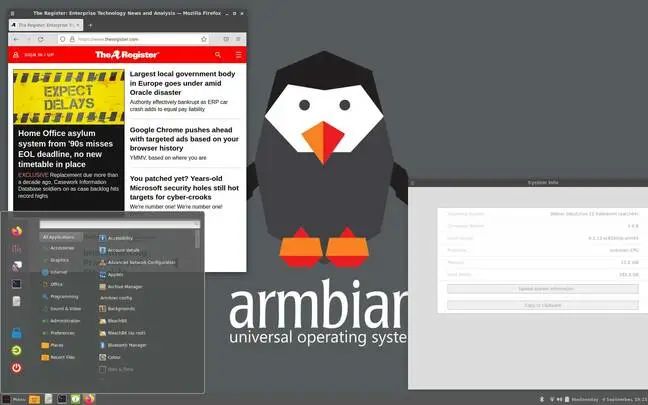
The Cinnamon desktop of Armbian is actually designed specifically for Arm64 Debian 12.1, with additional drivers and tweaks to meet the needs of the X13s.
This solution successfully creates a working system, including functions such as screen brightness adjustment. After rebooting, we can connect to both 2.4GHz and 5GHz Wi-Fi and update in the typical Debian manner: using sudo apt update && sudo apt full-upgrade -y command. However, the system has no sound, and battery support is not yet in place: it cannot charge, and the battery indicator does not work. Moreover, the Ethernet port on our Planet Computers USB-C hub was also not detected. We attempted to use the armbian-installer script to install Armbian onto the SSD, but although Ubuntu found and added it to the GRUB menu, Armbian still could not boot from the SSD.
Conclusion
Over time, Linux support for the Qualcomm Snapdragon 8cx Gen 3 platform has improved. In the latest version, Ubuntu is available on the X13S (kernel version 6.2), and we expect that with the release of the new version of Ubuntu next month, this device may become a supported platform.
Meanwhile, some other distributions are also working on support. While Fedora has a kernel image, it is currently only at this stage. Additionally, openSUSE Tumbleweed also has a pre-release image, but there is no installer, and sound and battery support are also not available.
OpenBSD can directly support Qualcomm chips, but the usual limitations of this operating system, such as the complete lack of Bluetooth, still exist. We have verified that it can boot from USB and successfully configure Wi-Fi and USB Ethernet cards, but we did not delve deeper as we were conservative about removing the only operating system that we could fully run at the time—Windows.
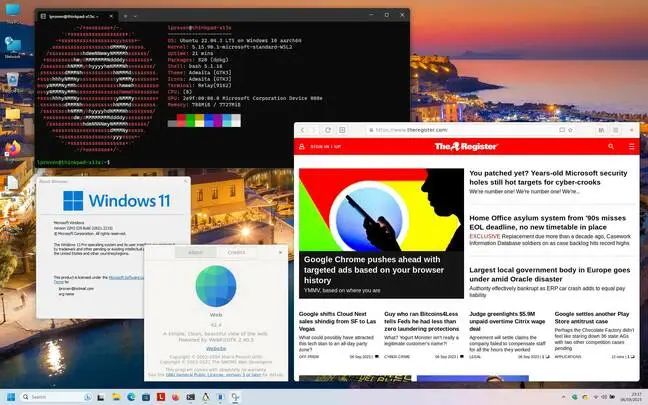
Running the GNOME web browser Epiphany on Ubuntu 22.04 on Windows 11 Arm64
Of course, there is also Windows Services for Linux (WSL). This is currently the quickest way to get a working Linux system: we experimented with running Ubuntu in WSL2 under Windows 11, and it worked quite well—and with the added advantage that you know you are running native Arm applications, not x86 code running in a power-hungry emulation environment. However, it should be noted that running Windows itself is not efficient; if you have some x86 applications running in the background, your battery life will be severely affected.
If you are willing to boot from a USB drive—here we recommend using a high-speed USB-C drive—then Armbian can help you boot easily, although there are some limitations. With the enhancement of new kernel support, the capabilities of Armbian will also improve.
The X13S is not fully ready to adopt any free and open-source operating system— for example, the webcam is particularly still not supported—but Ubuntu is nearly ready. The current image is not an official version, but you can find it on a search engine you trust. If this method fails, then Armbian will be your second choice.
(Cover Image: MJ/701d8523-f00b-4ac4-b559-428a9ab2746f)
via: https://www.theregister.com/2023/09/08/linux_on_the_thinkpad_x13s/
Author: Liam Proven Translator: ChatGPT Proofreader: wxy
This article is originally compiled by LCTT and proudly presented by Linux China