
Initialization
Due to the lack of a screen, I usually manage my Raspberry Pi at home using SSH with Putty.
First, let’s talk about burning the Raspberry Pi image. Nowadays, it’s very convenient across various system platforms; you no longer need to use third-party burning tools or download the image files in advance.
You can download the corresponding Imager software package for the Linux system from the official Raspberry Pi website. I installed Imager via the Deepin software store.
Then, open Imager, select the Raspberry Pi version and the system you want to burn (since I don’t need a desktop, I chose Pi OS Lite), and select the TF card for the system. Then click Next.
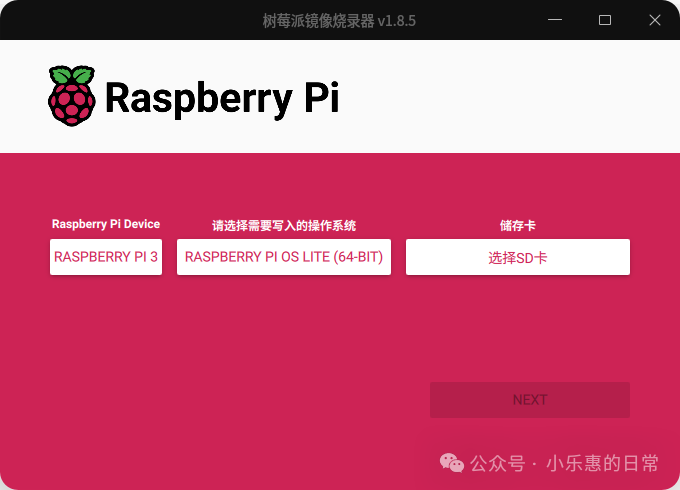
In the pop-up dialog, make sure to select ‘Edit Settings’, then set the hostname, username/password, WiFi name and password, and enable SSH service. Set everything in one go to avoid further configurations after burning.
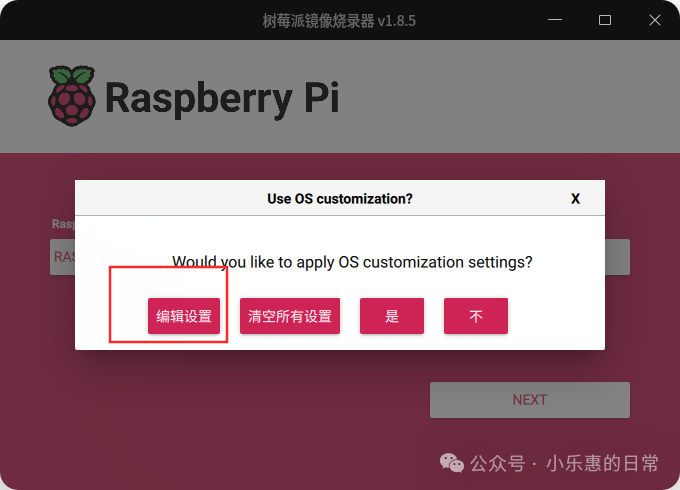
The settings interface is as shown below; the content should be based on your actual input. Remember that SSH is on the adjacent Services tab.
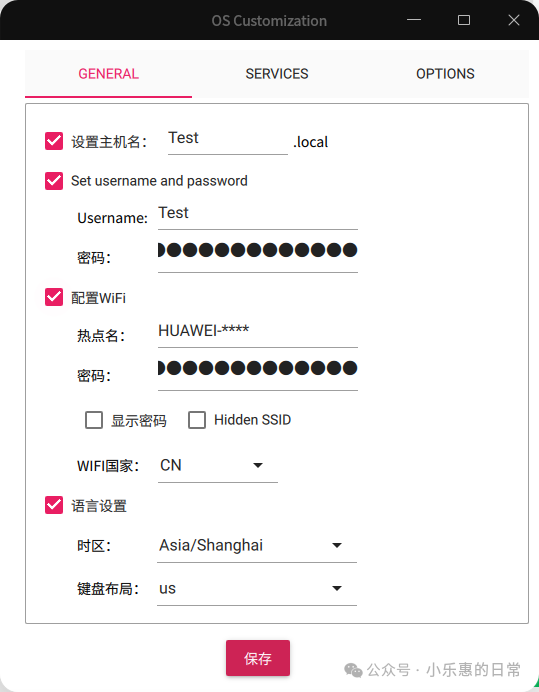
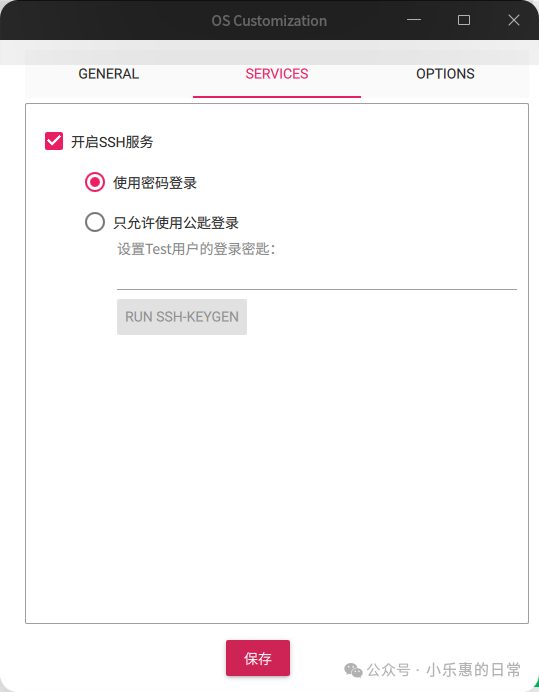
After completing the settings, save them, then start burning, wait for it to finish, close the software, eject the TF card, and insert it into the Raspberry Pi, then power it on.
Installing 1Panel
After the Raspberry Pi boots, use Putty on another computer in the same local network segment to connect via SSH using the Raspberry Pi’s IP address, and enter the username and password you set earlier to log into the Raspberry Pi’s command line interface.
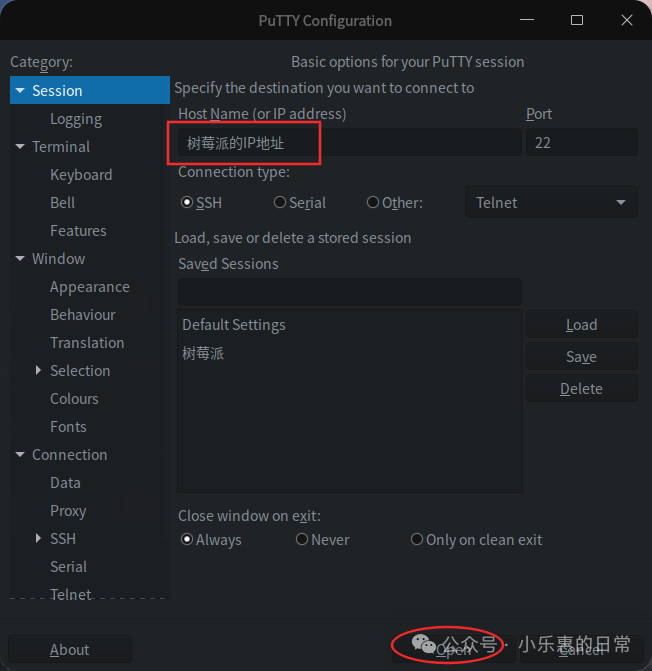
After logging into the command line, it is recommended to enter sudo -i to switch to root mode for easier subsequent operations.
In the command line, enter the one-click installation command for 1Panel, which will also install Docker automatically (if already installed, it will skip): (Tip: The paste shortcut in Putty is Shift+Insert)
curl -sSL https://resource.fit2cloud.com/1panel/package/quick_start.sh -o quick_start.sh && sudo bash quick_start.shAfter entering the command, press Enter to run it, wait a bit, and you will see the setup items one by one. You can choose the defaults or modify them based on your needs (mainly changing the username and password).
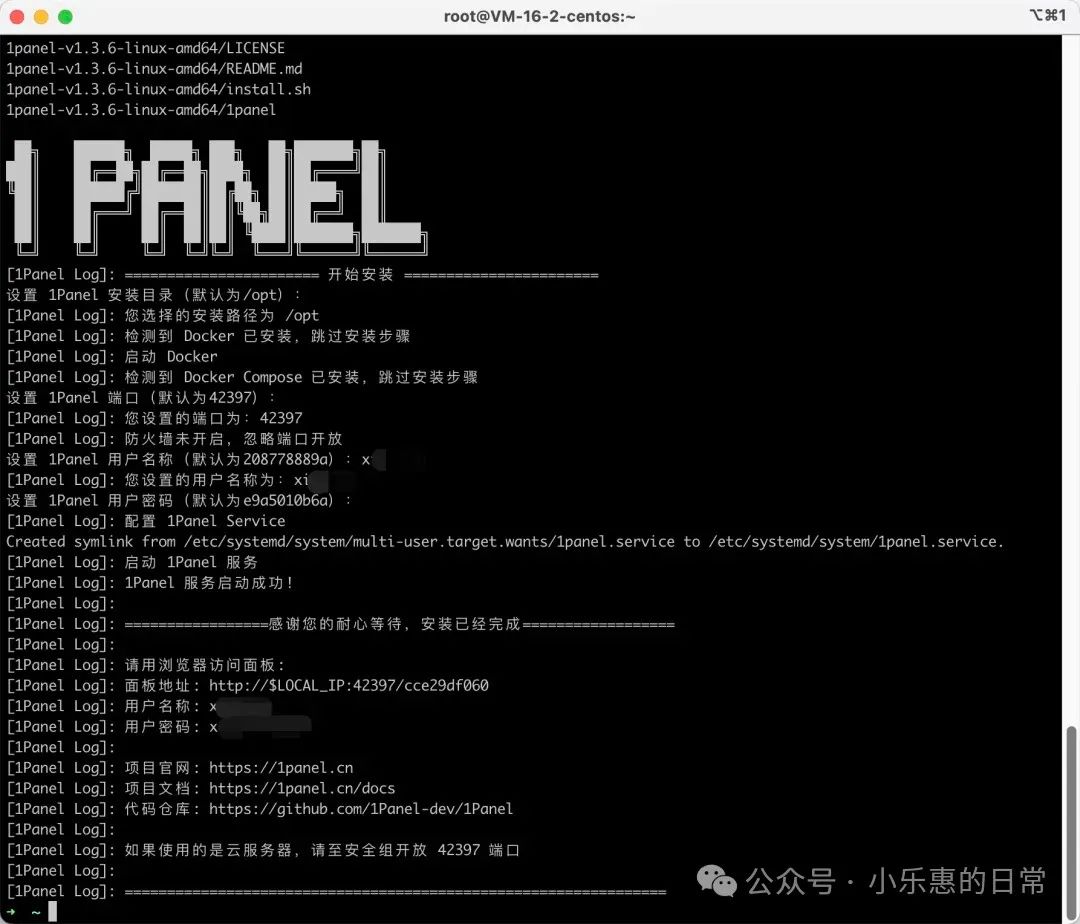
It is recommended to copy the content of this interface to a text file for local saving, as it contains access addresses and other information.
On your local computer, enter the internal access address, and you will enter a website where you can log in with the username and password you set to see the visual management panel.
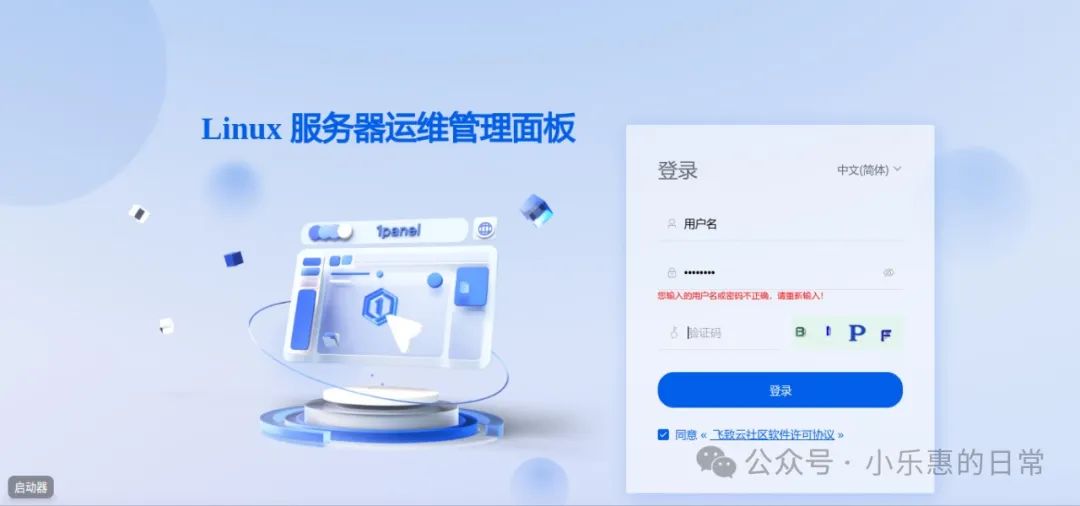
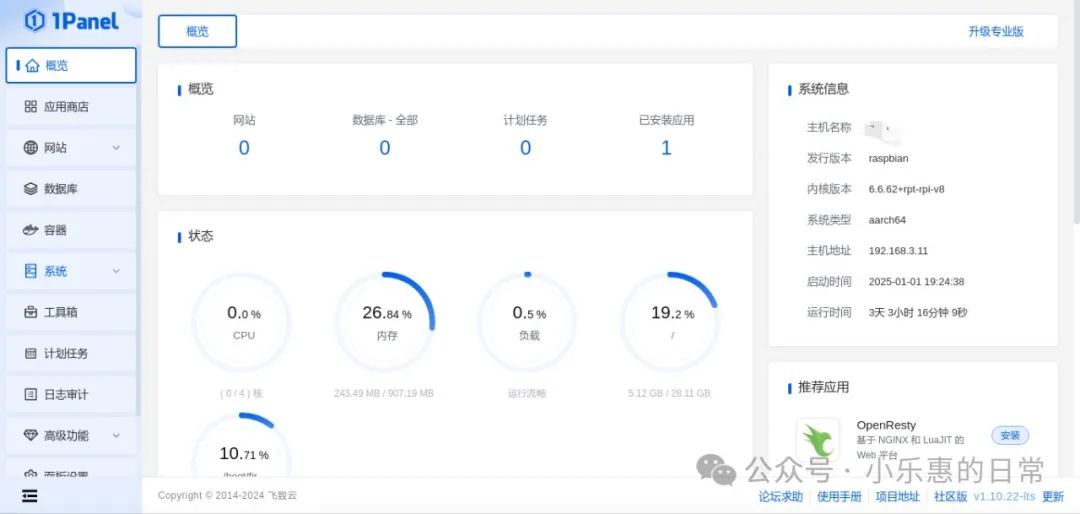
Using 1Panel
Since 1Panel has already installed the required Docker, you can directly install the required containers from the application store menu on the left. Below, I will take KODI as an example (a domestic private cloud).
In the cloud storage category of the application store, you can quickly see KODI, and there is an install button in the box. Click the install button to enter the parameter settings.
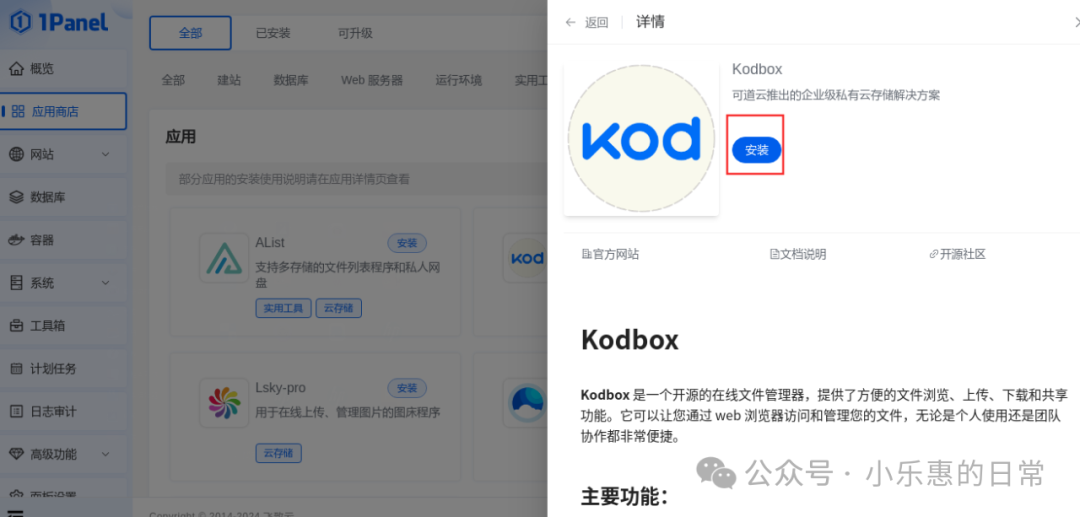
In the settings, be careful that the port is accessible from the outside.
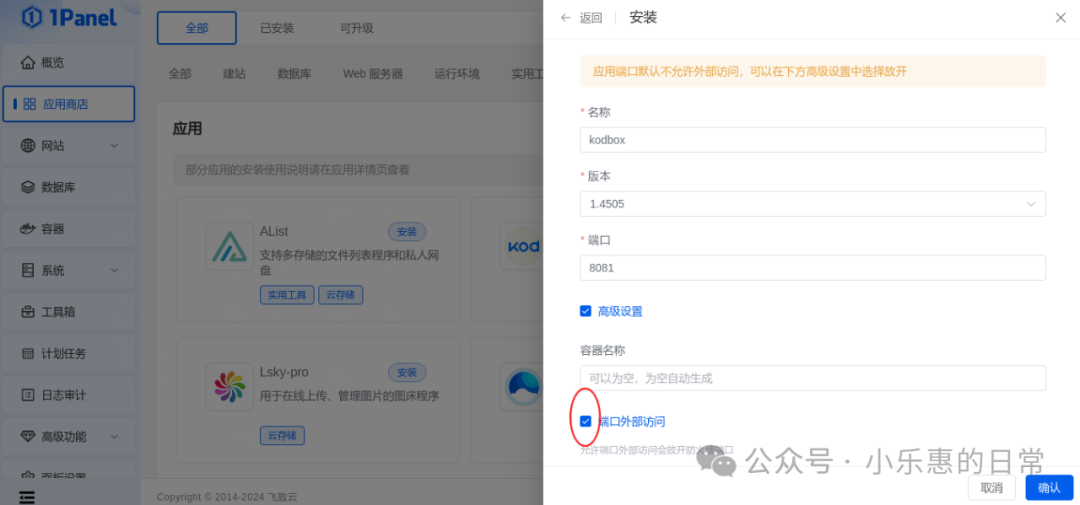
After confirming, wait a moment, and KODI will be installed. You can see that all operations for this container have been buttonized, making it very convenient.
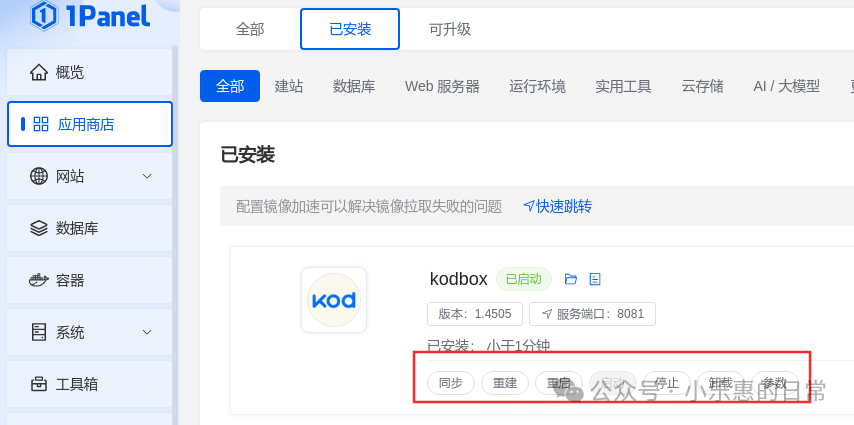
The default access port for KODI is 8081. You can access KODI’s initialization interface by going to Raspberry Pi IP:8081.
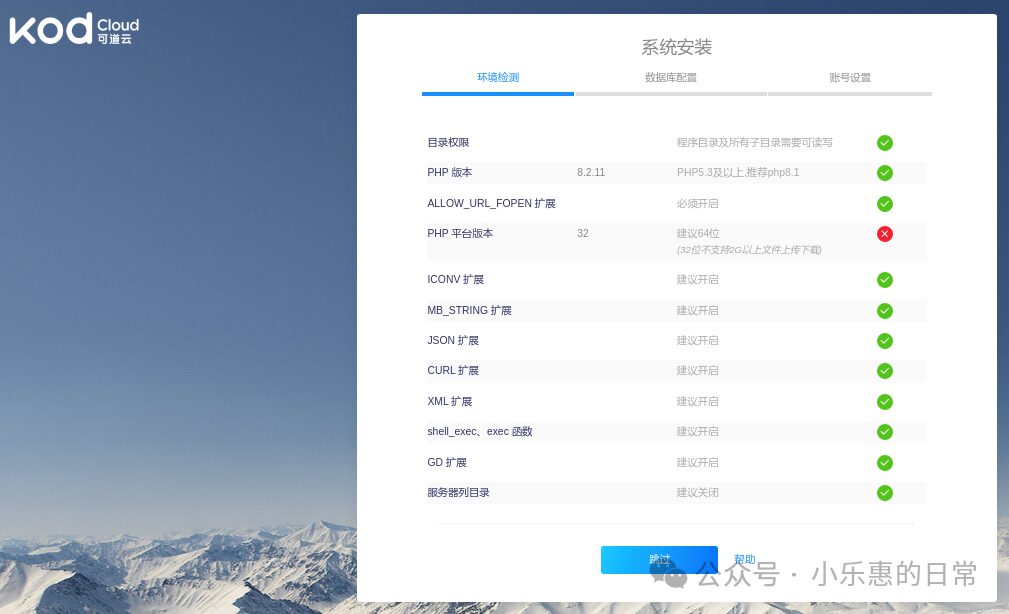
In system requirements, it is recommended to use a 64-bit PHP platform version, but a 32-bit version will also work; choose the blue ‘Skip’ option below.
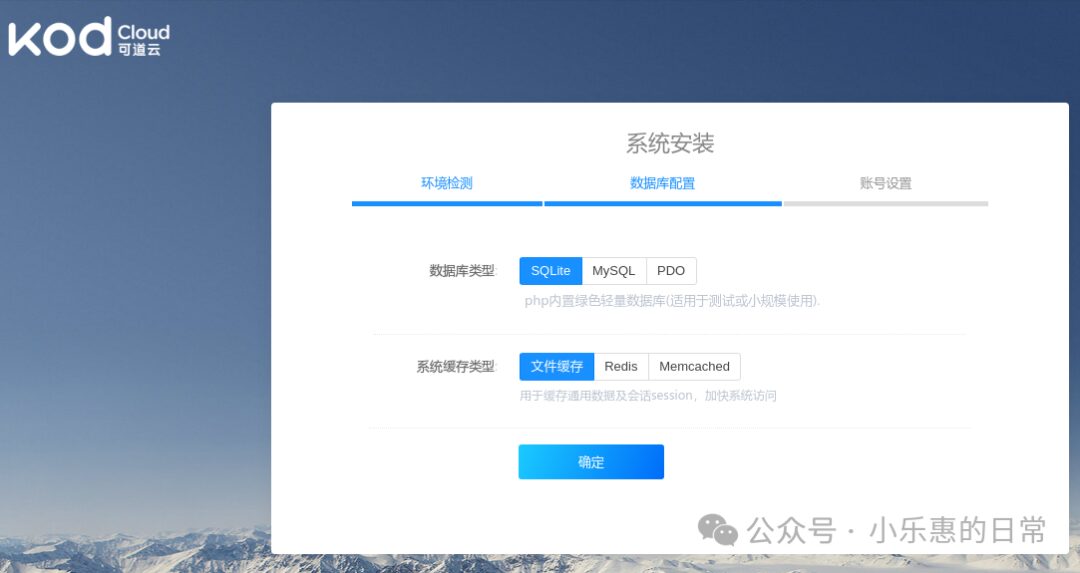
Considering the complexity of the system, since this is just an experimental personal cloud storage system, I used the default SQLite and file cache; if needed, you can install and set it up separately. Click OK to set the KODI admin password (it is recommended to change the default).
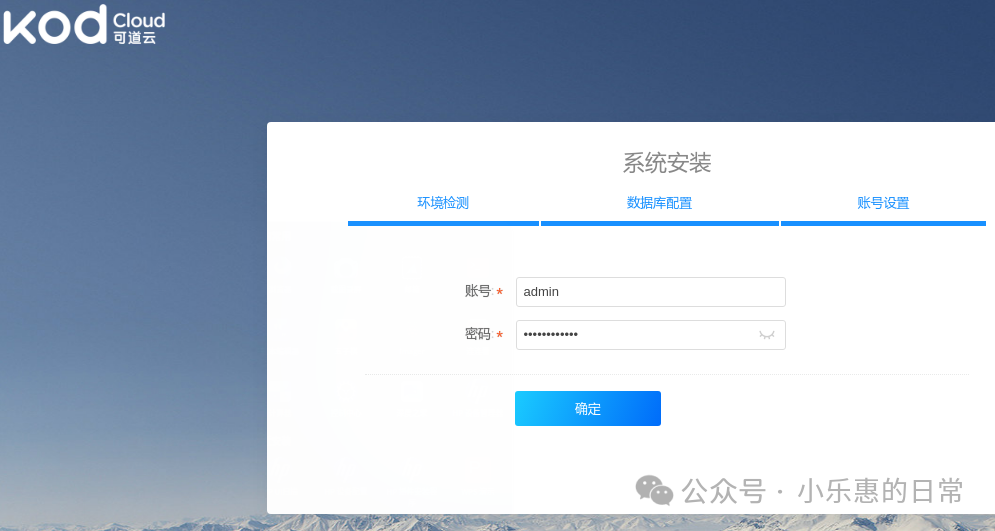
Finally, after confirming, you can start the initialization. After the initialization is complete, it will redirect to the user login interface. After logging in with the admin account, you can manage and use KODI. For detailed methods, you can check the KODI official manual.
Postscript
Thus, I have briefly demonstrated the installation and use of this visual management tool, 1Panel. It is indeed much easier than learning Docker commands, composing, and other operations. Anyone in need can try it out; it saves a lot of time and effort. Feel free to leave comments for discussion.
~~~~~~~~~~~~~~~~~~~~~~~~~~~~~~~~~~~~~~~~~~~
If you find the above content helpful, please give a  and
and  Oh!
Oh!