Thanks to Professors Qin Wen, Liu Feng, Ding Hao, and Liang Meng from Tianjin Medical University for their guidance and sharing.
For security reasons, VirtualBox disables the creation of symbolic links in shared folders. This can lead to errors in the operation of certain software, such as FSL, FREESURFER, and the latest version of DPARSFA. The specific solutions are as follows:
1. Modify Shared Folder Permissions
1. Add the VirtualBox installation directory to the system PATH.
The purpose is to run VboxManage without needing to switch to the VB installation directory.
The VirtualBox installation directory is shown in the image (right-click the shortcut icon).
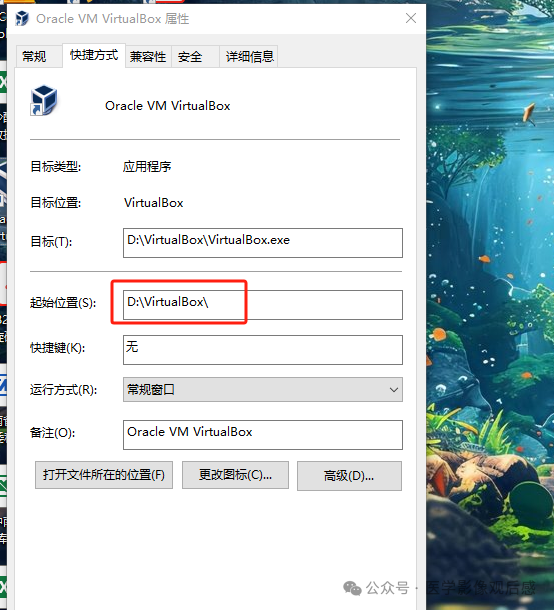
Right-click “This PC” -> Properties -> Advanced system settings -> Environment Variables -> Path -> New, and add the above path to the Path variable.
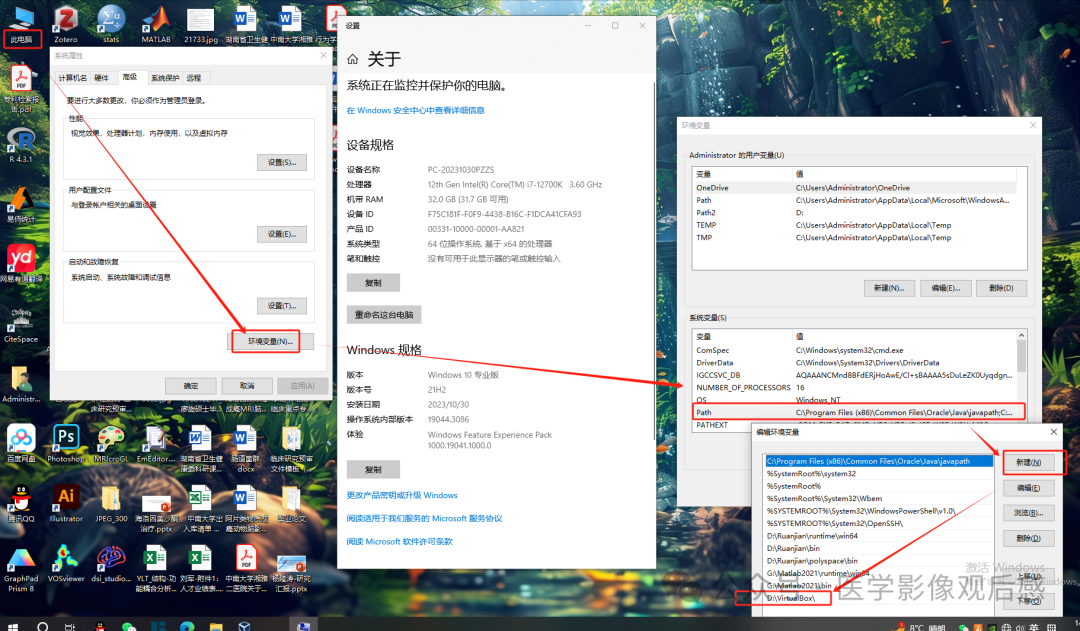
2. Run cmd asAdministrator and enter the following command:
VboxManage setextradata BAW VBoxInternal2/SharedFoldersEnableSymlinksCreate/D_DRIVE
The virtual machine name and shared folder name are shown in the image below.
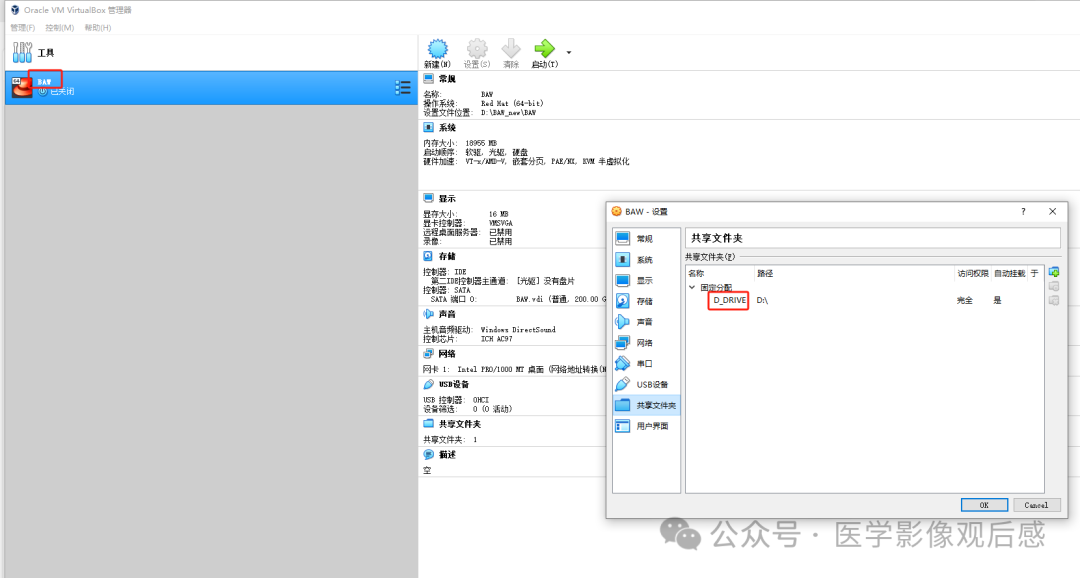
3. After this, run VirtualBox asAdministrator each time (right-click the icon and select “Run as administrator”).
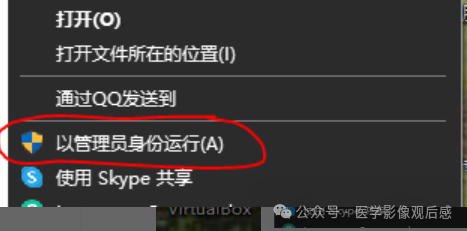
4. Test if it is successful.
ln -s <filename> <linkname>
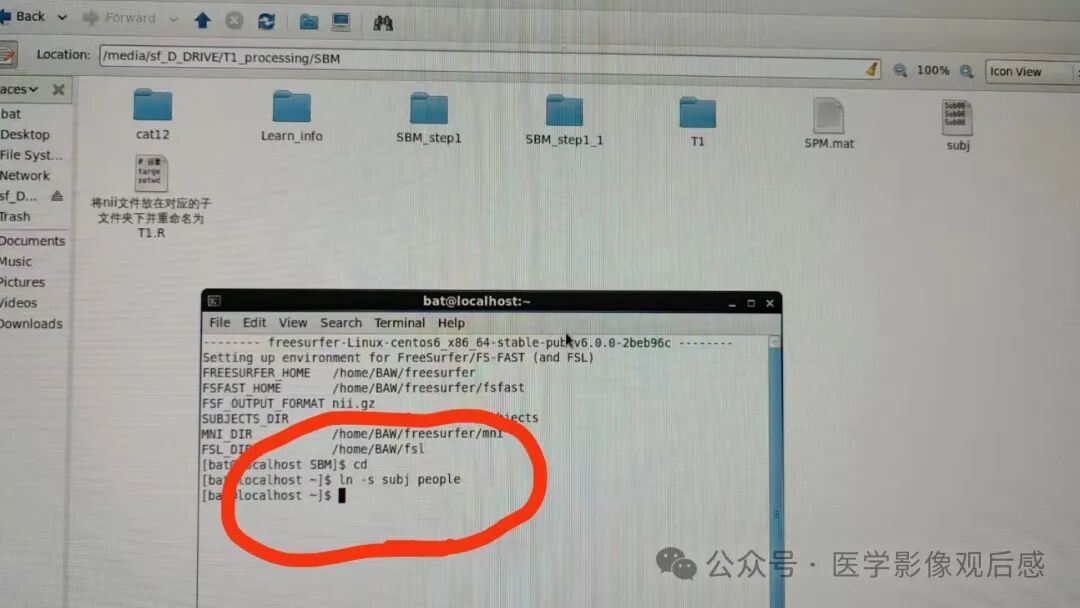
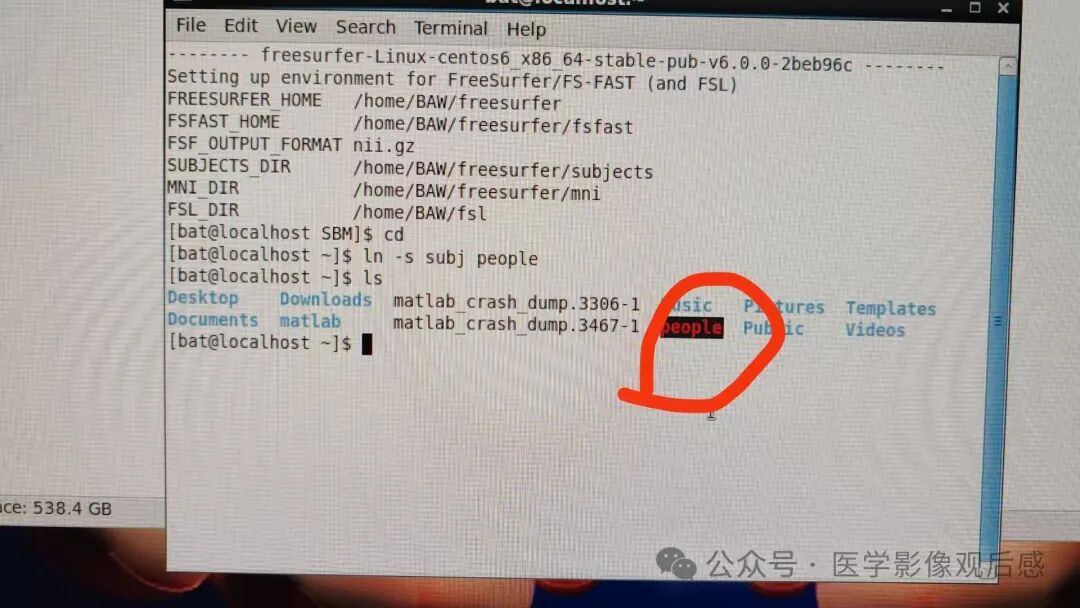 Success
Success