
The NVIDIA® Jetson Nano™ Developer Kit is a small AI computer suitable for manufacturers, learners, and developers. Although the performance of the Nano has been significantly reduced, it can still compete with TK1 and TX1, while easily outperforming Raspberry Pi and other similar devices. It is truly an essential tool for low-cost navigation, artificial intelligence, voice and image processing, and smart home IoT applications! Today, we will introduce how to quickly get started with the NVIDIA® Jetson Nano™ Developer Kit.
Related specifications of the NVIDIA® Jetson Nano™ Developer Kit
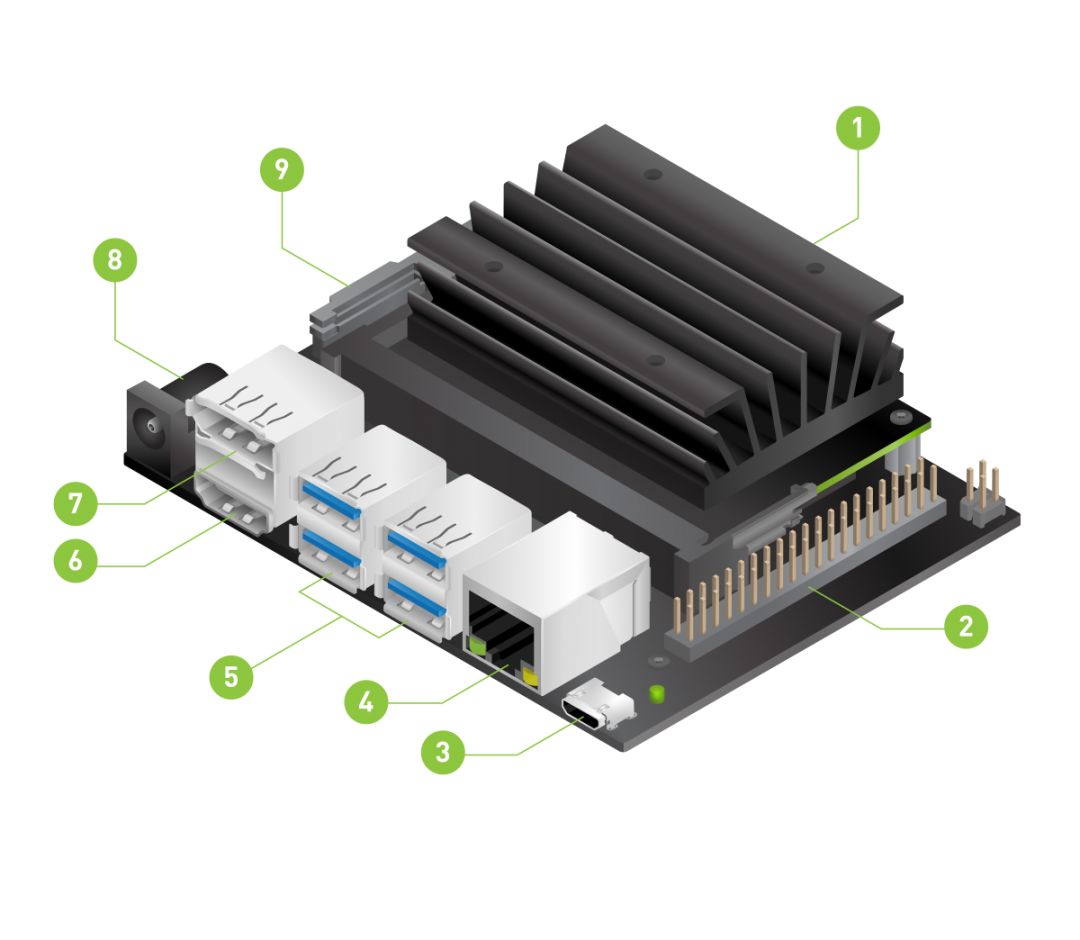
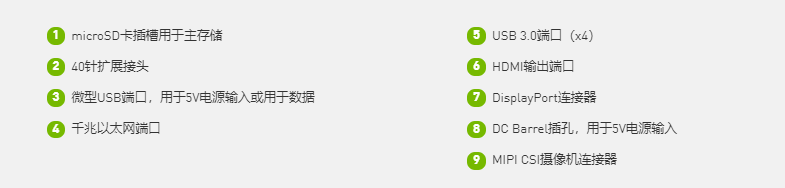
Before starting the installation, we need the following items:
-
microSD card (minimum 16GB UHS-1)
-
USB keyboard and mouse
-
Computer monitor (HDMI or DP)
-
Micro USB power supply (5V⎓2A)
1. Download the Official Nano System Image
To prepare the microSD card, you need a computer with an Internet connection that can read and write to the SD card via an internal SD card slot or adapter.
1. Download the SD card image and note its location on your computer. The image file can be downloaded from the official website.
2. Depending on the type of computer you are using, follow the instructions below to write the image to the microSD card: Windows, Mac, or Linux. Here, we will take Windows as an example.
2. Format the SD Card
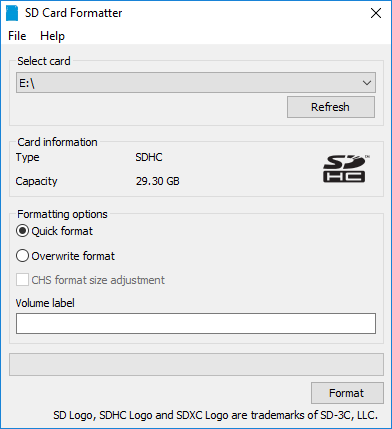
-
Download, install, and launch the Windows version of the SD card formatter.
-
Select the card drive
-
Select “Quick Format”
-
Leave the “Volume Label” blank
-
Click “Format” to start formatting, then click “Yes” on the warning dialog
-
After formatting, the SD card can proceed to the next step of writing the image
3. Write the Image to the microSD Card
1. Download, install, and launch Etcher. (Other image writing tools can also be used, such as those used for Raspberry Pi. This article uses Etcher as an example.)
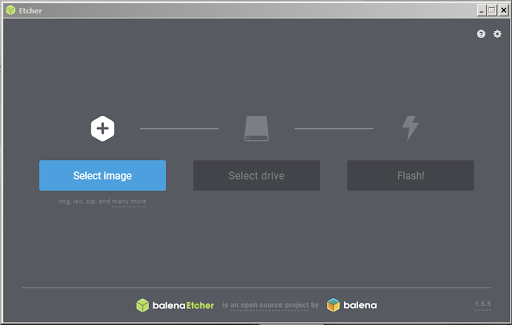
2. Click “Select Image” and then choose the compressed image file you downloaded earlier.
3. If the microSD card is not inserted yet, insert it and then select the correct drive device as shown in the figure below.
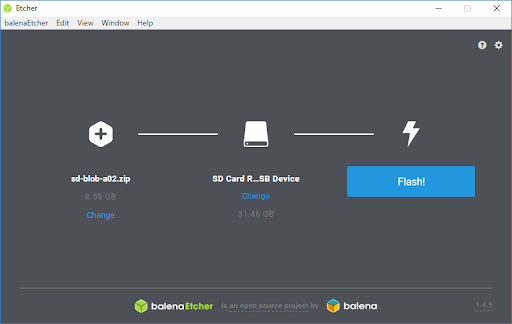
4. Click the Flash button. If your microSD card is connected via USB 3.0, Etcher will take about 10 minutes to write and verify the image.
5. Once the SD card image is ready, we can power it on!
4. Installation and First Boot
The Nvidia Nano developer board does not come with a protective case or stand, which can sometimes lead to static interference, breakdowns, and other short-circuit situations. To address this issue, Nvidia designed a collapsible paper stand that integrates seamlessly with the packaging.
The specific installation steps for the original paper stand are as follows:

1. Unfold the paper stand and place it inside the development kit box.
2. Place the development kit on top of the paper stand.
3. Insert the microSD card (with the system image written on it) into the slot at the bottom of the Jetson Nano module.

4. Turn on the power of the computer monitor and connect it (requires an HDMI monitor).
5. Connect the USB keyboard and mouse.
6. Connect the Micro USB power supply (5V⎓2A). The Jetson Nano Developer Kit will automatically power on and start.
5. First Boot
After powering on the developer kit, the green LED next to the Micro USB connector will light up. During the first boot, the Jetson Nano Developer Kit will guide you through some initial setup, including:
-
Reviewing and accepting the NVIDIA Jetson software EULA
-
Selecting system language, keyboard layout, and time zone
-
Creating a username, password, and computer name
-
Logging in
6. After Logging In
You will see this screen. Congratulations, you have completed the flashing process, and you can now start your exciting design journey with Nano!
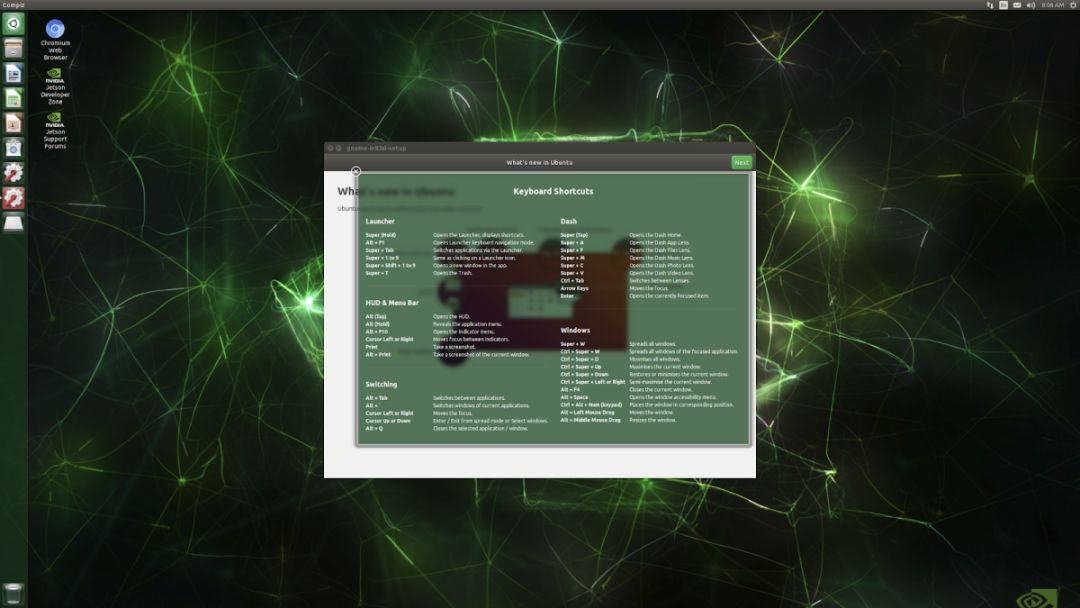
Fenghuolun Team, Professional Development Board Sales Service Provider