01 Software Introduction
Multi Commander is a professional file management software tool, featuring a multi-tab and multi-window resource management interface. By adopting a popular and effective dual-panel layout, it provides everything you need for file management in your daily work, saving you time and improving overall efficiency. The software includes standard file manager functions such as copying, moving, renaming, and viewing files. Beyond these basic functionalities, it also supports automatic categorization, browsing archives, editing the Windows registry, accessing FTP, searching, and viewing files and images. Additionally, it offers powerful built-in scripting support to help you automate many tasks and functions, allowing for faster and more efficient work.
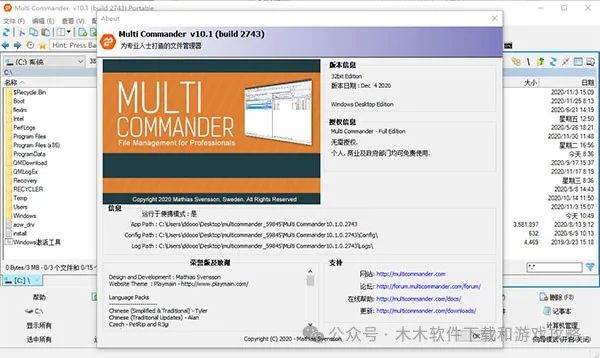
02 Software Features
1. Integrated bottom button panel with various commonly used functions: The first row includes functions such as refresh, view, edit, copy, move, delete, etc., with shortcut keys displayed directly on these buttons. The second row shows all drive letters on the computer, including partitions under Linux, although they cannot be accessed. Clicking the notepad button allows for quick access to Notepad. The third row can hide certain types of files for quick access to needed items. The fourth row focuses on quick selection buttons, allowing for one-click selection of all MP3s, images, etc.
2. Quick file filtering feature: In the lower right corner of each panel, there is an input box that defaults to “*.*”, meaning all files. If changed to “*.jpg”, all other files except JPGs will be hidden.
3. Dual management mode with tabs and dual panels: While dual panels improve efficiency, they occupy more space. This is why software No1 prefers resource managers with tabs. Multi Commander combines both, promising new usage methods and better results.
4. Independent panels: Each panel has its own directory tree and up button, found in the upper right corner of the panel.
5. Integrated FTP functionality: Comes with a text editor and allows quick access to the registry editor. The built-in text editor supports various text encodings. Select text and click the view button to bring up the editor, but it defaults to binary encoding, which may result in garbled text. You need to change this in the view menu.
6. Supports various compressed file formats: Including zip, 7-zip, rar, tar, gz, bz2, jar, etc.
7. View and modify folder permissions.
03 Usage Tutorial
Dual window with multiple TABs, each with its own partition toolbar. Integrated bottom button panel with various commonly used functions. This panel has four rows of buttons:
The first row includes functions such as refresh, view, edit, copy, move, delete, etc., with shortcut keys displayed directly on these buttons.
The second row shows all drive letters on the computer, including partitions under Linux, although they cannot be accessed. Clicking the notepad button allows for quick access to Notepad.
The third row can hide certain types of files for quick access to needed items.
The fourth row focuses on quick selection buttons, allowing for one-click selection of all MP3s, images, etc.
If you want to open a drive in a new tab, simply right-click and hold on the drive button, then click the left mouse button.

Mouse functions (supporting NC multi-selection mode, double-clicking the right mouse button to bring up the system menu, left-clicking twice slowly to rename files or folders without pressing Enter to confirm, and allowing configuration of functions for left, right, middle mouse buttons, and two additional side buttons for single-click, double-click, slow double-click, and long press).
Button panel functions (similar to TC’s toolbar) allow adding corresponding external program buttons or built-in function buttons to the panel for specific functions, supporting switching between three panels with left, middle, and right mouse buttons. A total of 96 external programs or MC built-in functions can be added across the three panels.) In the “Configuration” menu, select “Button Editor” to configure the button panel.
Real-time file filtering feature: In the lower right corner of each panel, there is an input box that defaults to “*.*”, meaning all files. If changed to “*.jpg”, all other files except JPGs will be hidden. (Compared to TC’s plugin Quick Extremes Search, this filtering feature is slightly less effective, lacking Pinyin initial letter filtering, but supports partial string filtering, hiding files containing specific strings, and folder filtering based on time).
“- string” indicates not to display files and folders containing the specified string, e.g., “-*.dll” means not to display all DLL files;
“/ folder name” indicates to display only folders with the specified name, e.g., “/sjb” displays only the folder sjb.
“! time” indicates to display only files and folders from the specified time onward, e.g., “!today” means to display only files and folders from today onward.
“character 1 space character 2” indicates to display all files and folders containing either character 1 or character 2. For example, “*.jpg *.png” displays all JPG and PNG images.
– Built-in registry editor function allows editing, creating, and deleting system registry keys and values.
– Batch renaming function.
– Built-in compression/decompression function, treating compressed files as folders. Supports various compressed file formats, including zip, 7-zip, rar, tar, gz, bz2, jar, etc.
– Powerful copy/move function, allowing configuration of copy mode for same-disk or cross-disk operations, and adjusting the read/write cache size for file copying.
– Powerful file search function, supporting various matching conditions.
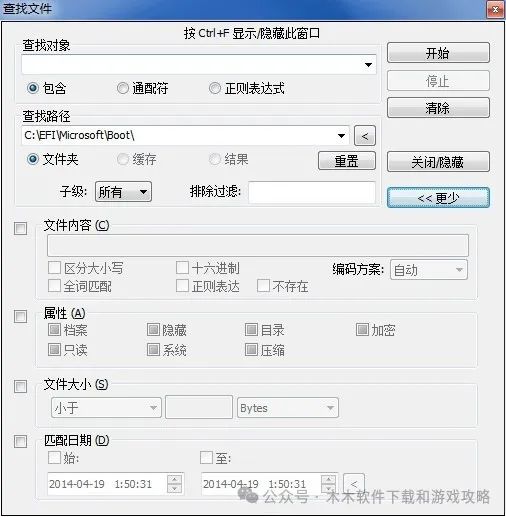
– Command alias function, for example, typing C and pressing the confirm key opens the C drive. Multi Commander is a rapidly evolving, powerful file manager.
– Supports batch files and scripting functions, allowing for custom commands, making it very powerful!
– View and modify folder permissions.
– Integrated FTP functionality, built-in text editor, and quick access to the registry editor. The built-in text editor supports various text encodings. Select text and click the view button to bring up the editor, but it defaults to binary encoding, which may result in garbled text. You need to change this in the view menu.
– The software also integrates many other features.
04 Key Highlights
1. The Chinese version of Multi Commander provides a simple file management method.
2. It can manage plugins and extended data on your computer.
3. It has viewing functions similar to Windows File Explorer.
4. It can display Program Files in the software interface.
5. It can also display the Program Files (x86) folder in the management area.
6. You can choose to view and edit files within the software.
7. It provides management functions for all types of Windows.
8. It offers more alias management functions.
9. Allows you to set button editing.
10. It lets you set the operation mode of file system plugins in the program.
11. Supports file color rule settings, allowing for better viewing configurations.
Recommended for You
Obsidian Blackstone Notes (with Tutorial)
If you find it useful, please click here ↓↓↓