Software developers are likely familiar with compilers, as different projects may require different compilers. Therefore, both newcomers and seasoned professionals switching platforms may need to install various versions of compilers. However, during the installation process, one might encounter various issues. You might say, leave it to IT. But most of the time, the company’s IT department only provides installation permissions and may not install the specific compiler you need. Additionally, when learning individually, one might use trial compilers, which also require self-installation. Have you ever faced significant challenges during installation? This article documents a pitfall encountered while installing Tasking 6.2.2.
1. Relationship Between Tasking Compiler and Eclipse
The Tasking compiler is a commonly used compilation tool in the automotive industry, converting high-level languages written by programmers into executable files for specific hardware platforms (e.g., Tricore, Arm, etc.).
- Eclipse is an open-source integrated development environment (IDE).
- The Tasking compiler is typically integrated into Eclipse as a plugin, allowing access to Tasking’s compiler, debugger, and other functionalities within Eclipse.
Thus, the essence of the relationship between Tasking and Eclipse is that of a plugin and a platform. When installing Tasking, it is essential to ensure compatibility between the Eclipse version and the Java Development Kit (JDK) version. The bitness (32-bit/64-bit) of Eclipse and JDK must match; otherwise, it will lead to startup errors. The issue discussed in this article is related to this.
2. Issues Encountered During Installation
After installation, when starting eclipse.exe, the following error is prompted, indicating that the installed Tasking cannot start: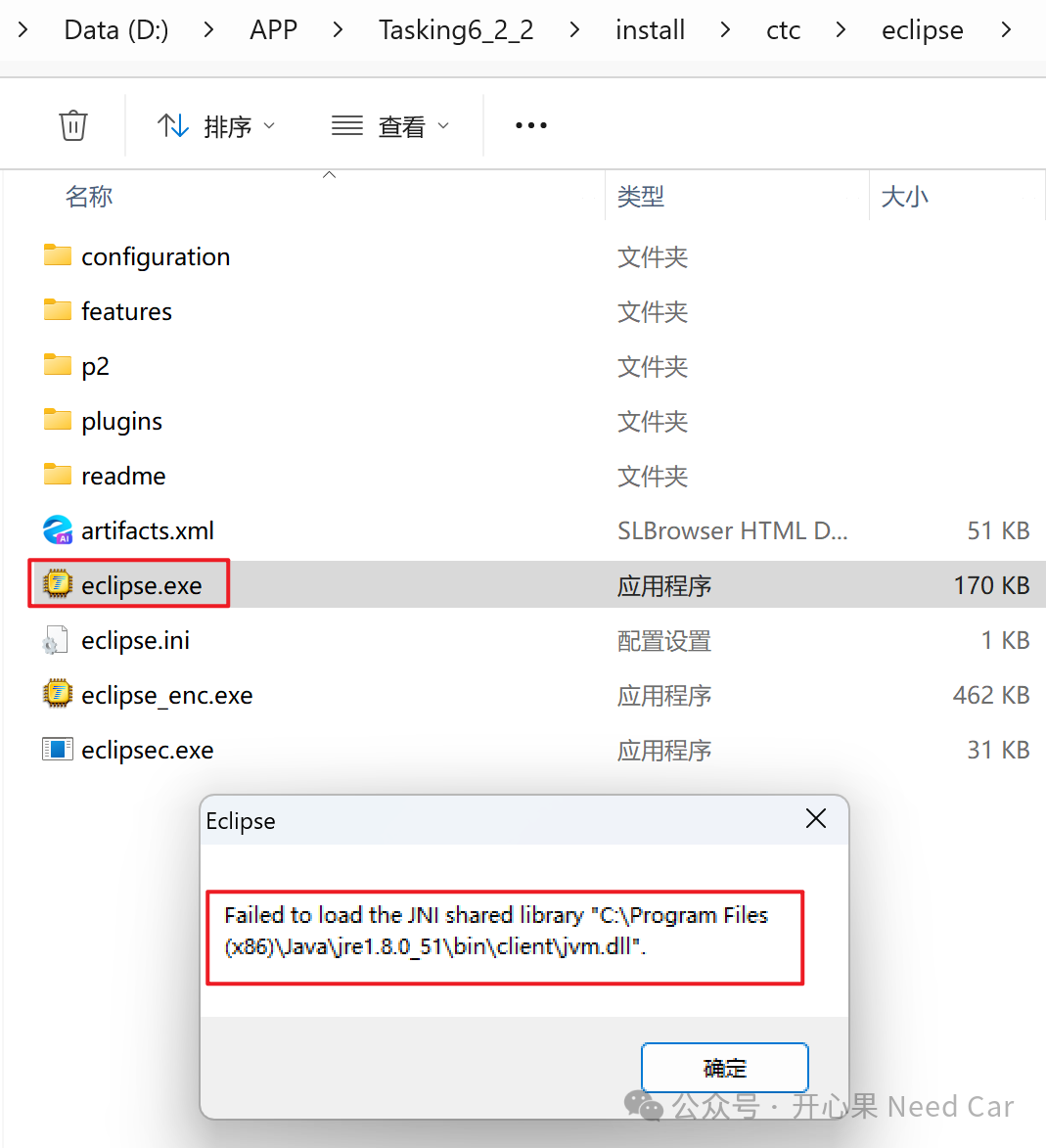 Upon encountering the issue, I first consulted “Baidu” and then asked AI. Most suggestions pointed to checking the JDK version and the Eclipse version or bitness (32-bit/64-bit) mismatch, or that Eclipse could not find the corresponding Java Runtime Environment (JRE), meaning it could not locate the path to run Java programs.However, configuring the environment variables did not resolve my issue (perhaps my configuration was incorrect).
Upon encountering the issue, I first consulted “Baidu” and then asked AI. Most suggestions pointed to checking the JDK version and the Eclipse version or bitness (32-bit/64-bit) mismatch, or that Eclipse could not find the corresponding Java Runtime Environment (JRE), meaning it could not locate the path to run Java programs.However, configuring the environment variables did not resolve my issue (perhaps my configuration was incorrect).
3. Solutions
The issue in this article is that Eclipse cannot find the corresponding javaw.exe to start. How to modify this? In the path of eclipse.exe, there is an eclipse.ini file, as shown below: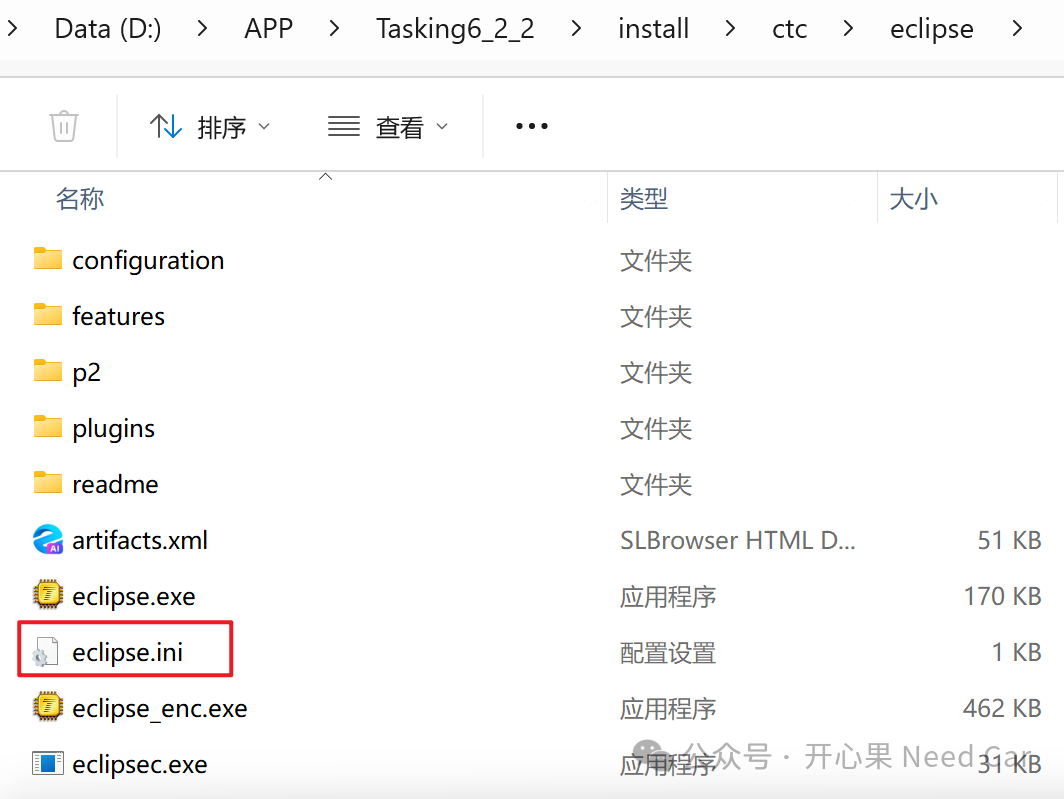 In the first line of the eclipse.ini file, add the following statement to run the corresponding version of JRE from the specified path:
In the first line of the eclipse.ini file, add the following statement to run the corresponding version of JRE from the specified path:
-vmC:/Program Files (x86)/Java/jre1.8.0_51/bin/javaw.exeAs illustrated below: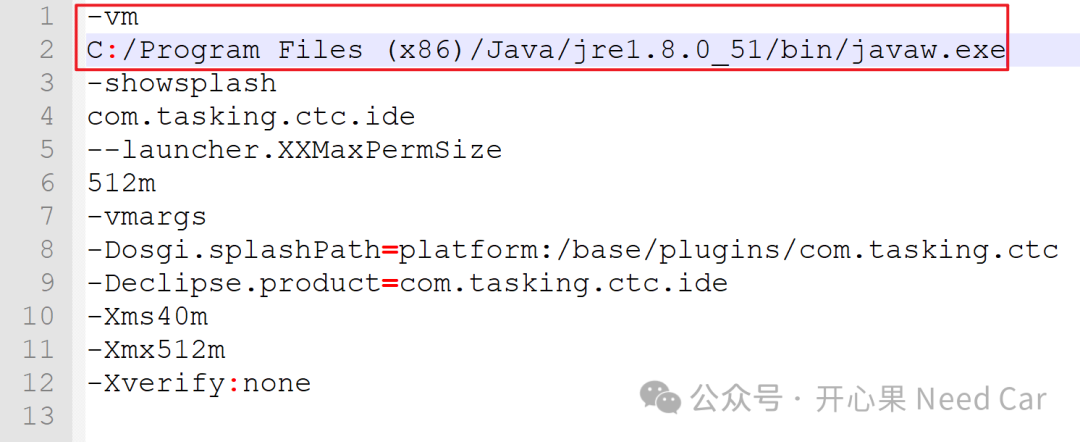 Furthermore, it is necessary to ensure that the corresponding license is installed in the correct path.For more usage tips on Tasking, you can refer to the manual, located at the following path:
Furthermore, it is necessary to ensure that the corresponding license is installed in the correct path.For more usage tips on Tasking, you can refer to the manual, located at the following path:
C:\ProgramData\Microsoft\Windows\Start Menu\Programs\TASKING VX-toolset for TriCore v6.2r2\Manuals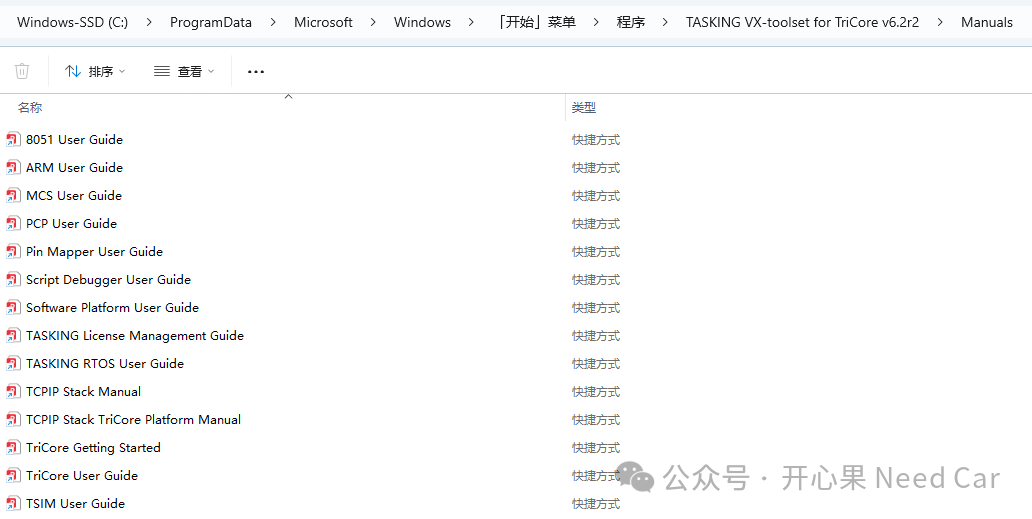
Previous Highlights Recap
Summary of previous excellent articles on Autosar: 401~450Basics of Information Security: Principles of HSM and Host CommunicationIs hardware computation really faster than software computation?HSM Development Practice Based on Davinci (8): Critical Stack Development Practices and IssuesIntroduction to Multicore Debugging and Basic Operations Based on IAR (Video Edition)How to Avoid Cache-Induced Data Inconsistency Between Cores?Have you really used these chip memory areas?Diagnosis: How to Understand the Concept of “One Operation Cycle”?
Clickbelow to follow, let’s discuss Autosar/embedded systems together. If needed, contact the author to join the group for more professional answers.