My Goal: To equip Chinese university students with Office skills as they step out of the campus, enabling professionals to efficiently use Office software to serve them. Support me, and cheer for yourself!
Sometimes, I encounter the following situation. For example, when I am recording a course or thinking about how to solve a problem, suddenly my computer fan starts whirring loudly, which is quite annoying.
The reasons for a loud computer fan can vary. It may be a problem with the fan itself, but it can also be due to seemingly reasonable settings, such as the system’s cooling method.
There are two types of system cooling methods: one increases fan speed when CPU usage rises to ensure CPU cooling; the other reduces CPU frequency when CPU usage rises to decrease heat generation.
How to change the cooling method in Windows 11? (similar for Windows 10)
Directly search for power plans and open edit power plans.
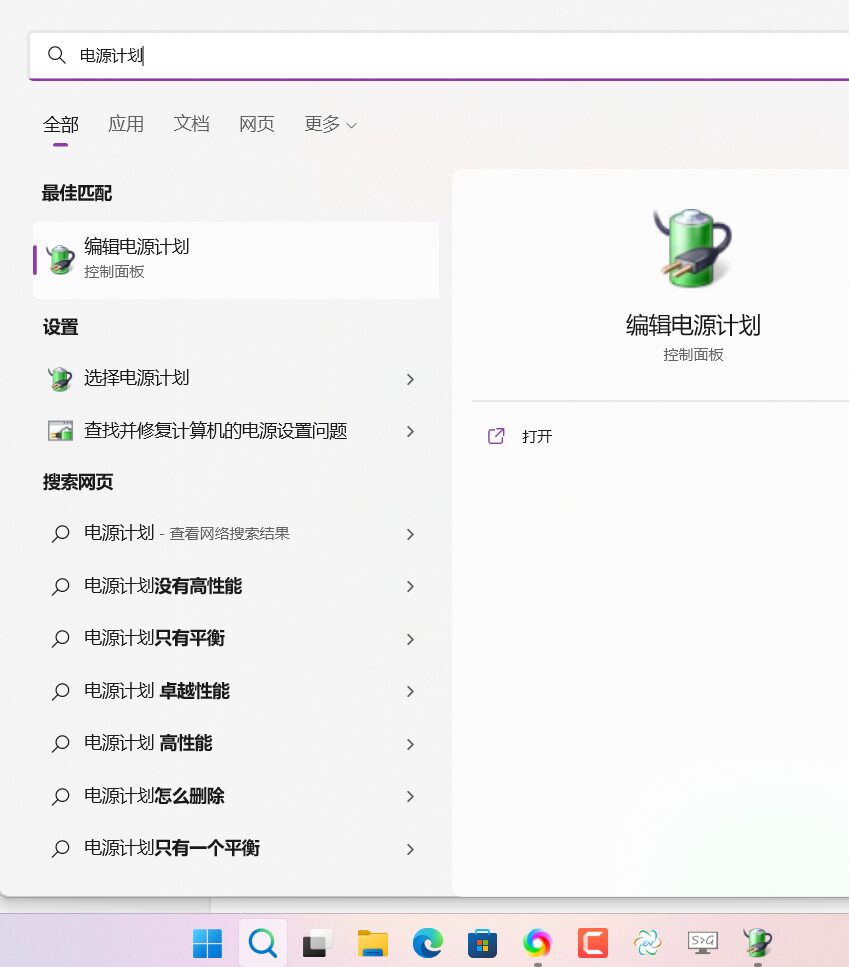
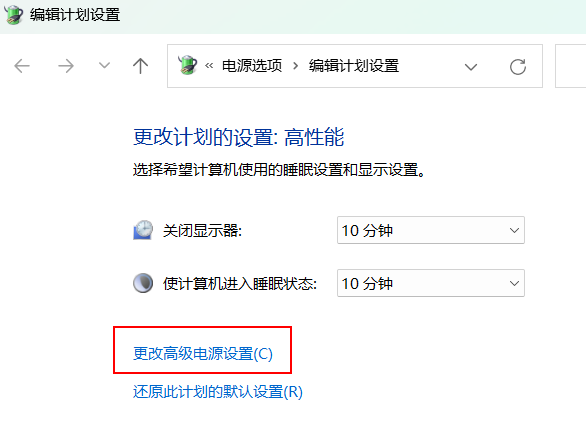
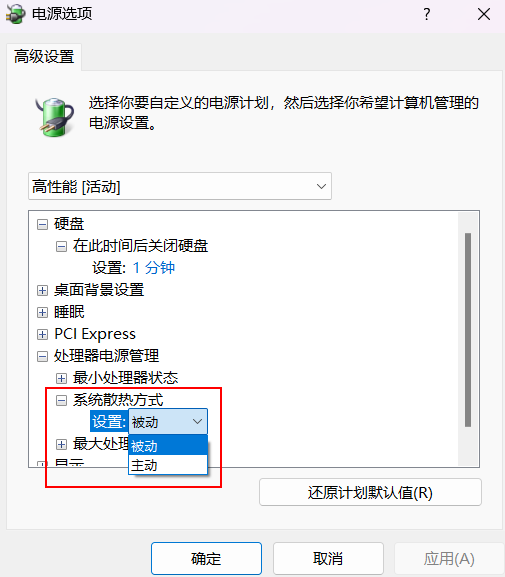
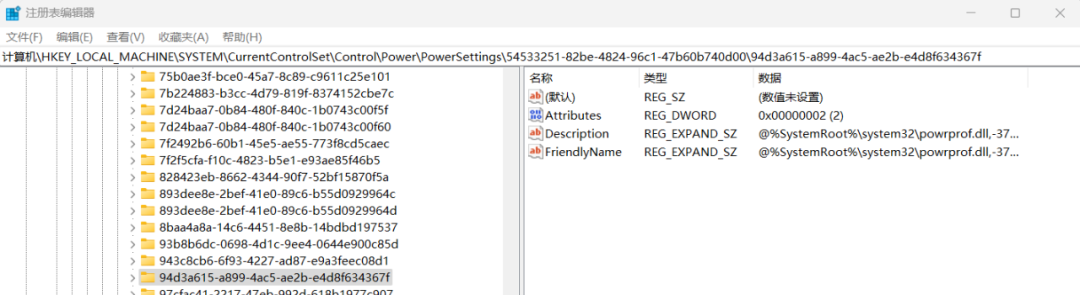

Open the following public account, click, Service → Cloud Classroom
Systematically learn Office knowledge,
Buy course packagesmaterials and Q&A!
↙ Click “Read the original text” to enter the Mihong Academy