Q: Experience with the Arduino Nano RP2040 Connect development board
Arduino Nano RP2040 Connect belongs to the Arduino Nano family, which consists of compact boards that are rich in features, powerful, and easy to learn. Each board is designed with great attention to detail. The design of the Arduino platform is aimed at making it cheaper and easier for people to control robots. Additionally, the Arduino function library and sensor library have high consistency and versatility, making it very suitable for beginners to learn.Moreover, the MCU on the development board is a very popular chip, the Raspberry Pi RP2040. The RP2040 is the first attempt at an MCU, featuring two ARM Cortex-M0+ cores, a clock frequency of 133MHz, and 264KB of built-in RAM. It also has multiple common peripheral interfaces such as UART, SPI, I2C, USB, and ADC, making it an excellent choice for beginners.
The design of the Arduino platform is aimed at making it cheaper and easier for people to control robots. Additionally, the Arduino function library and sensor library have high consistency and versatility, making it very suitable for beginners to learn.Moreover, the MCU on the development board is a very popular chip, the Raspberry Pi RP2040. The RP2040 is the first attempt at an MCU, featuring two ARM Cortex-M0+ cores, a clock frequency of 133MHz, and 264KB of built-in RAM. It also has multiple common peripheral interfaces such as UART, SPI, I2C, USB, and ADC, making it an excellent choice for beginners.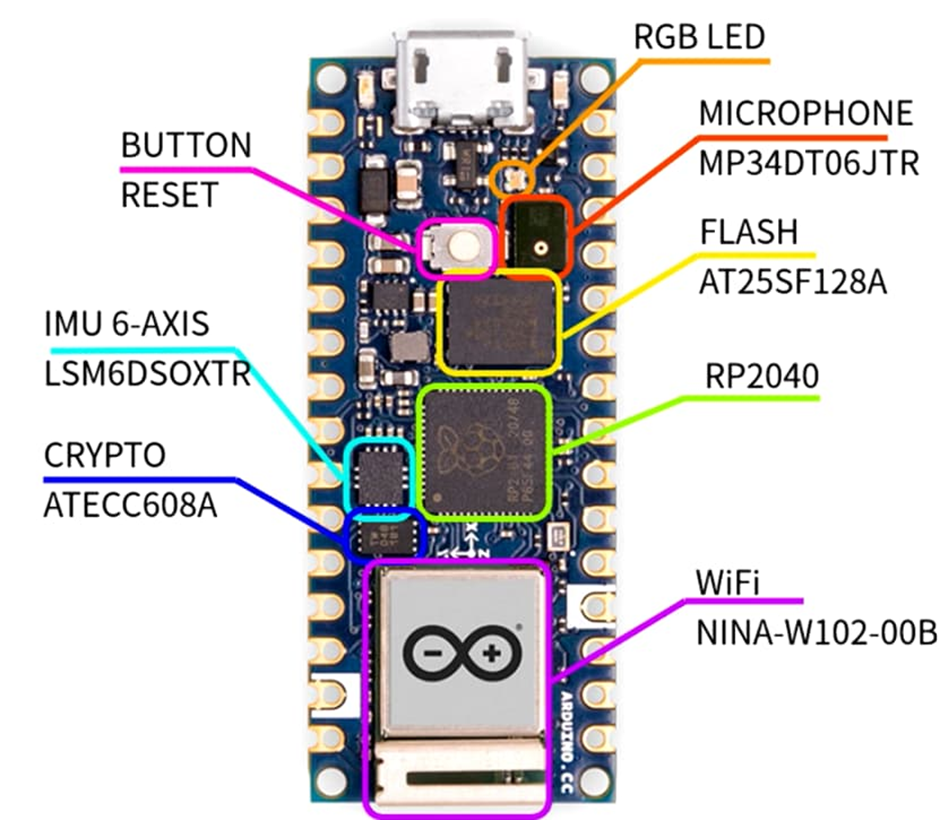 The RP2040 supports various development environments. The official Raspberry Pi Pico SDK is developed based on C/C++ and is considered the native development environment for the RP2040. However, to use this SDK directly, you need to set up the CMake compilation and download the debugging environment yourself. Fortunately, there are now official extensions based on VSCODE or the PlatformIO environment, which integrate writing, compiling, and downloading debugging into a seamless service.Additionally, the RP2040 also supports MicroPython, allowing you to write code using Python scripts and upload them to the chip. Since Python is a scripting language, it does not require compilation and is more readable. This development environment is significantly simpler compared to the Pico SDK. The development tool for MicroPython can be Thonny, which is also very user-friendly for beginners.The Arduino Nano development board naturally supports the Arduino development environment, and the Arduino development tool has its IDE, which has been updated to version 2.0, supporting serial oscilloscopes and providing a more user-friendly interface overall.
The RP2040 supports various development environments. The official Raspberry Pi Pico SDK is developed based on C/C++ and is considered the native development environment for the RP2040. However, to use this SDK directly, you need to set up the CMake compilation and download the debugging environment yourself. Fortunately, there are now official extensions based on VSCODE or the PlatformIO environment, which integrate writing, compiling, and downloading debugging into a seamless service.Additionally, the RP2040 also supports MicroPython, allowing you to write code using Python scripts and upload them to the chip. Since Python is a scripting language, it does not require compilation and is more readable. This development environment is significantly simpler compared to the Pico SDK. The development tool for MicroPython can be Thonny, which is also very user-friendly for beginners.The Arduino Nano development board naturally supports the Arduino development environment, and the Arduino development tool has its IDE, which has been updated to version 2.0, supporting serial oscilloscopes and providing a more user-friendly interface overall.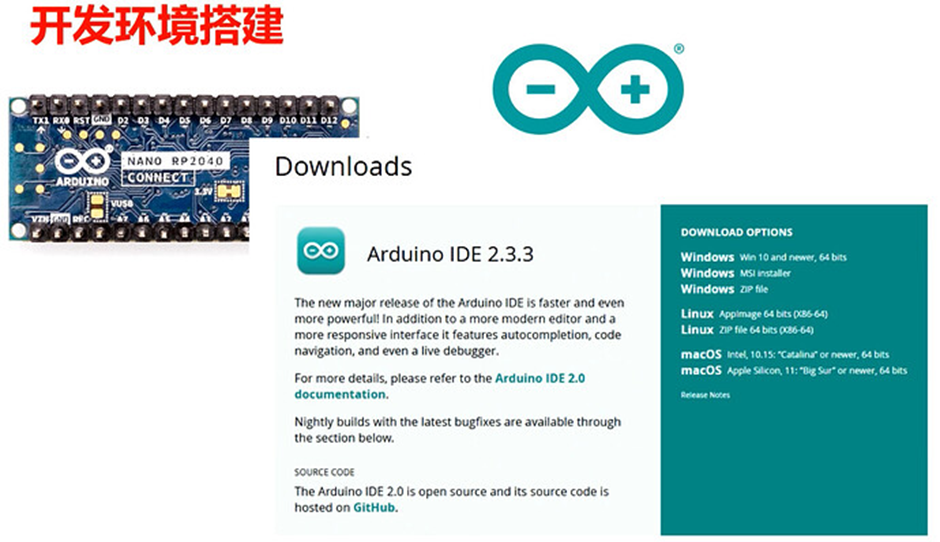 For the development board, find a Micro USB data cable and connect it to your computer. Normally, the development boards you receive are preloaded with the bootloader and Arduino firmware, and you can directly see the board’s port in the device options of the IDE, selecting the port for the 2040.
For the development board, find a Micro USB data cable and connect it to your computer. Normally, the development boards you receive are preloaded with the bootloader and Arduino firmware, and you can directly see the board’s port in the device options of the IDE, selecting the port for the 2040.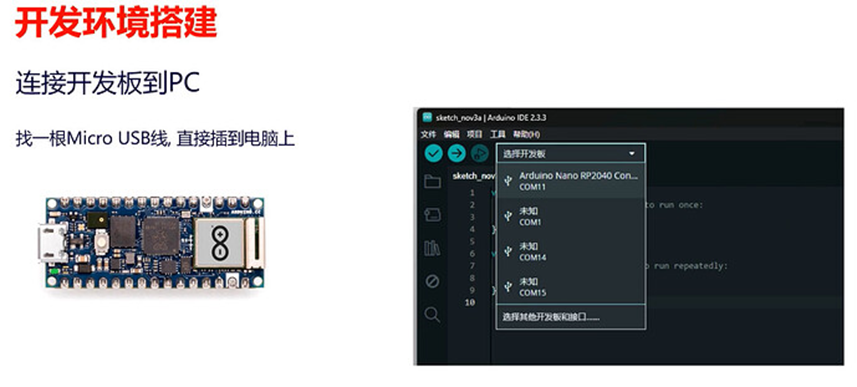 Then, the IDE will automatically prompt you to download an RP2040 board support package. Click yes, and the IDE will automatically configure all the necessary packages. When you see the following content in the log, it indicates that the installation is complete.We should restart the software to avoid any components not loading successfully. After restarting, you can start writing code normally.
Then, the IDE will automatically prompt you to download an RP2040 board support package. Click yes, and the IDE will automatically configure all the necessary packages. When you see the following content in the log, it indicates that the installation is complete.We should restart the software to avoid any components not loading successfully. After restarting, you can start writing code normally.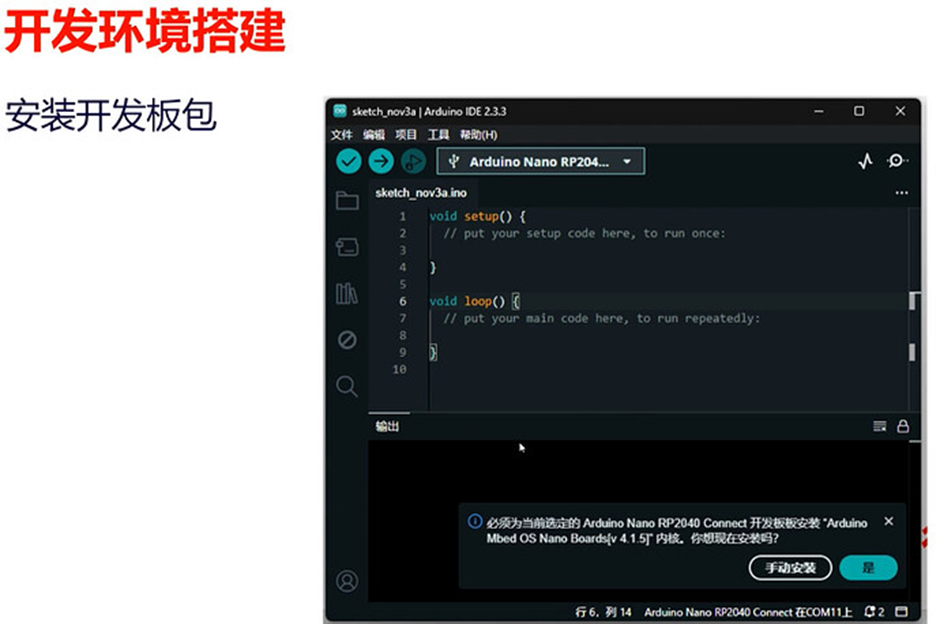
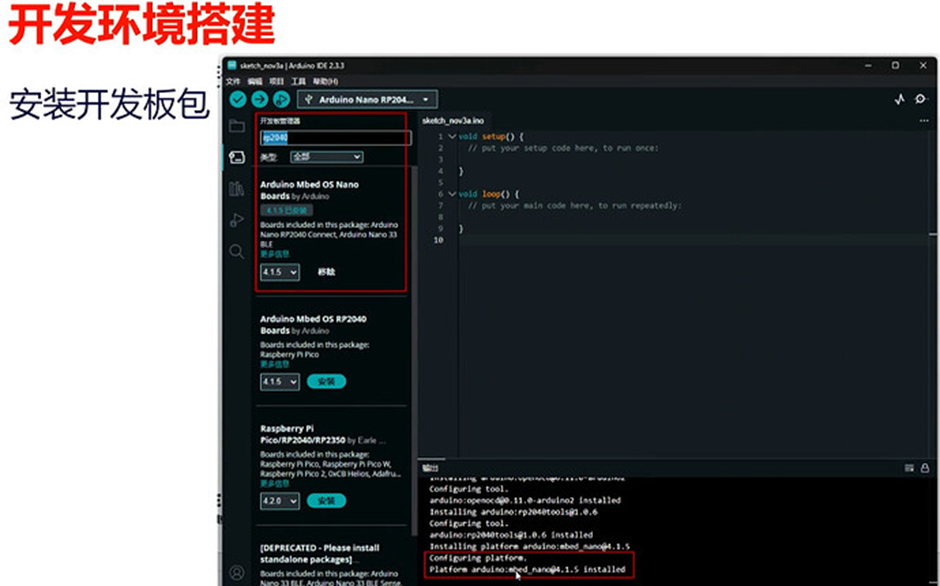 During the development process, you may encounter unexpected issues that could cause the board’s bootloader to be lost or the IDE to fail to recognize the development board. What should you do in such cases?In such situations, the RP2040’s bootloader is hardcoded into the chip, and you can enter the RP2040’s bootloader mode.First, connect the board to your computer. Then, near the Wi-Fi module on the board, there is a REC pin next to GND. Use tweezers to short these two pins and press the reset button on the front, then release it.You will see the RPI-PR2 disk appear in your computer’s file explorer.Next, download the Arduino compiled blink firmware and drag it into the disk. The development board will automatically restart, and the RGB light will start flashing, indicating that the board has returned to normal. At this point, you can reconnect to the board using the software.MoreExperiences with the Arduino Nano RP2040 Connect:
During the development process, you may encounter unexpected issues that could cause the board’s bootloader to be lost or the IDE to fail to recognize the development board. What should you do in such cases?In such situations, the RP2040’s bootloader is hardcoded into the chip, and you can enter the RP2040’s bootloader mode.First, connect the board to your computer. Then, near the Wi-Fi module on the board, there is a REC pin next to GND. Use tweezers to short these two pins and press the reset button on the front, then release it.You will see the RPI-PR2 disk appear in your computer’s file explorer.Next, download the Arduino compiled blink firmware and drag it into the disk. The development board will automatically restart, and the RGB light will start flashing, indicating that the board has returned to normal. At this point, you can reconnect to the board using the software.MoreExperiences with the Arduino Nano RP2040 Connect:
- Experiences with the Arduino Nano RP2040 Connect – Part 1
-
Experiences with the Arduino Nano RP2040 Connect – Part 2
 For morerelated technical content, please check the following:
For morerelated technical content, please check the following:
-
Episode 4: Building Simple Control Circuits with Arduino
-
Episode 5: Basic Input/Output of Arduino
-
Arduino Modulino Pixels Tutorial
-
Arduino Expansion Boards
-
Using Ladder Logic (UDFB) in Arduino Opta PLC

