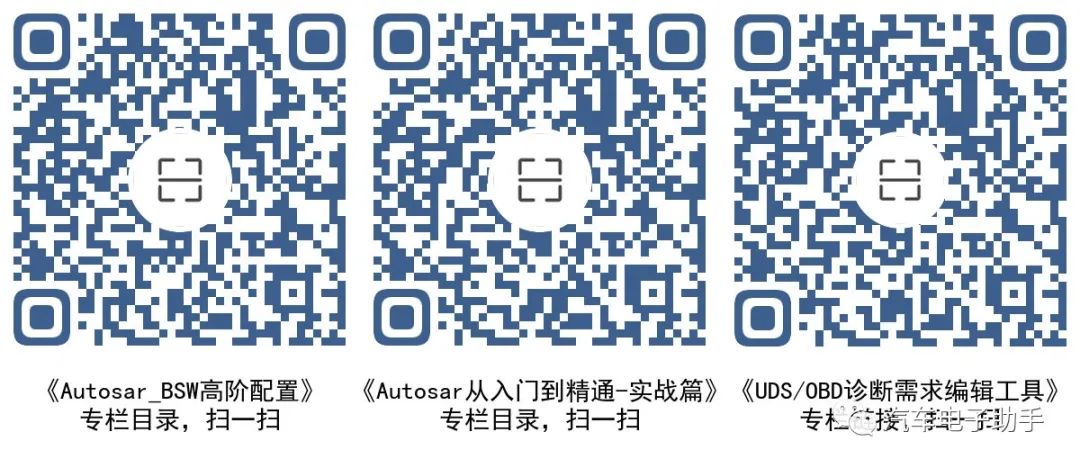1 Install Python and Cantools
1.1 Check Installed Python Packages
1.2 Install Cantools Plugin in Python
1.3 Get More Updates on Cantools
2 Automatic C Code Generation from Classic CAN/CANFD DBC
2.1 Explanation of the Batch File CAN_DBC_To_C.bat
2.2 Requirements for Classic CAN/CANFD DBC Files
2.3 How to Use the Generated C Code
Click below to join the WeChat group for “NXP S32K3 Series Embedded Development Group 1”
Official Account: Automotive Electronics Assistant welcomes you to join the 【NXP S32K3 Series Embedded Development Group 1】
Go to the link for Python Releases for Windows | Python.org, find the version of Python you need (it is recommended to use version 3.7 or above) and download it.
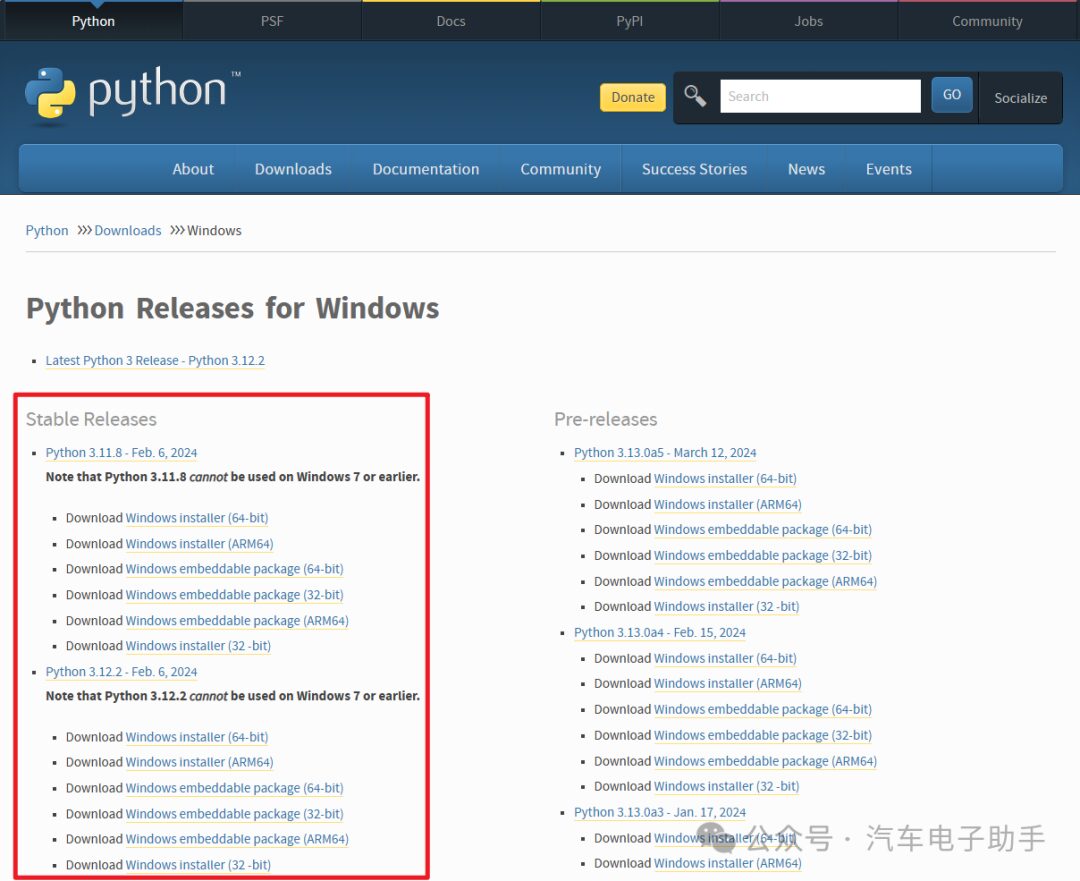
Press Win + R to open the Run dialog, type CMD, and click OK.
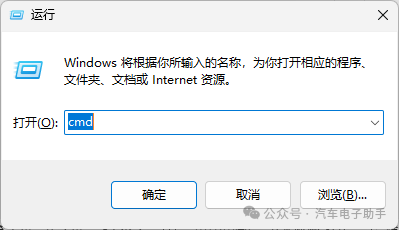
In the popped-up “Windows Command Prompt” window, type the command pip list to view the installed Python packages and their versions.

In the popped-up “Windows Command Prompt” window, type the command pip install cantools to install the Cantools plugin package.
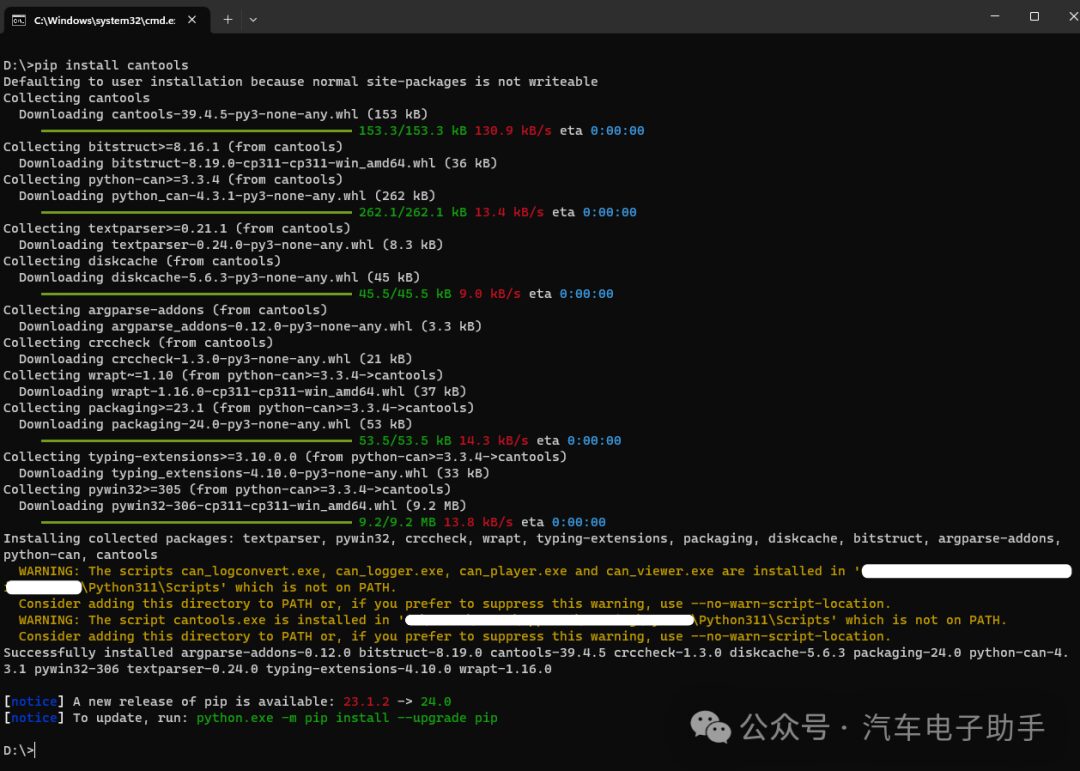
After successful installation, you will see the message:
Successfully installed argparse-addons-0.12.0 bitstruct-8.19.0 cantools-39.4.5 crccheck-1.3.0 diskcache-5.6.3 packaging-24.0 python-can-4.3.1 pywin32-306 textparser-0.24.0 typing-extensions-4.10.0 wrapt-1.16.0
Use the command pip list to check the version of Cantools.
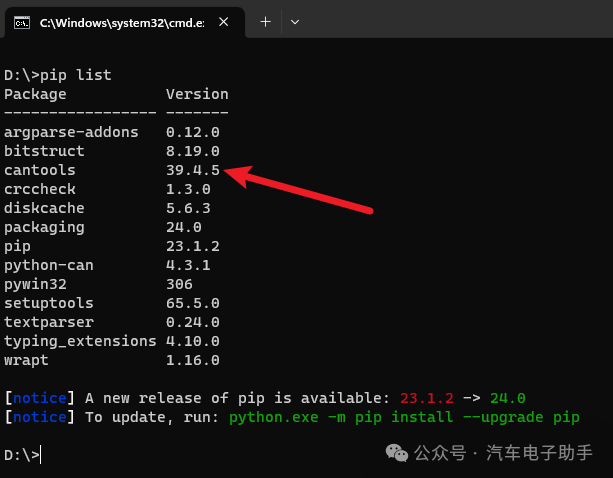
Follow the link on GitHub – cantools/cantools: CAN bus tools. to keep track of the latest updates on the Cantools plugin.
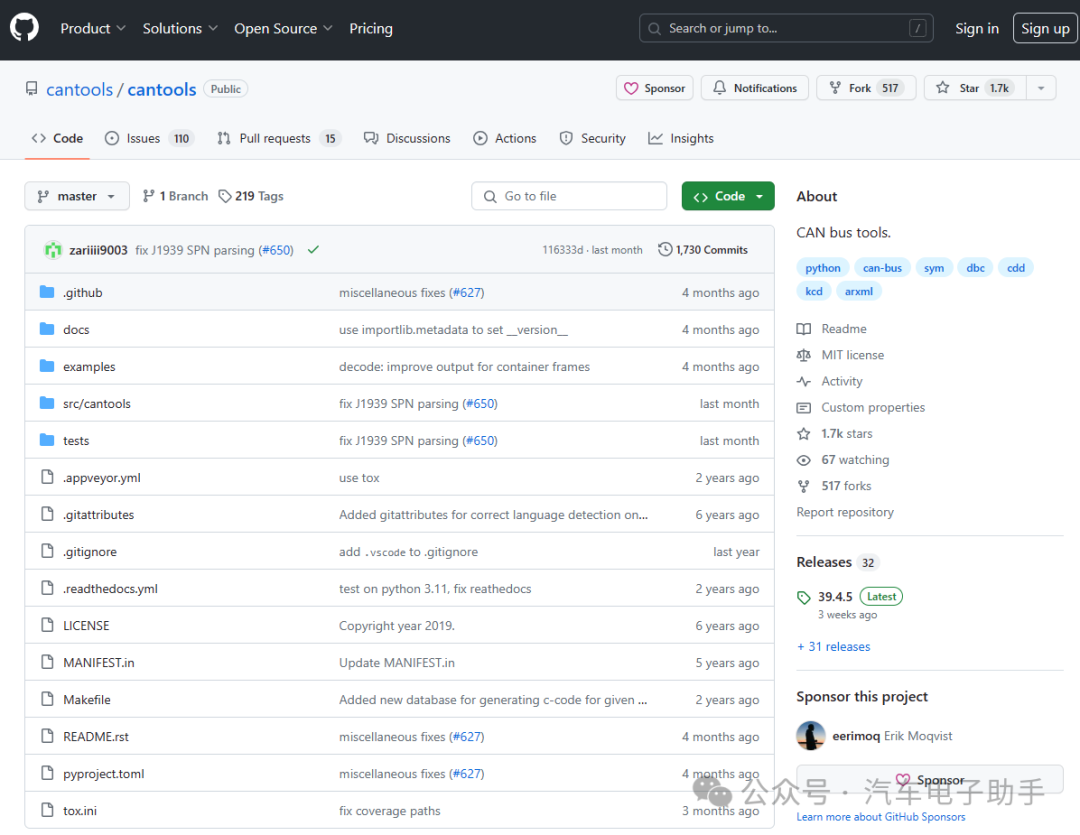
Double-click to run the batch file CAN_DBC_To_C.bat, which will automatically generate two files: can_dbc_demo.c and can_dbc_demo.h. Add these files to your compilation environment and call the generated API interfaces.
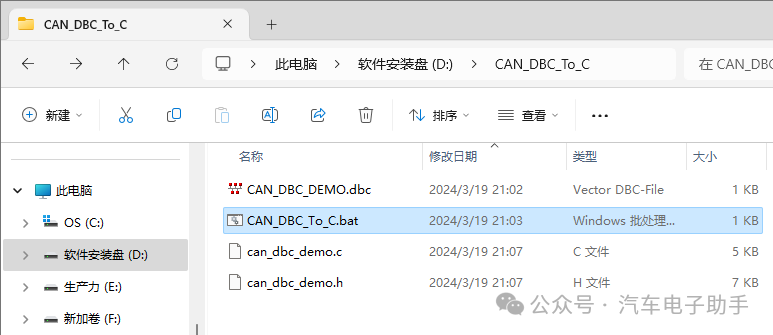
lThe CAN DBC file must be in the same directory as the batch file;
lThe CAN DBC file cannot start with a number or special character, otherwise the generated code will not comply with C language syntax;
lUse a text editor to open the batch file and replace CAN_DBC_DEMO with the name of the DBC file in the same directory;
lUse a text editor to open the batch file and replace DCDC with the name of the sending node used in the DBC.
@echo off ::Change to the current directorycd. ::Automatically generate C code from classic CAN / CANFD DBC python -m cantools generate_c_source -e "gb18030" CAN_DBC_DEMO.dbc --node DCDC
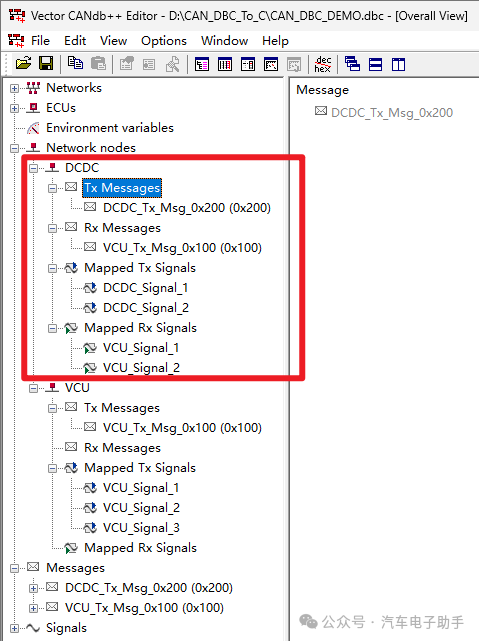
2.2 Requirements for Classic CAN/CANFD DBC Files
This is very important as it determines whether C code files can be generated, and the quality of the generated C code files.
Taking the used CAN_DBC_DEMO.dbc as an example, the batch file will automatically generate C code for the frames and signals received/sent by the node DCDC. Therefore, frames and signals that do not appear in Tx Messages, Rx Messages, Mapped Tx Signals, or Mapped Rx Signals will not generate code.
Summary: When editing Messages and Signals, it is essential to clarify the “sending node” of the frame and the “receiving node” of the signals within the frame.
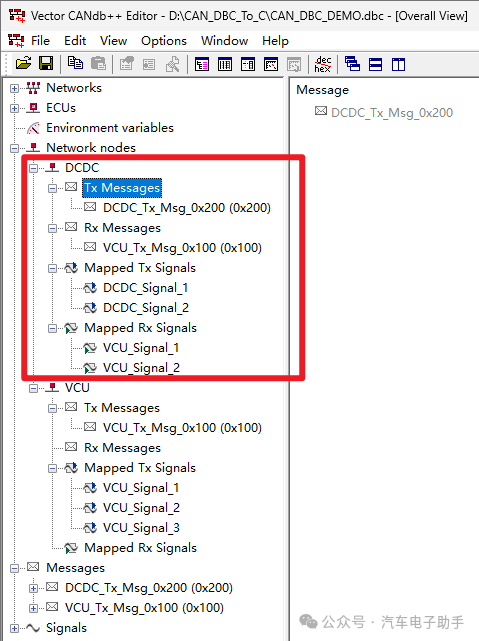
For how to accurately create a DBC file, refer to the blog post 【DBC Topic】-1-How to use CANdb++ Editor to create and modify the value descriptions of signals in a DBC_dbc file – CSDN Blog
The API interface ****_pack (e.g., can_dbc_demo_dcdc_tx_msg_0x200_pack) indicates that the structure of the signals sent by this node (parameter struct can_dbc_demo_dcdc_tx_msg_0x200_t *src_p) is packed into a “byte array”;
The API interface ****_unpack (e.g., can_dbc_demo_vcu_tx_msg_0x100_unpack) indicates that the structure of the signals received by this node (parameter struct can_dbc_demo_vcu_tx_msg_0x100_t *dst_p) is unpacked from the “byte array”.
END
For more “Automotive Electronics News” and “Toolchain Usage”, please follow “Automotive Electronics Assistant”, your good assistant!

>>>Undertake: Autosar Project Development Outsourcing+ Autosar Training<<<