Deepin Fusion Hyper-Convergence (HCI, Hyper-Converged Infrastructure) is a product built on innovative hyper-converged technology, with complete IT infrastructure service capabilities and operational management service capabilities, capable of supporting core databases, ERP, financial systems, production systems, and other critical business applications.
Compared to traditional cloud computing, the hyper-convergence built by Deepin Fusion is more lightweight and flexible, helping users quickly build business-driven cloud data centers. It pools users’ IT resources, services IT usage, and automates IT operations, allowing critical businesses to easily migrate to the cloud, making it the optimal solution for government and various enterprises’ cloud migration..
Based on regular project experience, today I will share the best practices for networking Deepin Fusion Hyper-Convergence with (Xirui) switches:
01 Introduction to Deepin Fusion Networking (Standard Hyper-Convergence Network Topology Diagram)
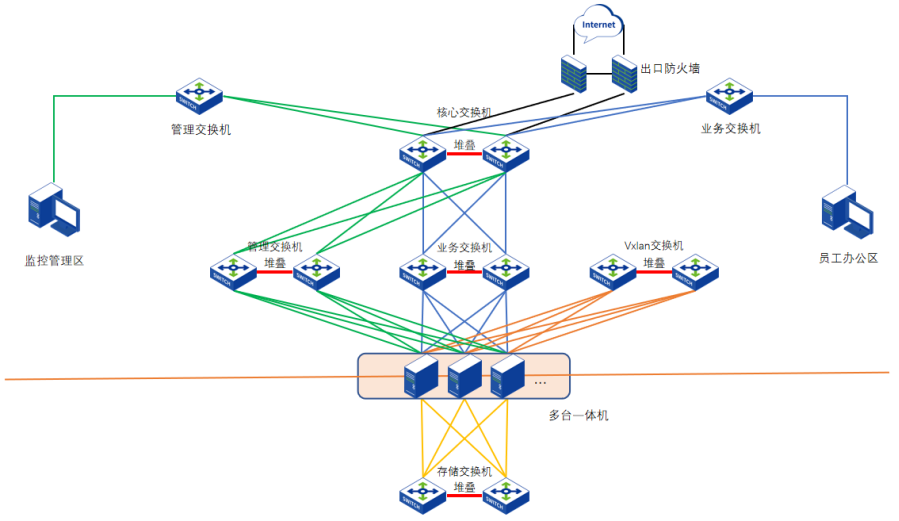
Building a standard cluster with Deepin Fusion requires four sets of networks, as follows:
1) Management Network:Used for platform management, serverIPMI/BMC/IDRAC and other remote management interfaces reuse the management network.
2) VXLAN Network:Used to carry east-west traffic of virtual machines and layer 2 communication.
3) Storage Network:Used foraSAN storage, responsible for storage data communication between hyper-converged nodes; when using IPSAN, it also serves as the interface for communication with external storage, layer 2 communication. Supports using RDMA networks for internal storage communication, reducing latency and enhancing storage performance.
4) Business Network:Used to carry north-south communication of virtual machines.
Note: The four communication interfaces (management communication port,VXLAN data communication port, VS storage communication port, physical exit) must not be reused. However, if there are not enough ports, it is recommended to reuse the physical exit and VXLAN port.
02 Xirui Switch Mode Switching
The Xirui switch is shipped in thin mode by default and needs to be switched to fat mode before logging in.
1) Download Tool: Get the AP diagnostic tool from the Xirui official website;
2) After downloading the tool, install it and open it to scan the Xirui switch
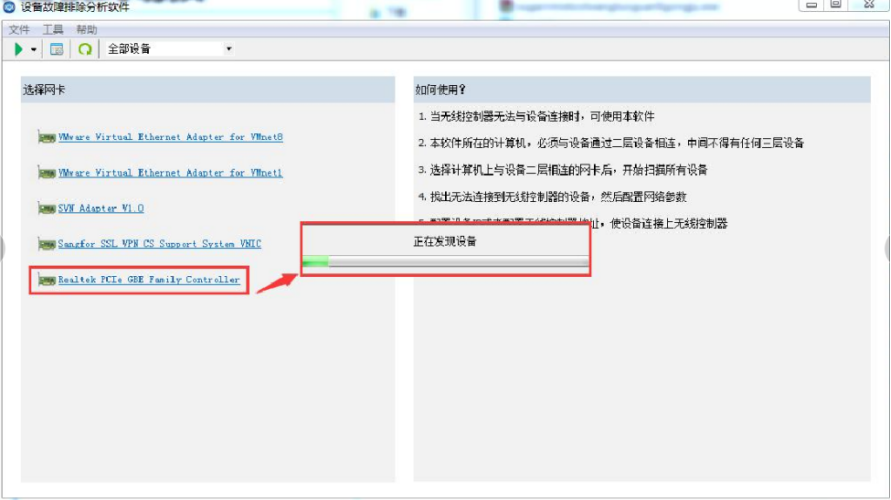
3)After scanning the Xirui switch, select the switch and click【Tools】→【Batch Mode Switching】 to switch between fat and thin modes.
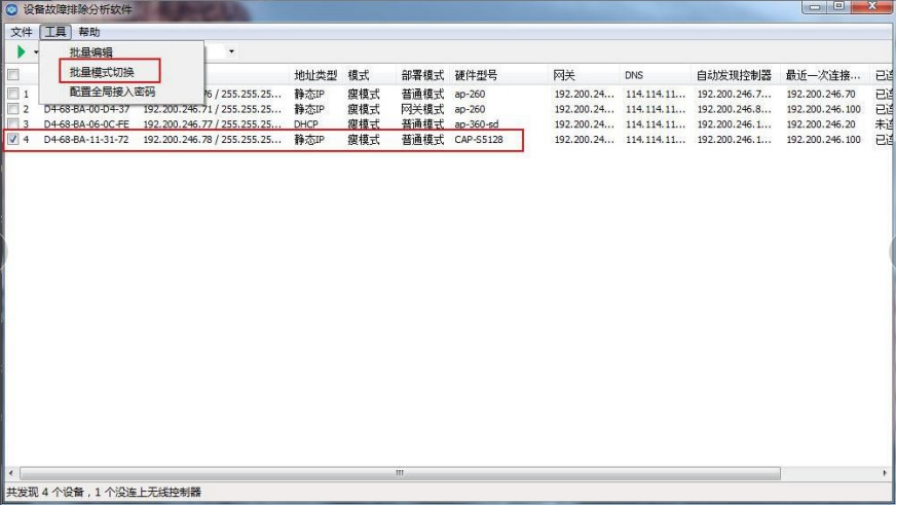
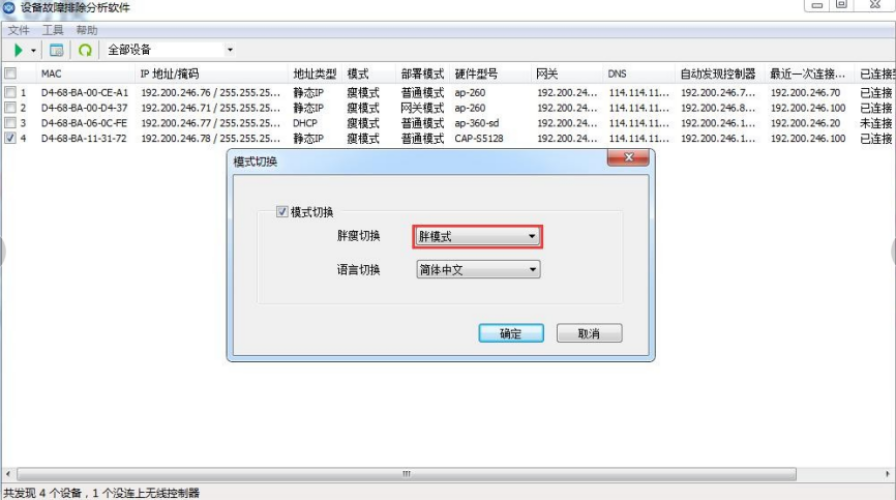
1.Under fat mode, the default IP address of the switchMGMT management port is 192.168.0.1/24, while the default IP address of non-MGMT ports is 192.168.1.10/24, and the computer can connect to both MGMT and non-MGMT to log into the Xirui switch.
2.Log in to the switch via the WEB interface, check the switch version, and it is recommended to upgrade to the latest stable version and synchronize the time.
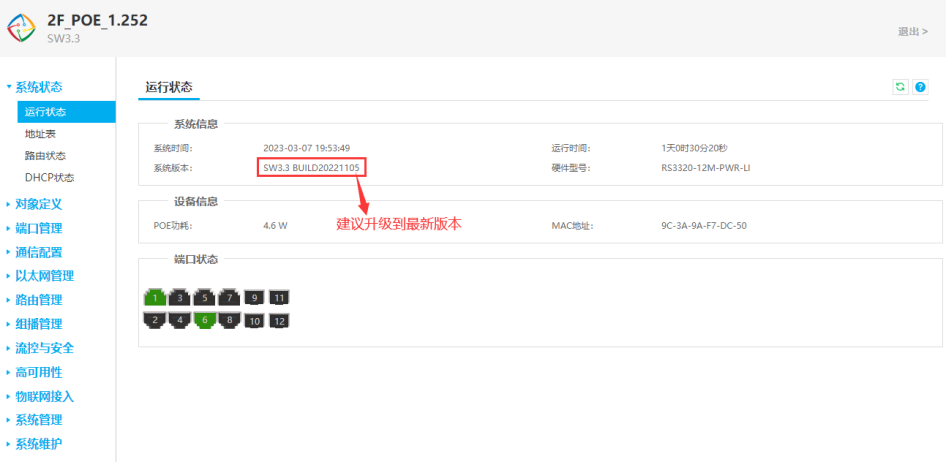
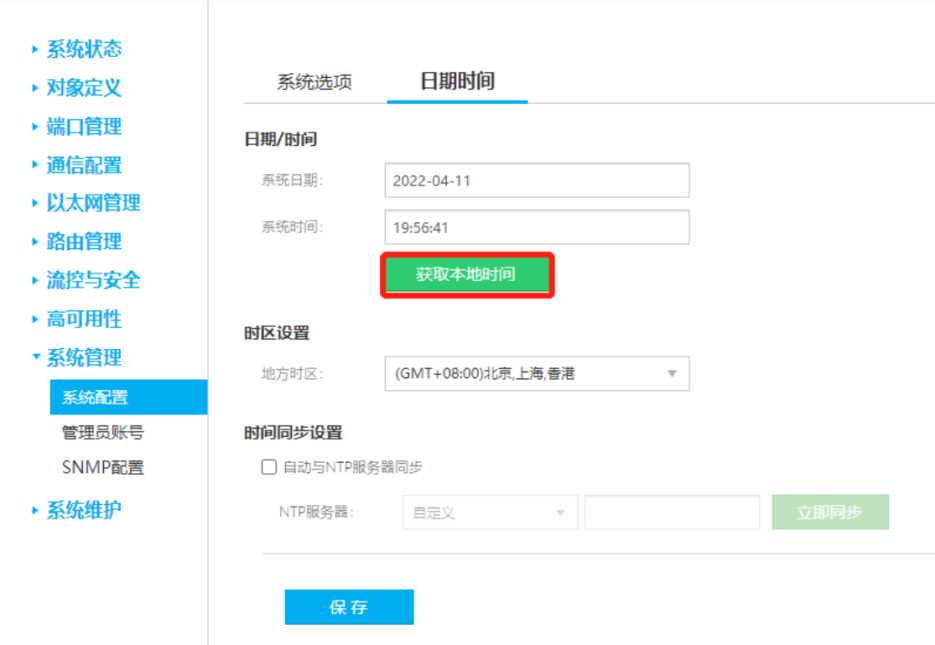
03 Xirui Switch Stacking Configuration
In【High Availability】→【Stacking】, check【Enable Stacking】 and configure as follows:
Stacking SystemID:1 (the primary and backup should be consistent, recommended configuration 1)
Group MemberID:1 (the port prefix displayed after stacking, such as G1/0/1 port, recommended configuration for the primary switch is 1)
Priority:150 (the switch with a higher priority becomes the primary switch, default is 100, recommended configuration for the primary switch is 150)
Stacking Port::Select2 optical ports (1 port can also form a stack, but to ensure redundancy, it is recommended to choose 2 optical ports, no need to configure aggregation in advance)
Local Wired Traffic Forwarding:Check (default checked. Traffic entering from this device is prioritized to be forwarded from the corresponding TRUNK member port; if the corresponding interface of this device fails or traffic reaches the interface line speed, it will be forwarded from the interface of the opposite stacking member device)
Hello message timeout (seconds):10 (if the backup does not receive the keep-alive message sent by the primary within the timeout period, it will automatically upgrade to the primary)
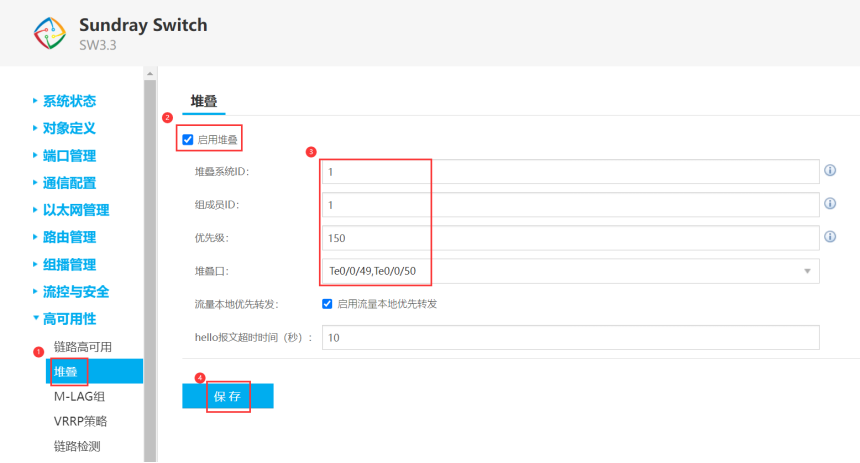
Note:
① The stacking port must be an optical port;
② Optical modules and optical fibers must be paired (single-mode fiber with single-mode optical module, multi-mode fiber with multi-mode optical module).
04 Xirui Switch Configuration Stacking Management Address
After clicking to save the stacking configuration, a configuration interface will pop up, for example:192.200.246.131, the actual management IP should be based on the management address planned by the user. Then click yes, the switch will automatically restart, and after restarting, the login password will revert to the initial passwordadmin;
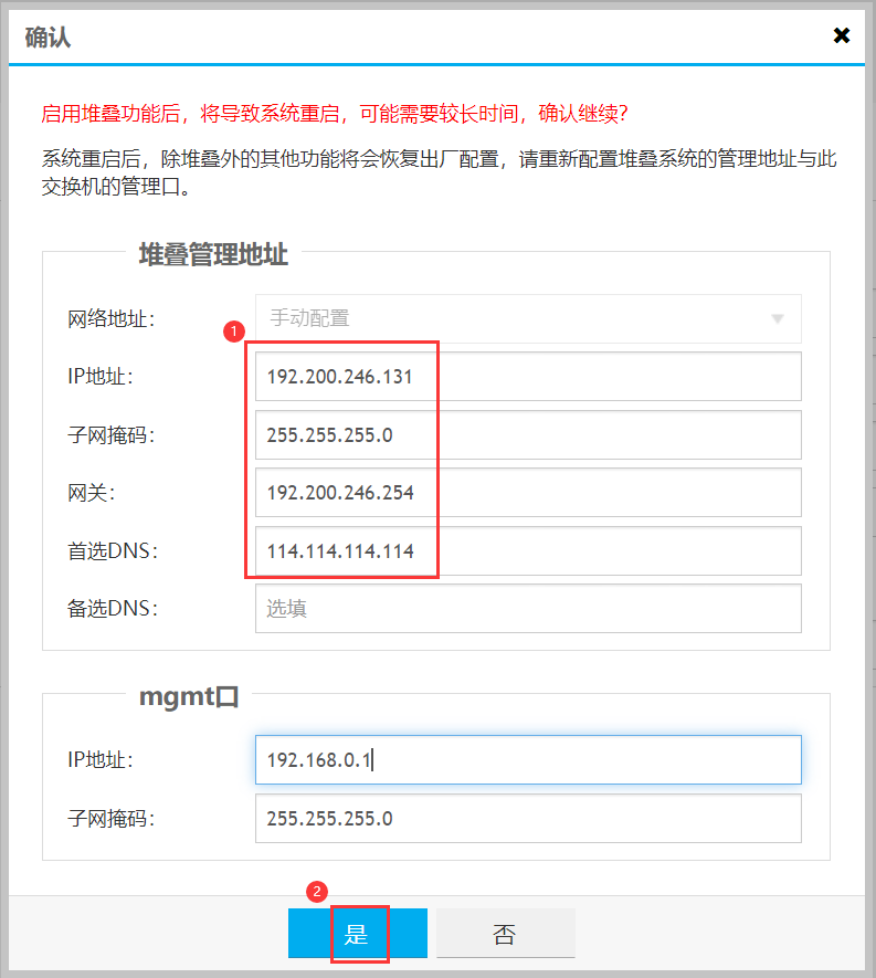
Note: The configuration of the backup switch is similar to that of the primary switch, but it is important to distinguish between group memberID and priority.
Please open in the WeChat client
05 Multi-Master Detection Configuration (requires 2 additional independent power ports)
1)On the【Communication Configuration】→【VLAN Interface】 page, click to add. In the pop-up window, check the VLAN properties, select port mode, and fill in the planned VLAN, for example: vlan4010, the actual multi-master detection VLAN should be based on the previously planned VLAN. Click confirm.
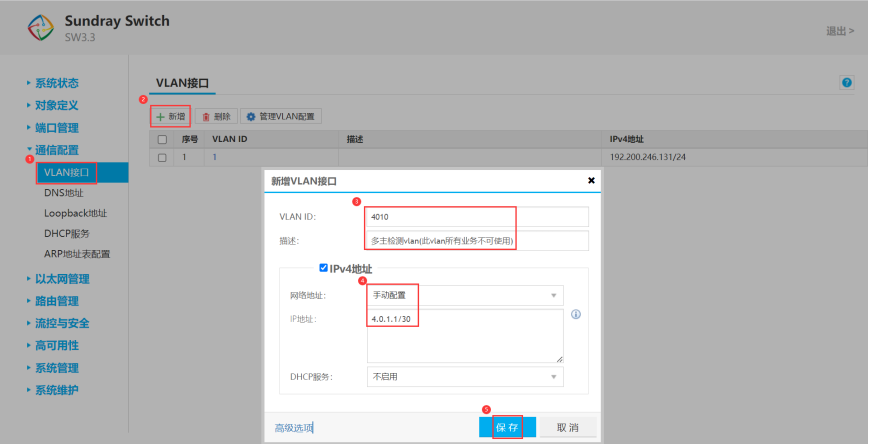
2)In【High Availability】→【Stacking】→【Multi-Master Detection】 configure as follows:
Detection Method:Direct Connection Detection (default selection is direct connection detection. The detection ports selected need to cover all stacking members, each member can only select one port)
Reserved Ports:Leave Blank (default reserves stacking ports, multi-master detection ports, and business ports on the primary stacking switch, while closing the business ports on the backup stacking switch)
Detectionvlan:Select the previously added multi-master detectionvlan (not conflicting with business vlan)
Detection Ports:Select2 power ports (each switch connects one independent power port with a network cable)
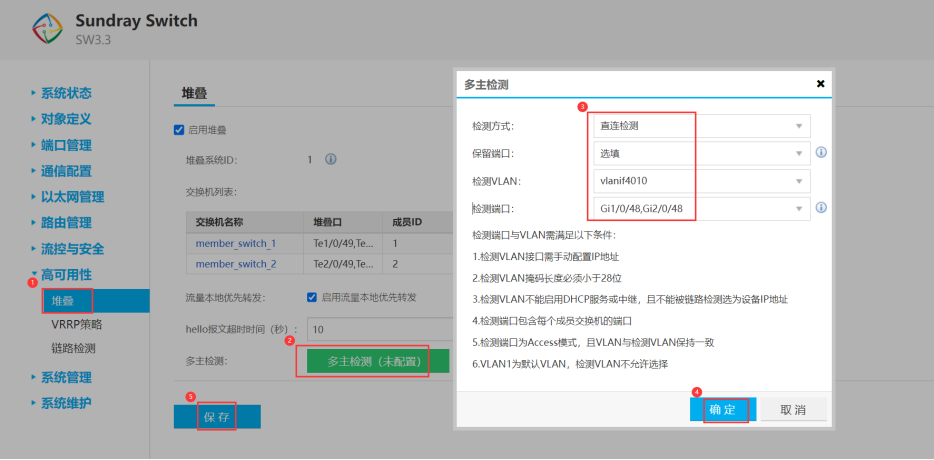
Note: The detection ports do not need to be configured in advance, after selecting the ports and submitting, a pop-up will prompt“Automatically modify the selected ports’ mode and vlan information”, click confirm to proceed. The detection ports will automatically change to access vlan 4010 (multi-master detection vlan).
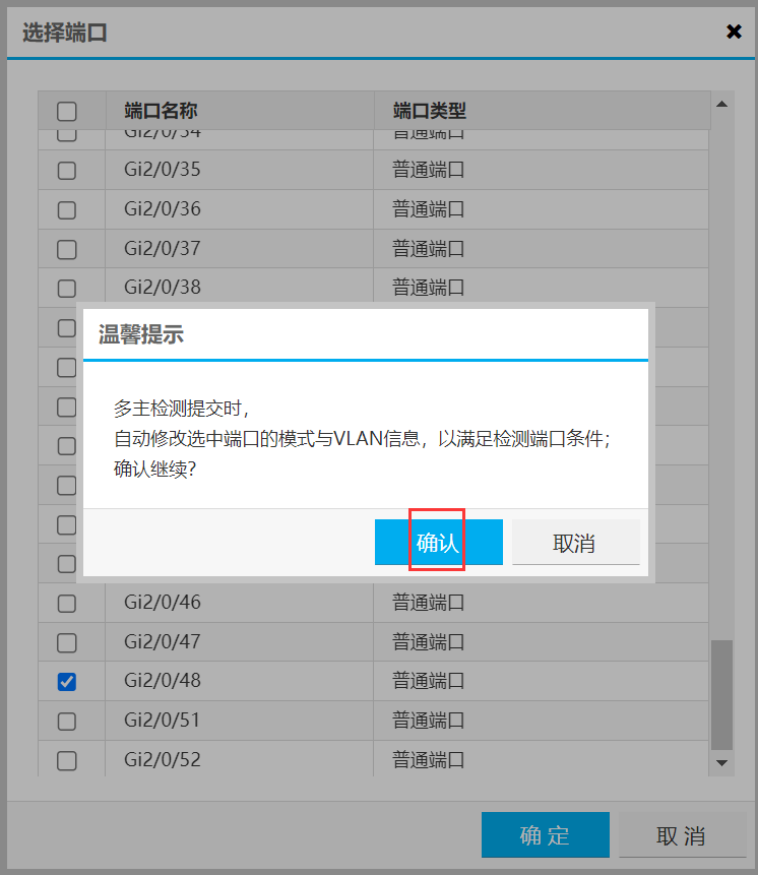
3)Connect the multi-master detection ports of the two switches with a network cable, and the multi-master detection configuration is complete.
06 Hyper-Convergence Networking Planning (Each Network Plane Uses Independent Switches)
According tohyper-convergencestandard networkingrequirements, use8 Xirui switches to build a network, forming a total of 4 stacking systems, used for management network, business network, data communication (VXLAN), and storage network. After stacking is completed, the interfaces on the hyper-convergence should choose“LACP mode aggregation, load based on layer 4 information (Mode: 4)”aggregation mode, as shown in the figure below:
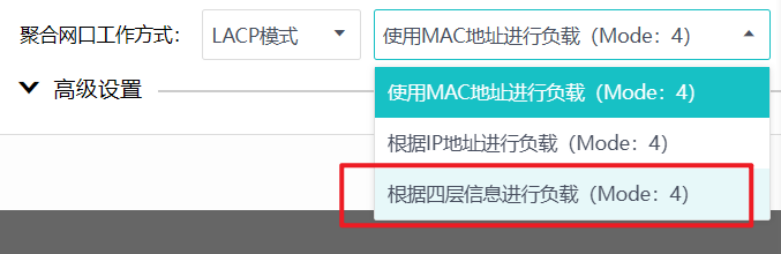
When the switches have been stacked or under the premise of M-LAG, configure the corresponding switch ports to LACP active mode aggregation, with the load method selected as:“Source IP address and destination IP address + port”layer 4 load, as shown in the figure below:
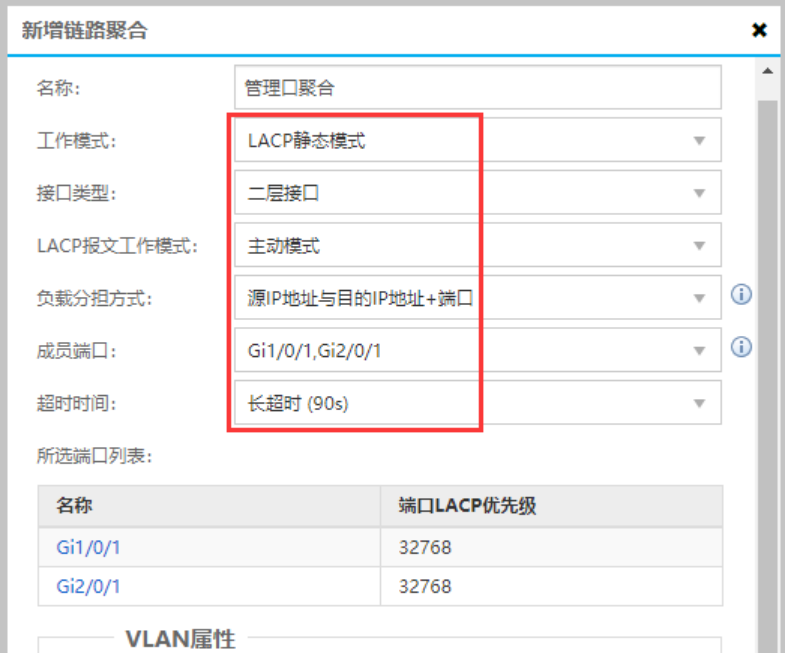
07 Implementation Results
The switch stacking is completed successfully, and the hyper-converged server is connected to the primary and backup stacked switches, with stable business operations, allowing for the following function verification.
1. Disconnect the network port connecting the hyper-converged server to the primary switch, and the two hyper-converged devices remain connected;
2. Disconnect the network port connecting the hyper-converged server to the backup switch, and the two hyper-converged devices remain connected;
3. Disconnect the uplink port of the primary stacked switch, and the two hyper-converged devices can still access the internet;
4. Disconnect the uplink port of the backup stacked switch, and the two hyper-converged devices can still access the internet;
5. Restart the primary stacked switch, and the two hyper-converged devices can still access the internet;
6. Restart the backup stacked switch, and the two hyper-converged devices can still access the internet;
Please open in the WeChat client
Previous Recommendations:
Running out of disk space? Domestic operating system Tongxin UOS expansion skills to help you cope easily
Complete guide to printer selection: A comprehensive article to help you out of the selection dilemma
A must-have for students! Powerful free grid paper generator
Windows software downloads without pitfalls, these treasure channels are worth saving
Highlights!!! Phicomm R1 resurrection
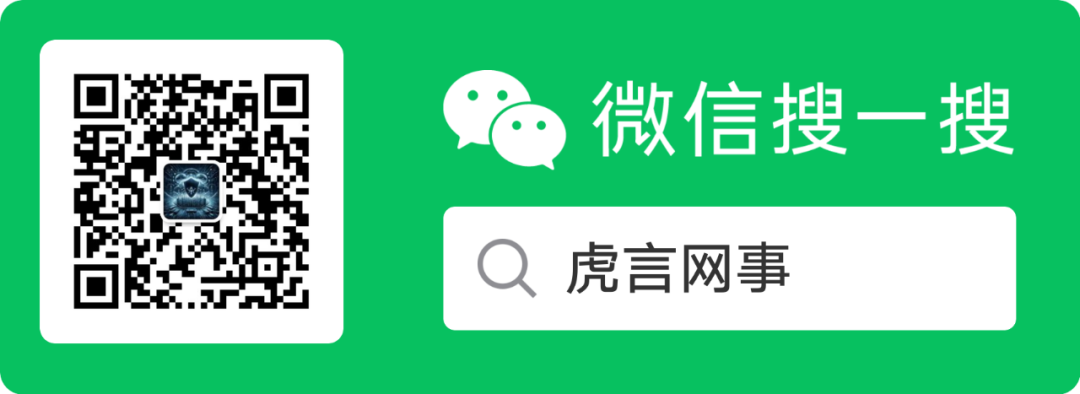
If you find this article useful
Feel free tolike, share, and support me