Follow 👆 the public account and reply with "python" to receive a zero-based tutorial! Source from the internet, please delete if infringing.Attached are the installation package + tutorial
The most detailed Python installation tutorial
[Tutorial collection method at the end of the article!!]
1. Go to the official Python website to download the latest version of Python
https://www.python.org/downloads/
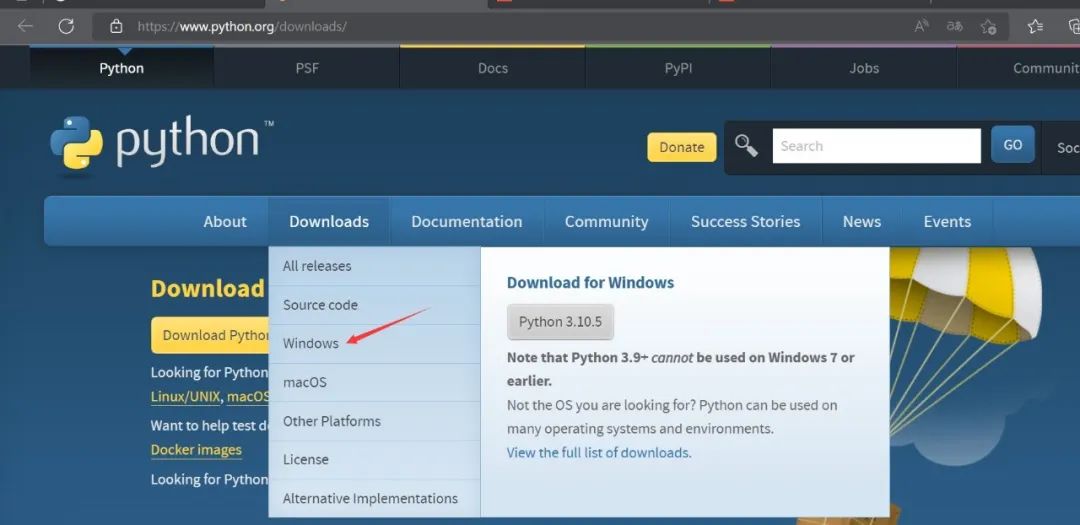
Select the latest Python 3.10.5, download the 64-bit version
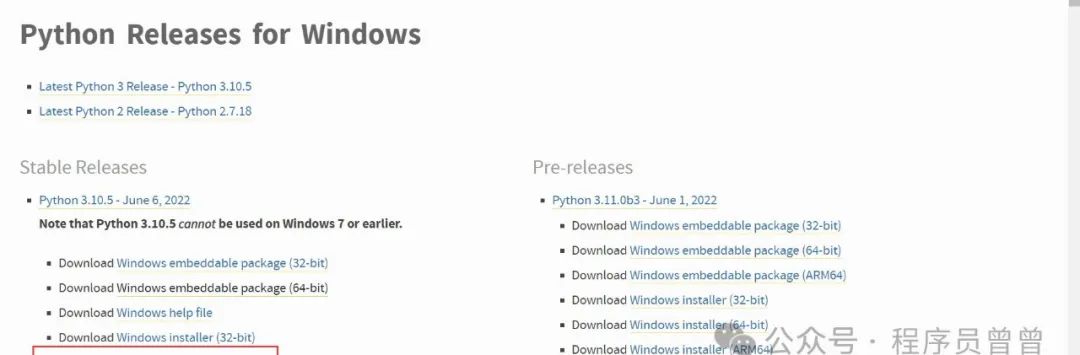
👉 Big gift 🎁: Free sharing of Python installation package activation code (reply “python” in the card below, feel free to click) 👈
2. After downloading, proceed with the installation
1. Double-click Python-3.10.5-amd64.exe

2. Select Customize installation for a custom installation path, remember to check the two options below
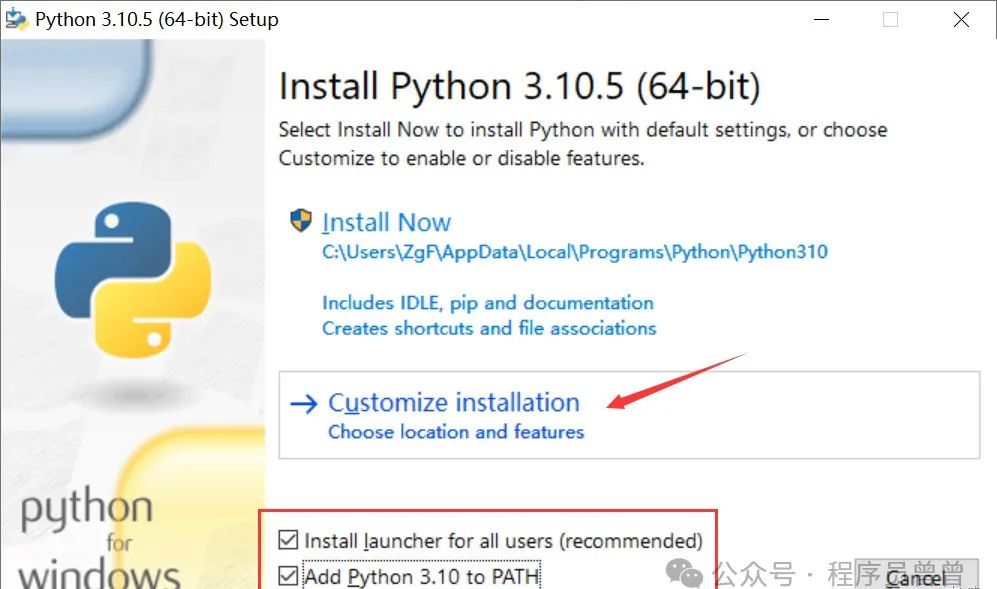
3. If this page appears, the installation is successful
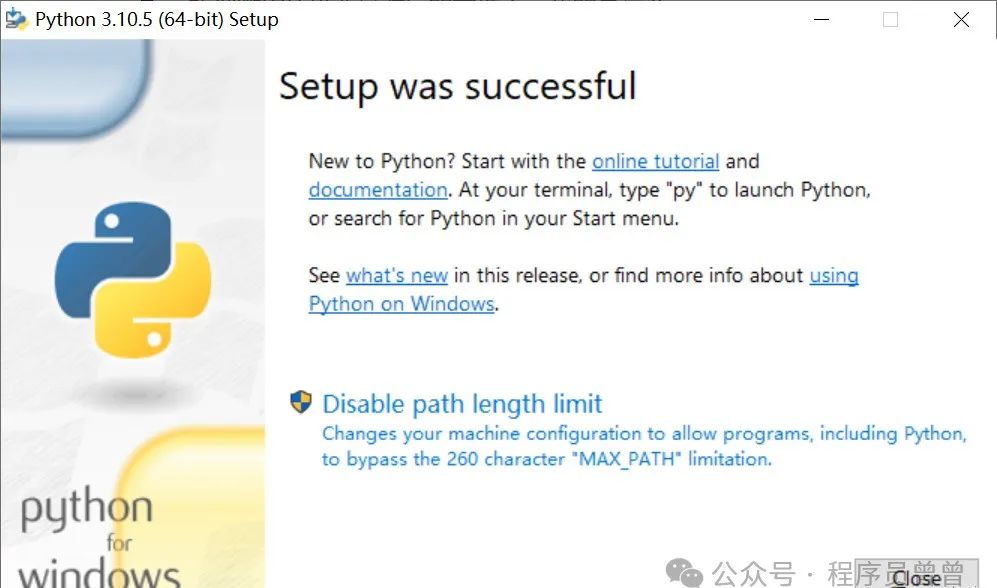
3. Run Python
1. Press Win+R to open the console, enter Python
At this time, a small episode occurs: running python in cmd pops up the Windows Store because: Microsoft's environment variable priority is higher than Python's environment variable. The solution: 1. Modify the environment variable priority (a bit troublesome) 2. Search in the Win10 menu for [Manage App Execution Aliases] and turn off the three buttons below [App Installer] (this method is effective, highly recommended!)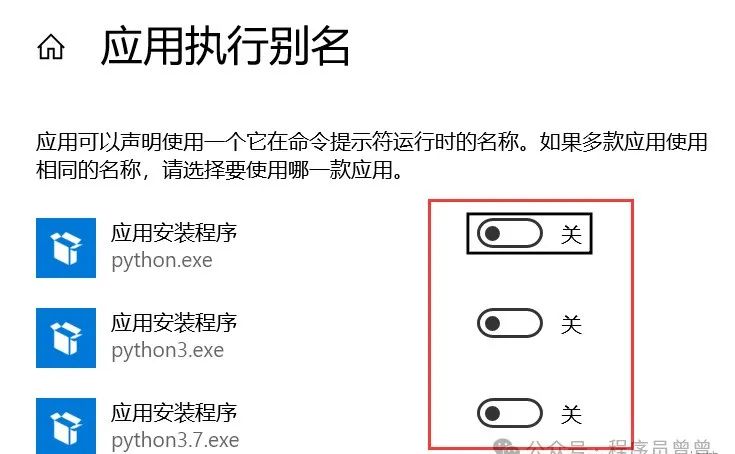
If the following image appears, the installation has failed

If the following image appears, the installation is successful

At this time, you are in the Python interactive environment, enter any Python code and press enter to get the corresponding execution result. To exit, type exit() + enter.
2. Configure the Python environment variable
The Windows operating system looks for python.exe based on the corresponding path set in the Path environment variable. If it is not found, an error will occur. If you forgot to check Add Python 3.10.5 to PATH during installation, you need to manually add the path where python.exe is located to the Path.
PS: The failure in step 1 is generally caused by not configuring the environment variable.
Right-click My Computer -> select Properties -> select Advanced System Settings -> select Environment Variables at the bottom right

The environment variables mainly include user variables and system variables, and the environment variables to be set are in these two variables
User variables allow downloaded programs to be used in the cmd command by writing the absolute path of the program into the user variables
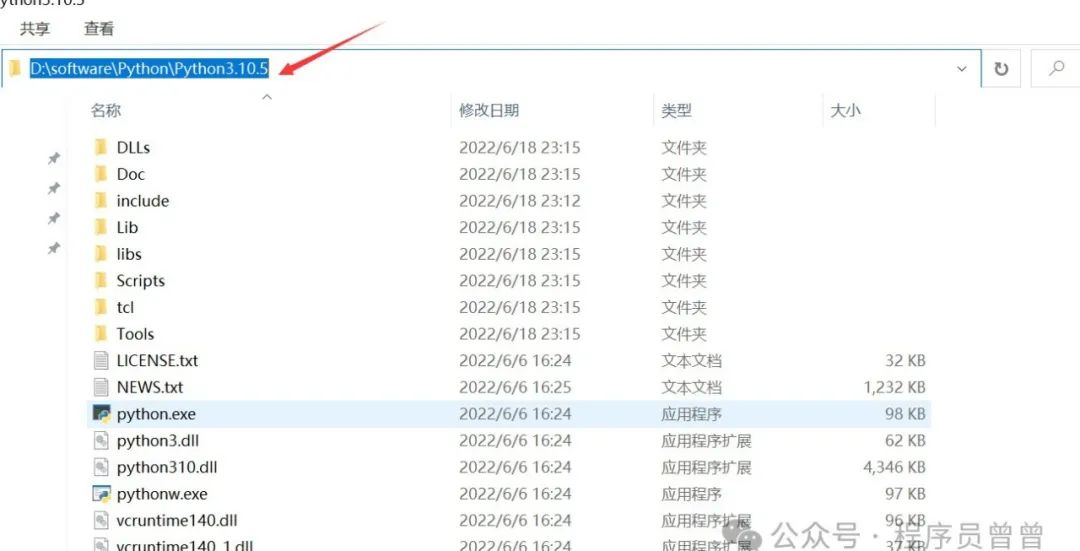
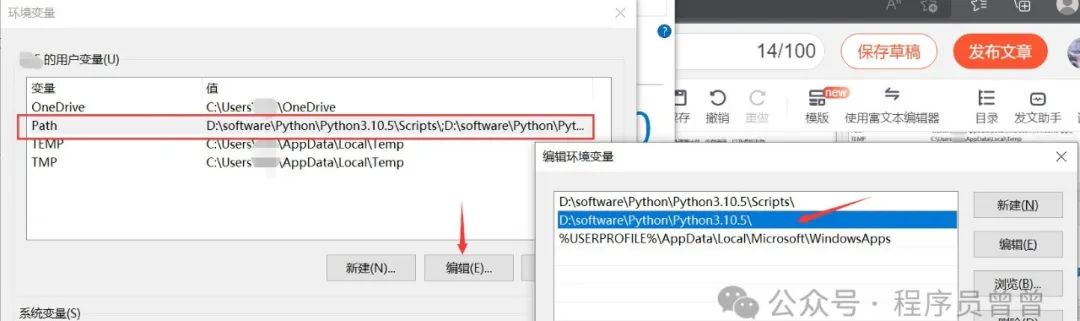
Thus, Python has been successfully installed!! However, to further use Python, a development tool is essential.
👉 Big gift 🎁: Free sharing of Python installation package activation code (reply “python” in the card below, feel free to click) 👈
4. Install PyCharm development tool
1. Go to the PyCharm official website
https://www.jetbrains.com/pycharm/download/#section=windows
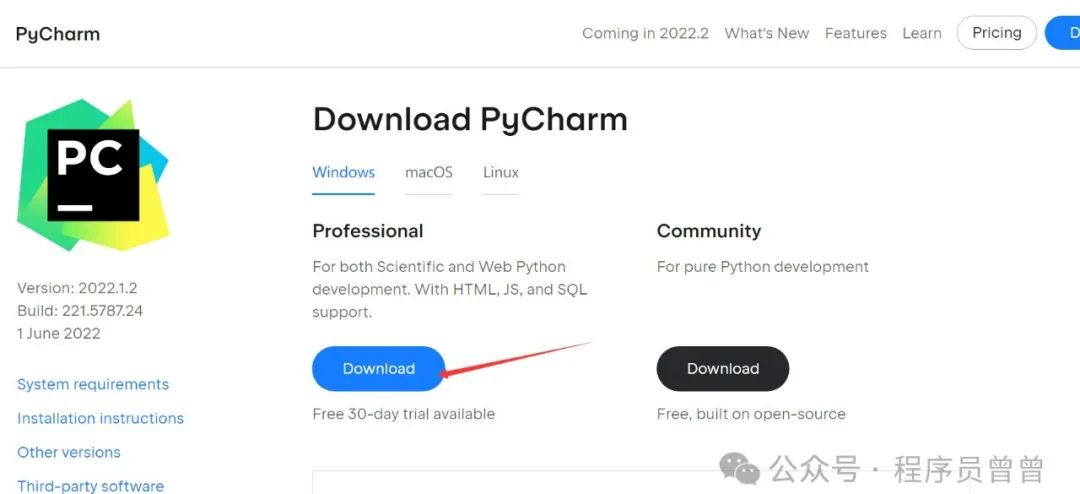
2. Install PyCharm
Modify the path as necessary
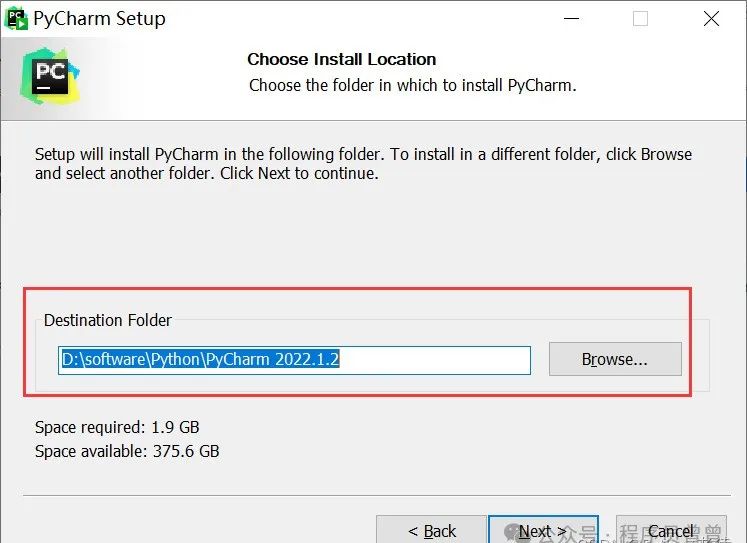
Check all options
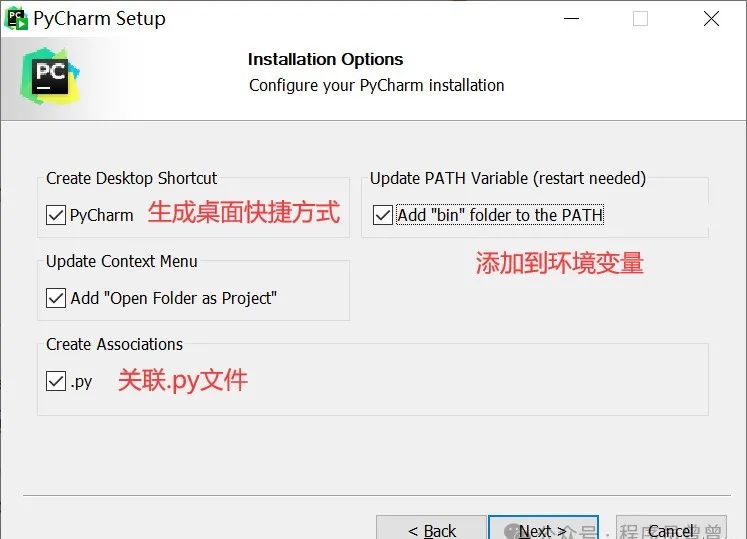
Installation is complete!
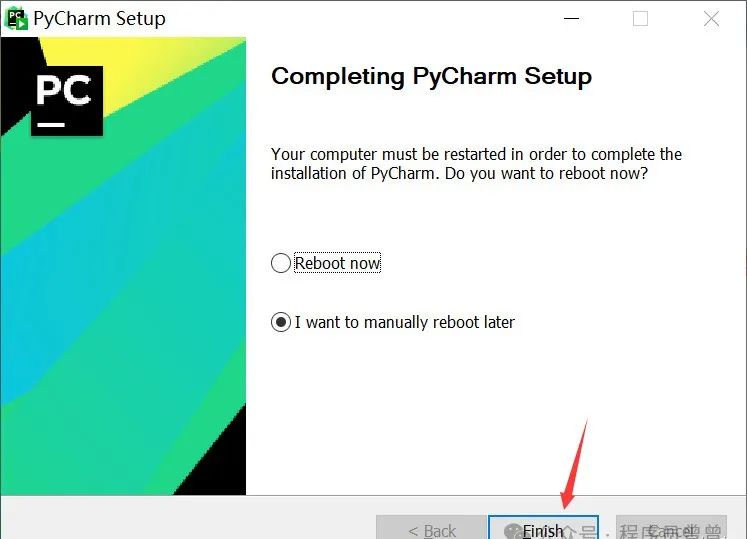
5. Activate the PyCharm Professional Edition
1. Activate using an educational email

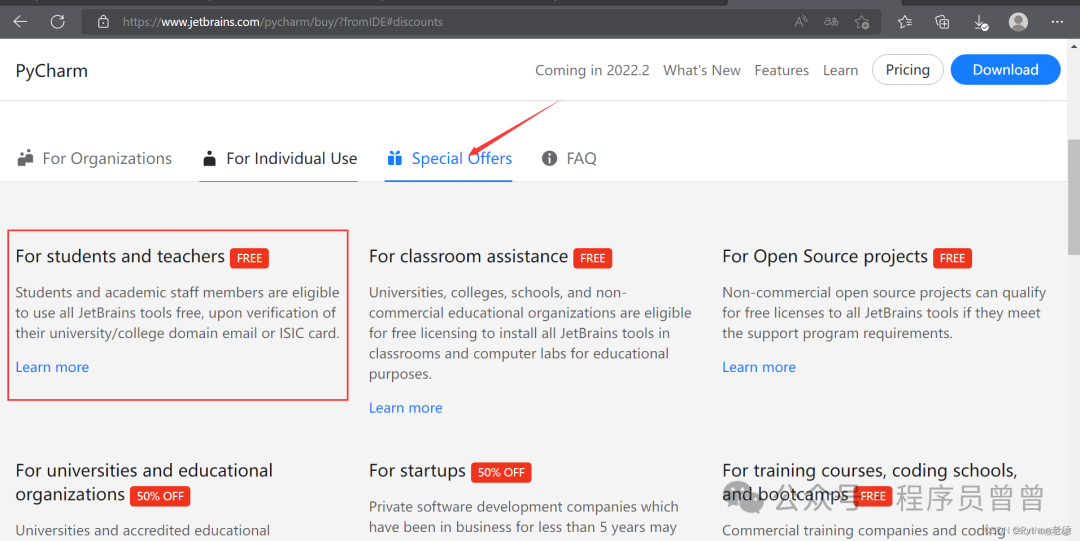
2. Create a new project
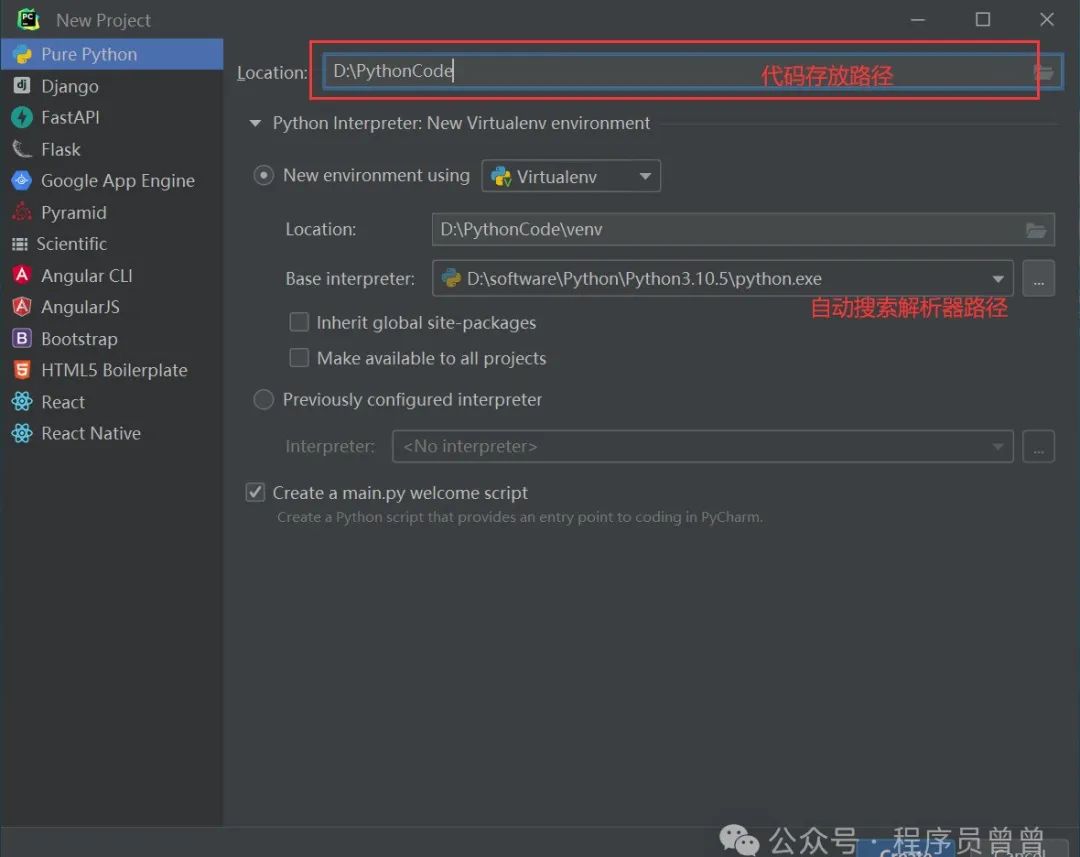
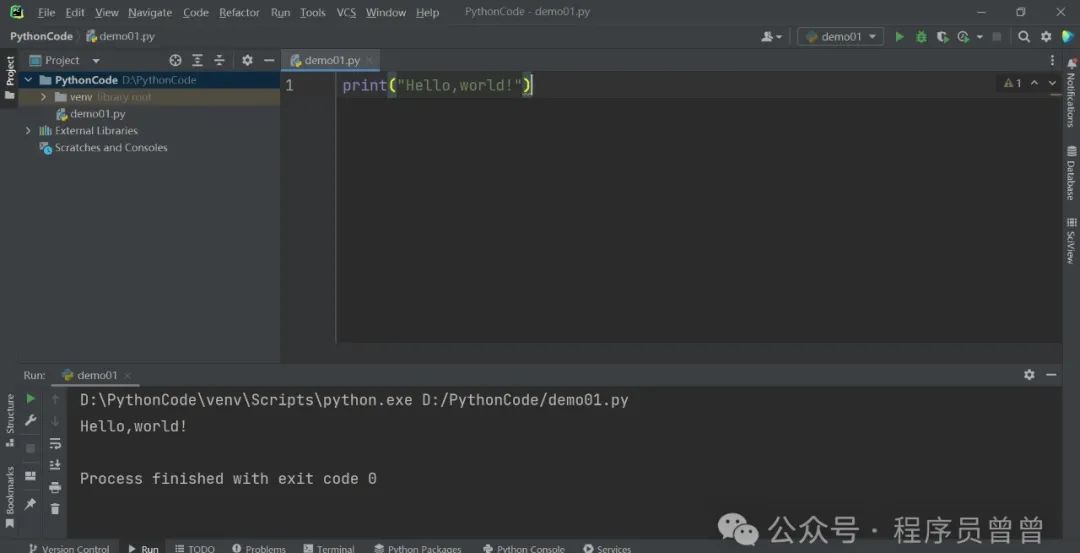
Thus, the Python installation tutorial is completely introduced, feel free to like and bookmark~~
Here I share a complete set of Python learning materials, including learning routes, software, source code, videos, interview questions, etc., all organized during my own learning, hoping to help friends who are learning or want to learn Python!
Big gift: The most comprehensive “Complete Python Learning Materials” free sharing 🎁
1️⃣ Zero-based entry
① Learning route
For students who have never been exposed to Python, we have prepared a detailed learning growth roadmap. It can be said to be the most scientific and systematic learning route, you can find corresponding learning resources according to the knowledge points above, ensuring a more comprehensive learning experience.
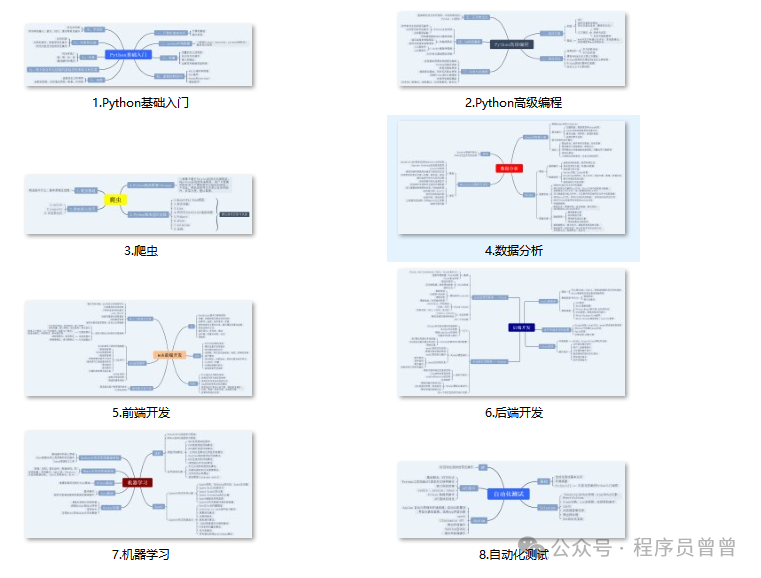
② Learning videos corresponding to the route
There are many learning videos suitable for zero-based entry, with these videos, you can easily get started with Python~
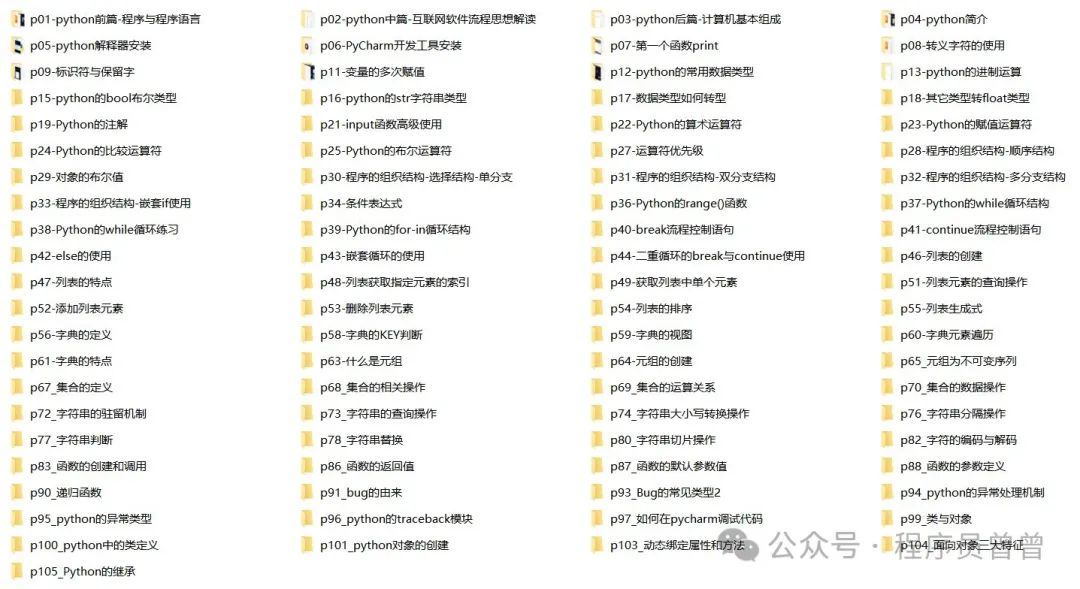
③ Exercise questions
After each video lesson, there are corresponding exercise questions to test your learning results haha!
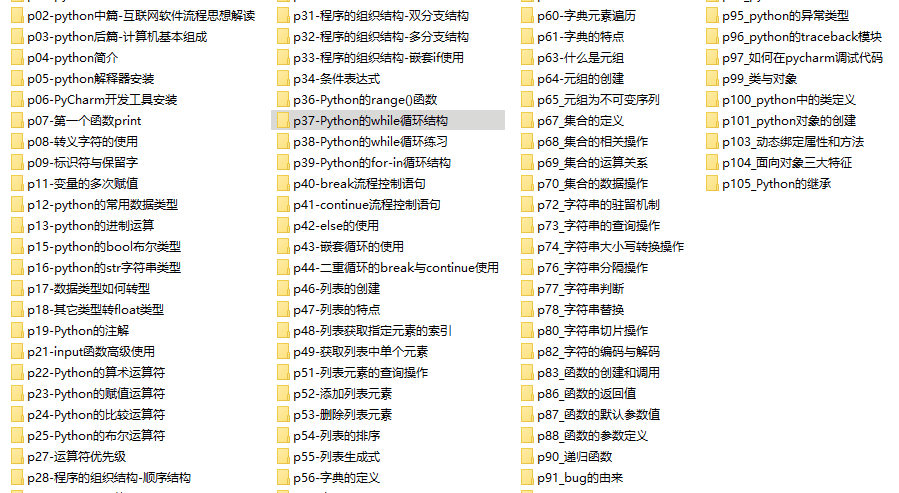
Due to space limitations, only part of the materials are displayed
2️⃣ Domestic and international Python books and documents
① Document and book materials
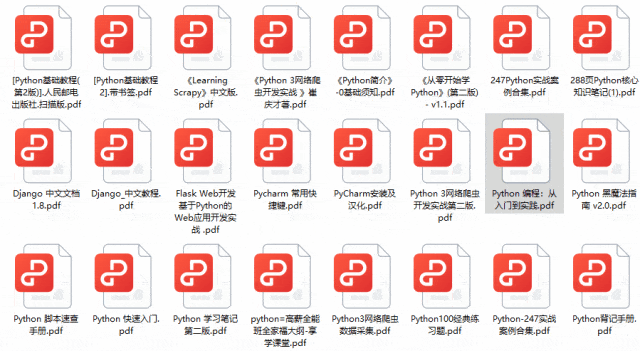
3️⃣ Python toolkits + project source code collection
① Python toolkits
All commonly used development software for learning Python is here! Each comes with a detailed installation tutorial to ensure you can install successfully!
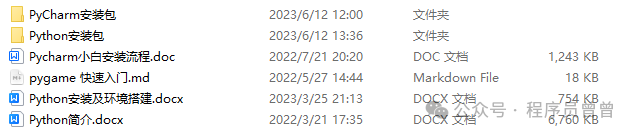
② Python practical case
Theoretical knowledge is useless; you need to learn to code along and practice hands-on to apply what you have learned. At this time, you can work on practical cases. 100+ practical case source codes are waiting for you!
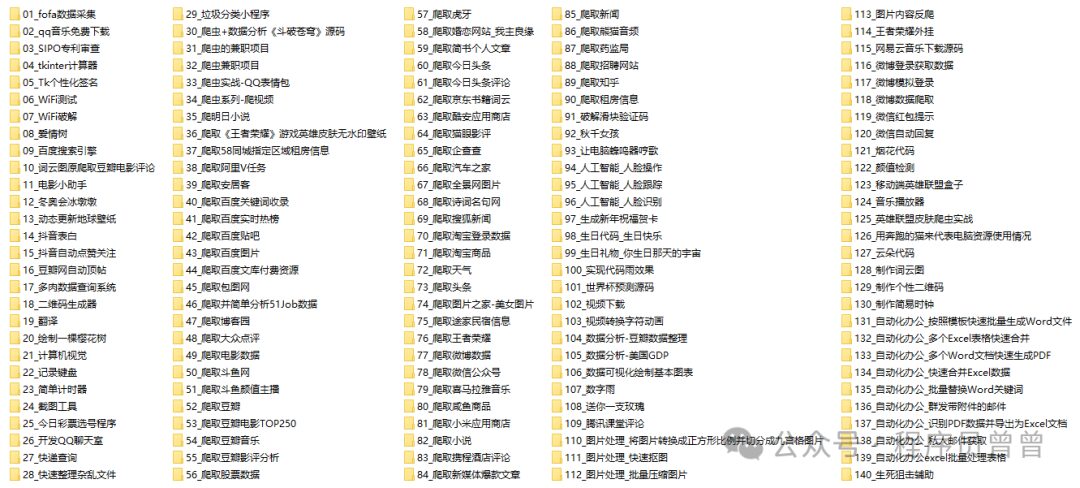
③ Python game source code
If you find the above practical cases a bit dull, you can try writing a game using Python to add some fun to your learning process!
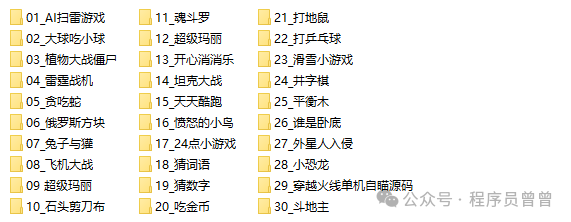
4️⃣ Python interview questions
After learning Python, you can go out to find a job! The following interview questions come from first-tier internet companies like Alibaba, Tencent, and ByteDance, with authoritative answers provided by Alibaba experts. After brushing through this set of interview materials, I believe everyone can find a satisfactory job.
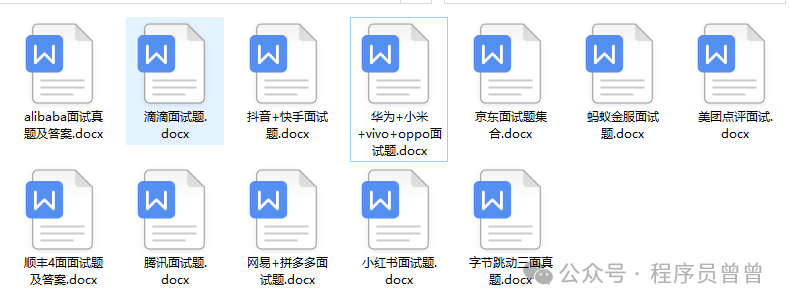
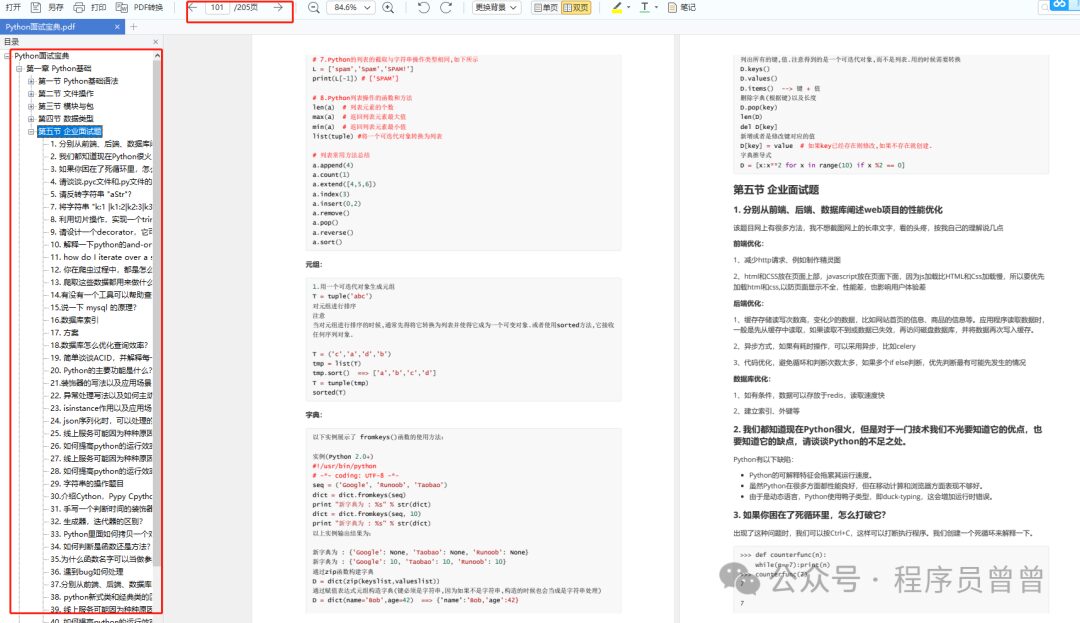
5️⃣ Python part-time job channels
Moreover, after learning Python, you can take orders on various part-time platforms to earn money. I have organized various part-time channels, precautions, and how to communicate with clients into documents.

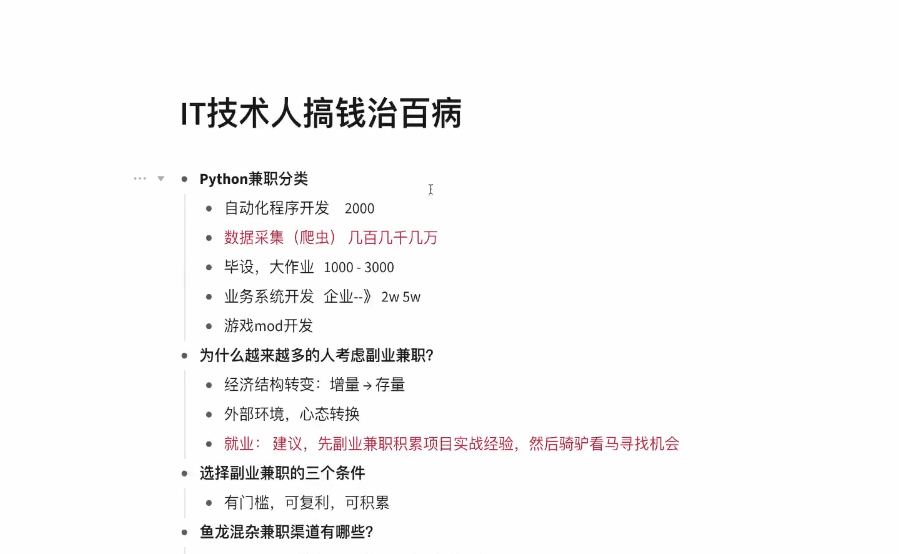
-
Like + See Again
-
Reply in the public account: “python”
Receive the latest 2024 zero-based Python learning materials,reply in the background:Python