RedHat Linux 8.1 Installation Guide
This installation example is performed on a virtual machine.
Virtual Machine System Information
Virtual Machine Software: VMware® Workstation 16 Pro
Version: 16.0.0 build-16894299
1.System Image Version
rhel-8.1-x86_64-dvd.iso
1.Preparation of Local Network Environment
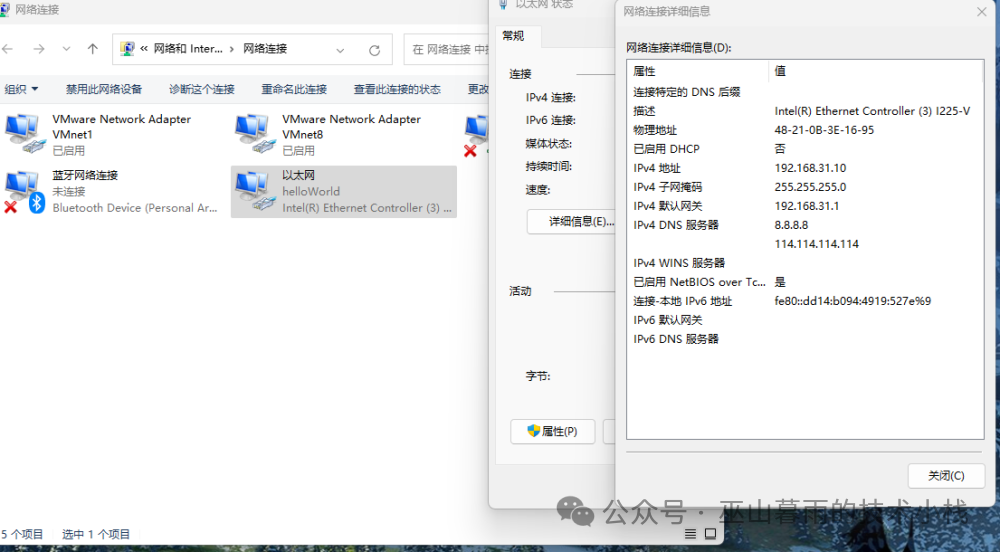
1.Start Installation – Create a New Virtual Machine
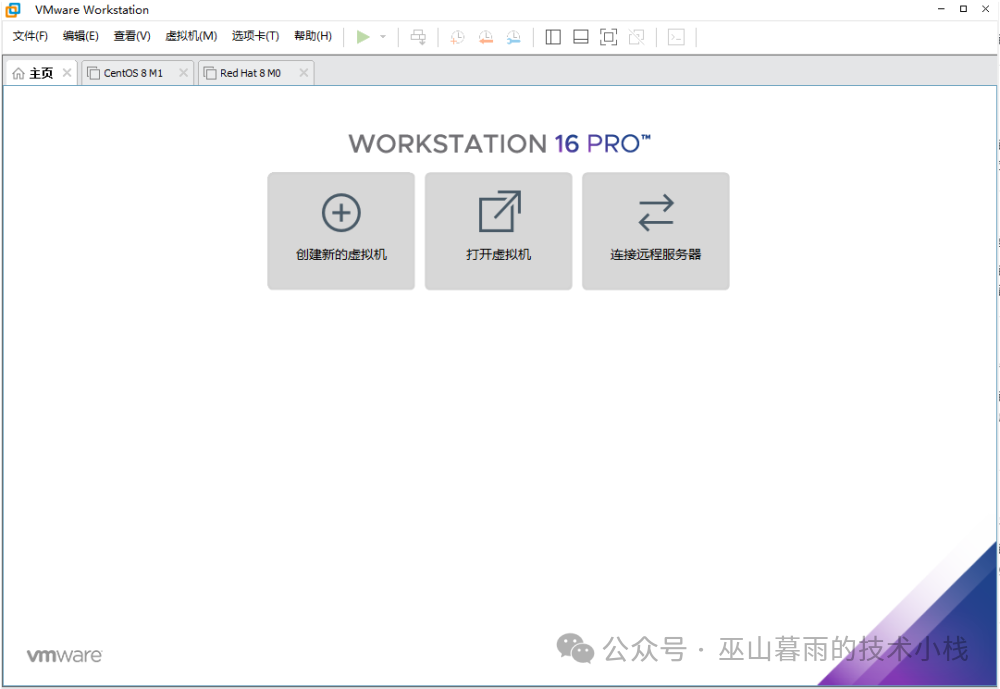
1.Select Custom Installation
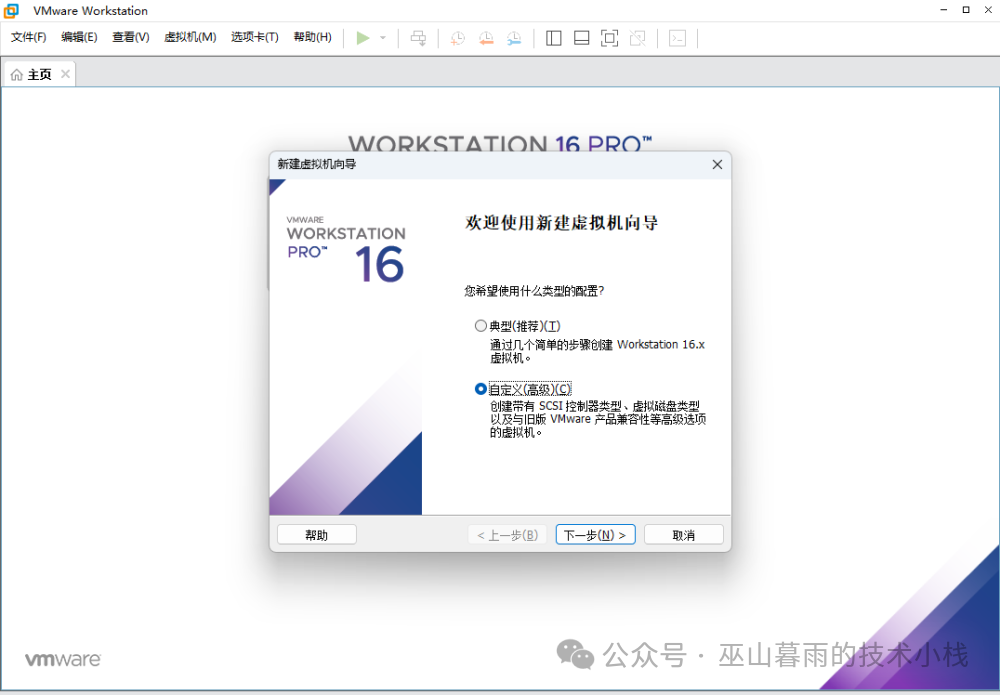
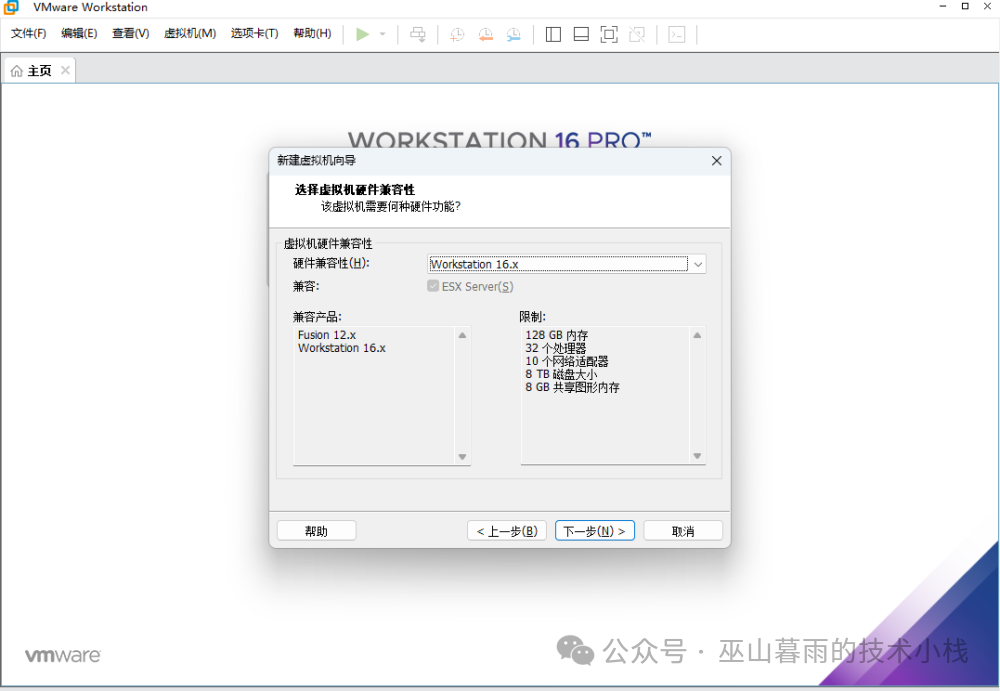
1.Select Install Operating System Later
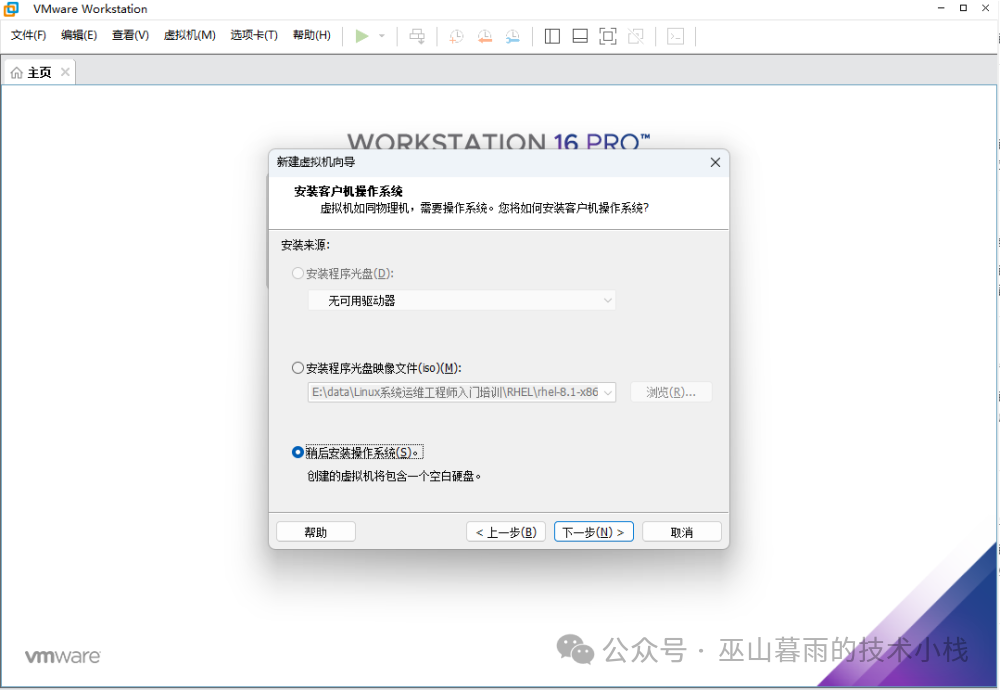
1.Select Linux System and Choose Linux Version Red Hat 8 (If not available, select the highest version of Red Hat)
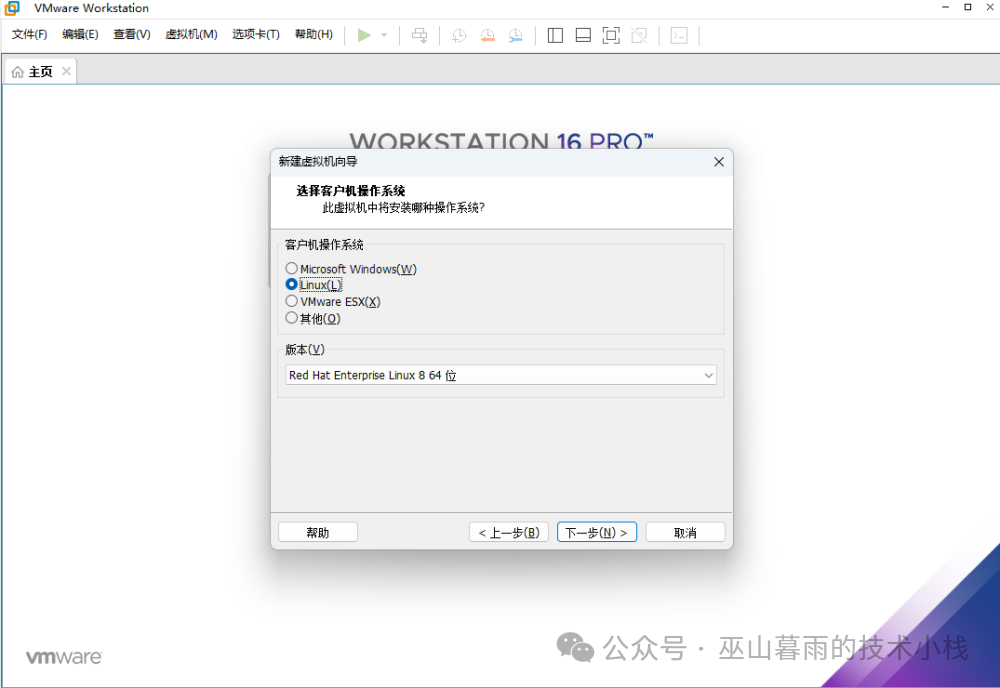
1.Name the Virtual Machine and Choose Installation Location
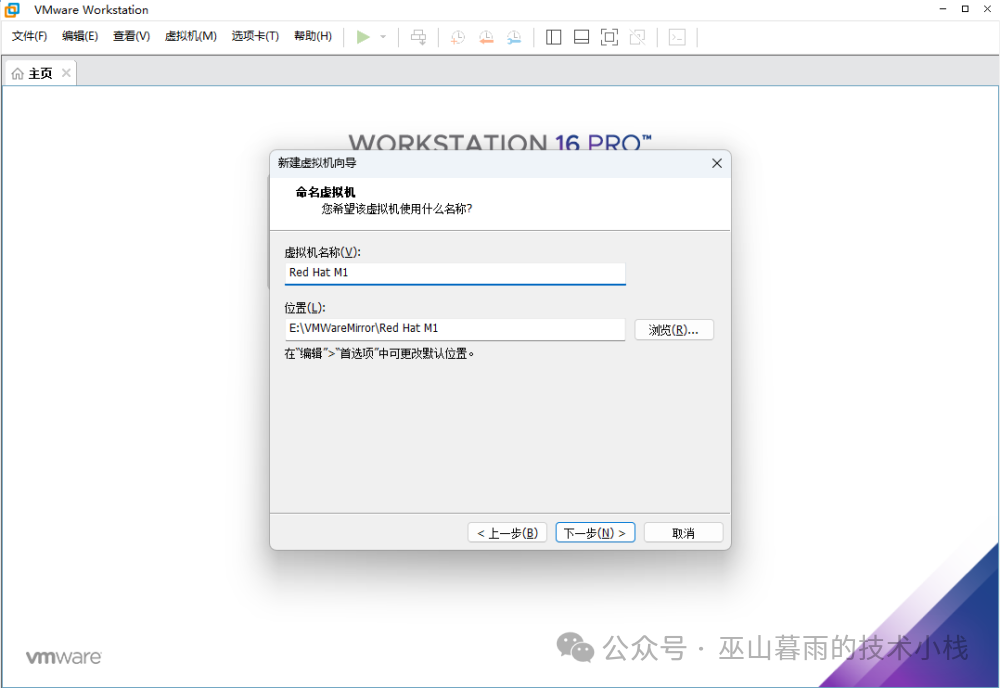
1.Allocate CPU Cores and Memory (Demo: 2 cores, 4GB)
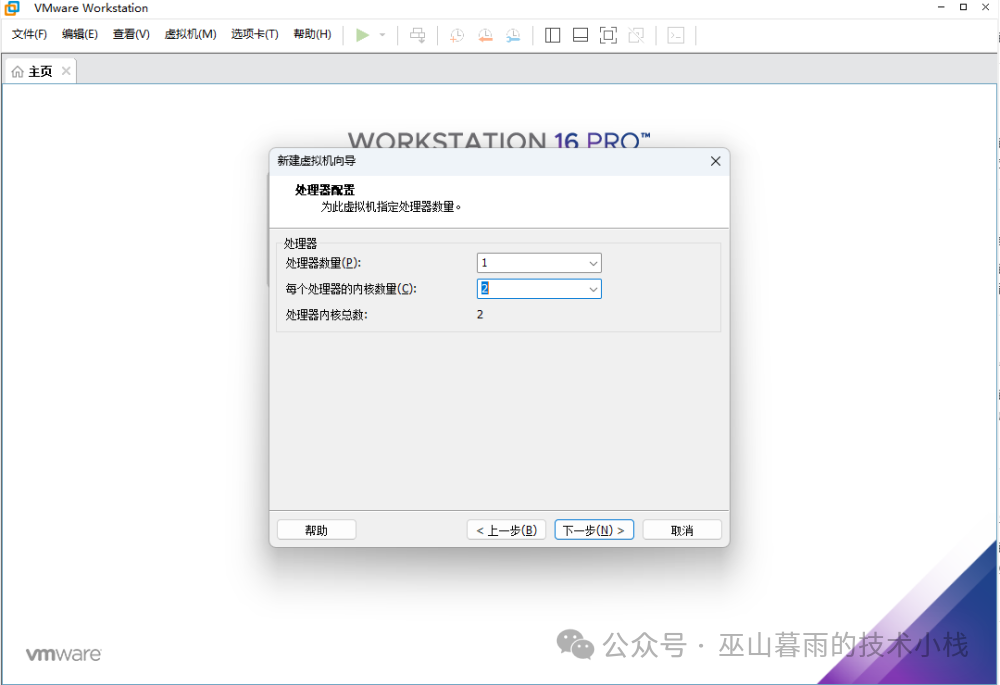
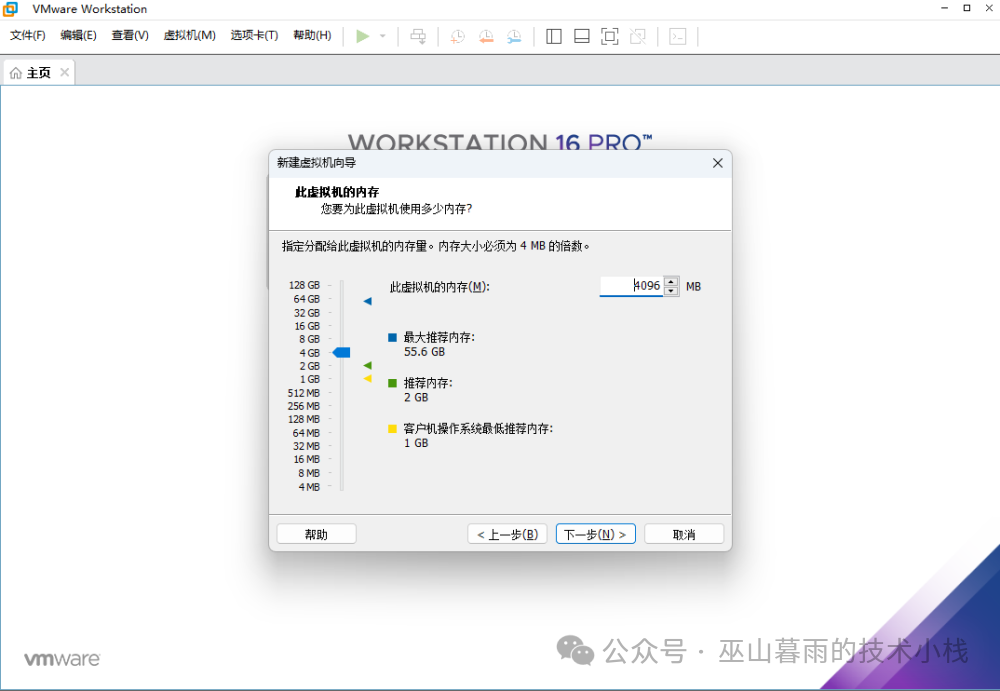
1.Select Network Type as Bridged (Choose Bridged if possible; if IP resources are insufficient, choose NAT mode or Host mode)
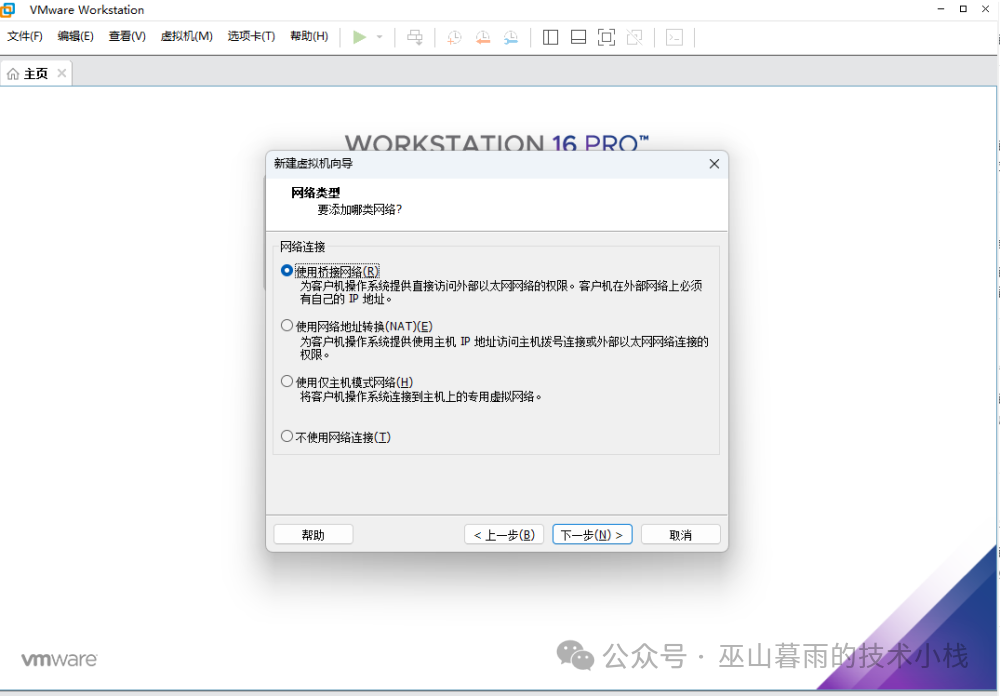
1.Select I/O Controller and Disk Type
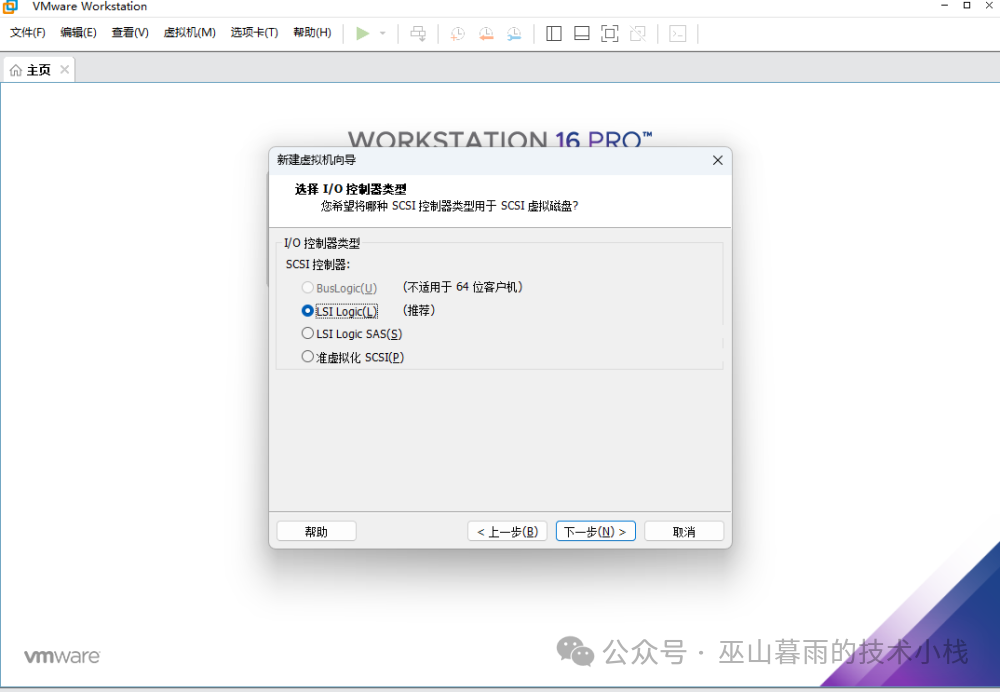
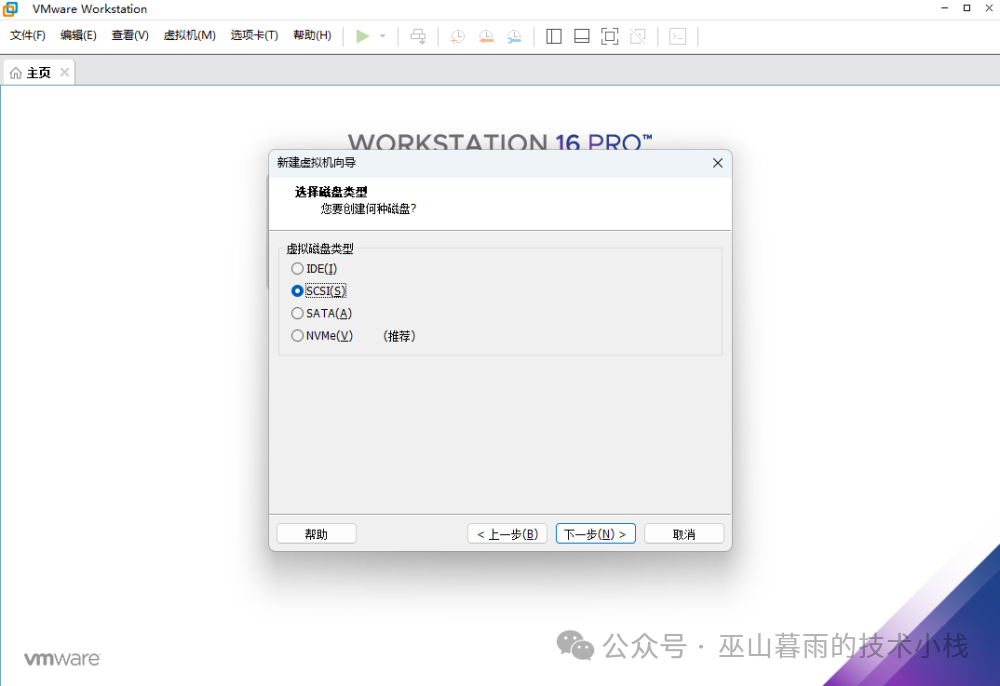
1.Create Disk Space
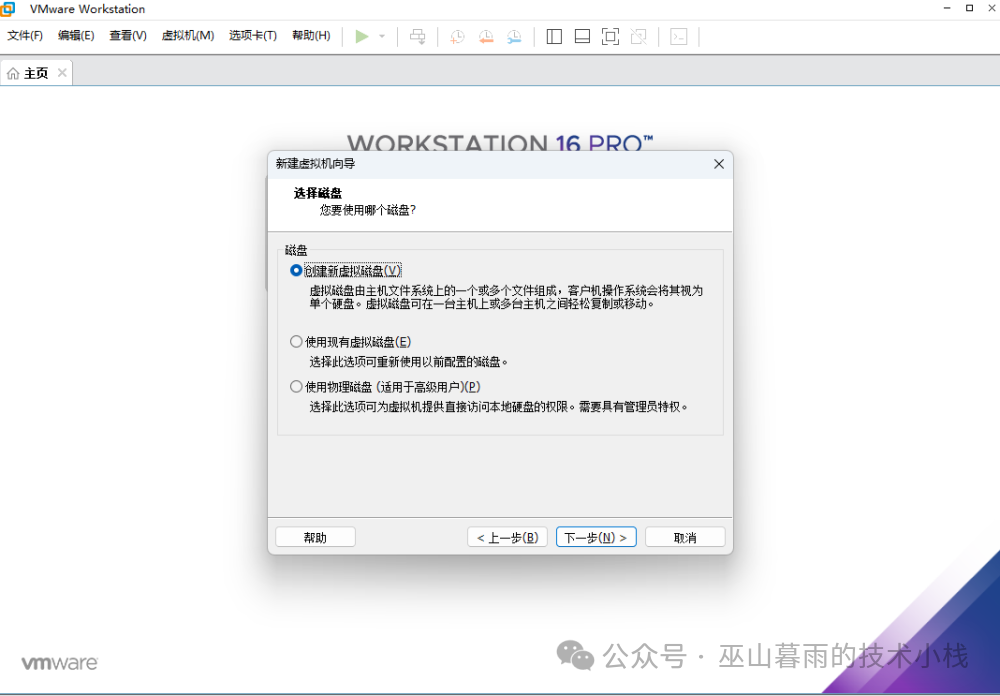
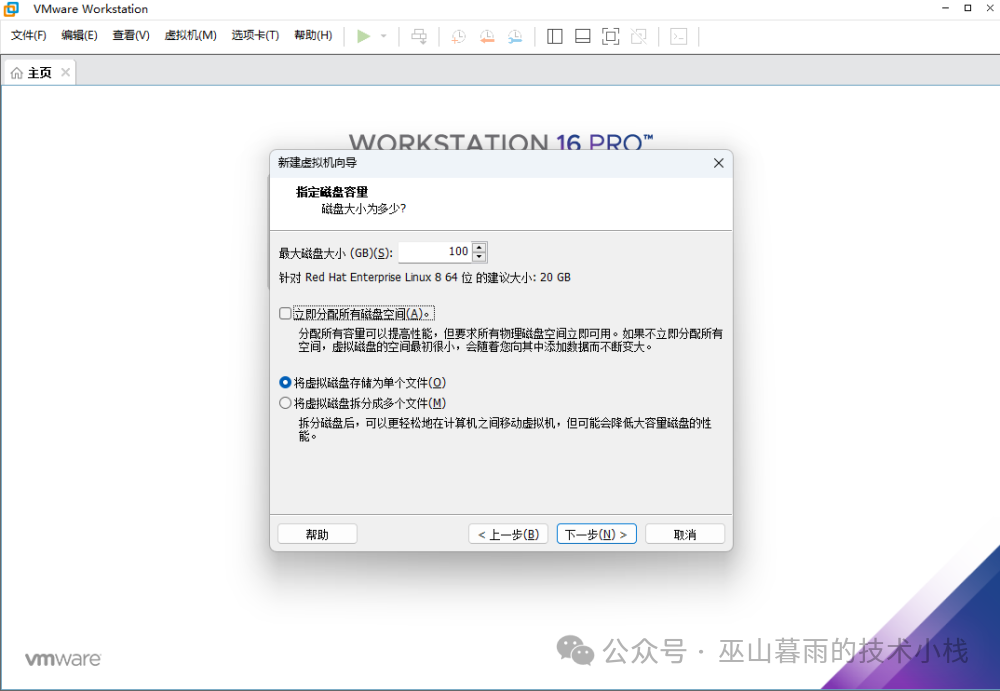
1.Proceed to the Next Step to Complete Virtual Machine Creation
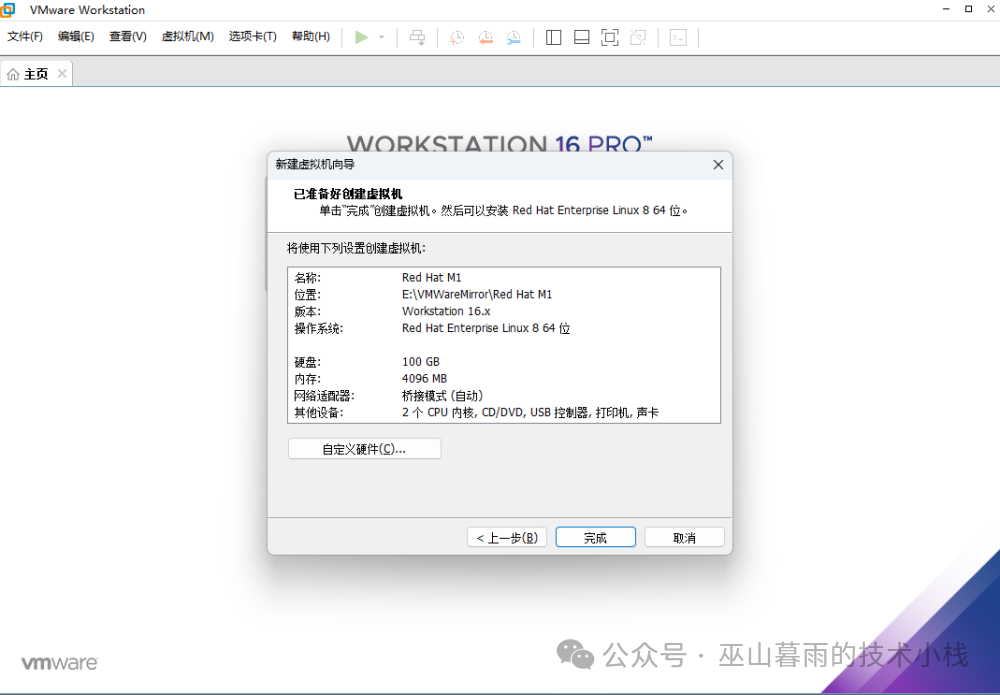
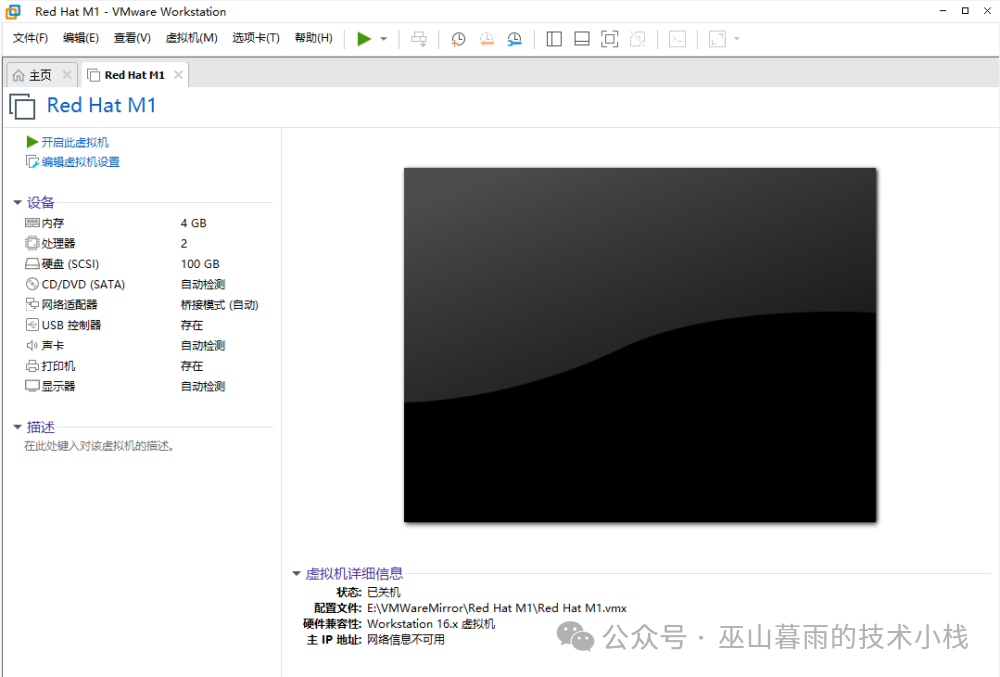
1.Start Installing the Image
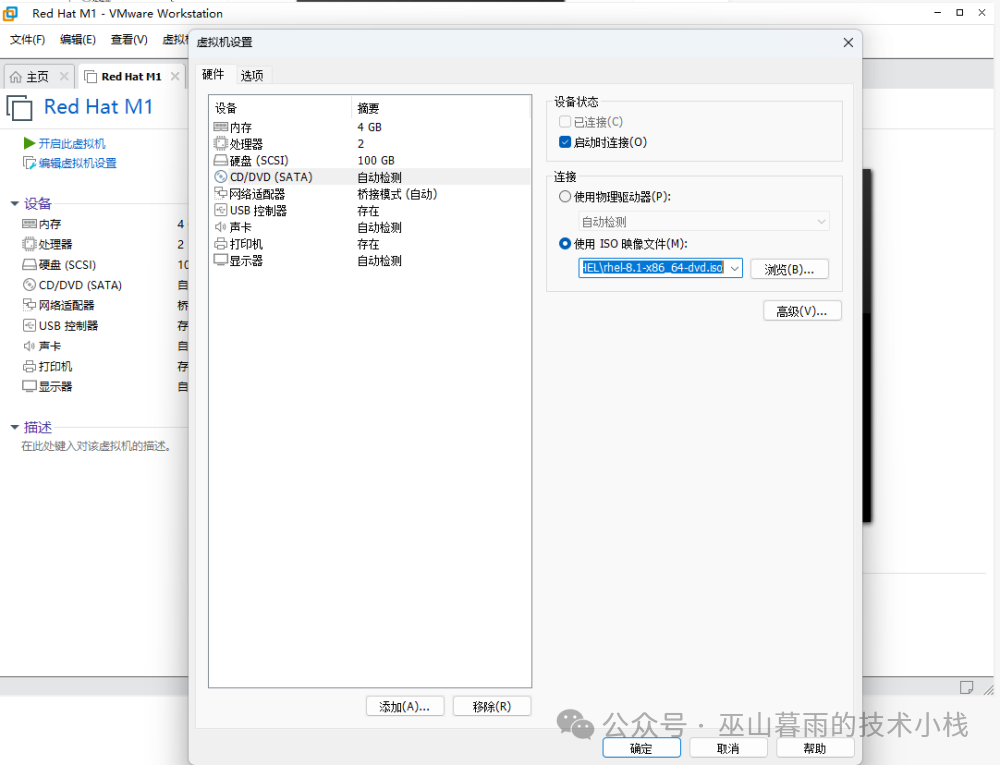
1.Start Booting the Installation – Power on the Virtual Machine
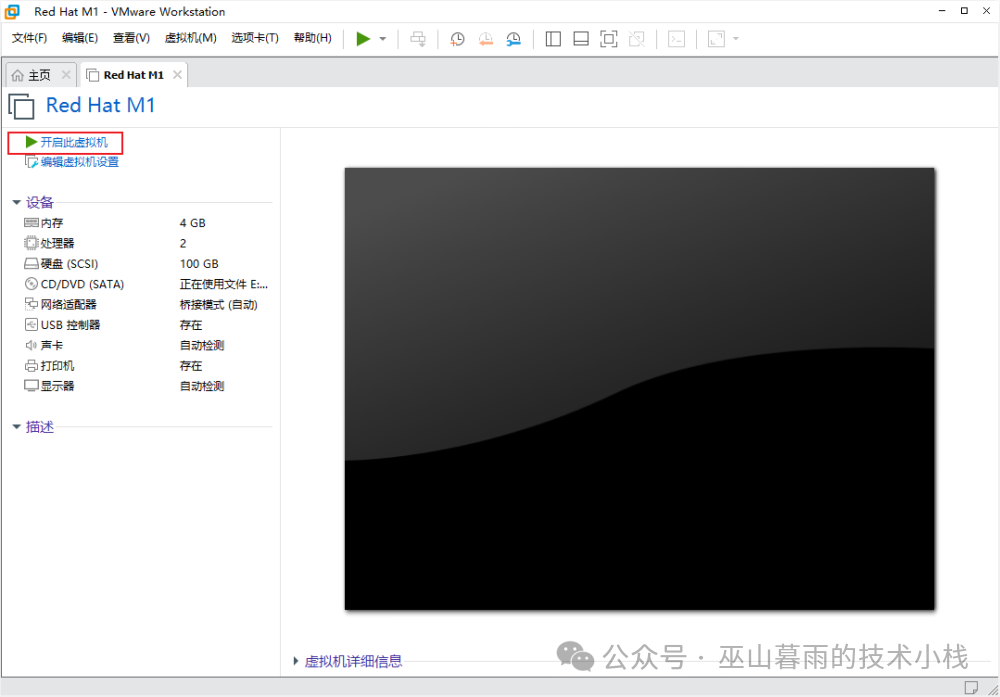
Select the First Option to Install
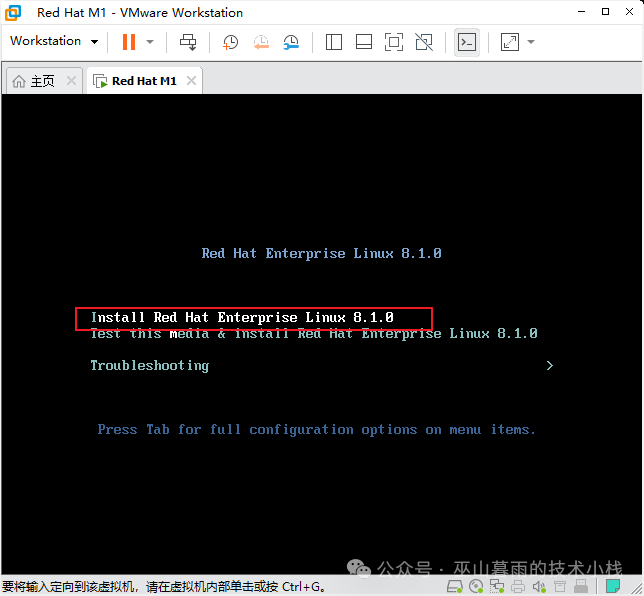
1.Select Chinese as the Installation Boot Language
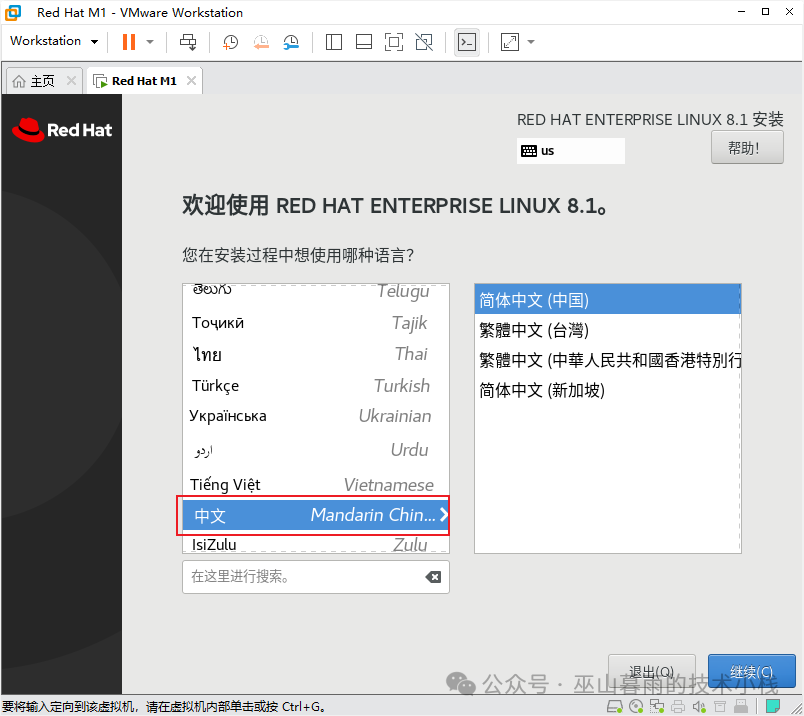
1.Add English to Language Support
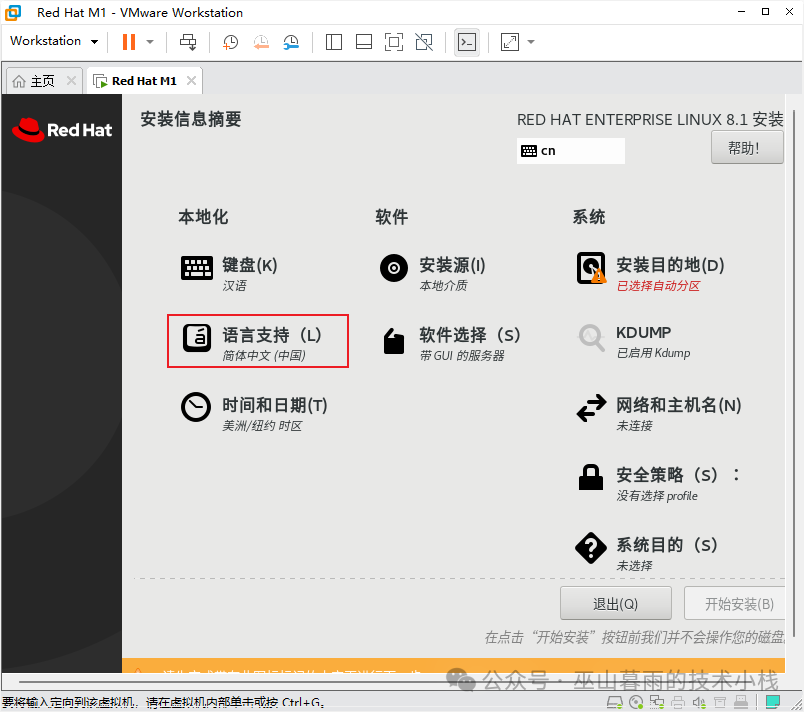
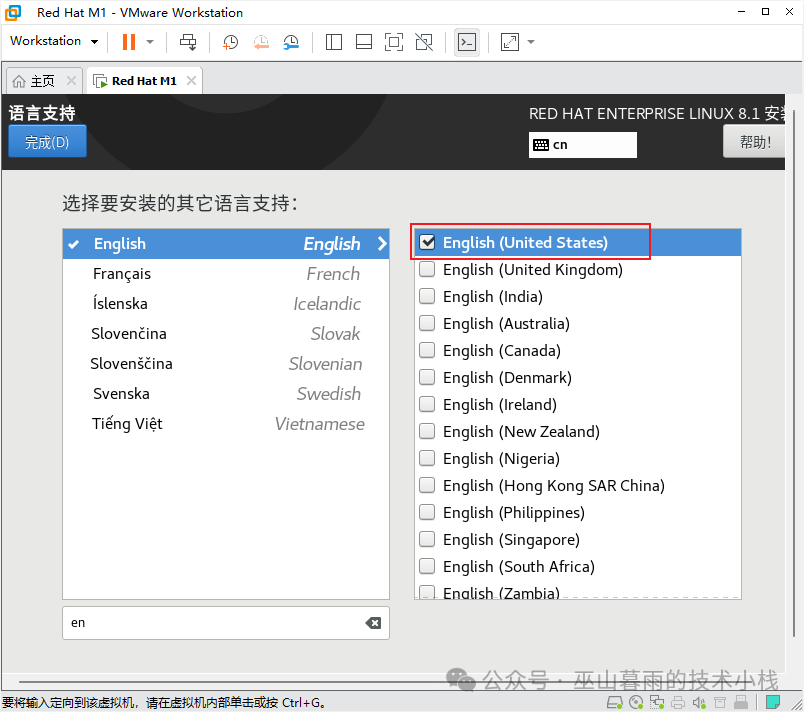
1.Perform Disk Partitioning, Select Custom
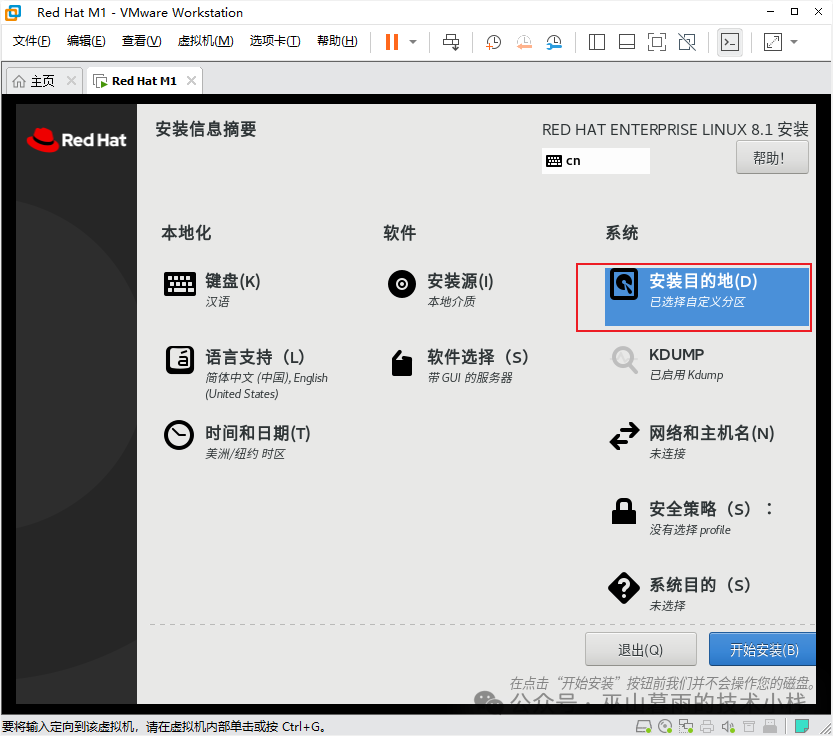
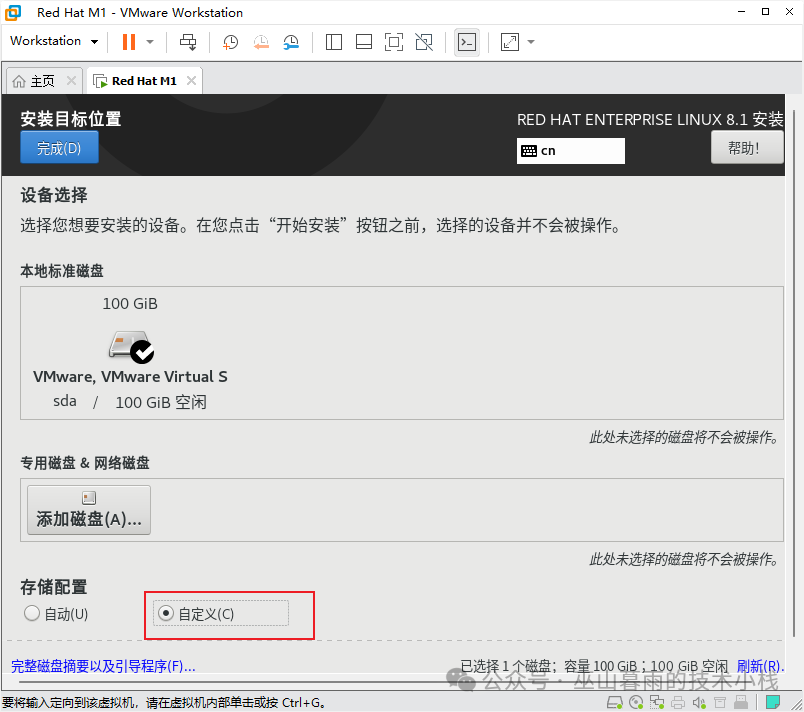

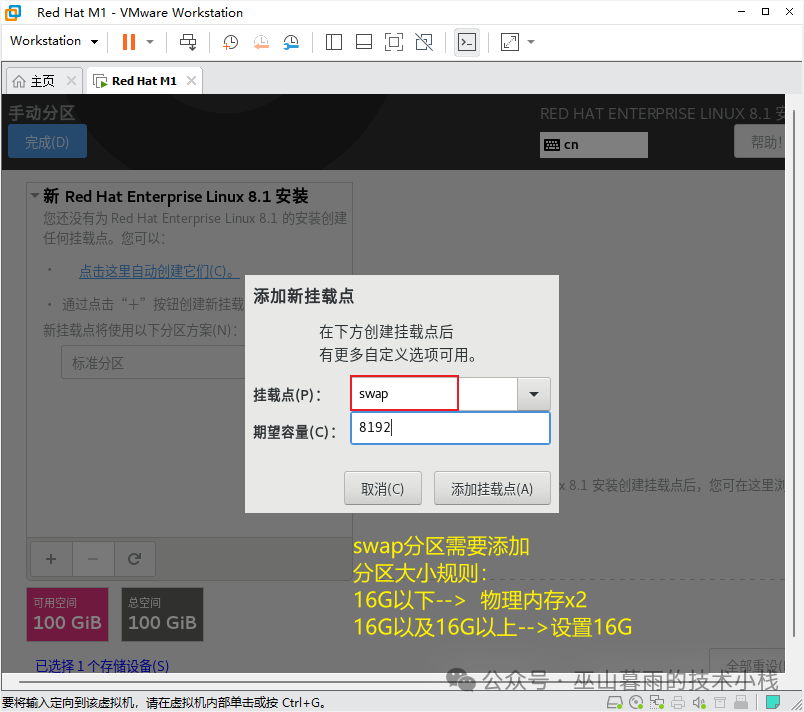
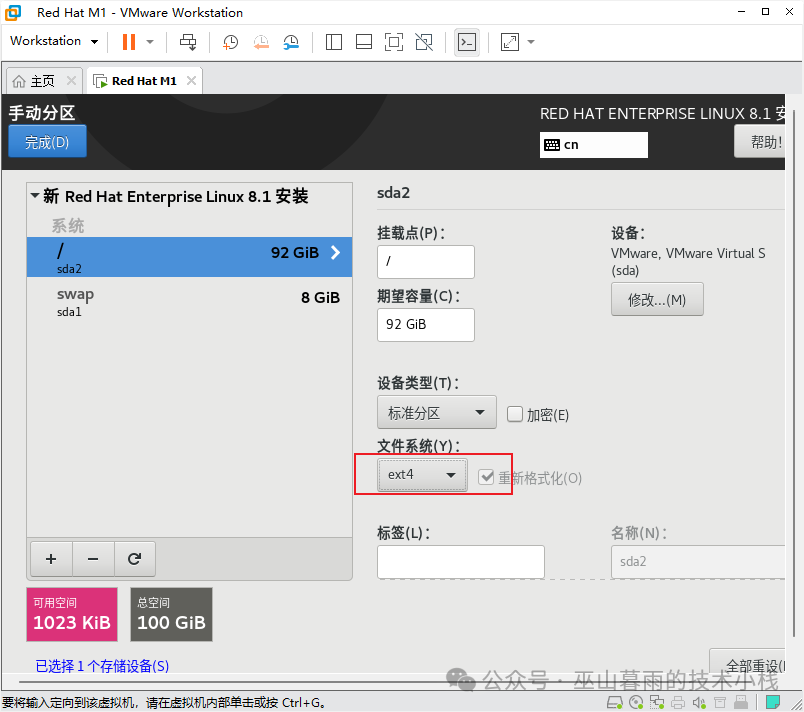
1.Select Software to Install – Choose GUI Server
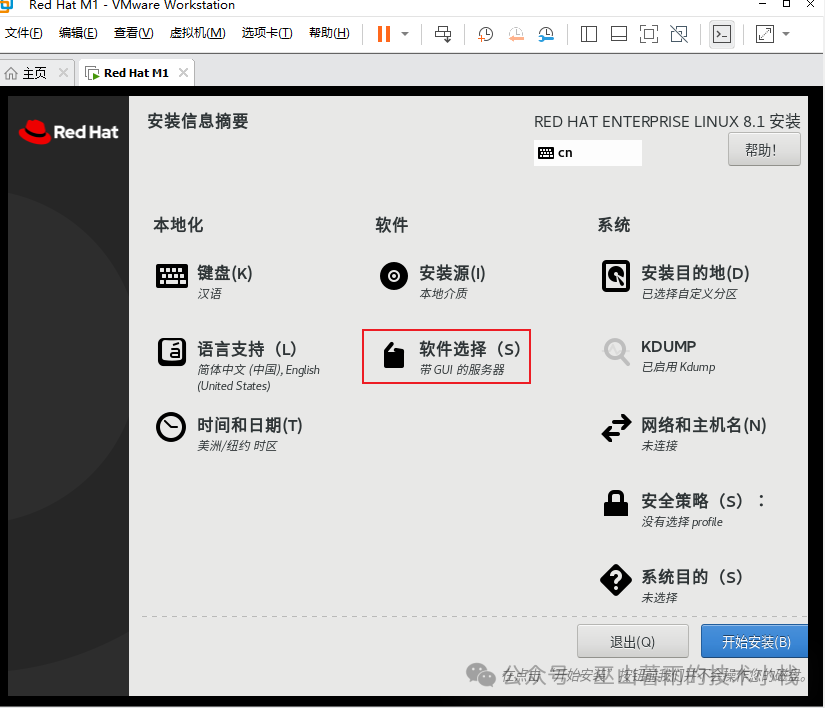
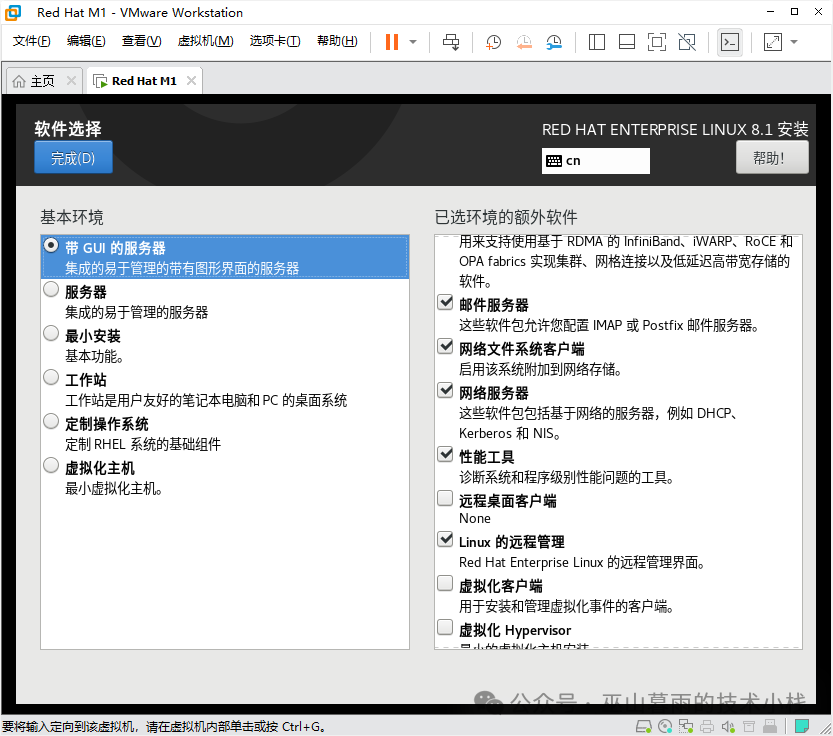
1.Select Time and Date
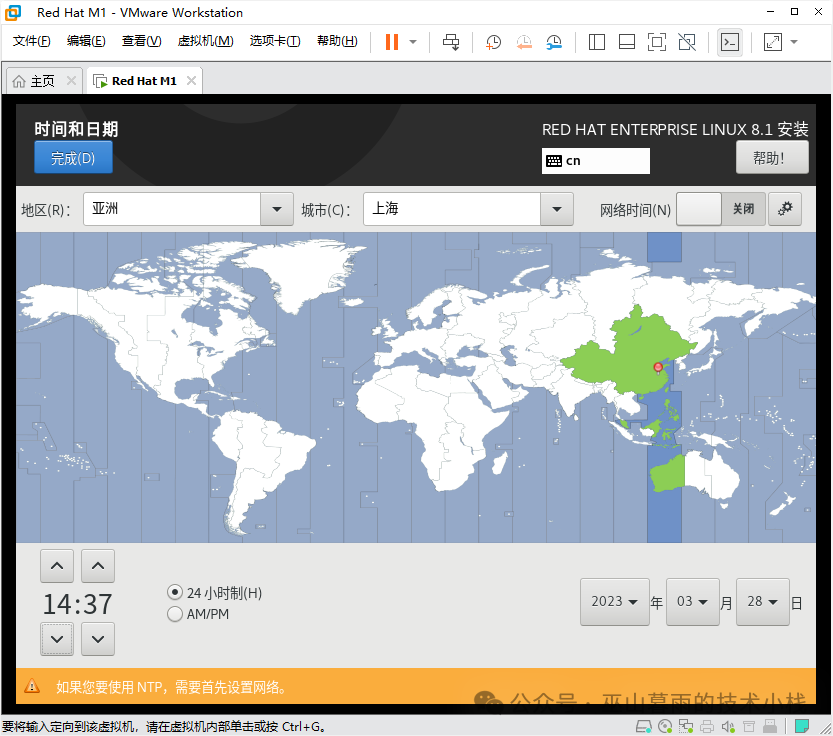
1.Configure Linux System Network Settings
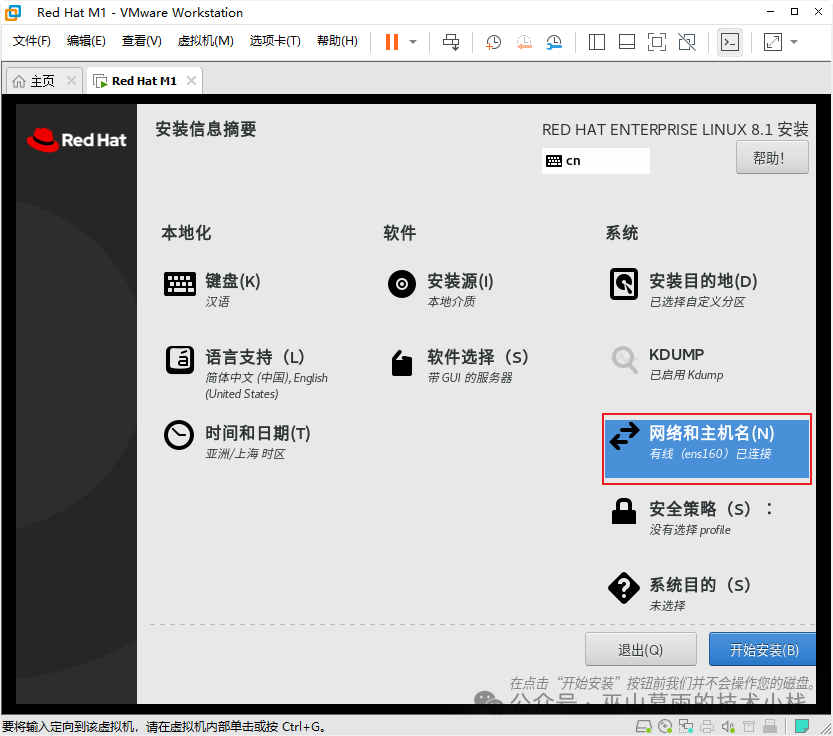
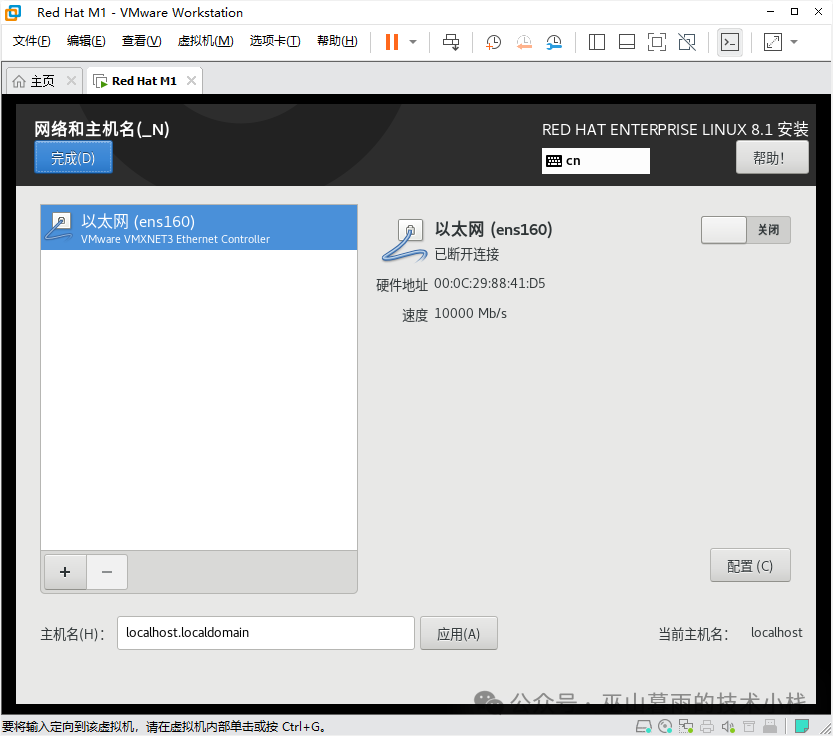
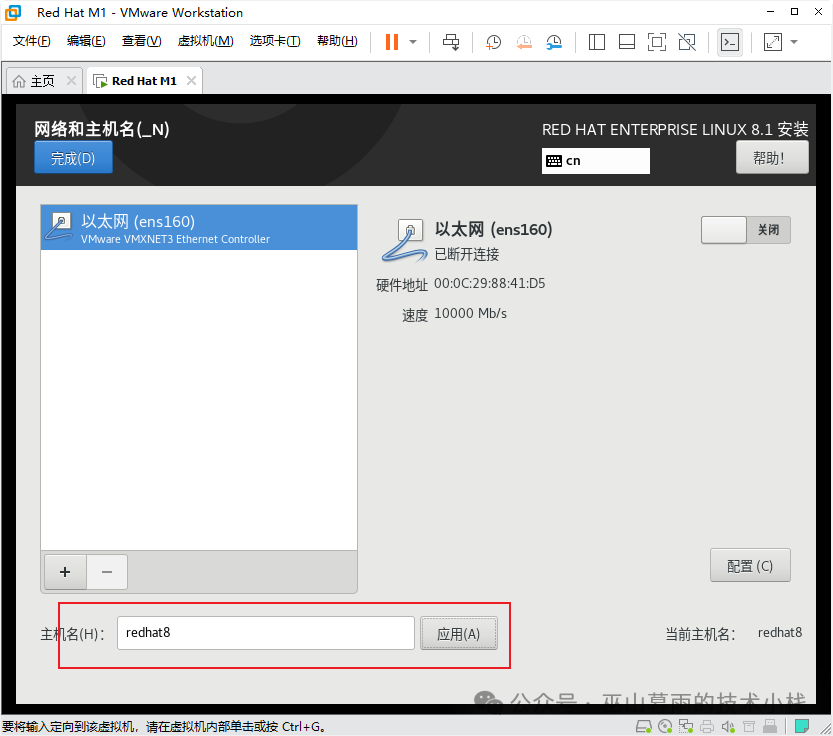
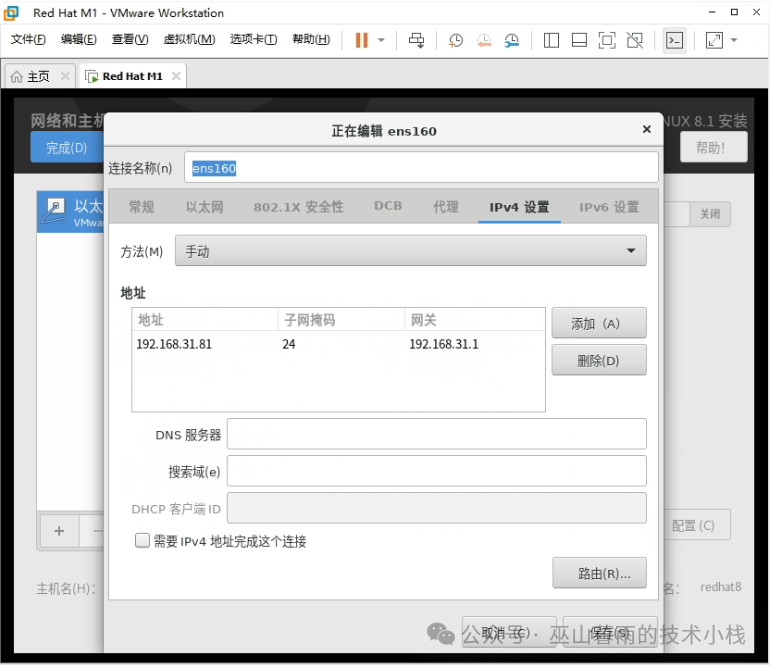
1.Disable Security Policies
2.Start Executing Installation
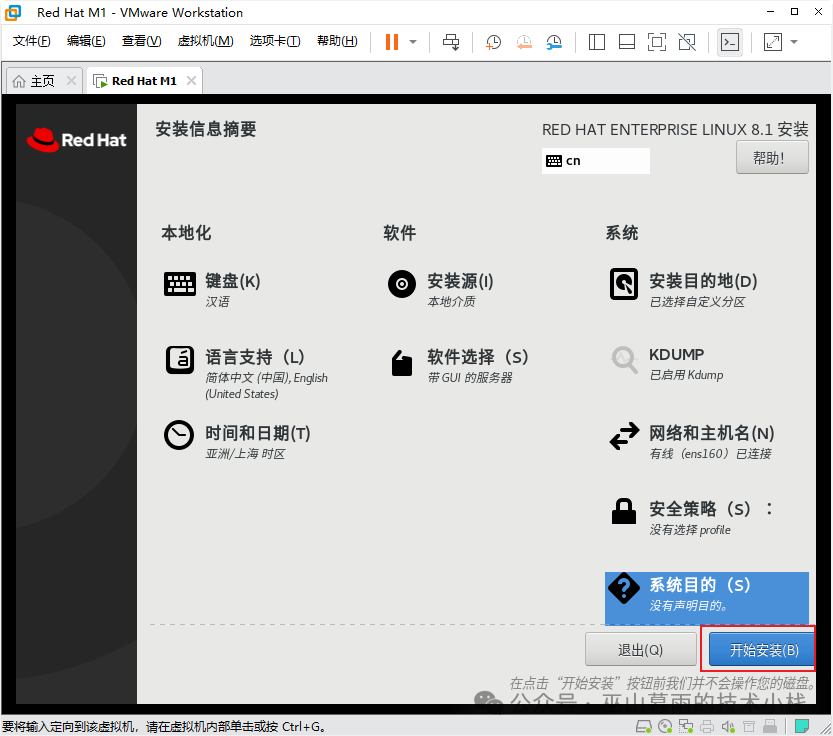
1.Create Root User Password and Create User
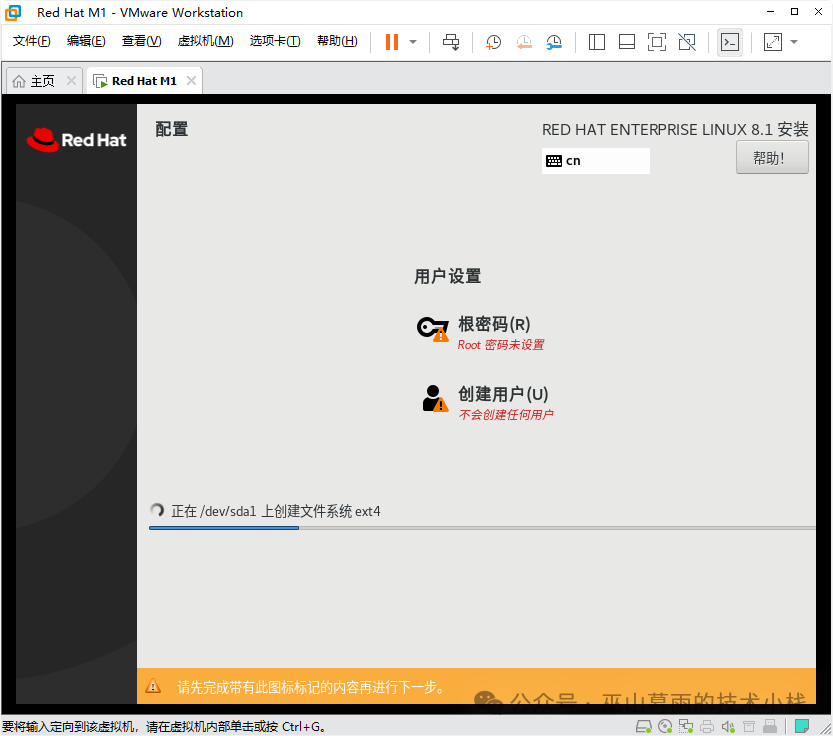
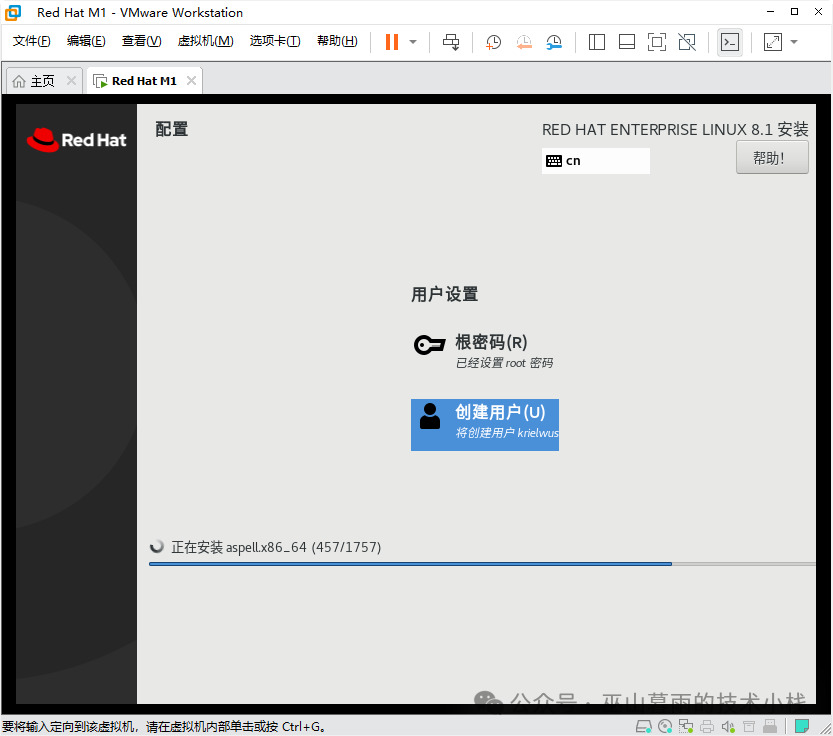
…Waiting for the system installation…
1.Restart
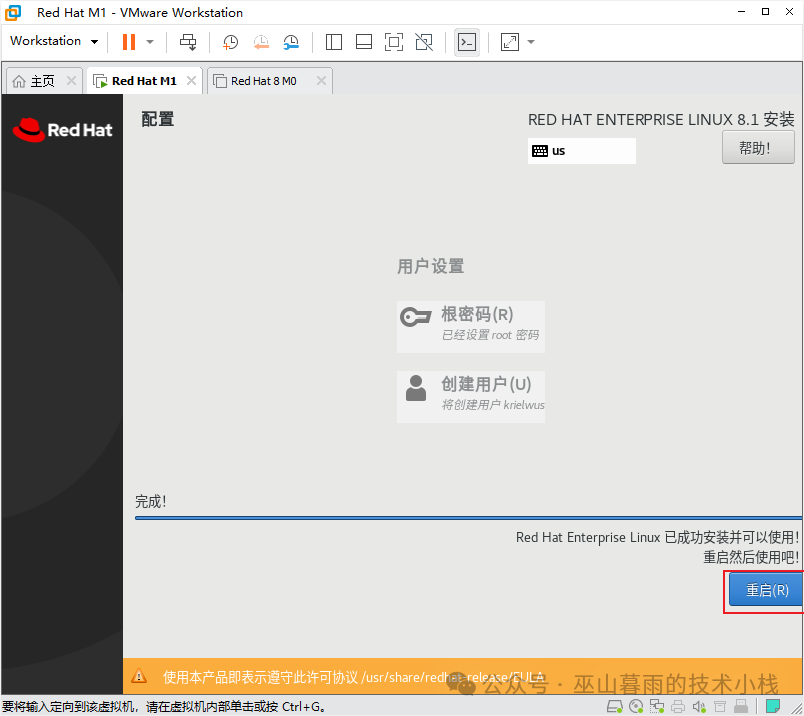
1.Accept License Agreement
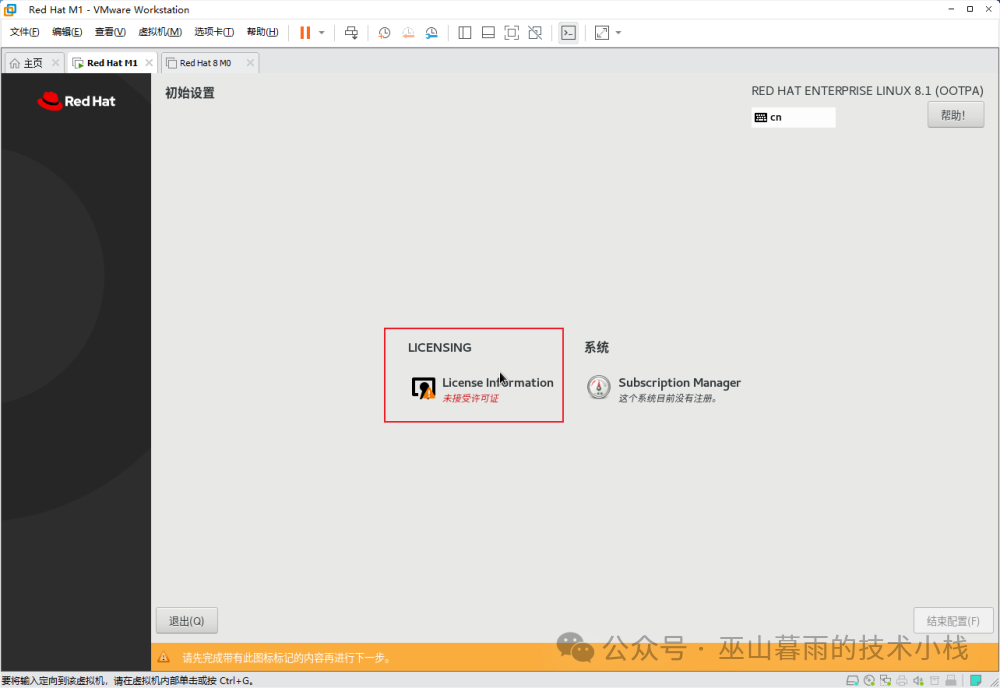
1.Log in as Root User and Test Network
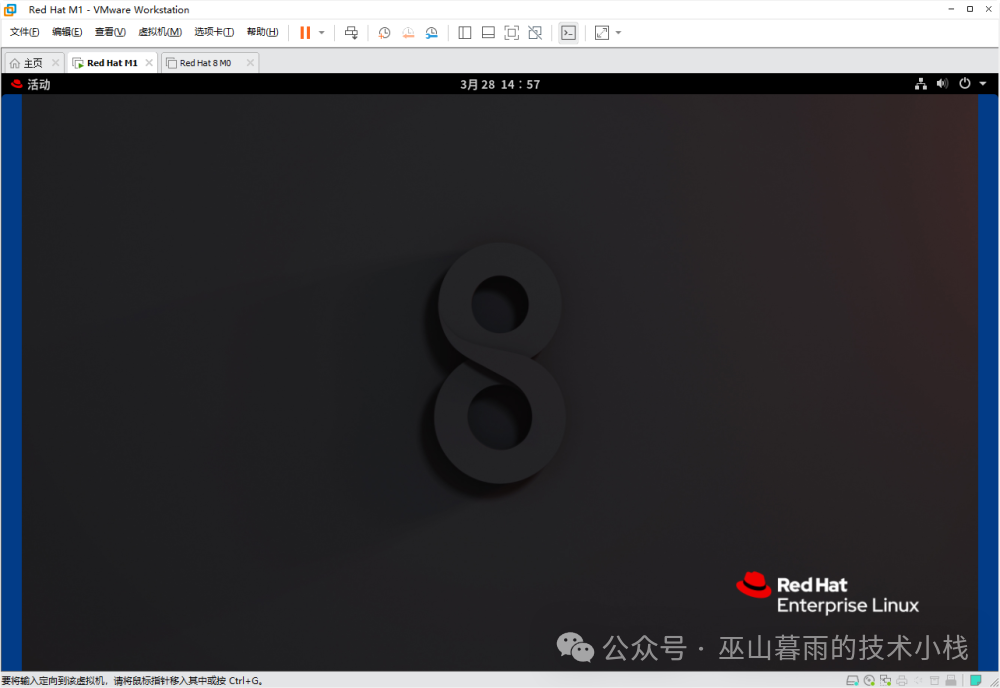
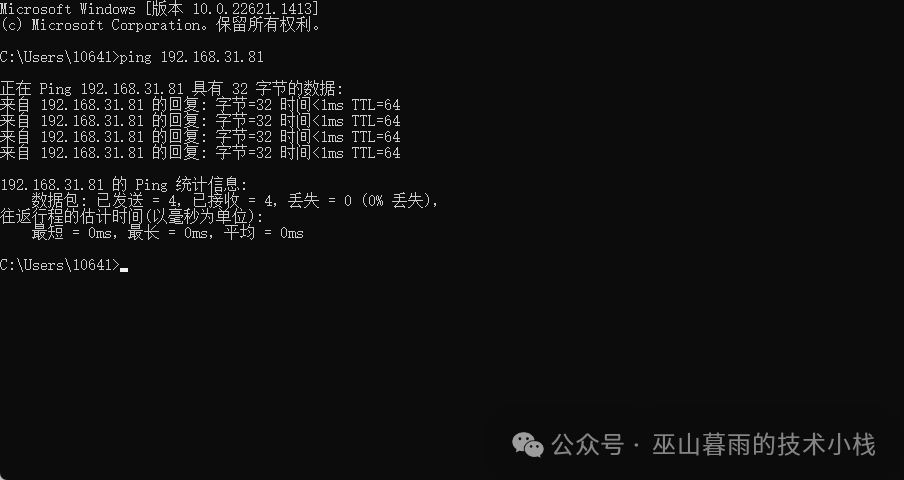
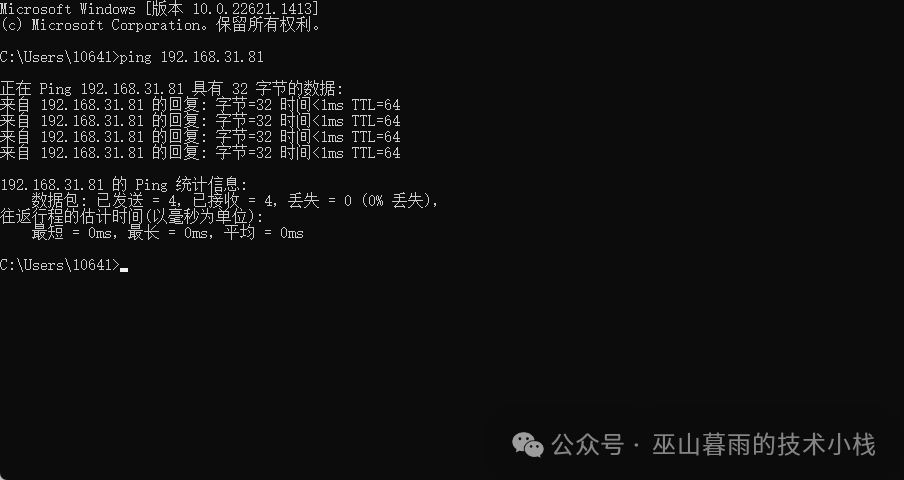
Network Connectivity Confirmed, Installation Complete