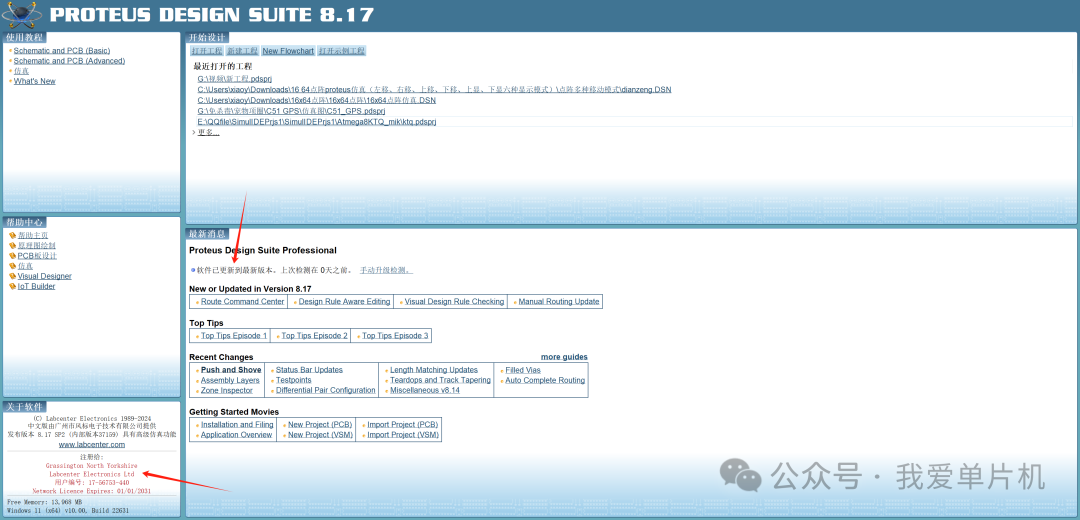Proteus is a professional circuit design and simulation software widely used in electronic design, embedded system development, and other fields. It is the only design platform in the world that integrates circuit simulation software, PCB design software, and virtual model simulation software into one.
Download the software: Long press to recognize and follow the “I Love Microcontrollers” public account, and reply with “proteus”

Installation Steps:
-
Find the downloaded installation package and right-click to extract it to the current location.
 2. Double-click to open the extracted folder of 【Proteus 8.17 installation package】.
2. Double-click to open the extracted folder of 【Proteus 8.17 installation package】.
3. Right-click to run 【Proteus 8.17 SP2 Pro】 as an administrator.
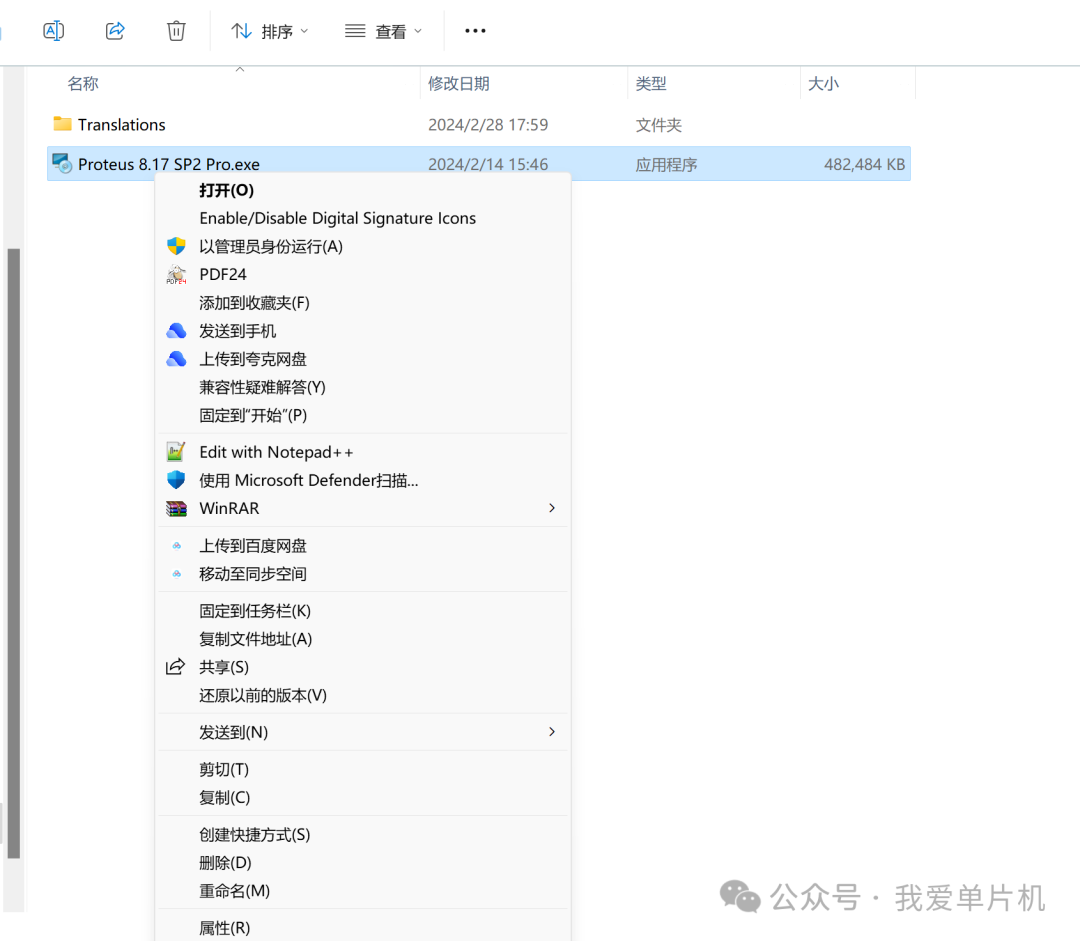
4. The installation path can be left as default, but it’s better to change it to the D drive for saving system disk space. Click 【Next】.

5. Click 【Next】.
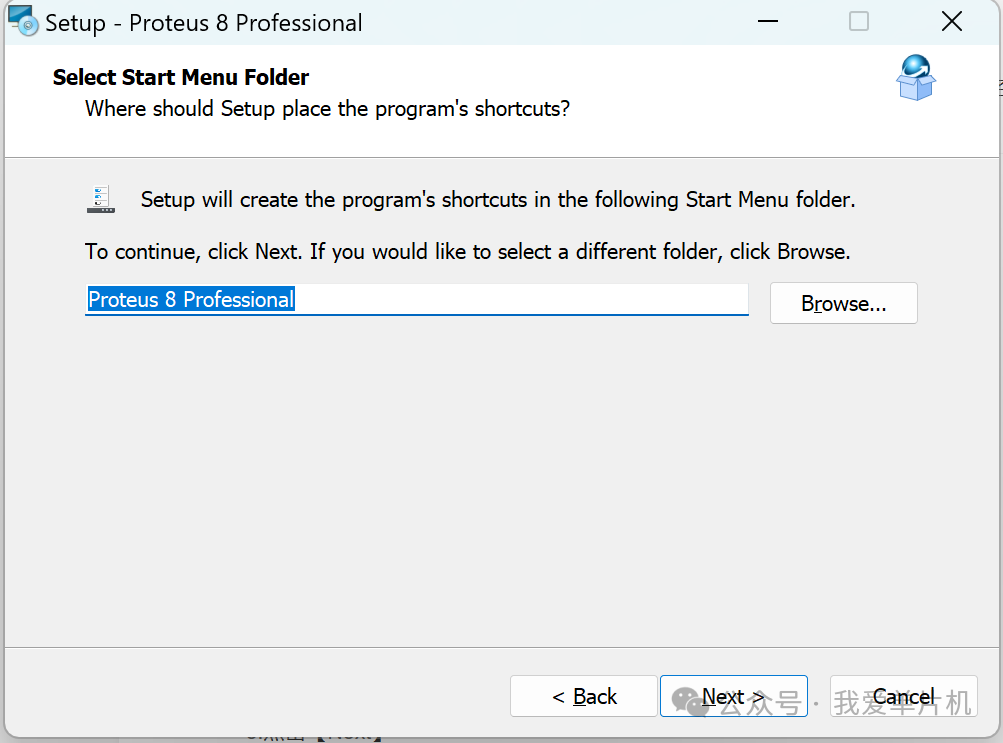
6. Wait for the software installation to complete, which takes about 1 minute.
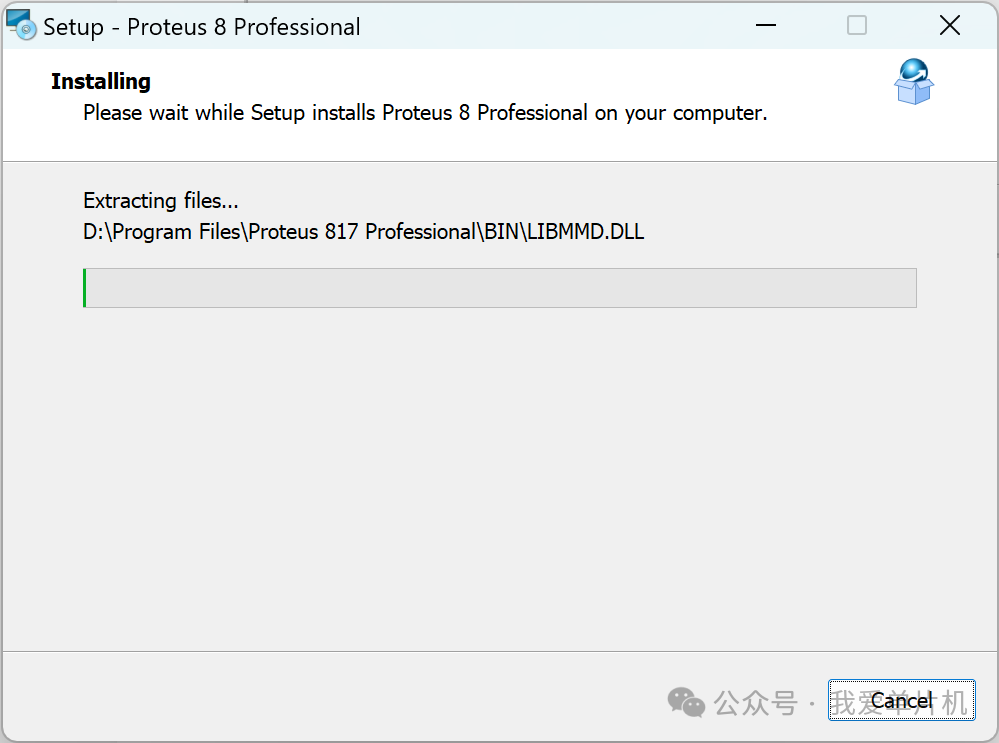
7. After installation is complete, click 【Finish】.
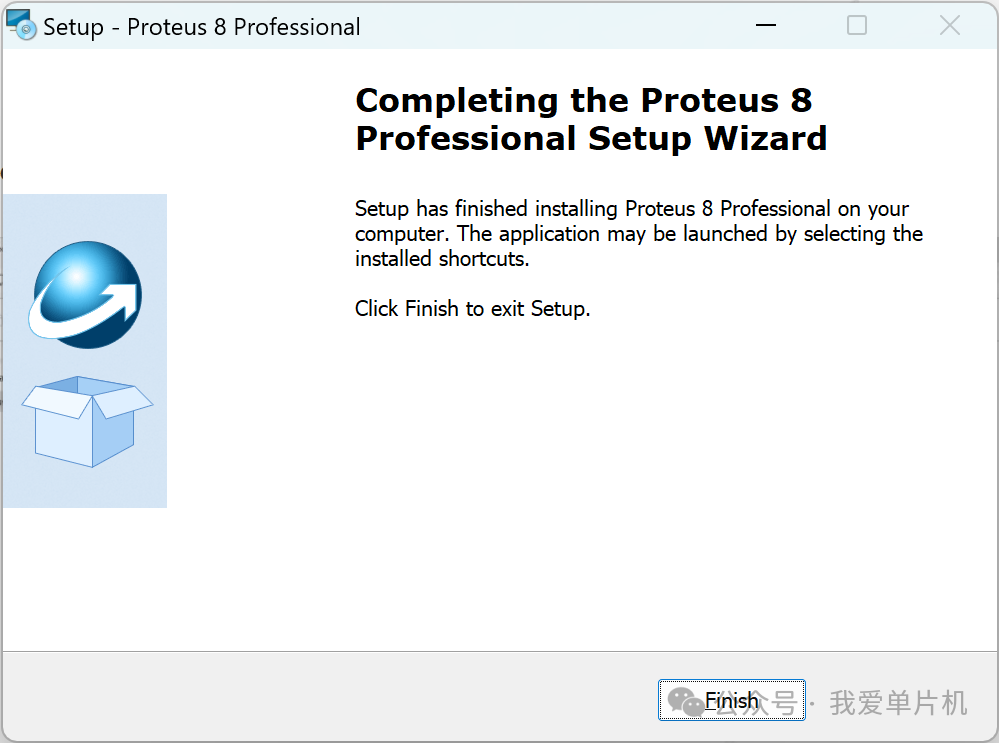
8. Return to the folder opened in step 2, open the 【Translations】 folder, and copy all contents inside.
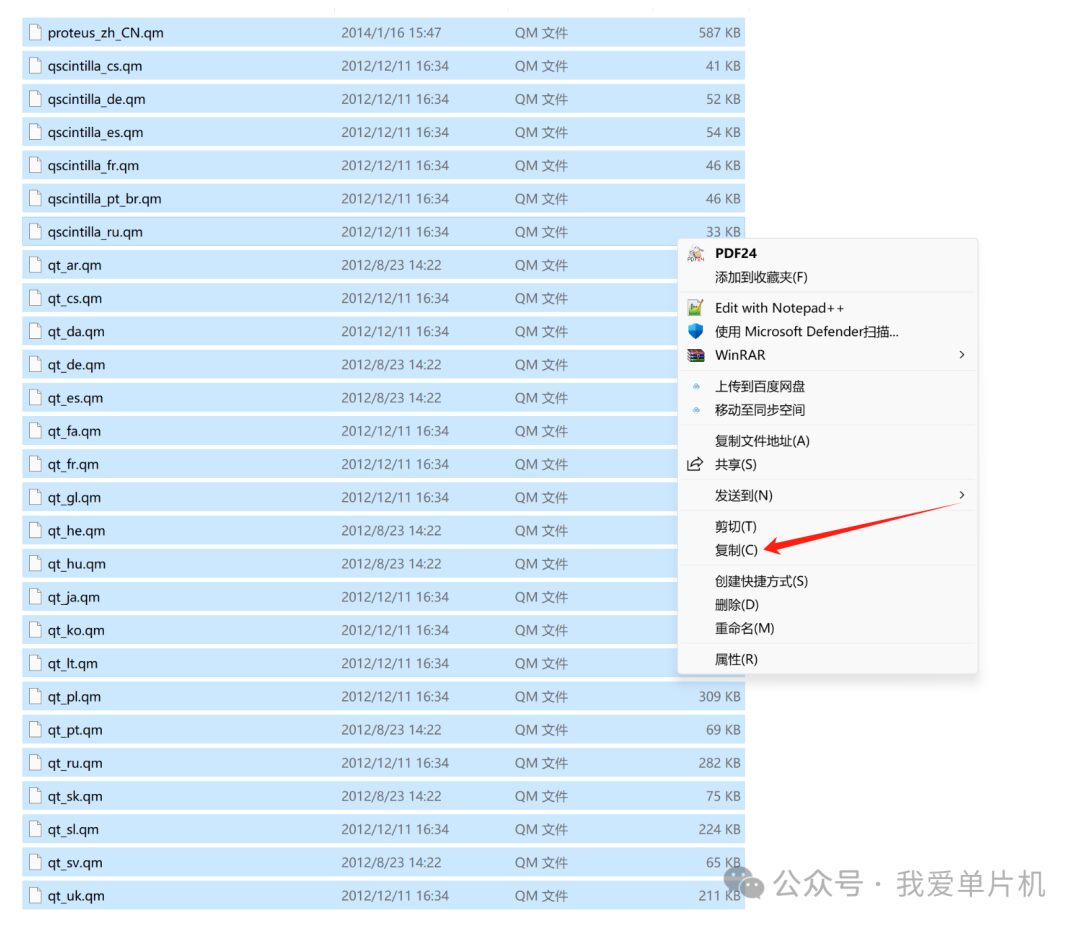
9. Return to the desktop, right-click the software icon, and select 【Open file location】.
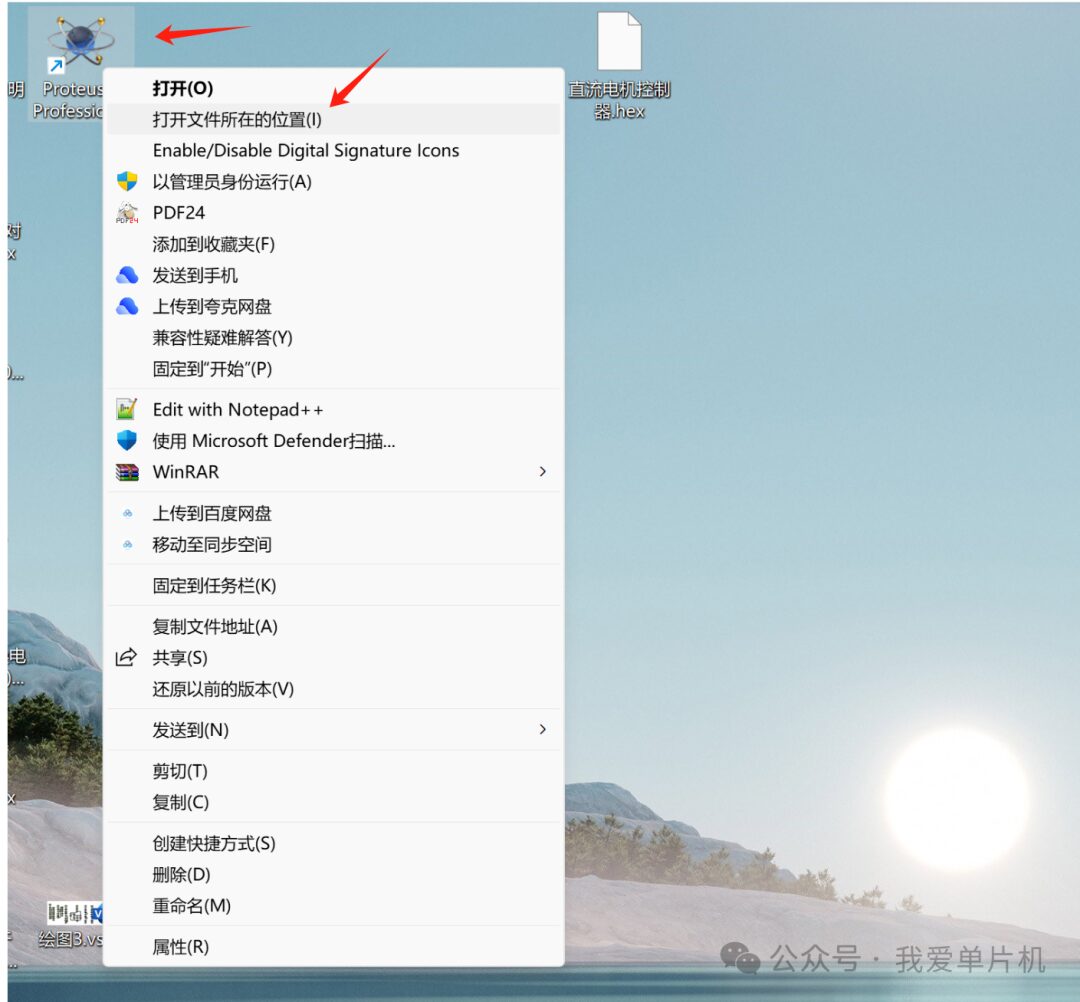
10. Click on 【Proteus 8 Professional】 in the folder path to return to the screenshot directory.
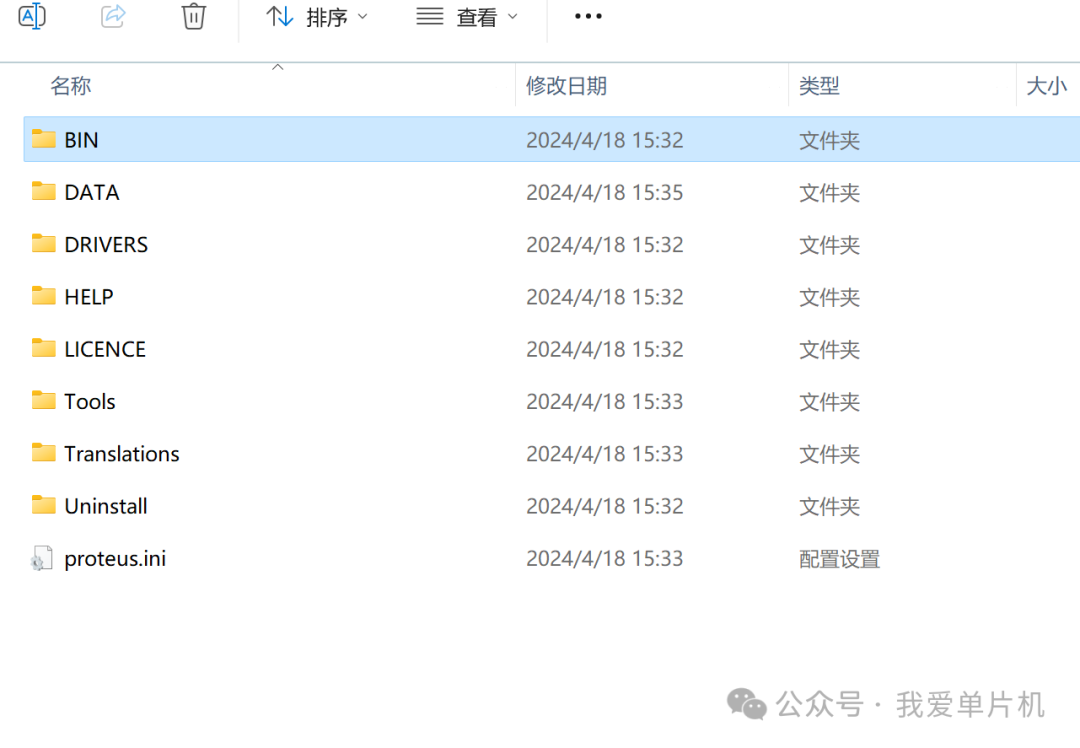
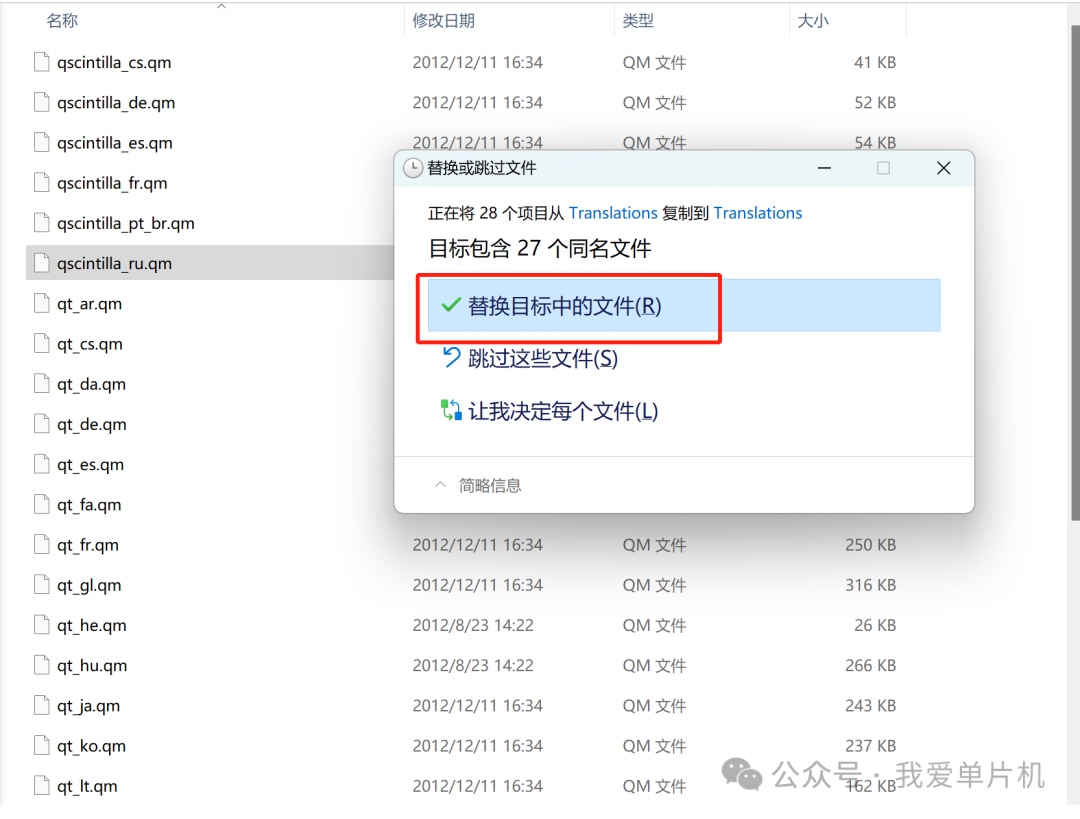
14. In the pop-up window, select 【Replace files in the destination】.
15. Return to the desktop and double-click to start the software.
16. The software runs normally, and the installation is complete.