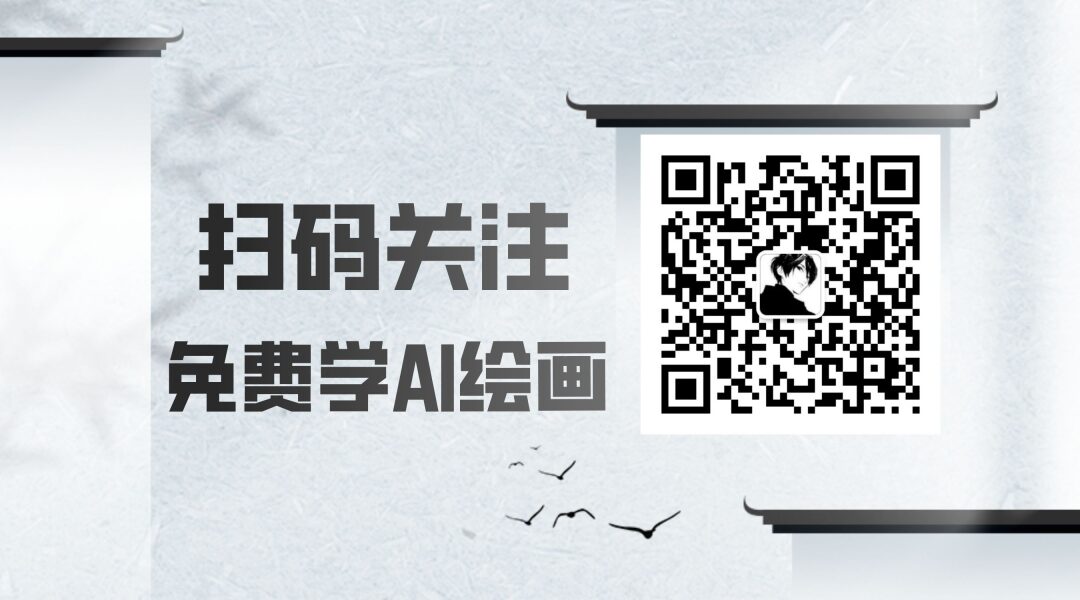Welcome to the 37th Article of AI Painting Series
In March, I released a tutorial on using Lora. I believe everyone can use Lora now, right?
Lora performs well in controlling character appearance, objects, stylization, etc., allowing for the creation of many beautiful characters.
Recently, the upgraded version of Lora, the LyCORIS model, has also been increasingly available.
What are the differences between LyCORIS and Lora?
The distinction between the two is quite complex from a technical principle perspective. Interested readers can check out this video.
In simple terms, LyCORIS has a higher information capacity than Lora, more layers of control, and is somewhat easier to use than Lora.
So how do we use LyCORIS?
Let’s take the following LyCORIS model: Miniature World Style here as an example.
First, click download in the top right corner. After downloading, you’ll find that like Lora, the large model’s file also ends with the safetensors file format. Then place it in the sd-models-lora folder.
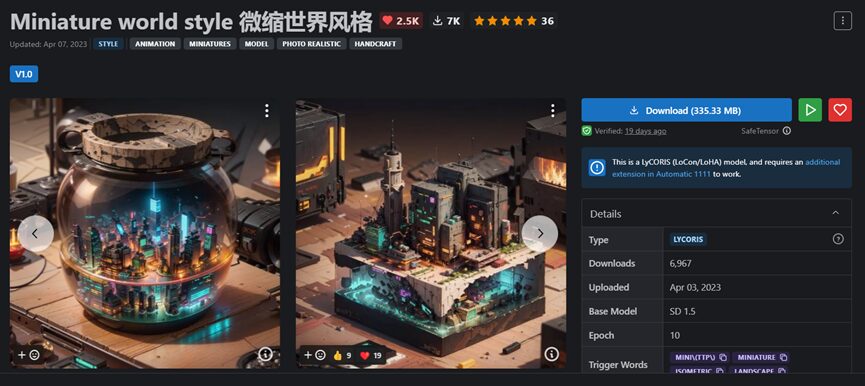
Next, reference it in the prompt area and draw.
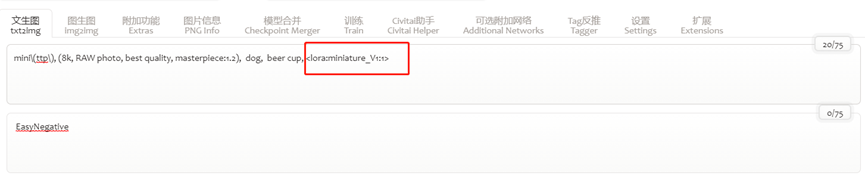
You will find that the small black window reports an error, indicating that the layer name of this Lora is incorrect.

This means that this is not Lora, and it cannot be used in the same way as Lora.
So, how do we use LyCORIS correctly?
1. Download and install the LyCORIS SD plugin from here. (For installation tutorial, see historical articles). After installation, you must restart stable-diffusion-webui.
2. Place the LyCORIS files in the sd-models-LyCORIS folder (this folder will only exist after installing the LyCORIS plugin).
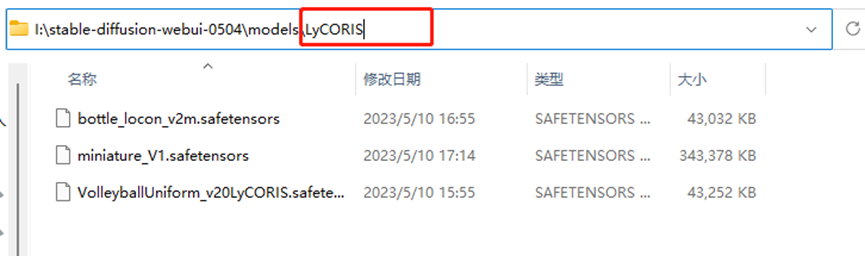
3. Start stable-diffusion-webui, click the show/hide extra network button below the generate button, and then you will see an additional LyCORIS page on the right side of Lora in the expanded small window. Click refresh to see the LyCORIS files you just placed.
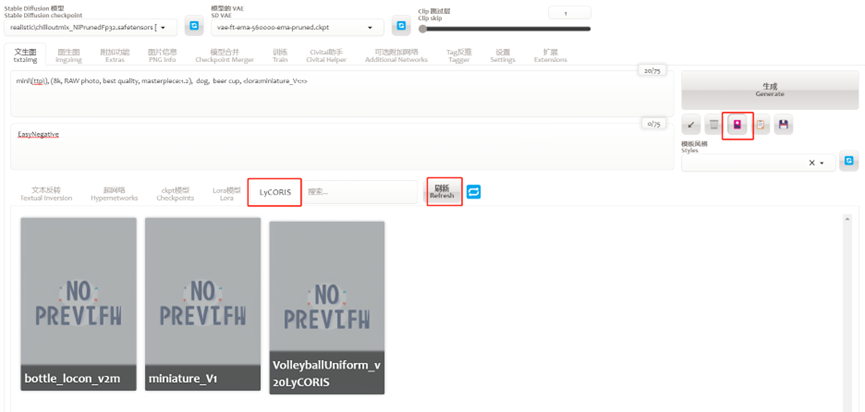
4. Click the LyCORIS file you want to use, and the prompt area will automatically add LyCORIS-related statements, such as <lyco:miniature_V1:1.0>.
5. Then you can use LyCORIS normally.
To summarize, LyCORIS is simply using an additional plugin, and its usage is similar to Lora.
It also requires entering a trigger word in the prompt area. When referencing Lora/LyCORIS, parameters can be adjusted to control weights, etc.
Now, let’s casually draw a few pictures to feel the effects.
Teacup Dog (miniature_V1)

House in a Bowl (miniature_V1)

Person in a Bottle (bottle_locon_v2m)

Summer is coming, let’s draw some fresh and hot beach beauties.
Beach Girl (VolleyballUniform_v20LyCORIS, Vo8_Vo8)

Beach Girl 2 (VolleyballUniform_v20LyCORIS, amine_ambientmix)

<End>
Alright, has everyone learned it? If you have learned it, remember to like, follow, and share!
This will encourage us to speed up and continue creating the next piece of content!
If you haven’t learned it or have any questions, feel free to reach out.
For historical AI painting articles, please check the AI Painting Collection.
Follow us for more useful and interesting AI drawing skills knowledge updates!