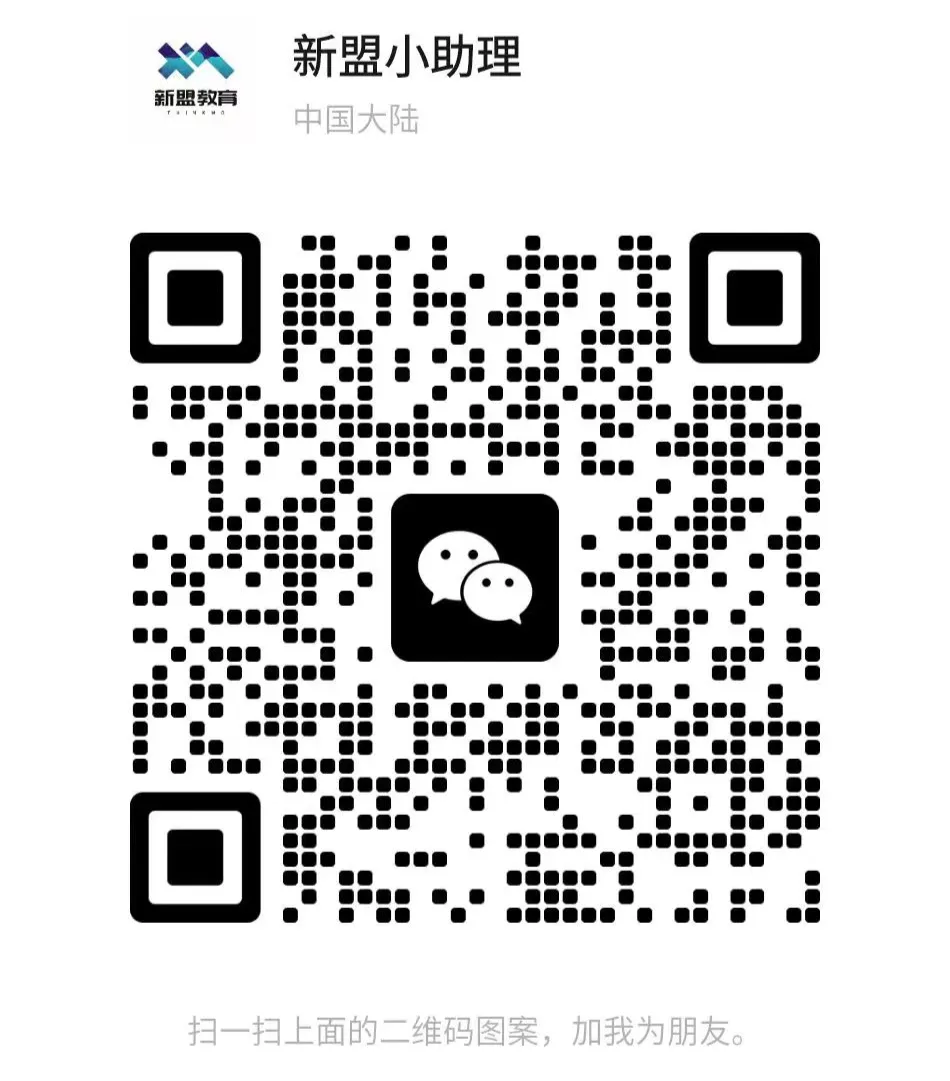Linux | Red Hat Certification | IT Technology | Operations Engineer
👇 Join our technical exchange QQ group with 1000 members Note: 【Public Account】 for quicker access

-
Source Code Installation
-
RPM Installation — Linux Package
-
YUM Installation (best option, can resolve installation sources, versions, and dependency issues)
ping www.baidu.com

sz + filename
rz
Note: 1. YUM command must be online to uninstall the YUM source installation command 2. yum -y -y is forced download 1. yum remove + command
<span>①. Normal/Command Mode (Normal mode)</span><span>Controls cursor movement, deletion of characters, words, or lines, copying a segment, and entering Insert mode, or Last line mode</span>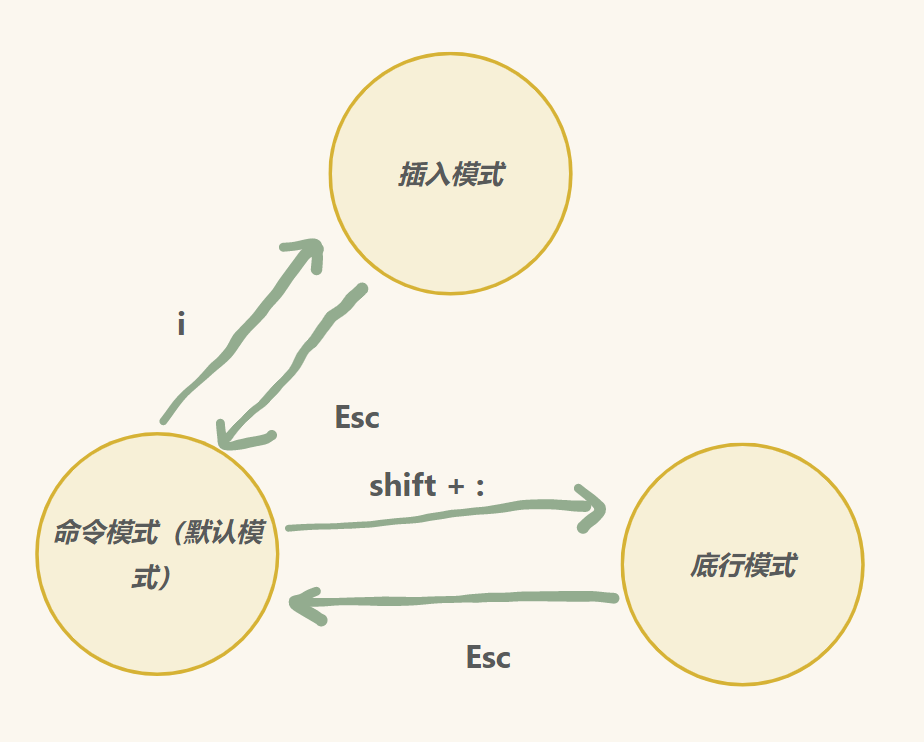
gg Move cursor to the first line
shift + g Move cursor to the last line
n + shift + g Move cursor to line n
(n) yy Copy the current line and the next n lines (including this line)
(n) p Paste n times to the next line
u Undo
shift + $ Move cursor to the end of the current line
shift + ^ Move cursor to the beginning of the current line
(n) r Replace the character under the cursor with the next n characters (including the current position)
shift + r Enter replace mode to modify content (Esc to exit)
shift + ~ Toggle case
Ctrl + r Redo previous undo
hjkl Move cursor up, down, left, right (h: left j: down k: up l: right)
wb Move cursor across words (w: right b: left)
shift + : + vs + filename
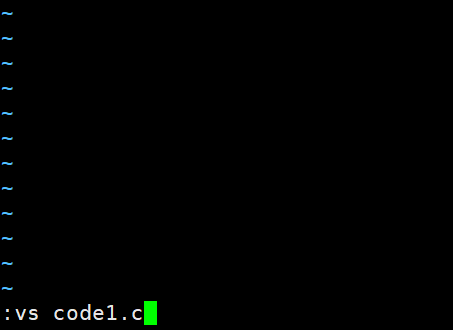
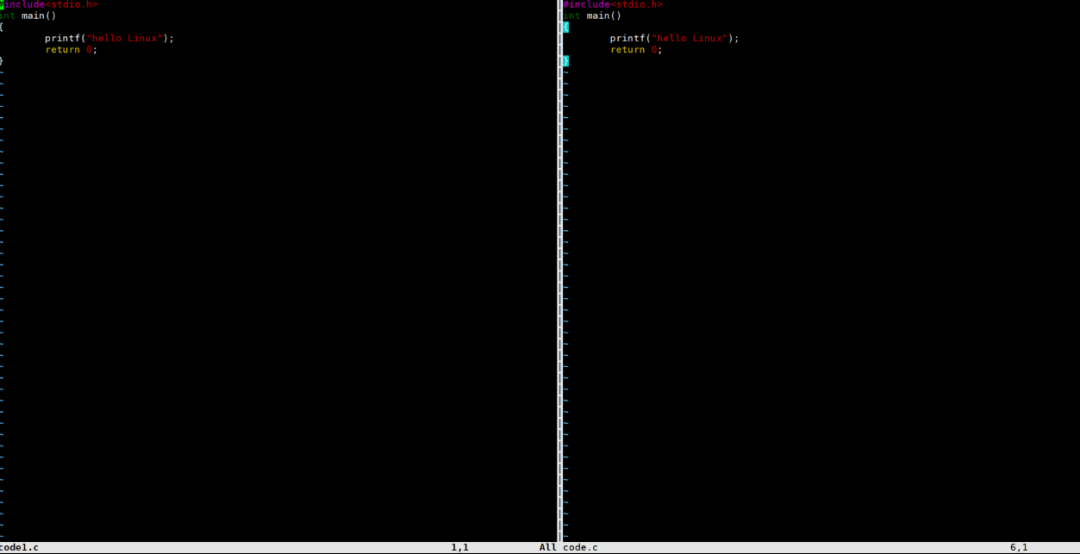
Open multiple files Ctrl + w + w switch window
Note: If a file does not exist, Vim can only create it upon exiting if saved.
w Save
q Quit
wq Save and quit
w + ! Force save
! + command Do not quit Vim, execute command
! + gcc + filename Compile file
set + nu Show line numbers
set + nonu Remove line numbers