Prerequisites
The host must support intel virtual technology, which is Intel’s virtualization technology. You can check and set this in the BIOS.
If you encounter the following image during the installation of openwrt, it indicates that the settings were not configured or were configured but not saved.
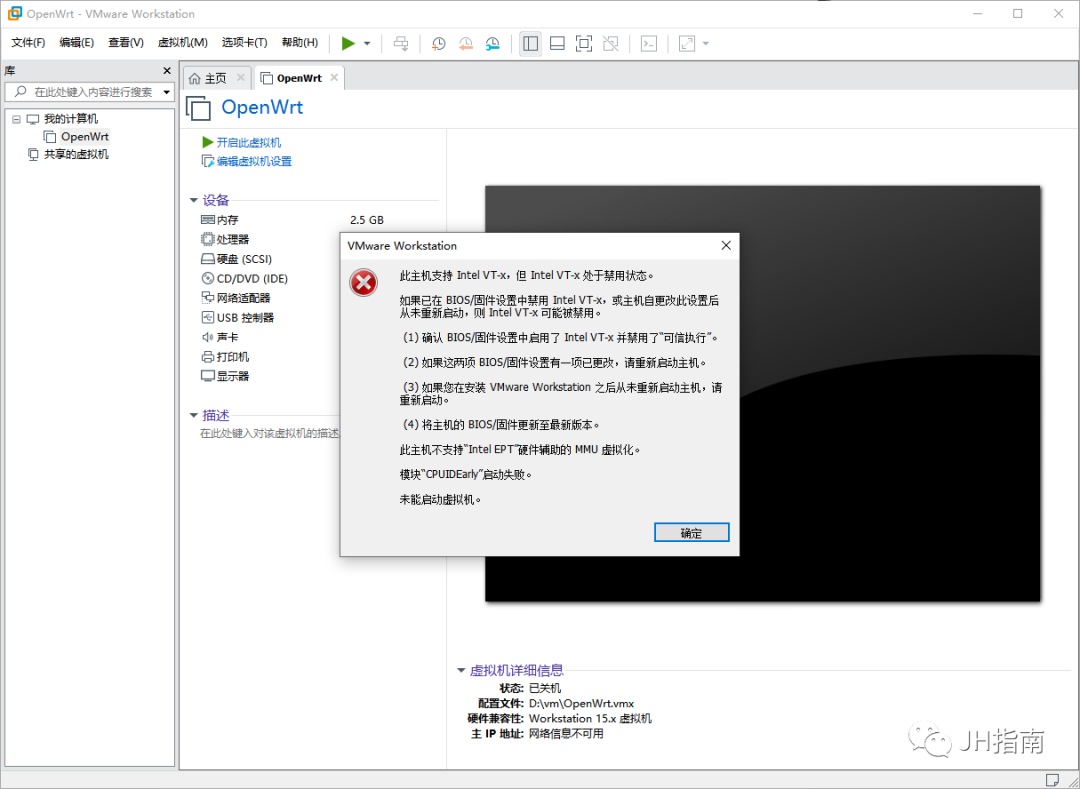
Installing VMware
We go to the official website of the virtualization software vmware to download the latest version, 15.5. The installation process is straightforward, so I won’t go into detail. Here are some usable registration codes sourced from the internet.
YG5H2-ANZ0H-M8ERY-TXZZZ-YKRV8
UG5J2-0ME12-M89WY-NPWXX-WQH88
UA5DR-2ZD4H-089FY-6YQ5T-YPRX6
GA590-86Y05-4806Y-X4PEE-ZV8E0
ZF582-0NW5N-H8D2P-0XZEE-Z22VA
YA18K-0WY8P-H85DY-L4NZG-X7RAD
CZ7WU-2MF01-488FZ-L6Z5T-PYAU4
CY1TH-0XZ5M-M85NY-MNXGG-ZZHU8
ZZ3EK-62W1P-H803P-4WN7T-Q7HT2
CY75U-ATW0P-H8EYZ-WDZE9-N68D6
GY7EH-DLY86-081EP-4GP59-WFRX0
OpenWRT Image
We use openwrt from the koolshare forum, with a simple vmdk format image. The download link is download here.
Installing OpenWRT
Open vmware and click on the right to create a new virtual machine.
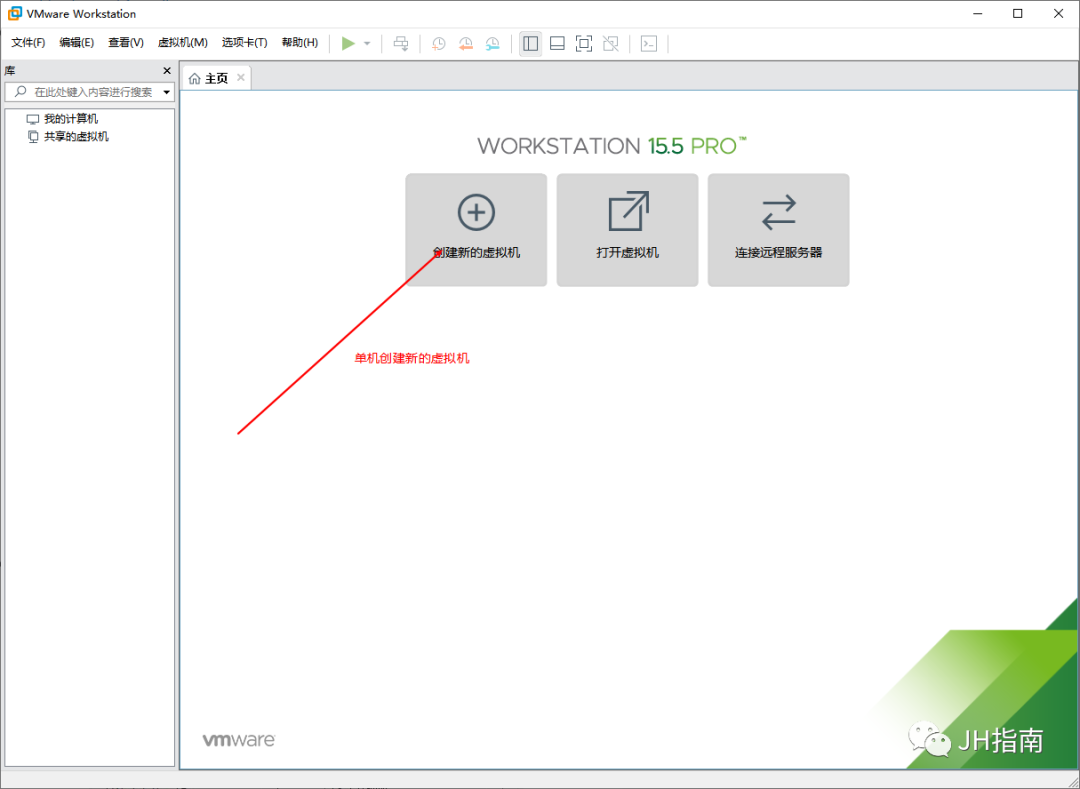
Select Custom.
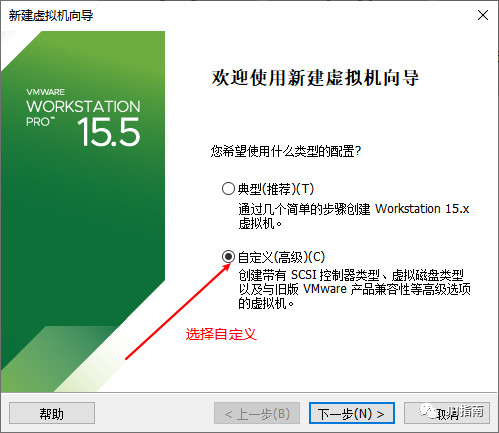
For hardware compatibility, choose Workstation 15.x.
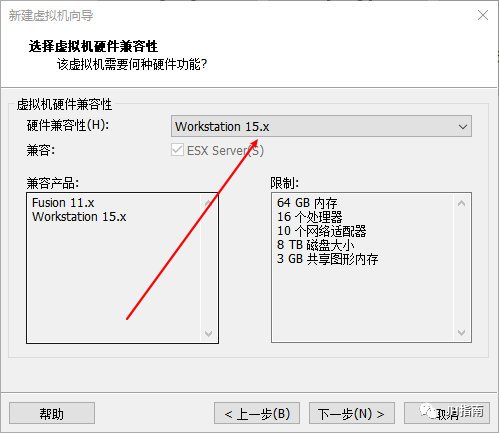
Choose to install the operating system later.
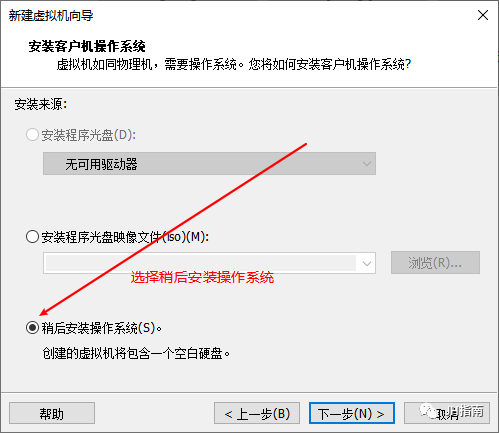
For the operating system, select Linux and the version as Other Linux 3.x kernel. Mini Linux systems like openwrt do not update their kernel as frequently as desktop distributions like ubuntu or centos; their goal is stability.
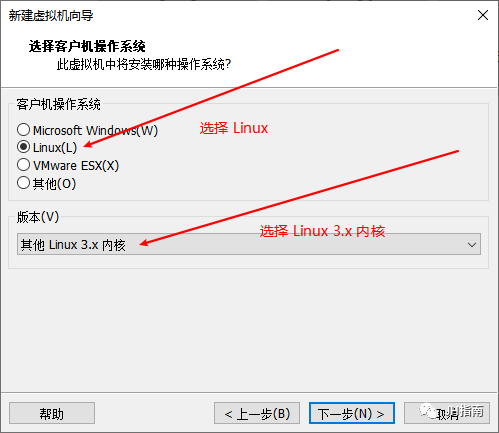
Fill in the name and storage location of the virtual machine.

For processor configuration, the default settings are fine.
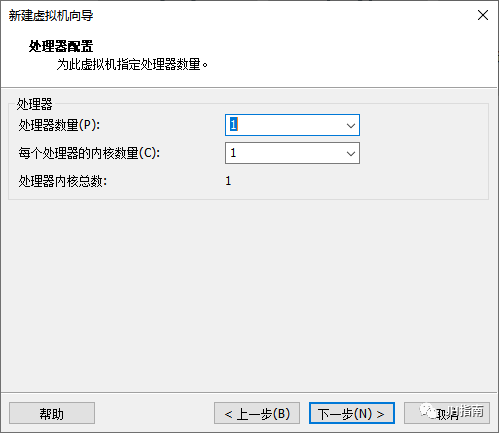
Based on your host’s situation, allocate the amount of memory.
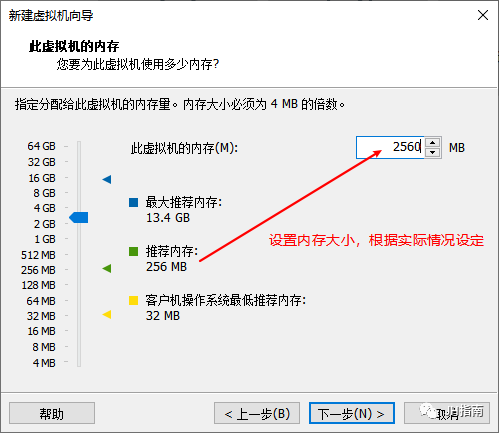
For network connection, use bridged networking.
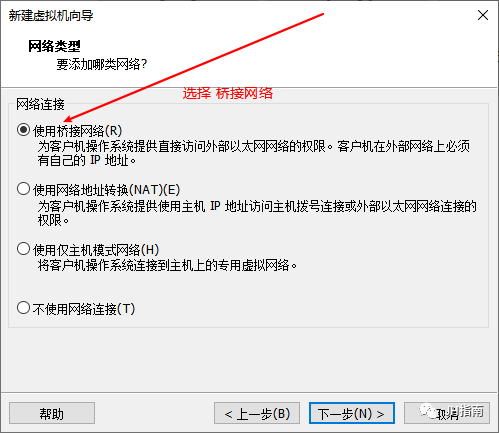
IO controller, select the recommended LSI Logic(L).
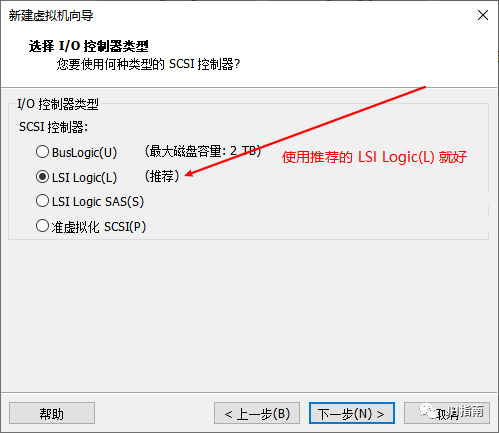
For virtual disk type, also select the recommended SCSI(S).
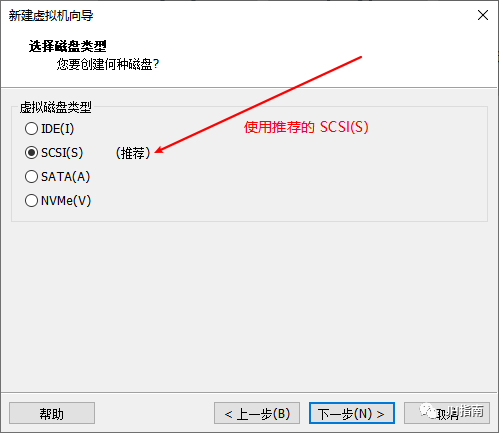
For the disk section, choose to use an existing virtual disk.
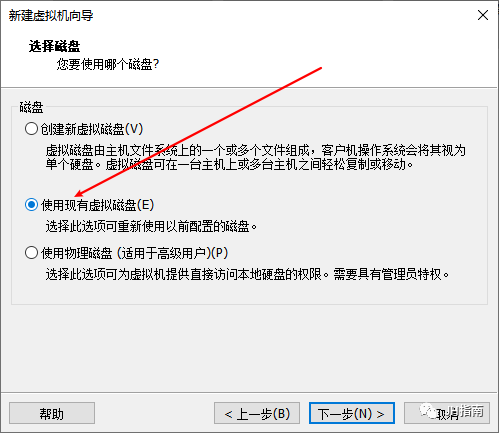
The disk file is the vmdk file we downloaded earlier from the koolshare forum; fill in the path here.
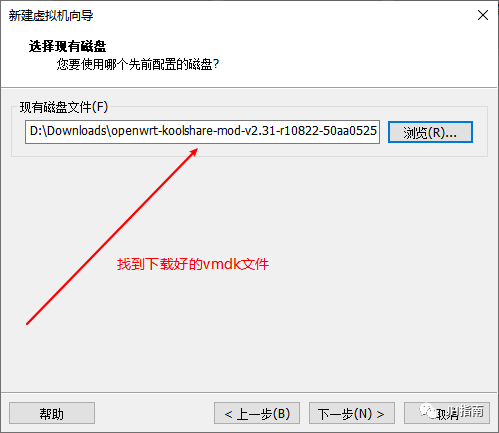
Since the version of vmware used by the image creator is different from our version, a format update message will pop up. We choose Keep Existing Format.
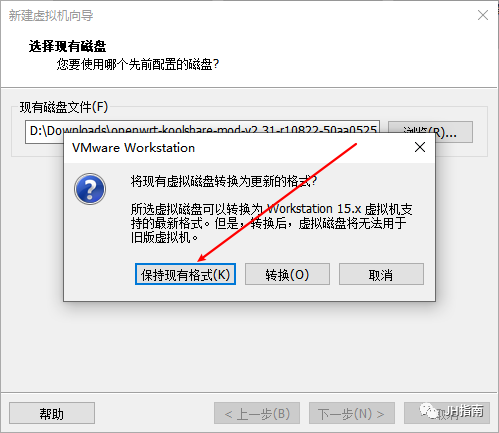
After confirming that all information is correct, click Finish.
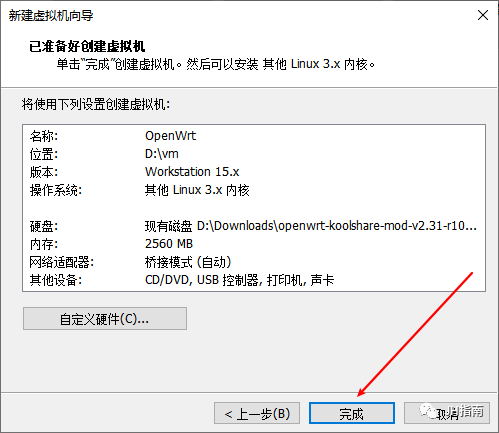
Before starting the virtual machine, we also need to set the network. Open the virtual machine’s network adapter and check Copy Physical Network Connection Status under bridged networking.
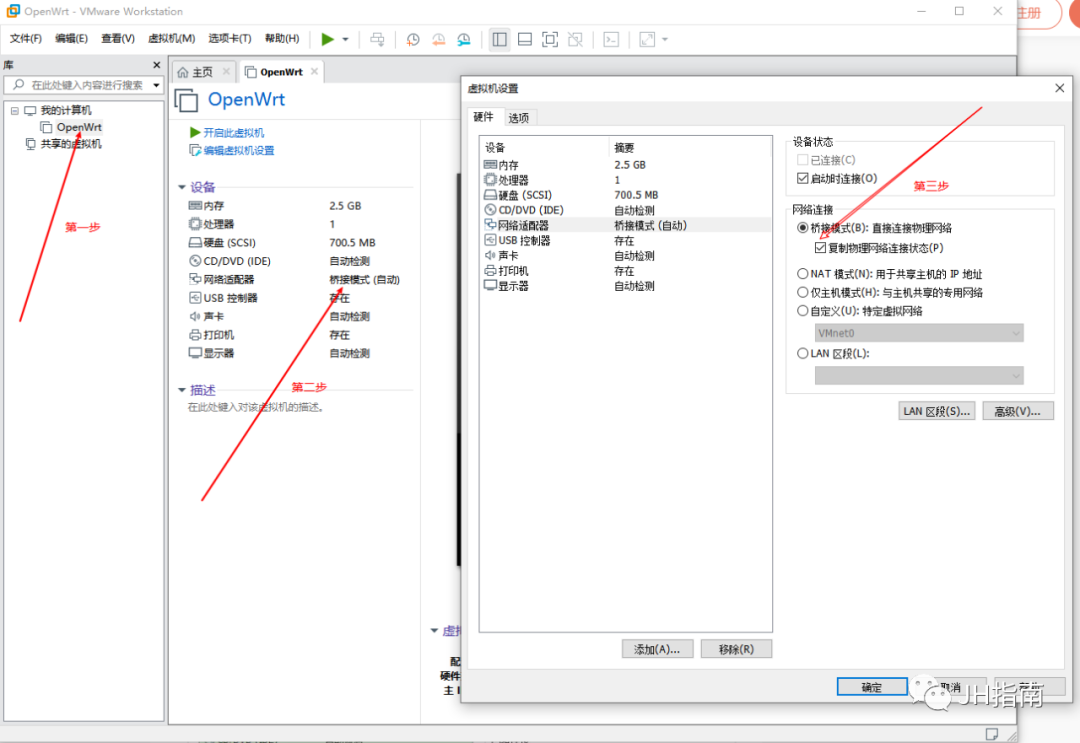
Now you can start the virtual machine.
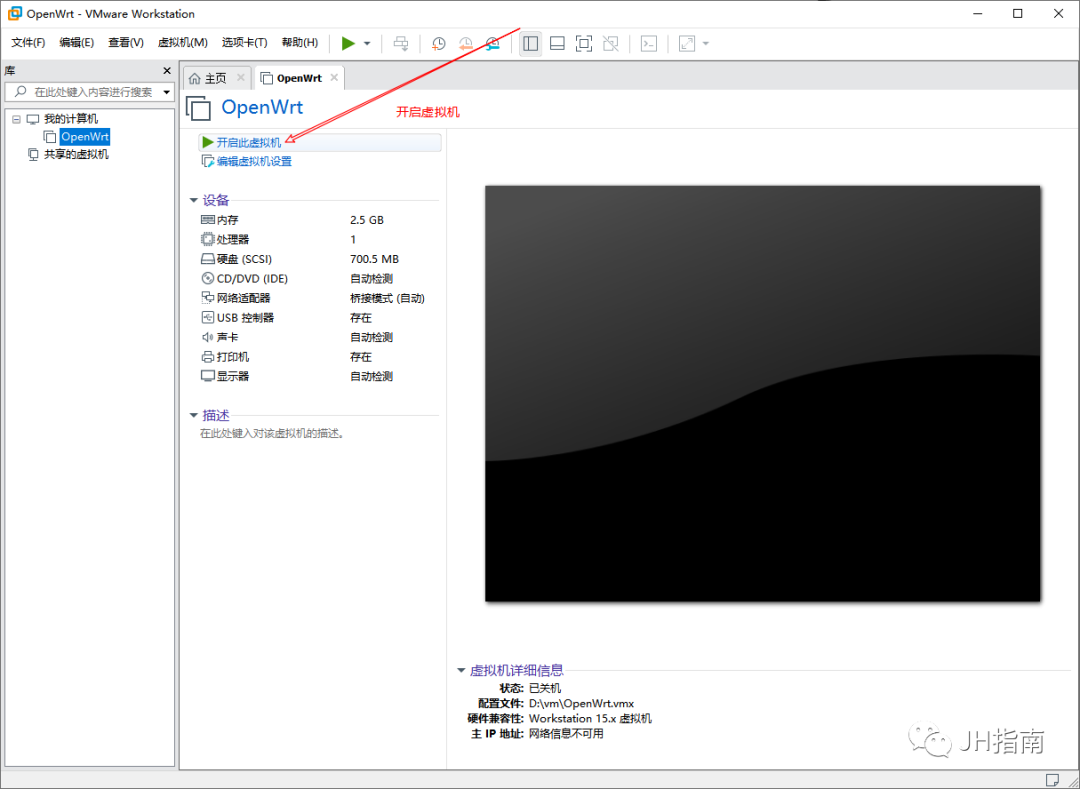
After starting, you need to click inside and press the Enter key.
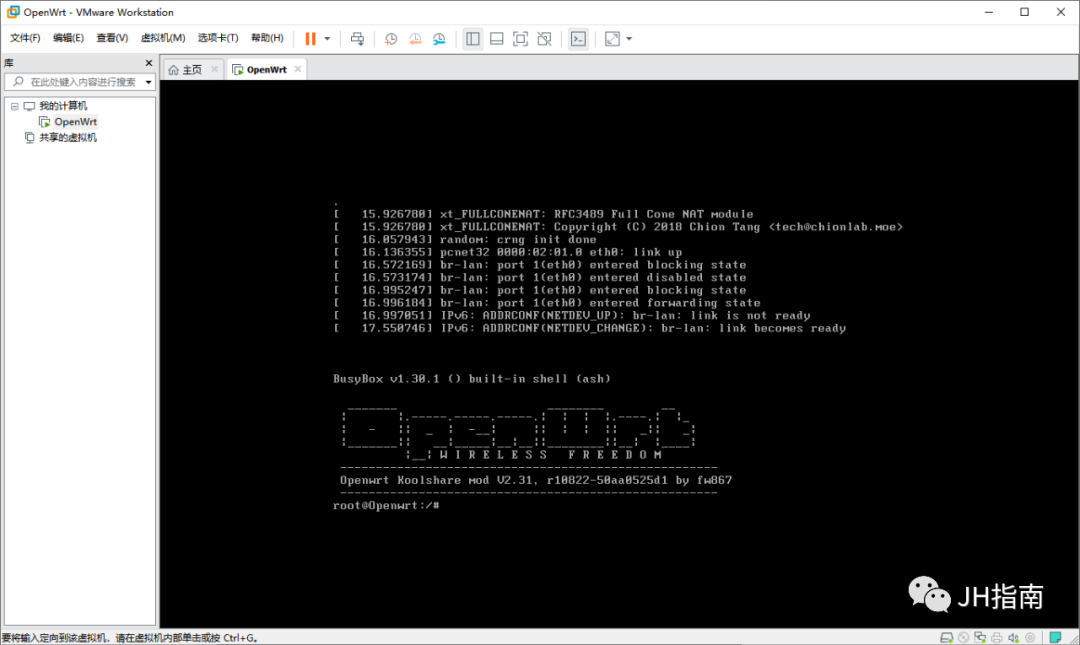
Once inside the system, we need to set the ip, gateway, and other information.
vi /etc/config/network
Find config interface lan, edit the ipaddr below it, and specify an ip address that is temporarily unused in your network. After setting, reboot the openwrt system using reboot.
After the virtual machine restarts, enter http://192.168.1.10 in the browser. The ip address is the one you just assigned to openwrt.
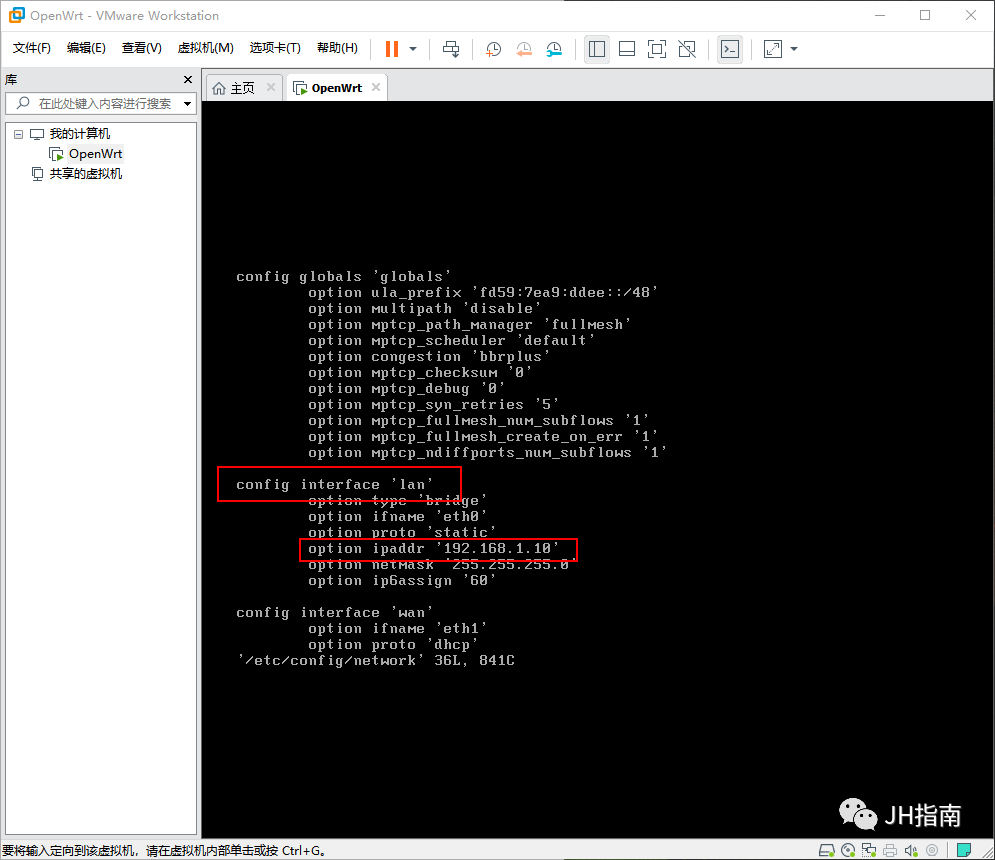
Enter the password koolshare.
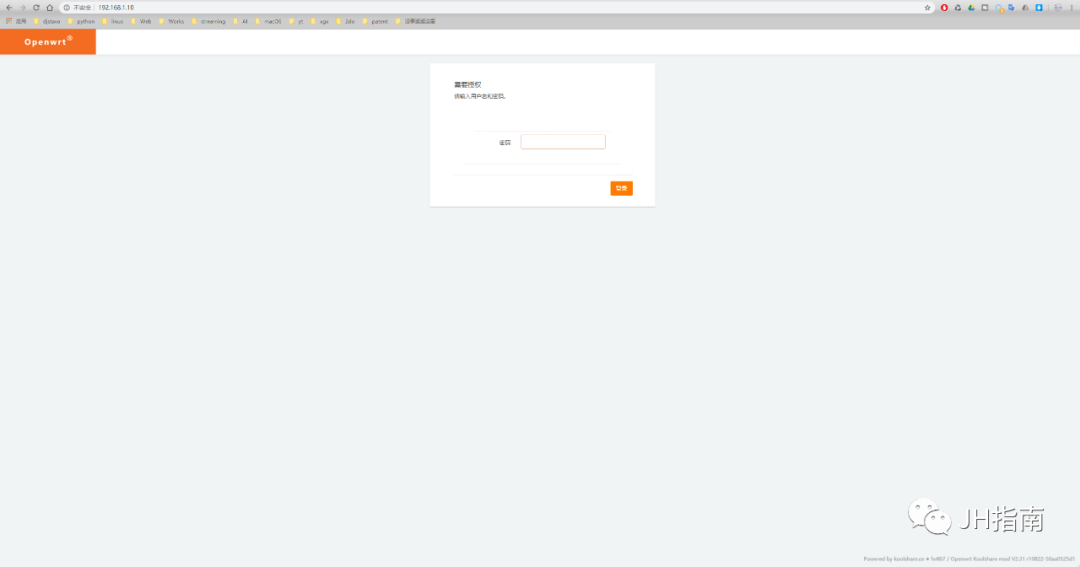
This will take you to the management interface of openwrt, which is not much different from a regular router management interface.
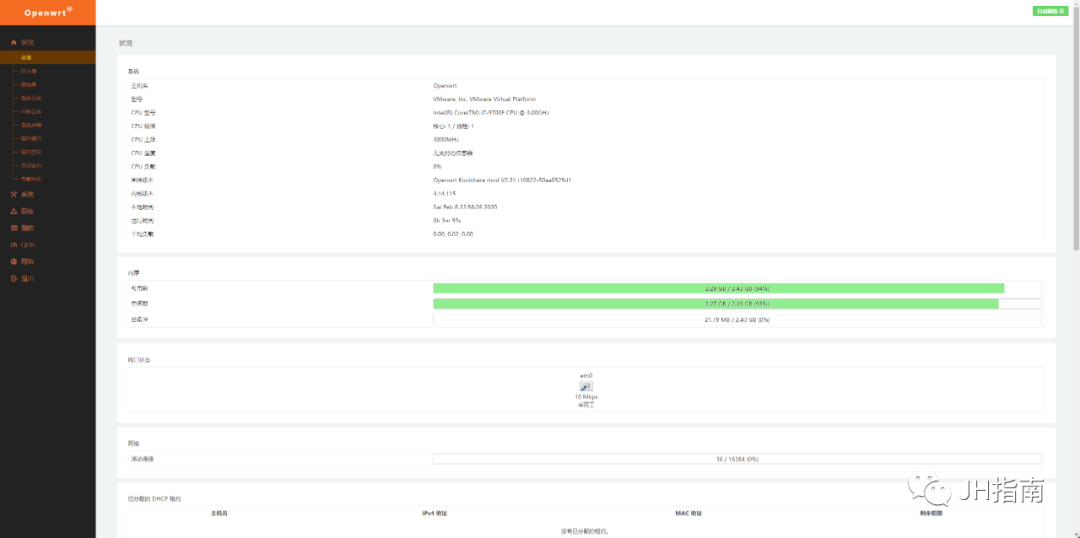
By default, the Cool Center (also known as the plugin store) will prompt for an upgrade, but since DNS and gateway are not set by default, the update will fail.
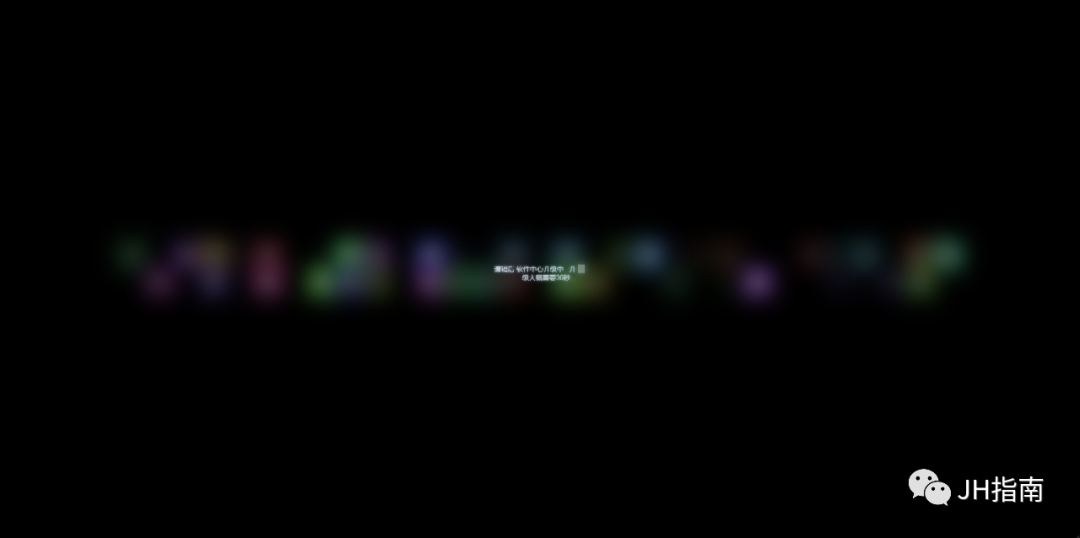
We go to Network -> Interfaces, open the edit for LAN, add the gateway and DNS, save and apply.
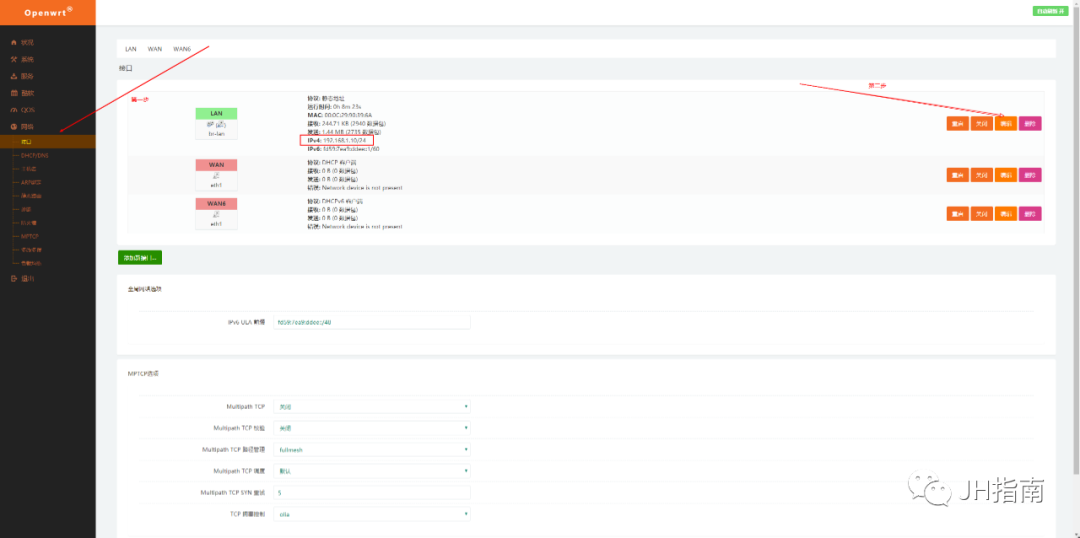
At this point, the update can be successful. Thus, the entire installation process is complete.