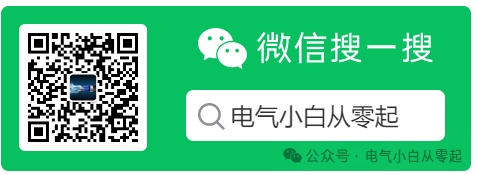Installation Guide for S7-200 SMART PLC Programming Software STEP 7-MicroWIN SMART V3.0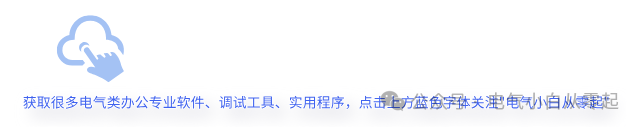
Download Links① Baidu Cloud:Link: https://pan.baidu.com/s/1aANYIoSqs-C6WZggI1JF1w?pwd=2025Extraction Code: 2025Download Links② Quark Cloud (Tested to be faster than Baidu Cloud without membership):Link: https://pan.quark.cn/s/fae4fccc6e71
Software Compatibility: Windows XP, Windows 7, Windows 10, Windows 11. Software Languages: Simplified Chinese, English, French, German, Korean, Spanish, Italian
|
Software Overview:
S7-200 SMART is a user-friendly micro PLC (Programmable Logic Controller) software launched by Siemens. It is primarily used to control various automation systems, such as industrial production lines, machinery, and automated instruments.
STEP 7-MicroWIN SMART Installation Steps:
1. Double-click to open the “Official Version” folder;
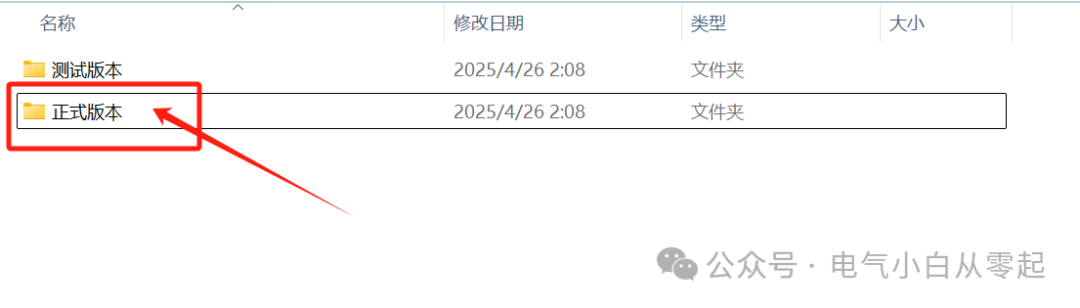
2. Unzip the “STEP_7_MicroWIN_SMART_V3.0.0.0_2” compressed package;
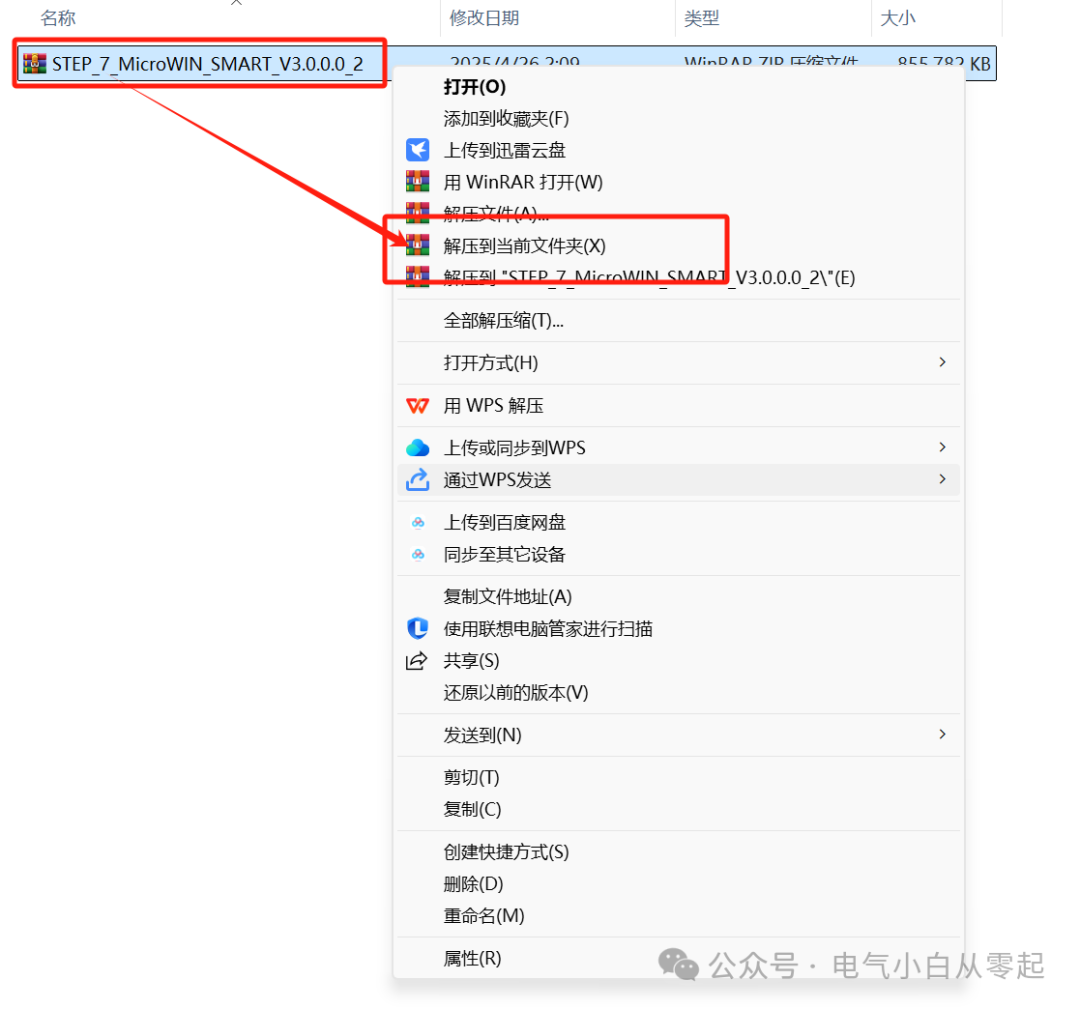
3. Double-click to open “STEP 7 MicroWIN SMART V3.0.0.0”;
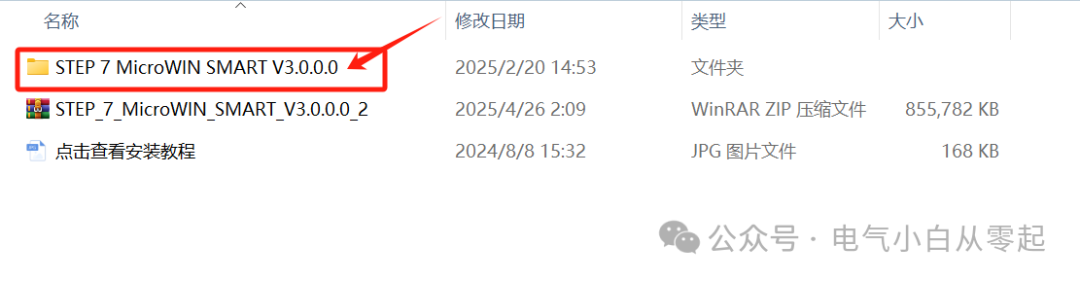
4. Right-click on “STEP 7 MicroWIN SMART V3.0.0.0” and click “Load”;
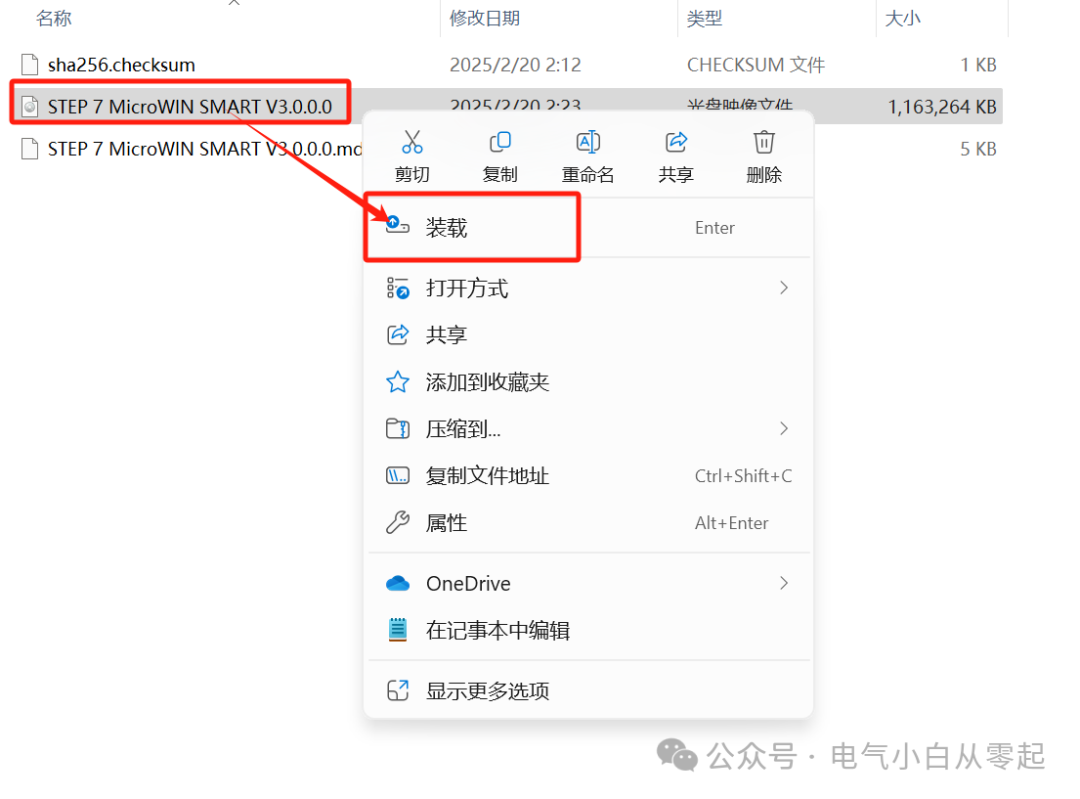
5. Double-click to open the “STEP 7 MicroWIN SMART V3” folder;
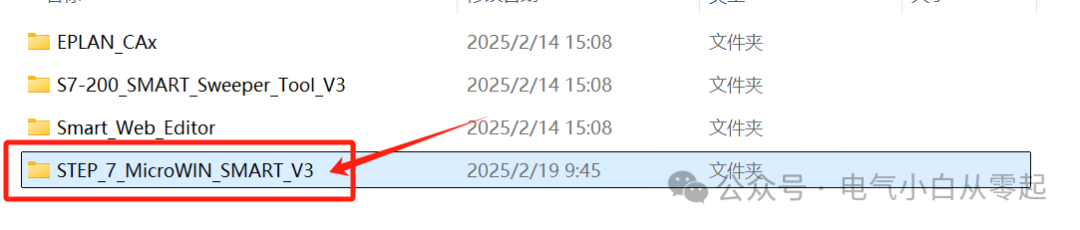
6. Select [Setup] and right-click “Run as administrator”;
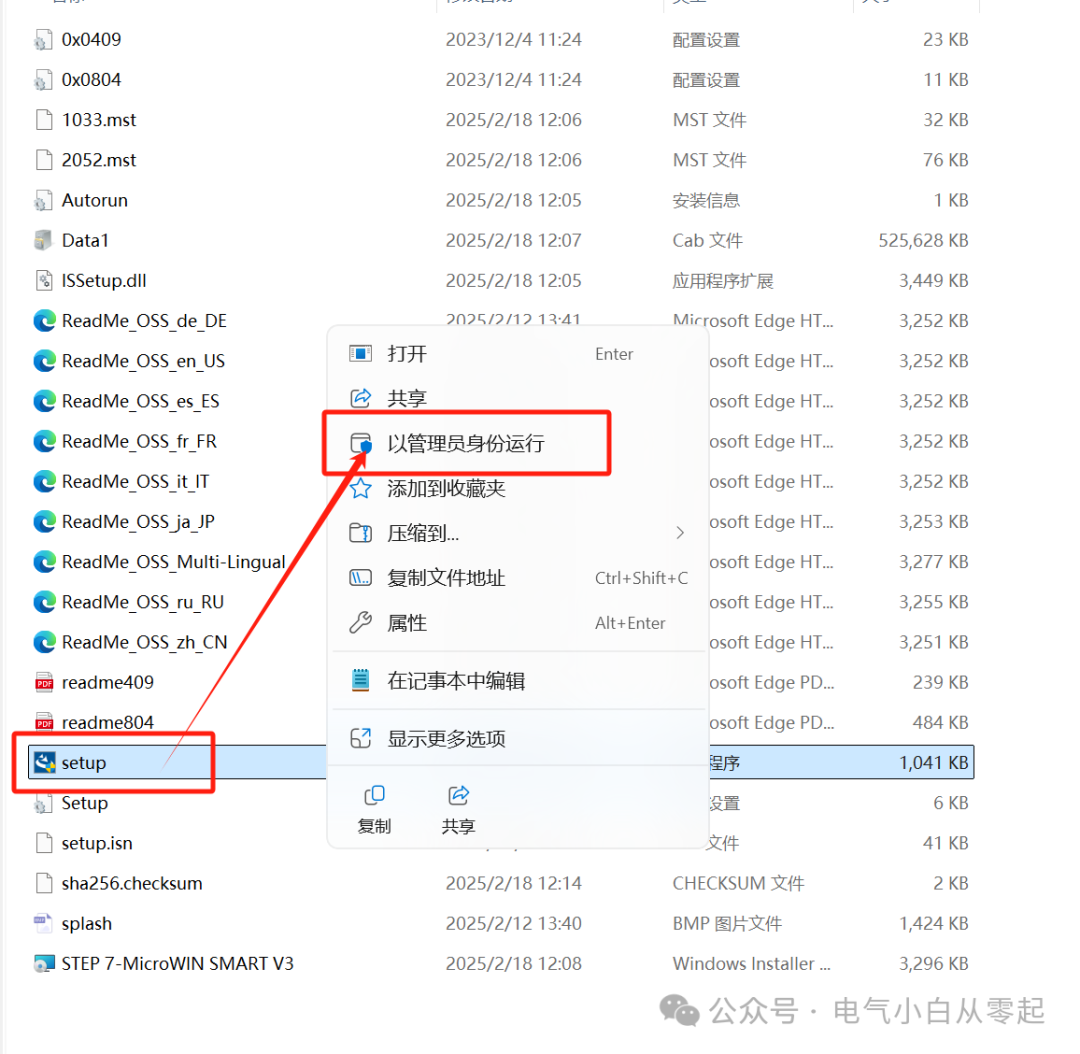
7. Select installation language as “Chinese” – click OK;
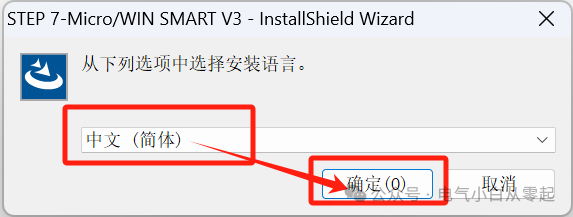
8. Click “Next”;
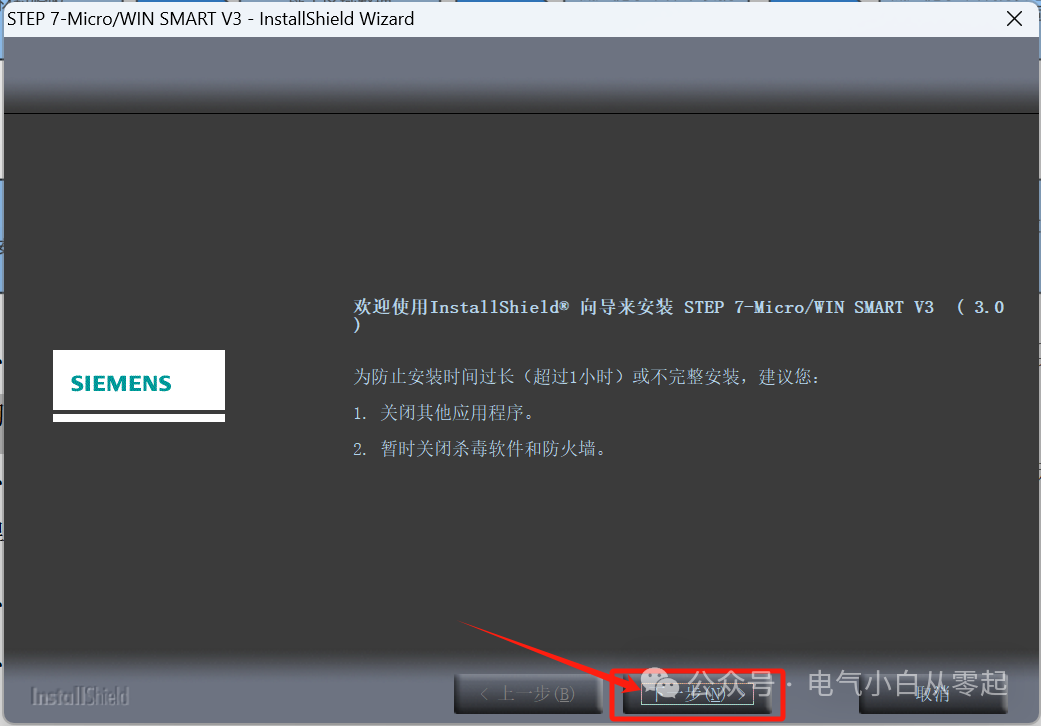
9. Check “I accept the license…” – click “Next”;
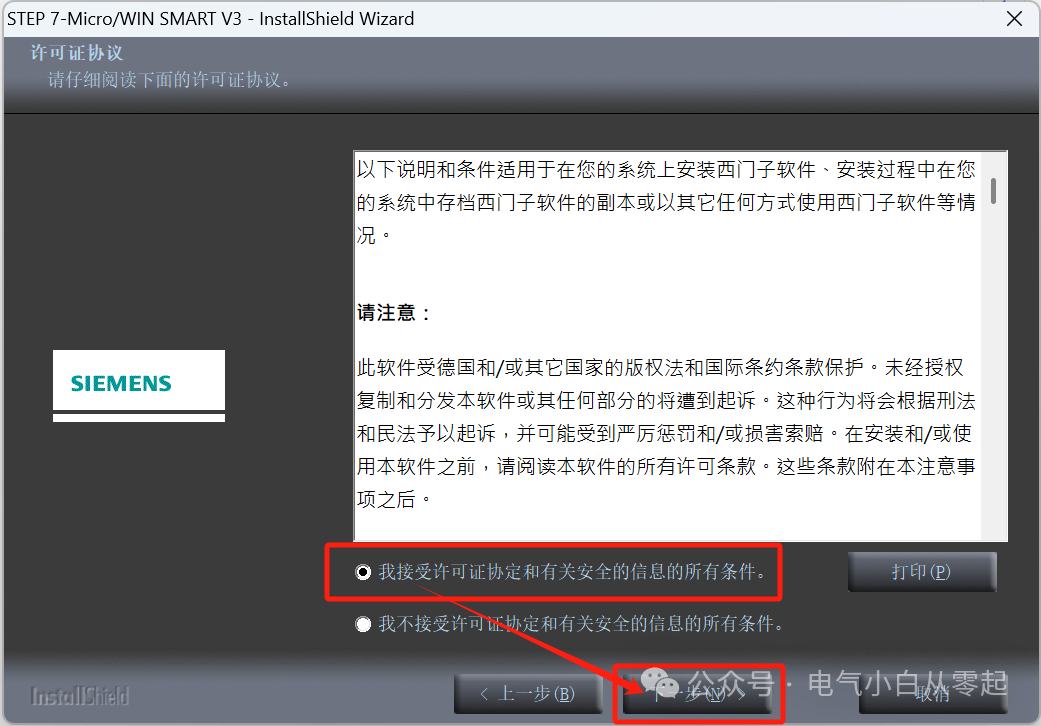
10. Click “Browse” to select the installation location (recommended to install on a disk other than C:);
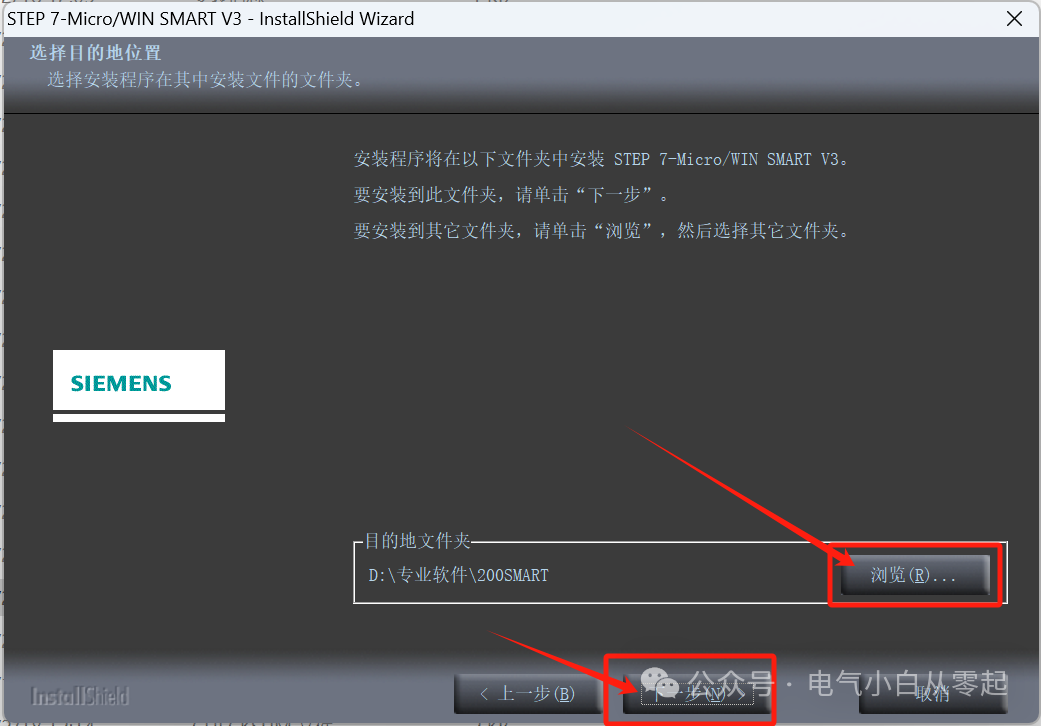
11. Installation in progress…….;
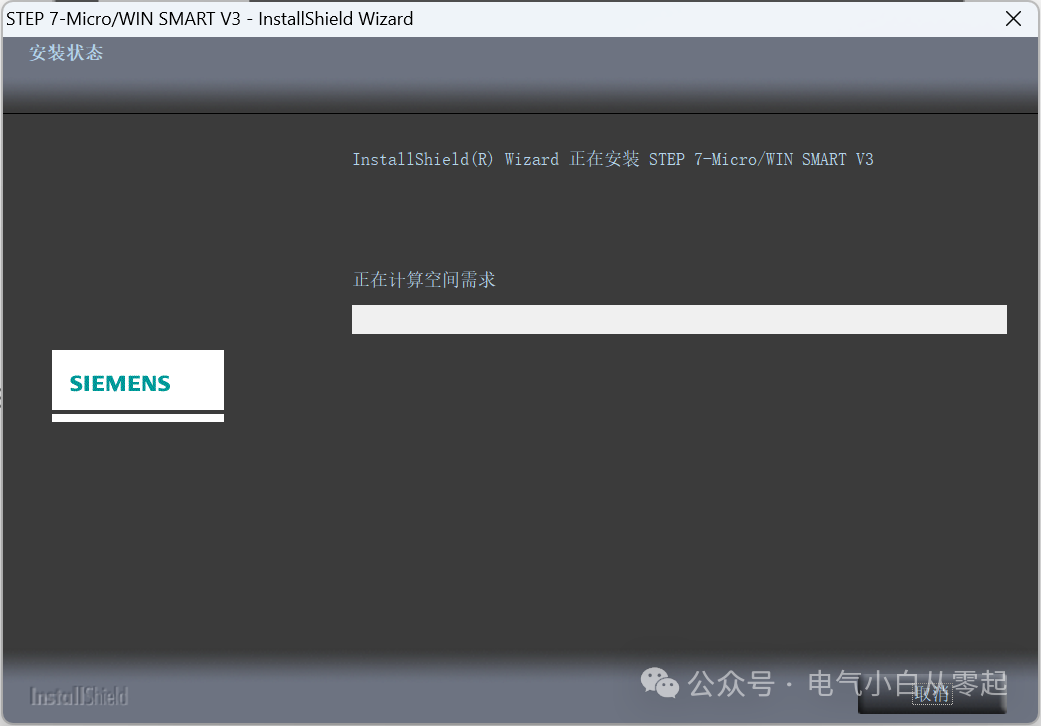
12. Select “No…” – click “Finish”;
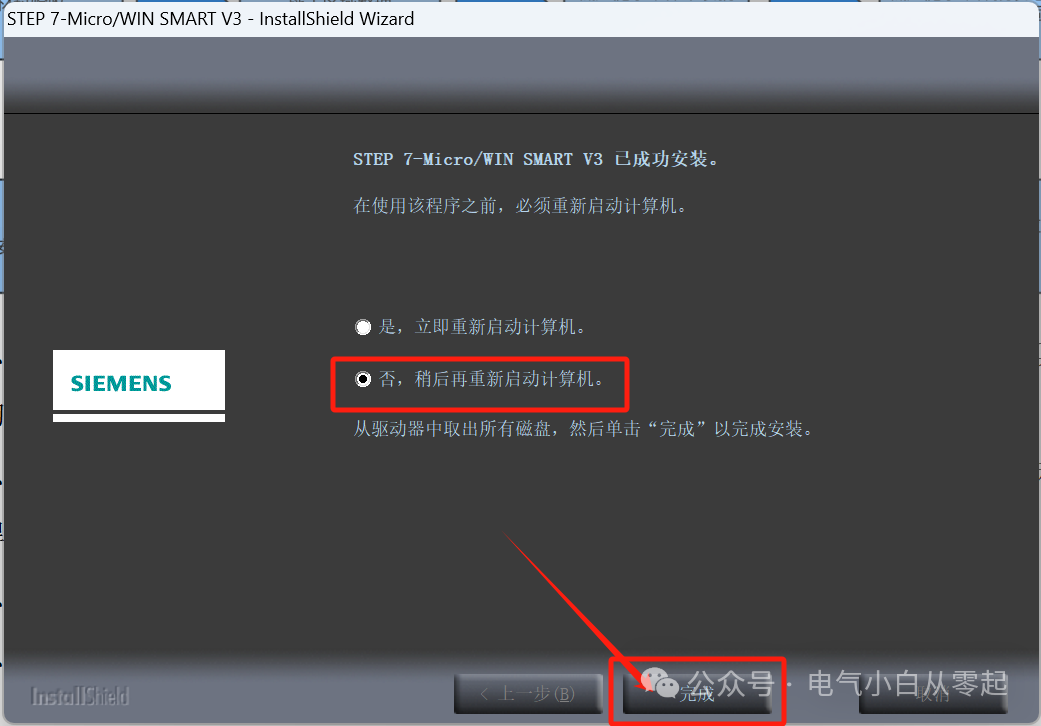
13. Double-click the desktop icon to open the software;
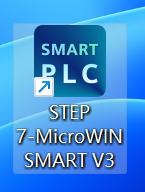
14. Start using normally.
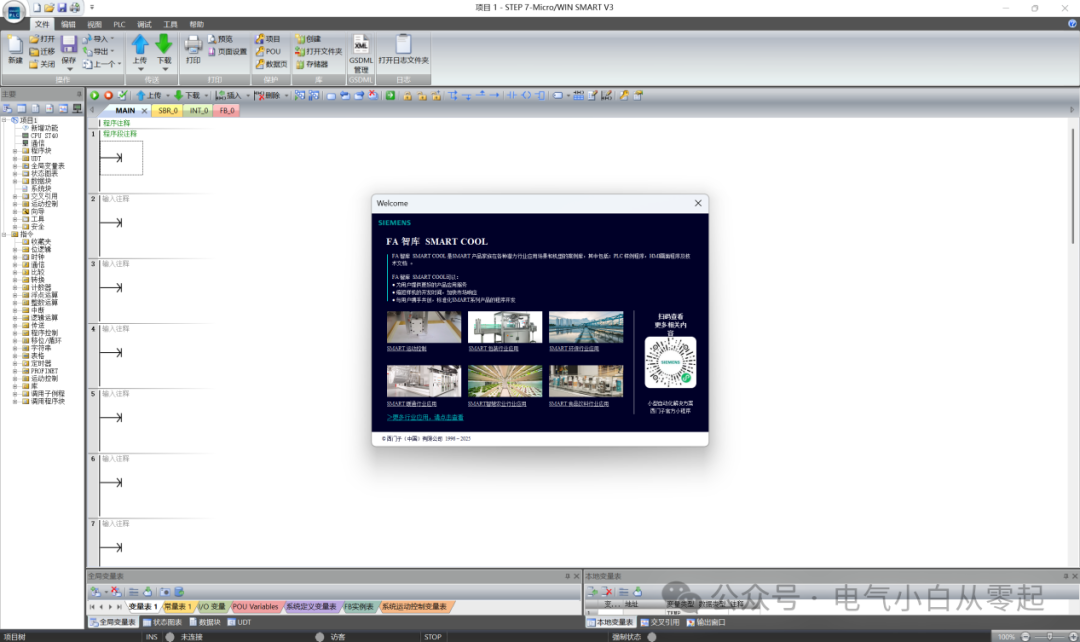
Note: The download is for experience and testing purposes only and is not for commercial or legitimate use.
Long press to scan the QR code below to add the public account, replySMART Library to obtain commonly used library files for S7-200 SMART