Alpine Linux is known for its minimal size and security features, making it an ideal operating system choice for resource-constrained devices like the Raspberry Pi. This article will detail how to install and configure Alpine Linux on the Raspberry Pi and explore its advantages and use cases in embedded applications.
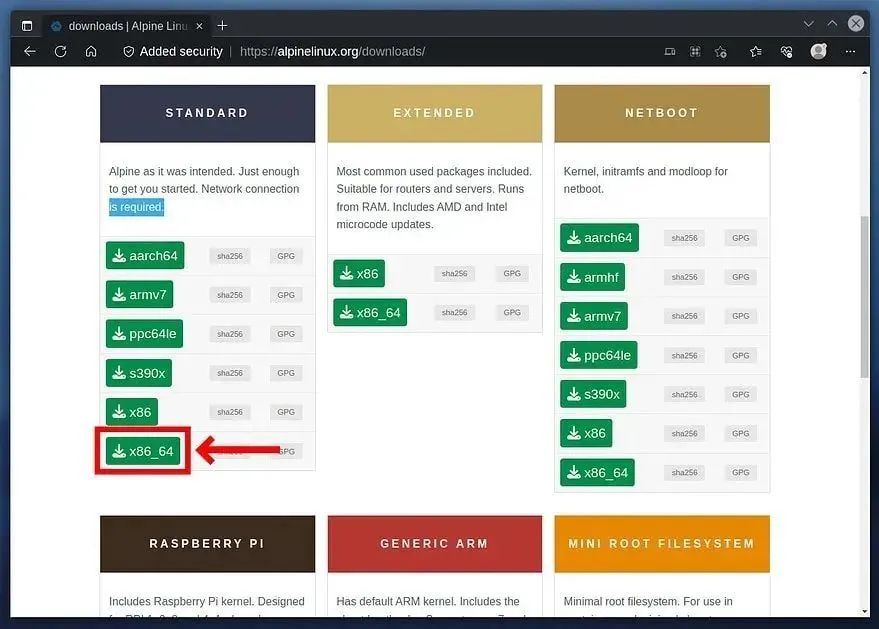
Features and Advantages of Alpine Linux
Alpine Linux is based on musl libc and busybox, significantly reducing the size of the system image compared to traditional glibc systems. This not only saves storage space but also speeds up boot time, which is particularly important for resource-limited Raspberry Pi devices. Its security is also commendable, as Alpine Linux adopts strict security policies and regularly updates security patches to minimize security risks. Additionally, Alpine Linux uses the apk package management system, which is user-friendly and easy to manage software packages.

Preparation: Downloading the Image and Preparing the SD Card
First, you need to download the Alpine Linux image suitable for the Raspberry Pi architecture. On the official Alpine Linux website, you can find image files for different architectures (e.g., armv7l or armv8). Be sure to download the image that matches your Raspberry Pi model. After downloading, you will need an SD card with at least 8GB of capacity. It is recommended to use an SD card writing tool (such as balenaEtcher or Rufus) to write the downloaded image file completely to the SD card. Ensure the writing process completes smoothly to avoid boot issues.
Installing Alpine Linux
Insert the SD card into the Raspberry Pi and power on the device. The installation process for Alpine Linux is relatively simple; just follow the prompts in the terminal. Upon startup, you will see a text interface guiding you through the installation process. The installation process typically includes:
-
Partition Selection: The system will guide you in selecting a partition scheme. For most users, choosing automatic partitioning is the most convenient option. You can also partition manually, but this requires some Linux knowledge. -
Setting Hostname: Set the hostname for your Raspberry Pi to help identify and manage the device. -
Setting ROOT Password: Set the password for the ROOT user. This is an important security step; please set a strong password. -
Selecting Timezone: Choose your timezone to ensure the system time is accurate. -
Installing Packages: Based on your needs, select the packages you want to install. Alpine Linux comes with a minimal set of default packages; you can use the <span>apk</span>command to install packages. For example, to install the<span>vim</span>editor:<span>apk add vim</span>.
After installation, the system will prompt you to restart the Raspberry Pi.
Network Configuration
Network configuration in Alpine Linux is typically done by modifying the <span>/etc/network/interfaces</span> file. For a static IP address, you can manually configure the IP address, subnet mask, gateway, and DNS server. For DHCP automatic IP address acquisition, you can set the file’s content to:
auto eth0
iface eth0 inet dhcpAfter saving changes, restart the network service: <span>systemctl restart networking</span> and then use <span>ip a</span> to check if the network configuration is correct.
Common Commands and Software Management
Alpine Linux uses the <span>apk</span> package manager to install, update, and remove packages.
-
<span>apk update</span>: Updates the package list. -
<span>apk add <package_name></span>: Installs a package. -
<span>apk upgrade</span>: Upgrades all installed packages. -
<span>apk remove <package_name></span>: Removes a package.
Other common commands are similar to those in other Linux systems, such as <span>ls</span>, <span>cd</span>, <span>mkdir</span>, <span>rm</span>, etc.
Application Scenarios on Raspberry Pi
Due to its lightweight and high-performance characteristics, Alpine Linux has a wide range of application scenarios on the Raspberry Pi:
-
Embedded Systems: Alpine Linux is very suitable as a base operating system for embedded systems, such as IoT devices and robotic control systems. -
Servers: It can serve as a lightweight web server, database server, or other network servers. -
Network Devices: It can run on routers, firewalls, and other network devices. -
Continuous Integration/Continuous Delivery (CI/CD): The small image size of Alpine Linux makes it very suitable for building environments in CI/CD pipelines.
Conclusion
With its lightweight, secure, and efficient features, Alpine Linux is an excellent choice for deploying Linux systems in resource-constrained environments. Installing and using Alpine Linux on the Raspberry Pi is relatively easy, and its flexible package management system and powerful command-line tools provide developers with a solid foundation for building various applications.
Project Address:https://wiki.alpinelinux.org/wiki