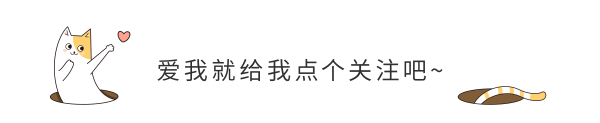 SoftwareIntroduction
SoftwareIntroduction
Keil uVision 2 C51 is one of the high-quality software for developing applications for various microcontrollers, supporting all derivatives of the 8051 series. It integrates editing, compiling, and simulation, supporting both assembly and C language programming. The interface is user-friendly, making it easy to learn and use. Keil C51 is a C language software development system for 51 series compatible microcontrollers produced by Keil Software in the USA. Compared to assembly language, C language has significant advantages in functionality, structure, readability, and maintainability, making it easier to learn and use. After using assembly language, developing with C provides a deeper understanding. The target code generated by Keil C51 is highly efficient, with most statements generating compact and easily understandable assembly code. The advantages of high-level languages are more evident when developing large software.
InstallationRequirements[Software Name]: Keil uVision 2 C51[Software Size]: 11MB[Software Language]: Simplified Chinese[Installation Environment]: Windows 7 and above[Download Link]:Reply in the public account:Keil C51 Version[Unlimited Speed Download]:Get a free unlimited speed download tool from Baidu Cloud.Reply in the public account: Unlimited Speed[Notes]:Pleaseturn off the network, antivirus software, and firewall before installation, otherwise, installation may fail.Reply in the public account: 1[Decompression Software]:The decompression software used by the editor is Bandizip, get the Bandizip software installation package.Reply in the public account: 2InstallationTutorial1. Download the Keil uVision 2 C51 software installation package to your computer, right-click and select [Extract to Keil uVision 2 C51].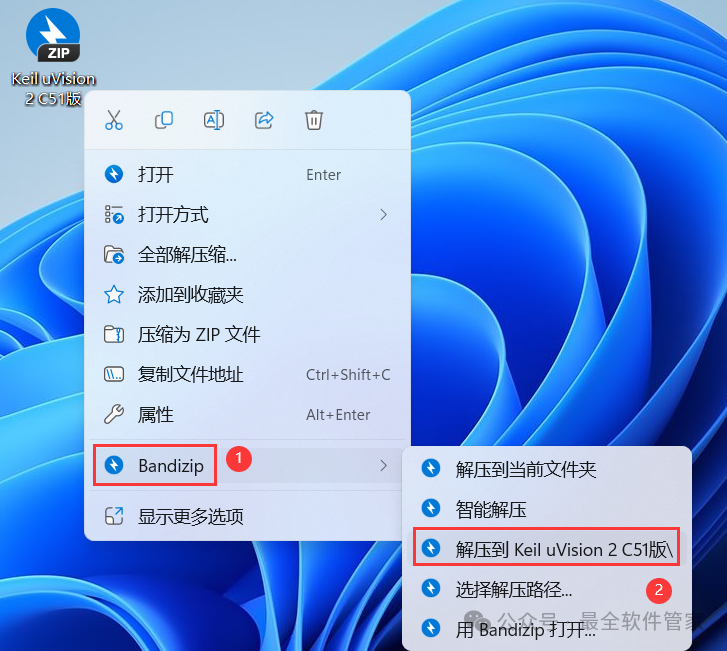 2. Right-click [Open] the extracted folder.
2. Right-click [Open] the extracted folder.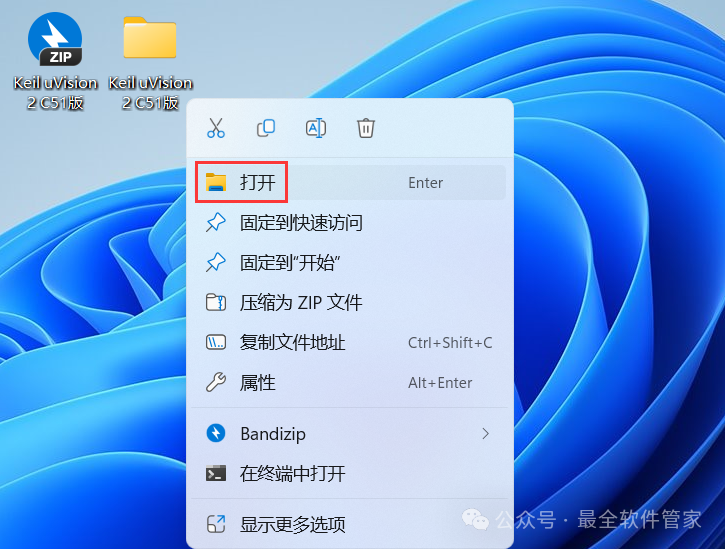 3. Find the [1 KEIL Main Program] folder, right-click [Open] it.
3. Find the [1 KEIL Main Program] folder, right-click [Open] it.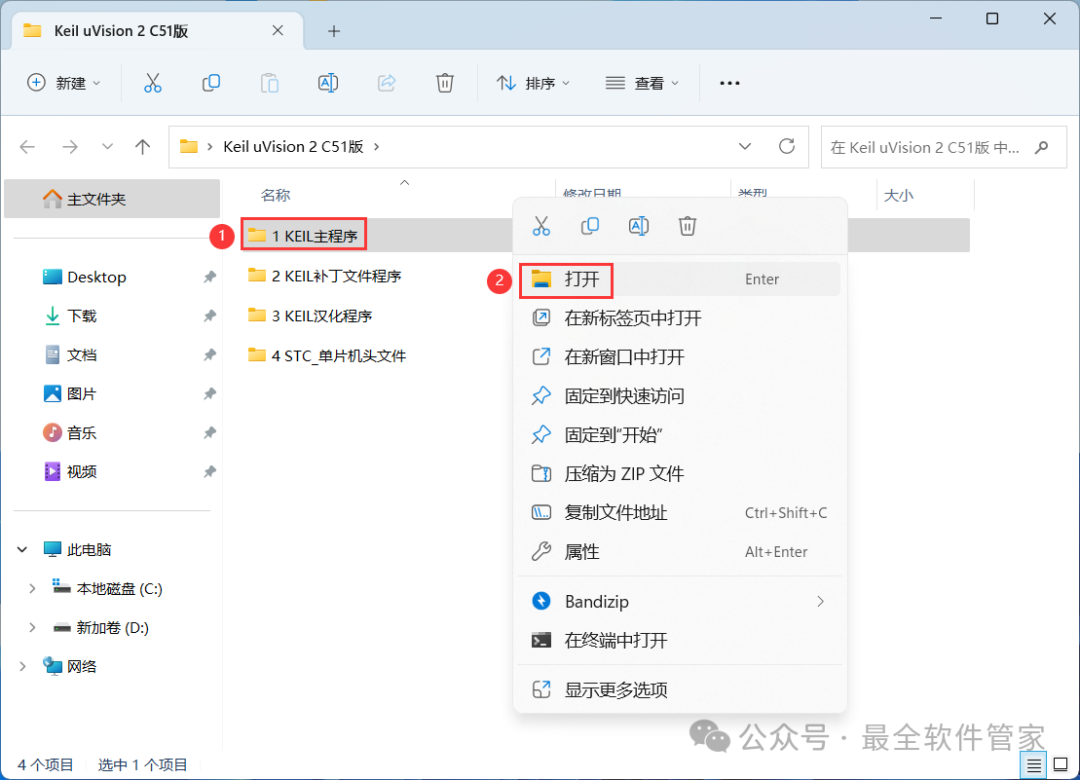 4. Find the [Setup] folder, right-click [Open] it.
4. Find the [Setup] folder, right-click [Open] it.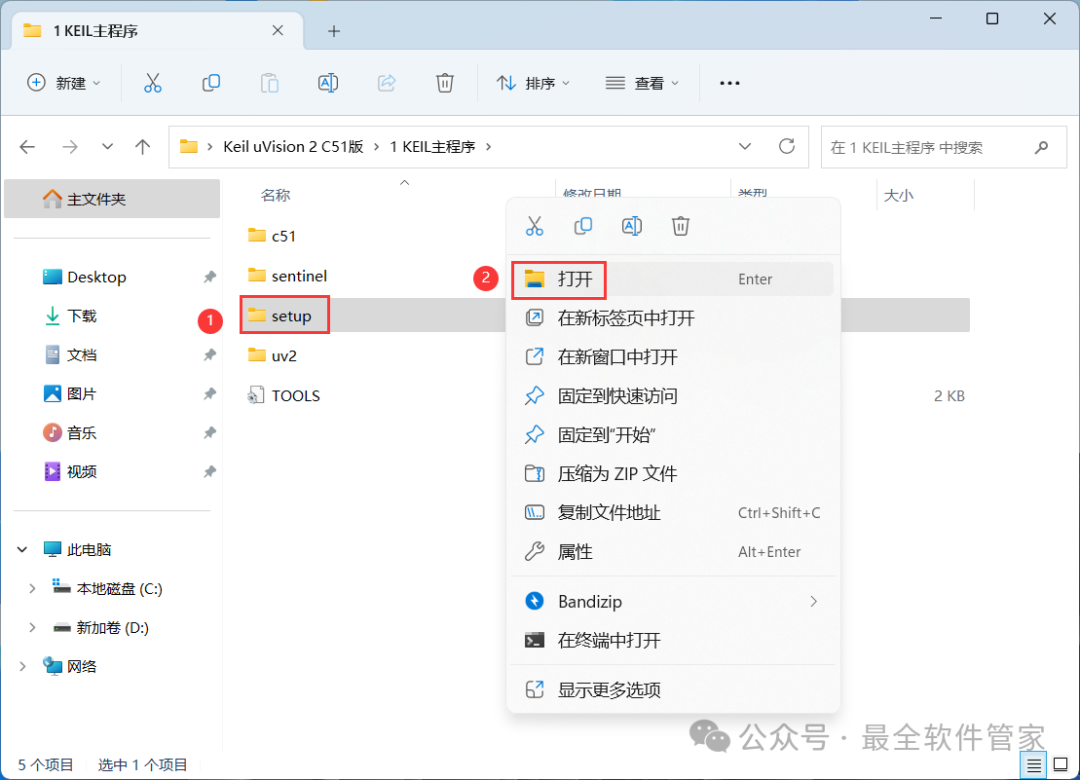 5. Find the [Setup] application, right-click and select [Run as Administrator].
5. Find the [Setup] application, right-click and select [Run as Administrator].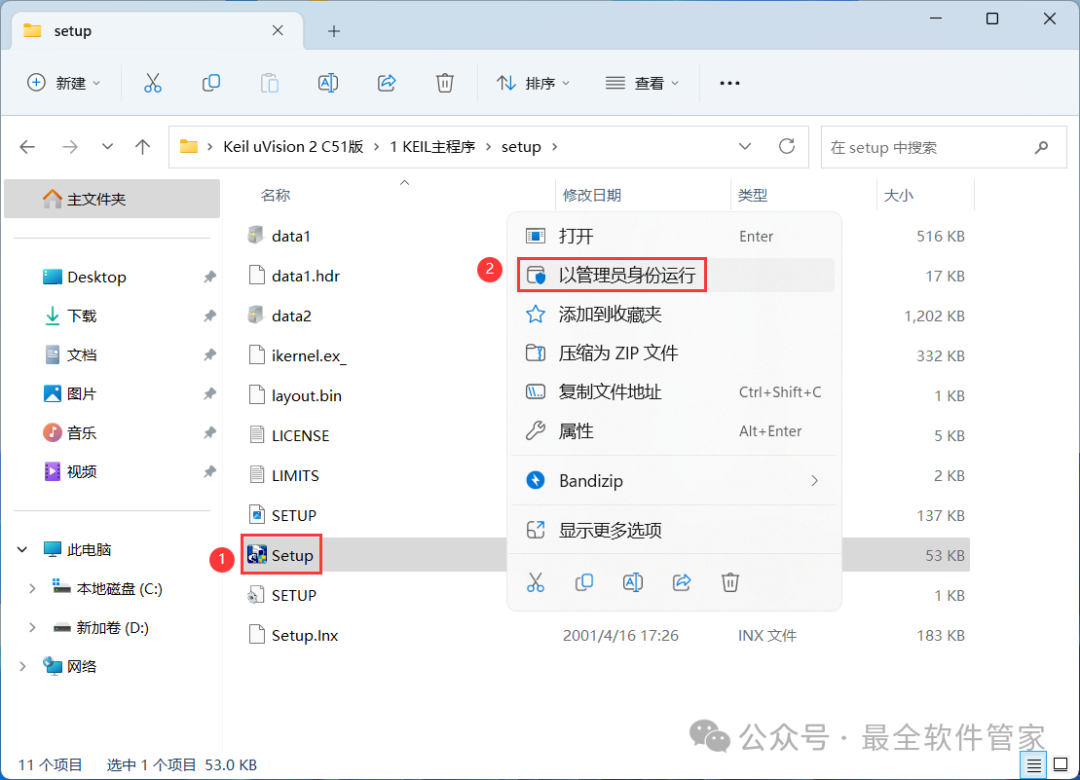 6. Click [Eval Version].
6. Click [Eval Version].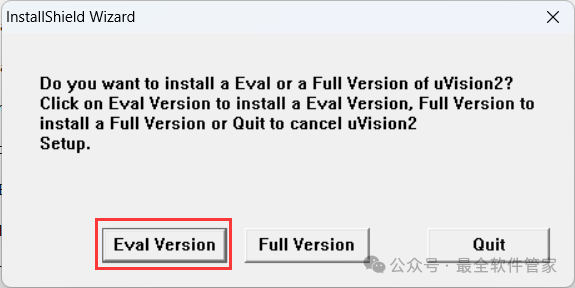 7. Click [Next].
7. Click [Next].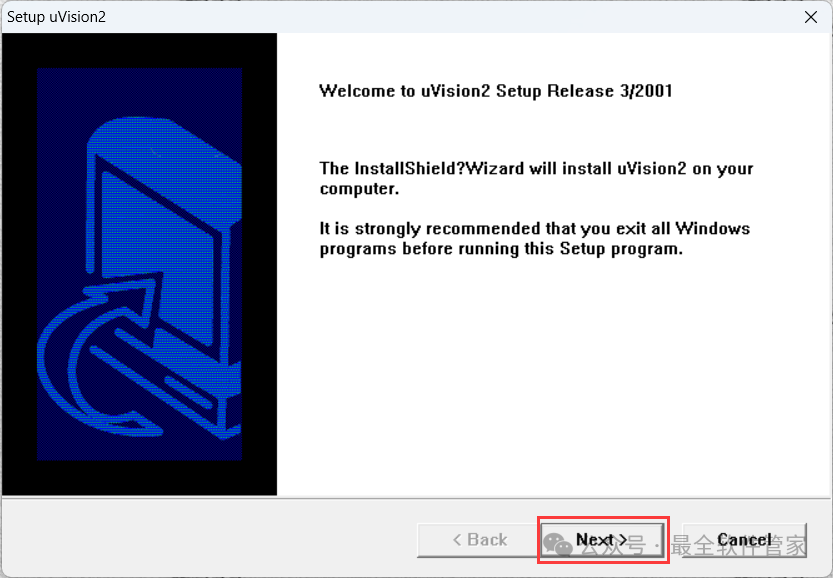 8. Click [Yes].
8. Click [Yes].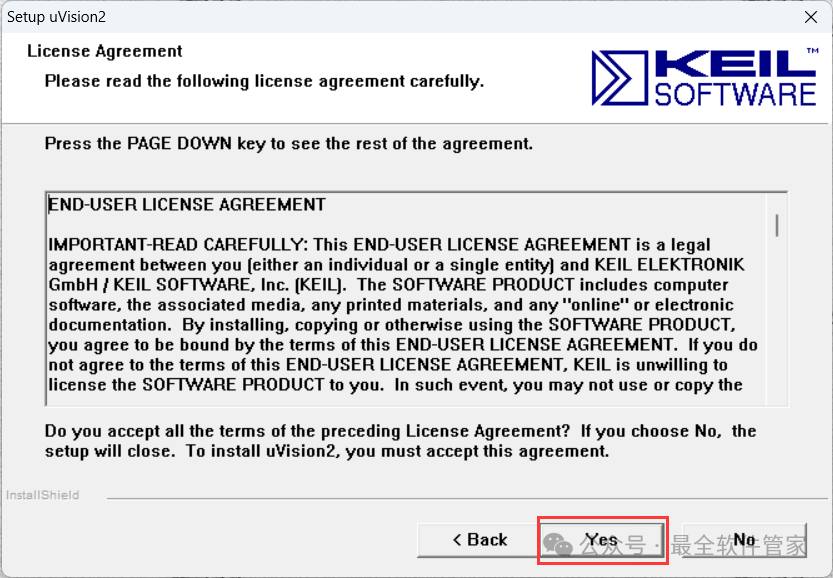 9. Click [Next].
9. Click [Next].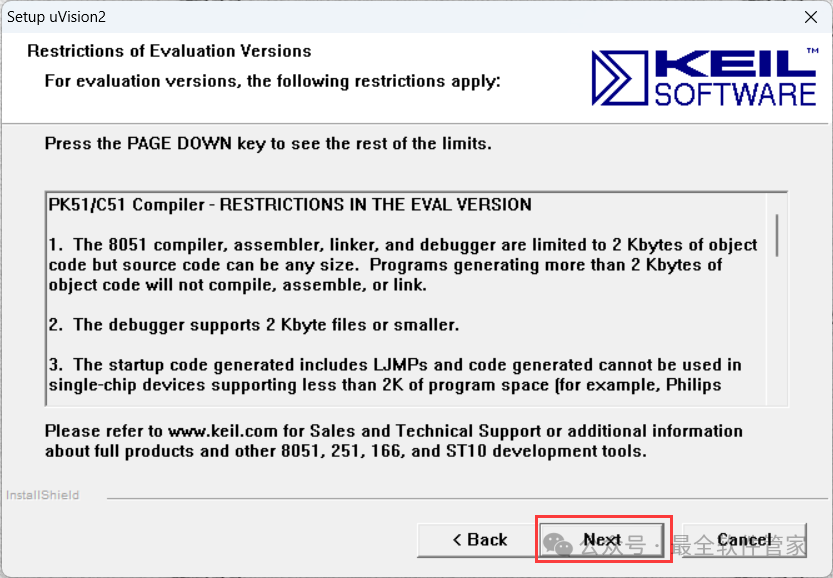 10. The software is installed by default on the C drive, but you can customize the installation location. Here, the editor chooses to install on the D drive; click [Next].
10. The software is installed by default on the C drive, but you can customize the installation location. Here, the editor chooses to install on the D drive; click [Next].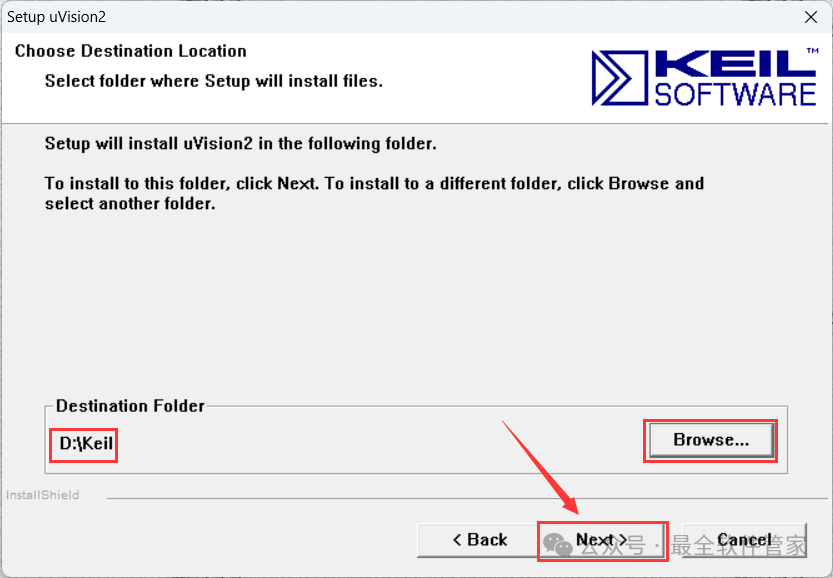 11. Enter any English text, then click [Next].
11. Enter any English text, then click [Next].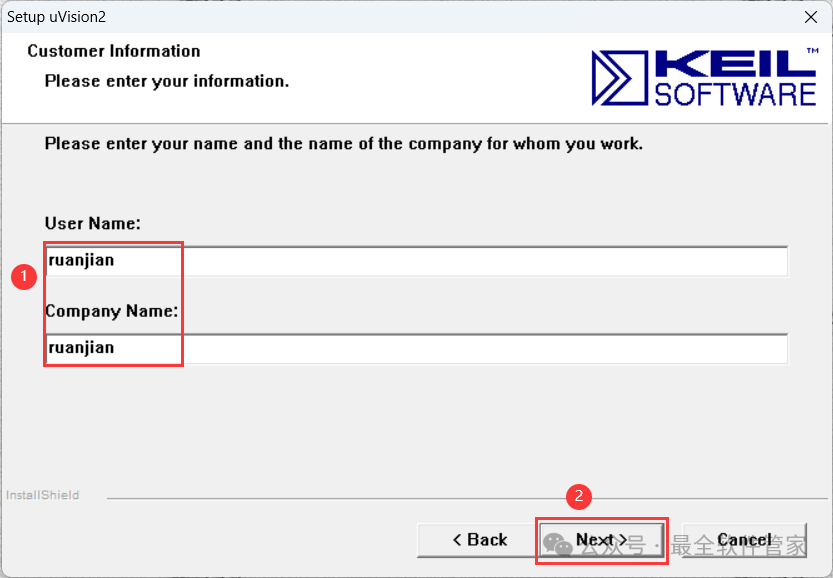 12. The software is installing, please wait a moment.
12. The software is installing, please wait a moment.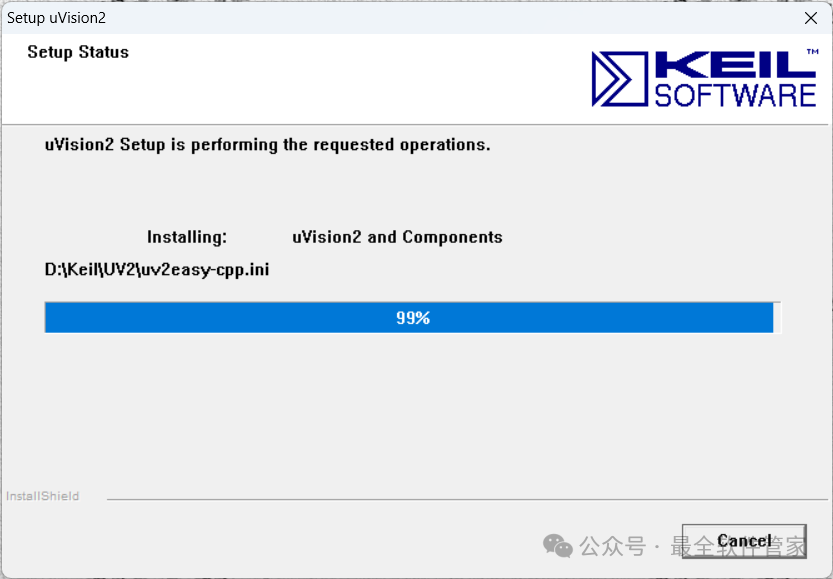 13. Uncheck all options, then click [Finish].
13. Uncheck all options, then click [Finish].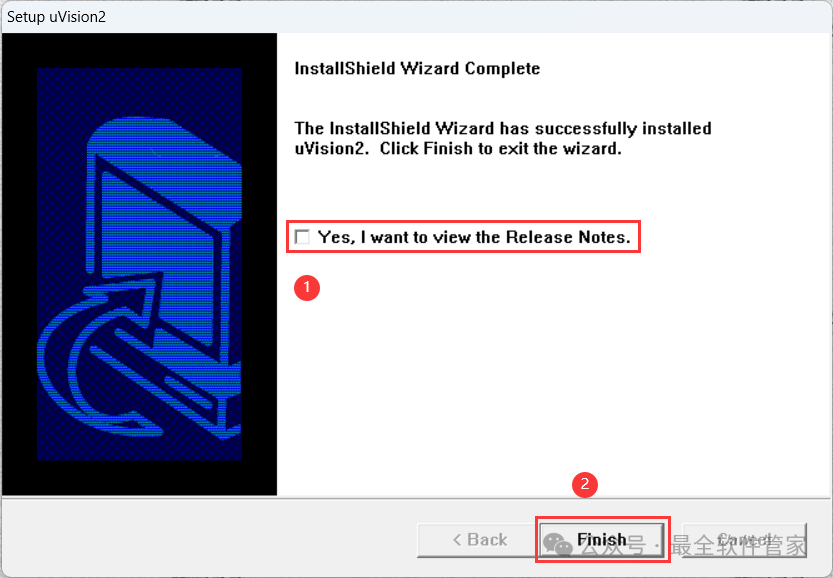 14. Return to the Keil uVision 2 C51 folder, find the [3 KEIL Language Pack] folder, right-click [Open] it.
14. Return to the Keil uVision 2 C51 folder, find the [3 KEIL Language Pack] folder, right-click [Open] it.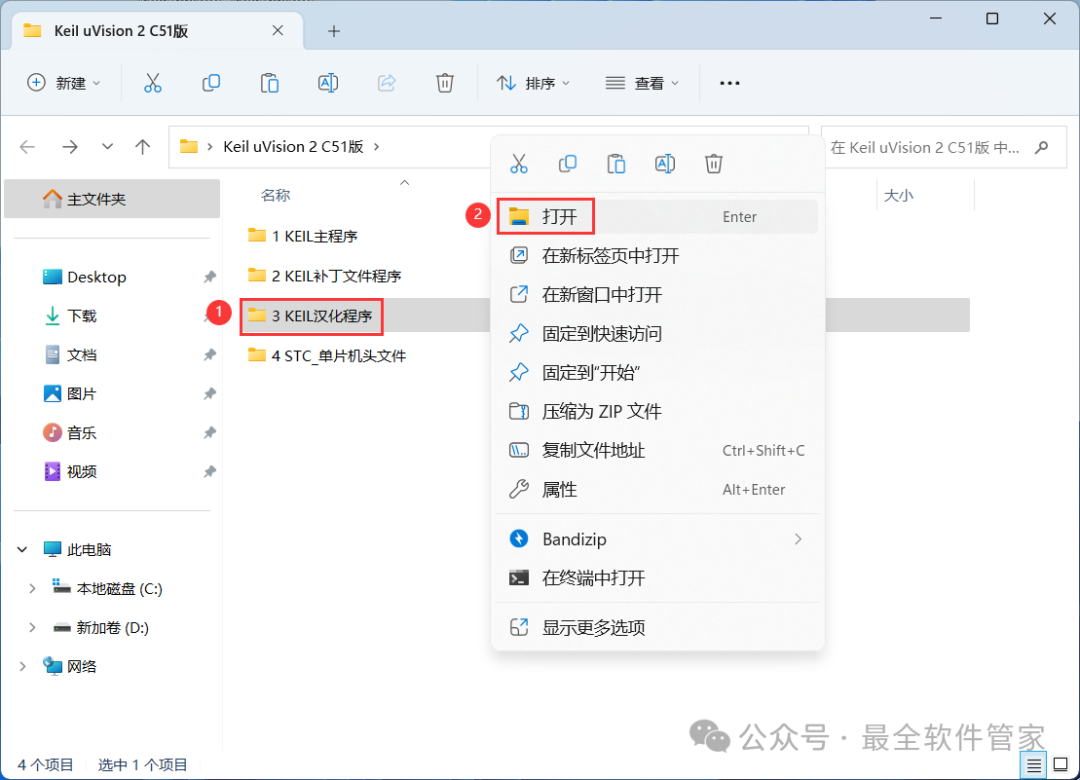 15. Find and select the [Uv2] file, then right-click and click [Copy].
15. Find and select the [Uv2] file, then right-click and click [Copy].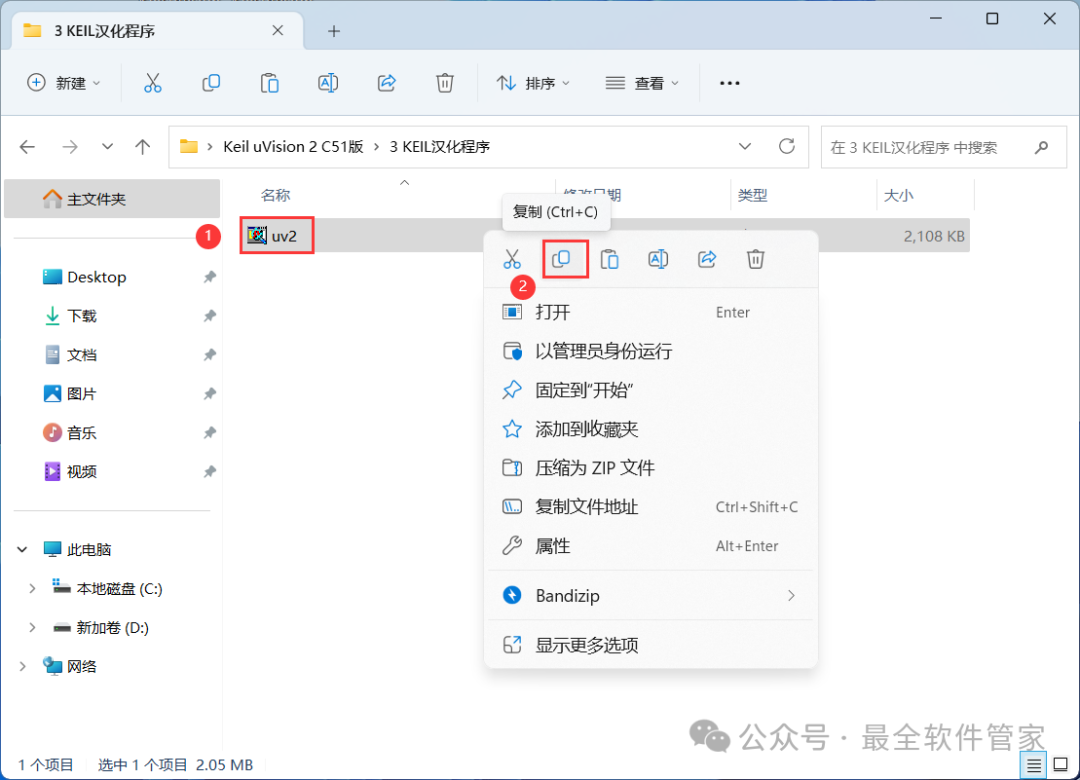 16. Return to the desktop, right-click the [Keil uVision2 software icon] on the desktop, and click [Open File Location].
16. Return to the desktop, right-click the [Keil uVision2 software icon] on the desktop, and click [Open File Location].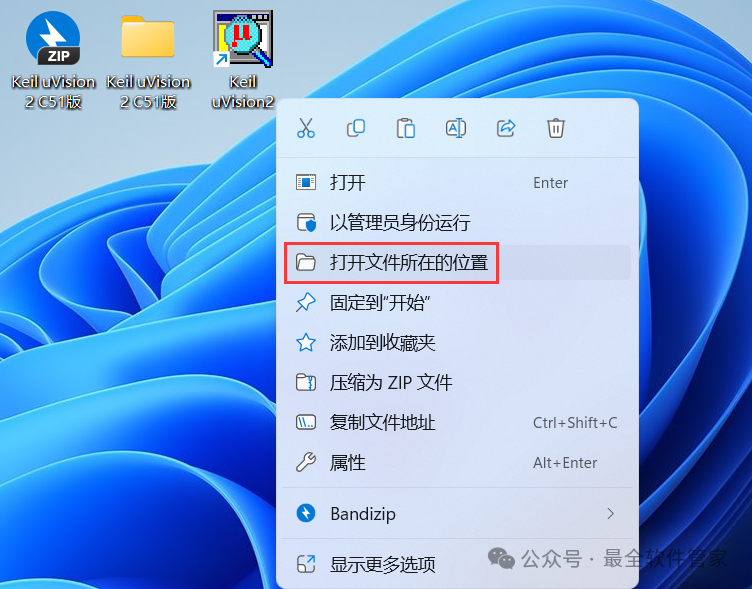 17. Right-click in the empty space of the folder, and click [Paste].
17. Right-click in the empty space of the folder, and click [Paste].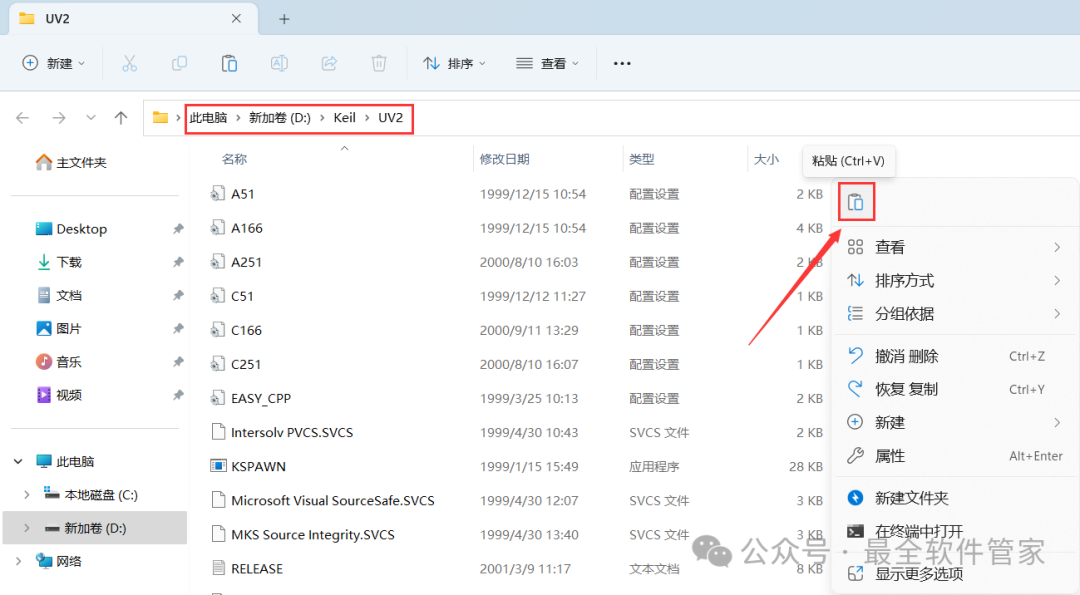 18. Click [Replace the files in the destination].
18. Click [Replace the files in the destination].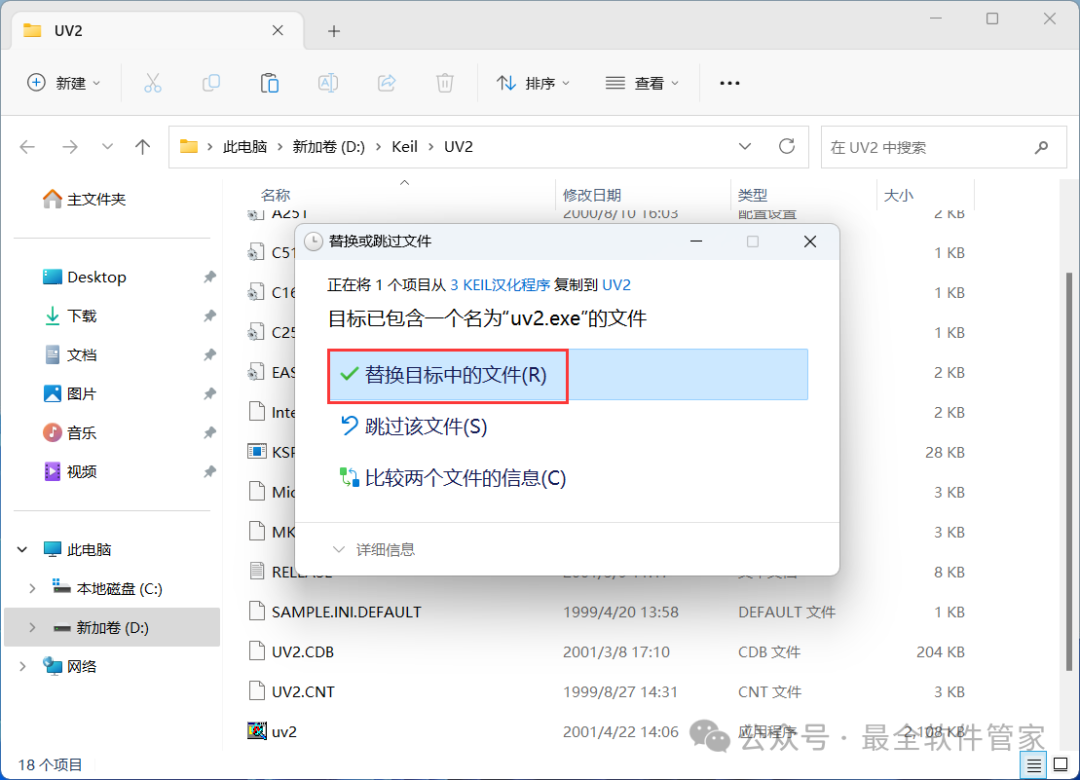 19. Return to the desktop, right-click the [Keil uVision2 software icon] on the desktop, and click [Open].
19. Return to the desktop, right-click the [Keil uVision2 software icon] on the desktop, and click [Open].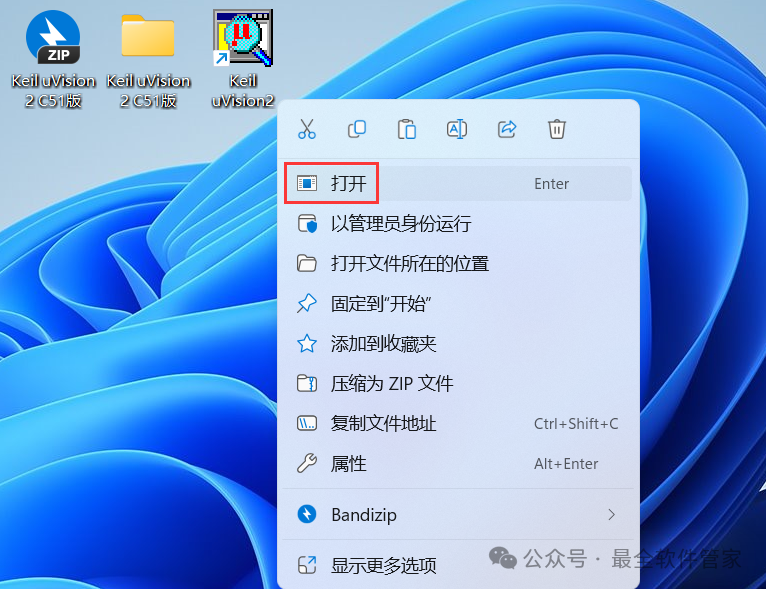 20. The software is opening, the startup interface is as follows:
20. The software is opening, the startup interface is as follows: 21. The software opened successfully, the running interface is as follows:
21. The software opened successfully, the running interface is as follows: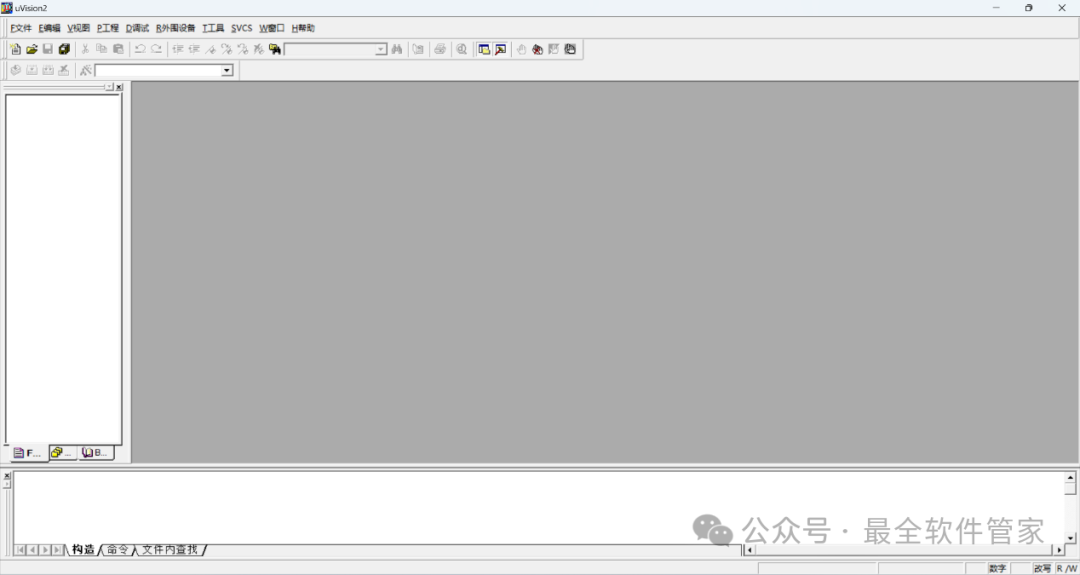 22. This is the complete process of installing the Keil uVision 2 C51 software. If this has been helpful to you, please give the editor a thumbs up!Disclaimer: The software resources are sourced from the internet and are for user communication, learning, and research purposes only. The copyright belongs to the original copyright holder, and any copyright disputes are not related to this public account. Users must not use the downloaded files for commercial or illegal purposes; otherwise, the consequences will be borne by the user. By accessing and downloading this file, you agree to use this software only for reference and learning, not for other purposes. Otherwise, you will bear all consequences. Please delete it within 24 hours after downloading, and it is not allowed for commercial use; otherwise, you will bear legal responsibilities. If you like this software, please support the original software by purchasing a license for better service.
22. This is the complete process of installing the Keil uVision 2 C51 software. If this has been helpful to you, please give the editor a thumbs up!Disclaimer: The software resources are sourced from the internet and are for user communication, learning, and research purposes only. The copyright belongs to the original copyright holder, and any copyright disputes are not related to this public account. Users must not use the downloaded files for commercial or illegal purposes; otherwise, the consequences will be borne by the user. By accessing and downloading this file, you agree to use this software only for reference and learning, not for other purposes. Otherwise, you will bear all consequences. Please delete it within 24 hours after downloading, and it is not allowed for commercial use; otherwise, you will bear legal responsibilities. If you like this software, please support the original software by purchasing a license for better service.