
Software Introduction:
Proteus 8.7 is an EDA tool software published by Lab Center Electronics, UK. The new version fully supports automatic length matching on PCBs, allowing users to simply select the relevant tracks and invoke the matching command from the context menu after configuring tolerances and serpentine shapes. It also introduces a more formal layer wizard that can specify the construction of physical PCBs and pass them to objects. Additionally, support for popular Arduino robot turtle simulation to the Visual Designer module has been added, combining ease of use with powerful features, enabling users to design, test, and layout professional PCBs in unprecedented ways. (This tutorial is for learning and communication purposes only)
Installation Prerequisites:
1. The entire installation process must disconnect from the internet, otherwise it may fail;
2. Before decompressing and installing, close all antivirus software such as 360, and Computer Manager to prevent false positives on the crack patch, leading to cracking failure;
3. Proteus 8.7 is suitable for WIN7/8.1/10 systems, tested and usable!
4. The software is installed by default on the C drive and does not support changing the installation path; if you don’t like it, do not install.
Proteus 8.7 WIN10 64 Bit Installation Steps:
1, first use the “Baidu Netdisk Client” to download the Proteus_8.7 software installation package to a disk with an English path folder, decompress it, then find the Proteus8.7_Sp3.exe, right-click and select [Run as administrator]

2, initializing…

3, click [Next]

4, first check “I accept…” then click [Next]

5, click [Next]

6, click [Next]

7, click the [Browse For Key File] button in the lower left corner

8, open the indicated path (i.e., the installation package Patch file path) select Licence.lxk, then click [Open]

9, click [Install]

10, click [Yes]

11, Key installation successful, click Close to close this window

12, click [Next]

13, click [Typical]

14, installing…

15, installation successful, click [Close]

16, return to the software initial installation package, double-click to open the Patch folder

17, copy and paste the Proteus 8 Professional folder to C:\Program Files (x86)\Labcenter Electronics folder to replace the original file
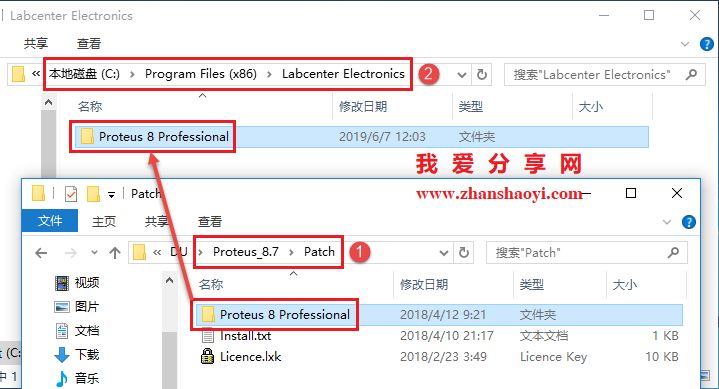
18, click [Replace files in the target]

19, check “Perform this action for all current items”, click [Continue]

20, return to the software initial installation package, double-click to open the “Chinese Patch” folder

21, copy and paste the Proteus 8 Professional folder to C:\Program Files (x86)\Labcenter Electronics\Proteus 8 Professional folder to replace the original file

22, click [Replace files in the target]

23, check “Perform this action for all current items”, click [Continue]

24, return to the desktop, right-click and select [Run as administrator]

25, open the Proteus 8.7 software, the interface is as follows:

END
If you find it useful, feel free to share it with your friends!

Software Knowledge Base
Installation · Learning · Technology · Innovation

·↑Long press this QR code to follow↑·
WeChat ID: rjzkgzh
 Click here to enter I Love Sharing website to get more resources
Click here to enter I Love Sharing website to get more resources