
Software Introduction:
MATLAB is commercial mathematical software developed by MathWorks. It is a powerful software for professional data analysis, mainly consisting of two parts: MATLAB and Simulink. The software can perform matrix operations, plot functions and data, implement algorithms, create user interfaces, and connect to programs in other programming languages. It is primarily used in fields such as engineering calculations, control design, signal processing and communications, image processing, signal detection, and financial modeling and analysis. (This tutorial is for educational purposes only.)
Pre-installation Notes:
1. Disconnect the internet during installation; otherwise, the crack will fail.
2. Close antivirus software like 360/Computer Butler before extracting and installing to prevent false positives on the crack files, which could lead to failure.
3. MATLAB 2012a is compatible with WIN7/8/10 systems, tested and confirmed to work!
4. Before installation, check if the “Computer Name” (right-click on the computer icon → properties) is in English. If it’s in Chinese, do not install; it will not open properly after installation.
Installation Steps for MATLAB 2012a on WIN10 64-bit:
1. First, use the “Baidu Cloud Client” to download the MATLAB_2012a installation package to the root directory of your computer’s disk or an English path folder, then extract it. Before installation, disconnect the computer from the internet, then double-click to open the MATLAB2012a folder.
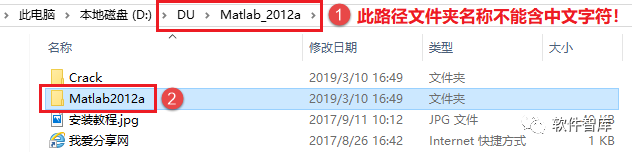
2. Find setup.exe, right-click and select [Run as administrator].
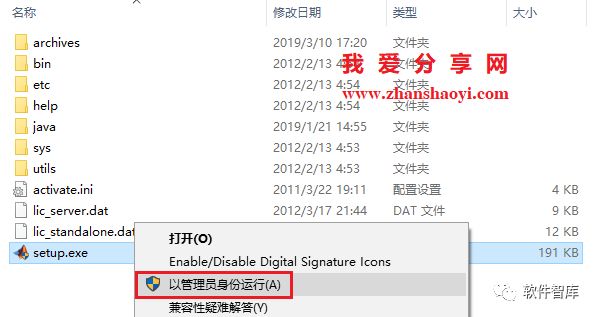
3. In the software installation interface, first select “Do not use Internet installation”, then click [Next].
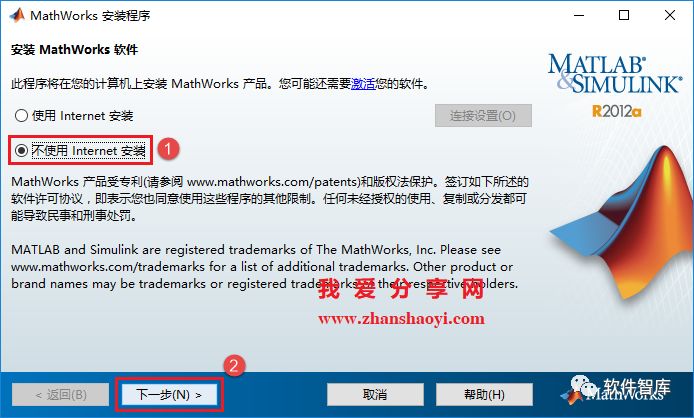
4. First check “Yes”, then click [Next].
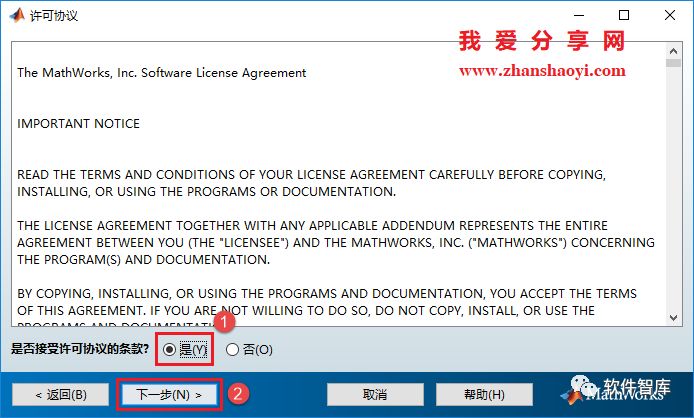
5. First check “I have my license file installation key”, then enter the key in the box below: 38699-60149-36808-21840-05491. Please ensure the numbers are entered correctly, then click [Next].
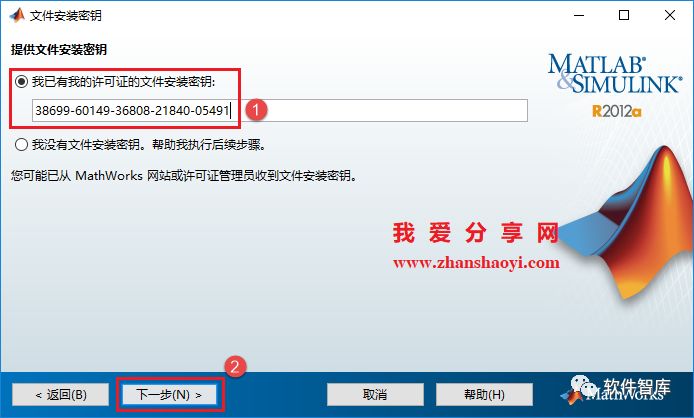
6. First check “Custom”, then click [Next].
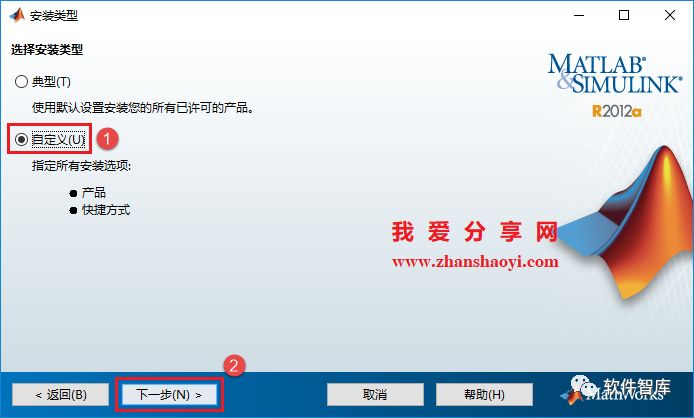
7. Choose the software installation path, defaulting to C drive. Click the [Browse] button to change the installation path. Note: The folder name of the installation path must not contain Chinese characters! Here, I will install the software in the D drive under the MATLAB2012a folder, then click [Next].
Reminder: Please remember the software installation path, as it will be needed for cracking and creating desktop icons later.
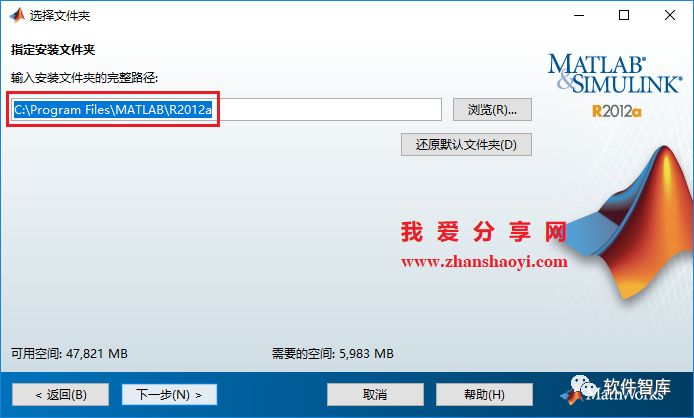
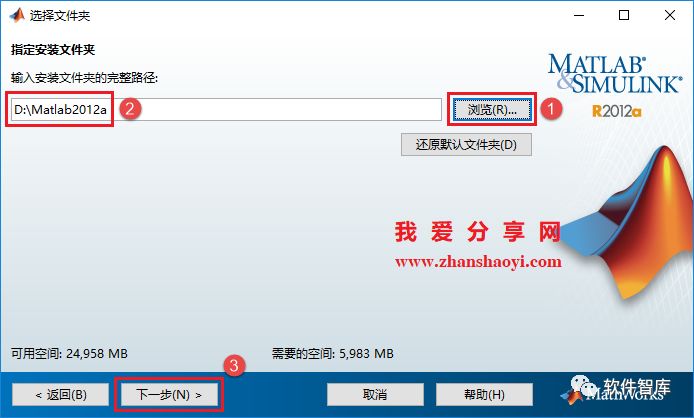
8. By default, click [Next].
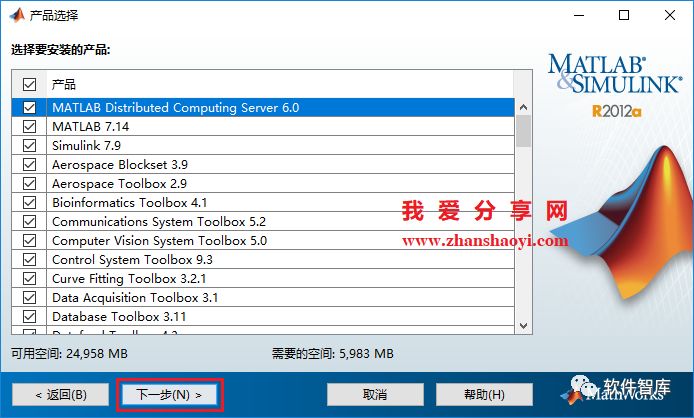
9. Click [Install].
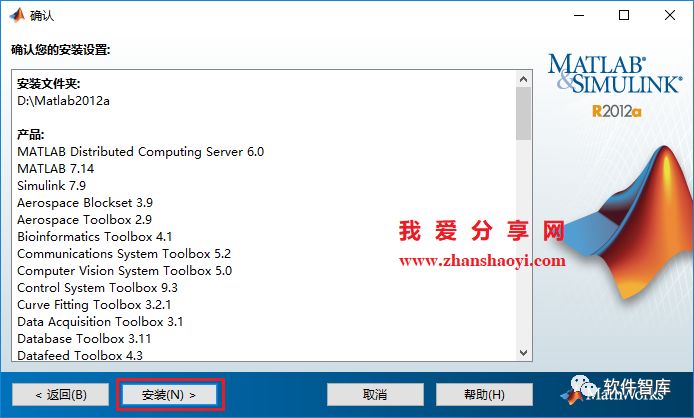
10. Installation is in progress; this process takes about 40 minutes, please be patient…
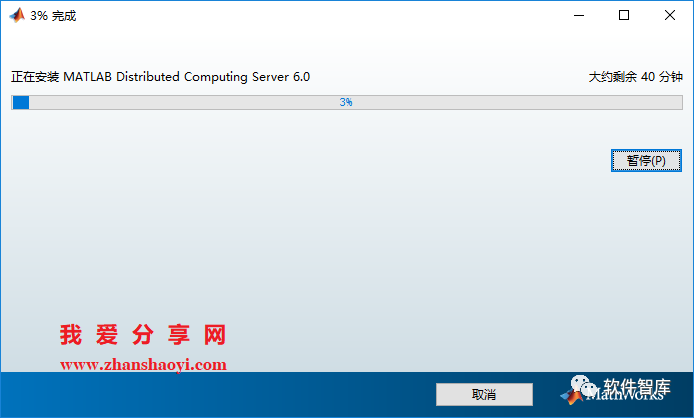
11. Installation finished, click [Next].
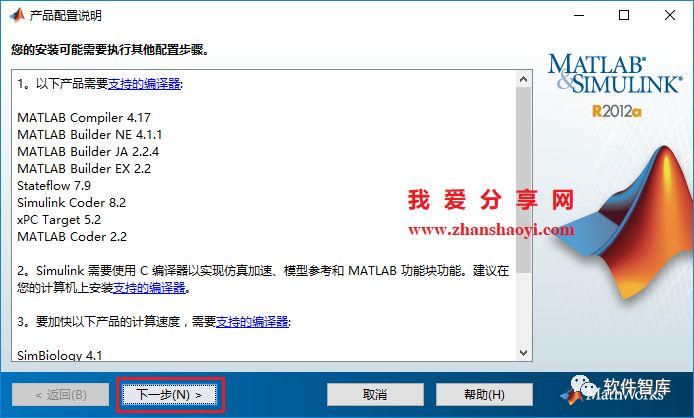
12. Click [Finish].
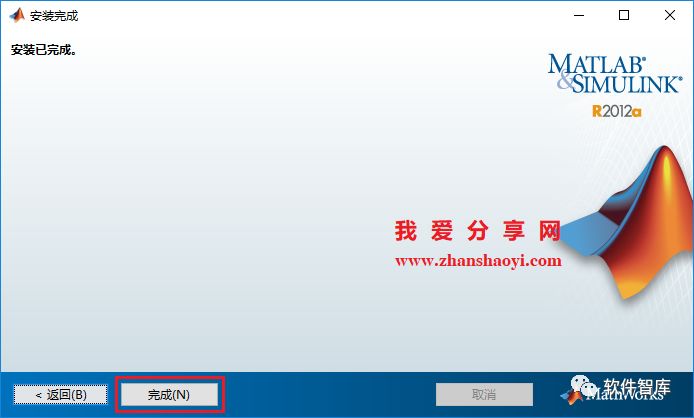
13. Now to crack, open the bin folder in the software installation directory, then find matalb.exe, right-click and select [Run as administrator].
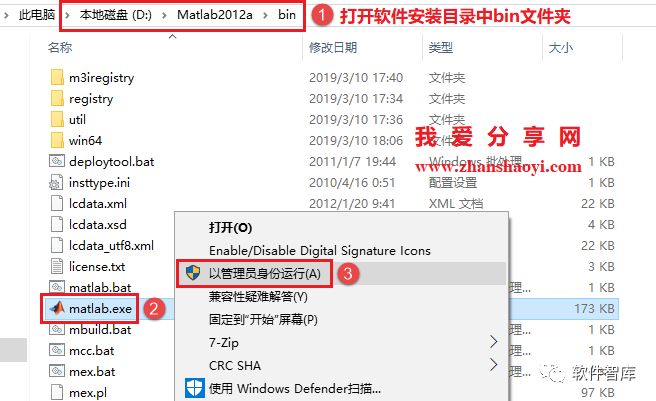
14. First check “Do not use Internet for manual activation”, then click [Next].
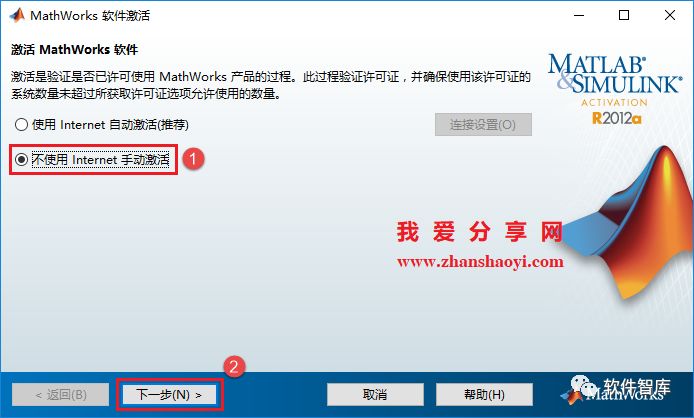
15. Set the path in the “View” section to the Crack folder in the software’s initial installation package. Then select lic_standalone.dat file and click the [Select] button.
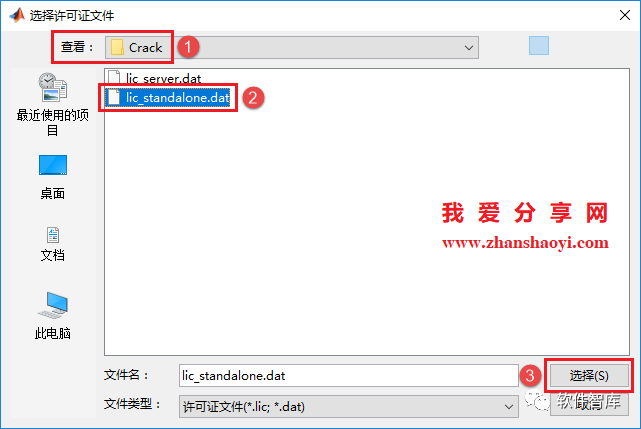
16. Click [Next].
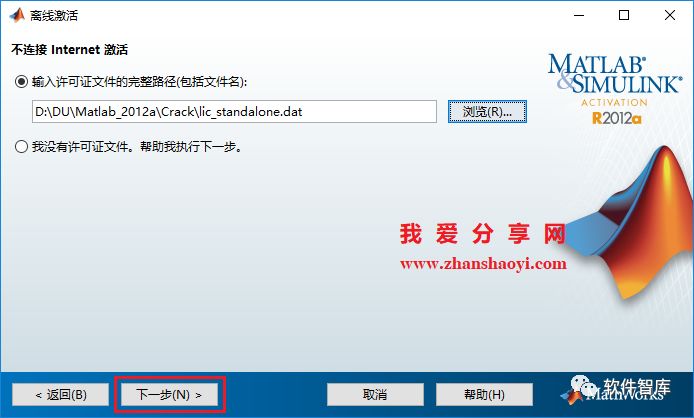
17. Click [Finish].
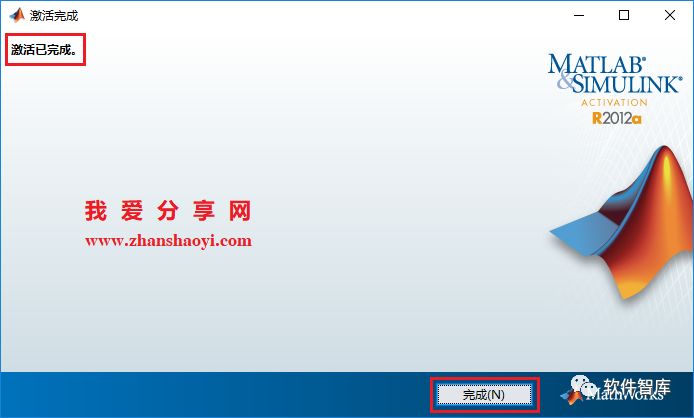
18. In WIN10, desktop icons are not generated automatically. Go back to the software installation directory, find matalb.exe, right-click and select [Send to] → [Desktop shortcut] to create a desktop icon for easier access to the software.
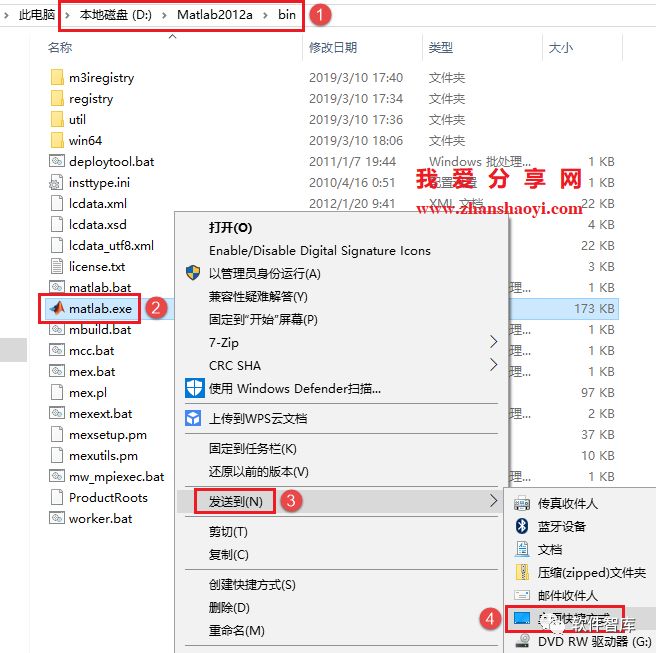
19. Go back to the desktop, find the MATLAB icon, right-click and select [Run as administrator].
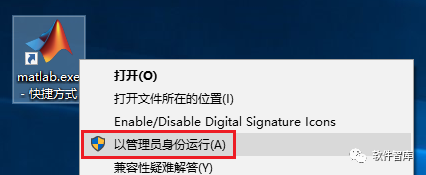
20. Loading…
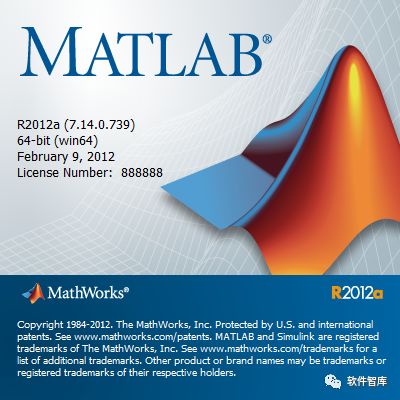
21. Open MATLAB 2012a software, the interface is as follows. The software language is English and does not support changing to a Chinese interface.
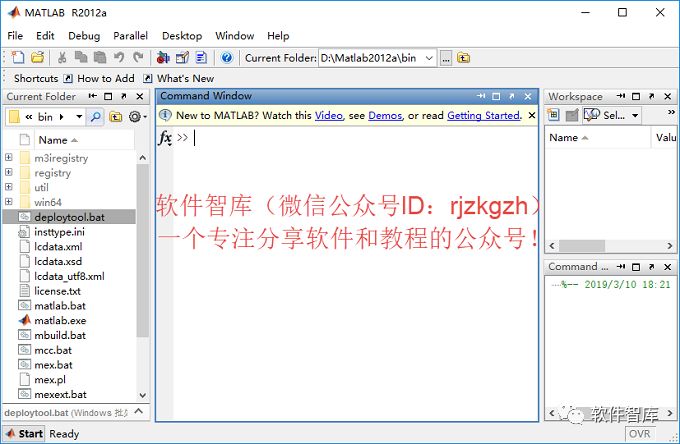
END
If you find it useful, feel free to share with your friends!

Software Library
Installation · Learning · Technology · Innovation

·↑ Long press this QR code to follow ↑·
WeChat ID: rjzkgzh
 Click here to enter I love sharing website to get more resources
Click here to enter I love sharing website to get more resources