(Click the public account above to quickly follow)
From: cnblogs
Link: http://www.cnblogs.com/me115/p/3427319.html
This article will introduce the most commonly used tools for text processing in Shell under Linux:
find, grep, xargs, sort, uniq, tr, cut, paste, wc, sed, awk;
The examples and parameters provided are the most commonly used and practical;
My principle for using shell scripts is to write commands in a single line, preferably not exceeding 2 lines;
If there are more complex task requirements, consider using Python;
find File Search
-
Find txt and pdf files
find . \( -name “*.txt” -o -name “*.pdf” \) -print
-
Search for .txt and .pdf using regex
find . -regex “.*\(\.txt|\.pdf\)$”
-iregex: case-insensitive regex
-
Negation parameter
Find all non-txt text files
find . ! -name “*.txt” -print
-
Specify search depth
Print files in the current directory (depth of 1)
find . -maxdepth 1 -type f
Custom Search
-
Search by type:
find . -type d -print // Only list all directories
-type f for files / l for symbolic links
-
Search by time:
-atime access time (in days, for minutes use -amin, similar for others)
-mtime modification time (content has been modified)
-ctime change time (metadata or permission changes)
-
All files accessed in the last 7 days:
find . -atime 7 -type f -print
-
Search by size:
w for bytes, k for kilobytes, M for megabytes, G for gigabytes
Find files larger than 2k
find . -type f -size +2k
Find by permissions:
find . -type f -perm 644 -print // Find all files with executable permissions
Find by user:
find . -type f -user weber -print// Find files owned by user weber
Subsequent Actions After Finding
-
Delete:
Delete all swp files in the current directory:
find . -type f -name “*.swp” -delete
-
Execute actions (powerful exec)
find . -type f -user root -exec chown weber {} \; // Change ownership of all files in the current directory to weber
Note: {} is a special string that will be replaced with the corresponding filename for each matching file;
For example: Copy all found files to another directory:
find . -type f -mtime +10 -name “*.txt” -exec cp {} OLD \;
-
Combine multiple commands
Tips: If you need to execute multiple commands subsequently, you can write them into a script. Then, use -exec to call the script;
-exec ./commands.sh {} \;
-print Delimiter
By default, ‘
‘ is used as the file delimiter;
-print0 uses ‘�’ as the file delimiter, allowing you to search for files with spaces;
grep Text Search
grep match_pattern file // By default, access matching lines
-
Common parameters
-o only output matching text lines VS -v only output non-matching text lines
-c count occurrences of text in the file
grep -c “text” filename
-n print matching line numbers
-i ignore case when searching
-l only print filenames
-
Recursively search text in multi-level directories (a favorite of programmers searching code):
grep “class” . -R -n
-
Match multiple patterns
grep -e “class” -e “virtual” file
-
grep output with � as the ending character for filenames: (-z)
grep “test” file* -lZ | xargs -0 rm
xargs Command Line Argument Conversion
xargs can convert input data into command line arguments for specific commands; thus, it can be combined with many commands for use. For example, grep, find;
-
Convert multi-line output to single-line output
cat file.txt | xargs
is the delimiter between multi-line text
-
Convert single line to multi-line output
cat single.txt | xargs -n 3
-n: specify the number of fields displayed per line
xargs Parameter Description
-d define delimiter (default is space, multi-line delimiter is
)
-n specify output as multiple lines
-I {} specify replacement string, this string will be replaced during xargs expansion, used when the command to be executed requires multiple parameters
For example:
cat file.txt | xargs -I {} ./command.sh -p {} -1
-0: specify � as the input delimiter
For example: Count lines of code
find source_dir/ -type f -name “*.cpp” -print0 | xargs -0 wc -l
sort Sorting
Field description:
-n sort numerically VS -d sort lexicographically
-r reverse order sorting
-k N specify sorting by the Nth column
For example:
sort -nrk 1 data.txt
sort -bd data // ignore leading whitespace characters like spaces
uniq Remove Duplicate Lines
-
Remove duplicate lines
sort unsort.txt | uniq
-
Count occurrences of each line in the file
sort unsort.txt | uniq -c
-
Find duplicate lines
sort unsort.txt | uniq -d
You can specify the content to compare for duplicates: -s starting position -w number of characters to compare
Use tr for Conversion
-
General usage
echo 12345 | tr ‘0-9’ ‘9876543210’ // encryption and decryption conversion, replace corresponding characters
cat text | tr ‘\t’ ‘ ‘ // convert tab to space
-
tr delete characters
cat file | tr -d ‘0-9’ // delete all numbers
-
-c complement
cat file | tr -c ‘0-9’ // get all numbers in the file
cat file | tr -d -c ‘0-9 \n’ // delete non-numeric data
-
tr compress characters
tr -s compresses repeated characters in the text; most commonly used to compress excess spaces
cat file | tr -s ‘ ‘
-
Character classes
Various character classes can be used in tr:
alnum: alphanumeric
alpha: alphabetic
digit: numeric
space: whitespace
lower: lowercase
upper: uppercase
cntrl: control (non-printable) characters
print: printable characters
Usage: tr [:class:] [:class:]
eg: tr ‘[:lower:]’ ‘[:upper:]’
cut Split Text by Column
-
Extract the 2nd and 4th columns of a file:
cut -f2,4 filename
-
Remove all columns except the 3rd column:
cut -f3 –complement filename
-
-d specify delimiter:
cat -f2 -d”;” filename
-
cut range
N- from the Nth field to the end
-M the 1st field is M
N-M from N to M fields
-
cut units
-b by bytes
-c by characters
-f by fields (using delimiter)
-
eg:
cut -c1-5 file // print characters 1 to 5
cut -c-2 file // print the first 2 characters
paste Concatenate Text by Column
Concatenate two texts by column;
cat file1
1
2
cat file2
colin
book
paste file1 file2
1 colin
2 book
The default delimiter is a tab, which can be specified with -d
paste file1 file2 -d “,”
1,colin
2,book
wc Tool for Counting Lines and Characters
wc -l file // count lines
wc -w file // count words
wc -c file // count characters
sed Text Replacement Tool
-
First occurrence replacement
sed ‘s/text/replace_text/’ file // replace the first matching text in each line
-
Global replacement
sed ‘s/text/replace_text/g’ file
-
By default, after replacement, the replaced content is output. If you need to directly replace the original file, use -i:
sed -i ‘s/text/replace_text/g’ file
-
Remove blank lines:
sed ‘/^$/d’ file
-
Variable conversion
The matched string can be referenced using the marker &.
echo this is an example | sed ‘s/\w+/[&]/g’
$>[this] [is] [an] [example]
-
Substring matching marker
The content of the first matching parentheses is referenced using the marker \1
sed ‘s/hello\([0-9]\)/\1/’
-
Double quotes evaluation
sed is usually quoted with single quotes; double quotes can also be used, and when using double quotes, the expression will be evaluated:
sed ‘s/$var/HELLO/’
When using double quotes, we can specify variables in the sed style and replacement string;
For example:
p=pattern
r=replaced
echo “line contains a pattern” | sed “s/$p/$r/g”
$>line contains a replaced
-
Other examples
Insert characters into strings: Convert each line of text (PEKSHA) to PEK/SHA
sed ‘s/^.{3}/&\//g’ file
awk Data Stream Processing Tool
-
awk script structure
awk ‘ BEGIN{ statements } statements2 END{ statements } ‘
-
Working method
1. Execute the statements in the begin block;
2. Read a line from the file or stdin, then execute statements2, repeat this process until the file is completely read;
3. Execute the end statement block;
print Print Current Line
-
Using print without parameters will print the current line;
echo -e “line1\nline2” | awk ‘BEGIN{print “start”} {print } END{ print “End” }’
-
When print is separated by commas, parameters are delimited by spaces;
echo | awk ‘ {var1 = “v1” ; var2 = “V2″; var3=”v3”; \
print var1, var2 , var3; }’
$>v1 V2 v3
-
Using the concatenation operator (“” as the concatenation operator);
echo | awk ‘ {var1 = “v1” ; var2 = “V2″; var3=”v3”; \
print var1″-“var2”-“var3; }’
$>v1-V2-v3
Special Variables: NR NF $0 $1 $2
NR: represents the number of records, corresponding to the current line number during execution;
NF: represents the number of fields, corresponding to the number of fields in the current line during execution;
$0: this variable contains the text content of the current line during execution;
$1: text content of the first field;
$2: text content of the second field;
echo -e “line1 f2 f3\n line2 \n line 3″ | awk ‘{print NR”:”$0″-“$1”-“$2}’
-
Print the second and third fields of each line:
awk ‘{print $2, $3}’ file
-
Count the number of lines in the file:
awk ‘ END {print NR}’ file
-
Accumulate the first field of each line:
echo -e “1\n 2\n 3\n 4\n” | awk ‘BEGIN{num = 0 ;
print “begin”;} {sum += $1;} END {print “==”; print sum }’
Pass External Variables
var=1000
echo | awk ‘{print vara}’ vara=$var # Input from stdin
awk ‘{print vara}’ vara=$var file # Input from file
Filter Lines Processed by awk with Styles
awk ‘NR < 5’ # Line number less than 5
awk ‘NR==1,NR==4 {print}’ file # Print lines equal to 1 and 4
awk ‘/linux/’ # Lines containing the text linux (can specify with regex, super powerful)
awk ‘!/linux/’ # Lines not containing the text linux
Set Delimiter
Use -F to set the delimiter (default is space)
awk -F: ‘{print $NF}’ /etc/passwd
Read Command Output
Use getline to read the output of an external shell command into the variable cmdout;
echo | awk ‘{“grep root /etc/passwd” | getline cmdout; print cmdout }’
Use Loops in awk
for(i=0;i<10;i++){print $i;}
for(i in array){print array[i];}
For example:
Print lines in reverse order: (implementation of tac command)
seq 9| \
awk ‘{lifo[NR] = $0; lno=NR} \
END{ for(;lno>-1;lno–){print lifo[lno];}
} ‘
awk Implementing head and tail Commands
-
head:
awk ‘NR<=10{print}’ filename
-
tail:
awk ‘{buffer[NR%10] = $0;} END{for(i=0;i<11;i++){ \
print buffer[i %10]} } ‘ filename
Print Specified Columns
-
Implemented by awk:
ls -lrt | awk ‘{print $6}’
-
Implemented by cut
ls -lrt | cut -f6
Print Specified Text Area
-
Determine line numbers
seq 100| awk ‘NR==4,NR==6{print}’
-
Determine text
Print text between start_pattern and end_pattern;
awk ‘/start_pattern/, /end_pattern/’ filename
For example:
seq 100 | awk ‘/13/,/15/’
cat /etc/passwd| awk ‘/mai.*mail/,/news.*news/’
Common Built-in Functions in awk
index(string,search_string): returns the position of search_string in string
sub(regex,replacement_str,string): replaces the first occurrence of the regex match with replacement_str;
match(regex,string): checks if the regex can match the string;
length(string): returns the length of the string
echo | awk ‘{“grep root /etc/passwd” | getline cmdout; print length(cmdout) }’
printf similar to printf in C language, formats the output
For example:
seq 10 | awk ‘{printf “->%4s\n”, $1}’
Iterate Through Lines, Words, and Characters in a File
1. Iterate through each line in the file
-
Using while loop
while read line;
do
echo $line;
done < file.txt
Change to subshell:
cat file.txt | (while read line;do echo $line;done)
-
Using awk:
cat file.txt| awk ‘{print}’
2. Iterate through each word in a line
for word in $line;
do
echo $word;
done
3. Iterate through each character
${string:start_pos:num_of_chars}: extract a character from the string; (bash text slicing)
${#word}: returns the length of the variable word
for((i=0;i<${#word};i++))
do
echo ${word:i:1};
done
【Today’s WeChat Public Account Recommendation↓】
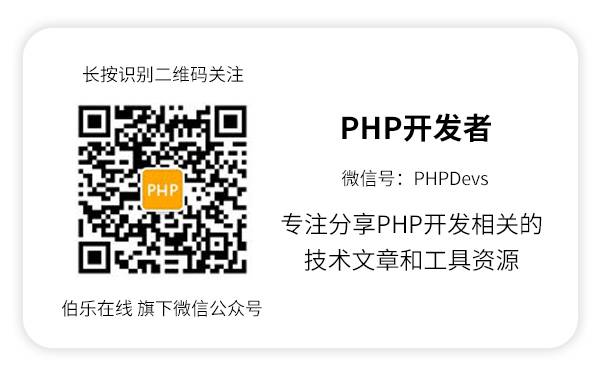
For more recommendations, please see《Recommended Technical and Design Public Accounts》
Among them, recommendations include popular public accounts related to technology, design, geeks, and IT matchmaking. Technology covers: Python, Web front-end, Java, Android, iOS, PHP, C/C++, .NET, Linux, databases, operations, big data, algorithms, IT workplace, etc. Click on 《Recommended Technical and Design Public Accounts》 to discover exciting content!

Click “Read the original text” for more details