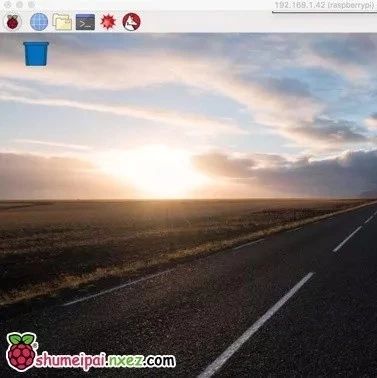Setting Up VNC Viewer for Raspberry Pi Remote Desktop
The Raspberry Pi laboratory previously introduced “How to connect to Raspberry Pi using Windows Remote Desktop”, which used Microsoft’s “Remote Desktop Connection” as the client to log into Raspberry Pi. Below we introduce how to log into Raspberry Pi using the official certified RealVNC client. Before starting, you need to have logged into Raspberry Pi, … Read more