Zhaoolee has started a long series on GitHub titled “Raspberry Pi Doesn’t Gather Dust” https://github.com/zhaoolee/pi. It has currently been updated to 18 articles, mainly focused on using Raspberry Pi to install Ubuntu as a home server.
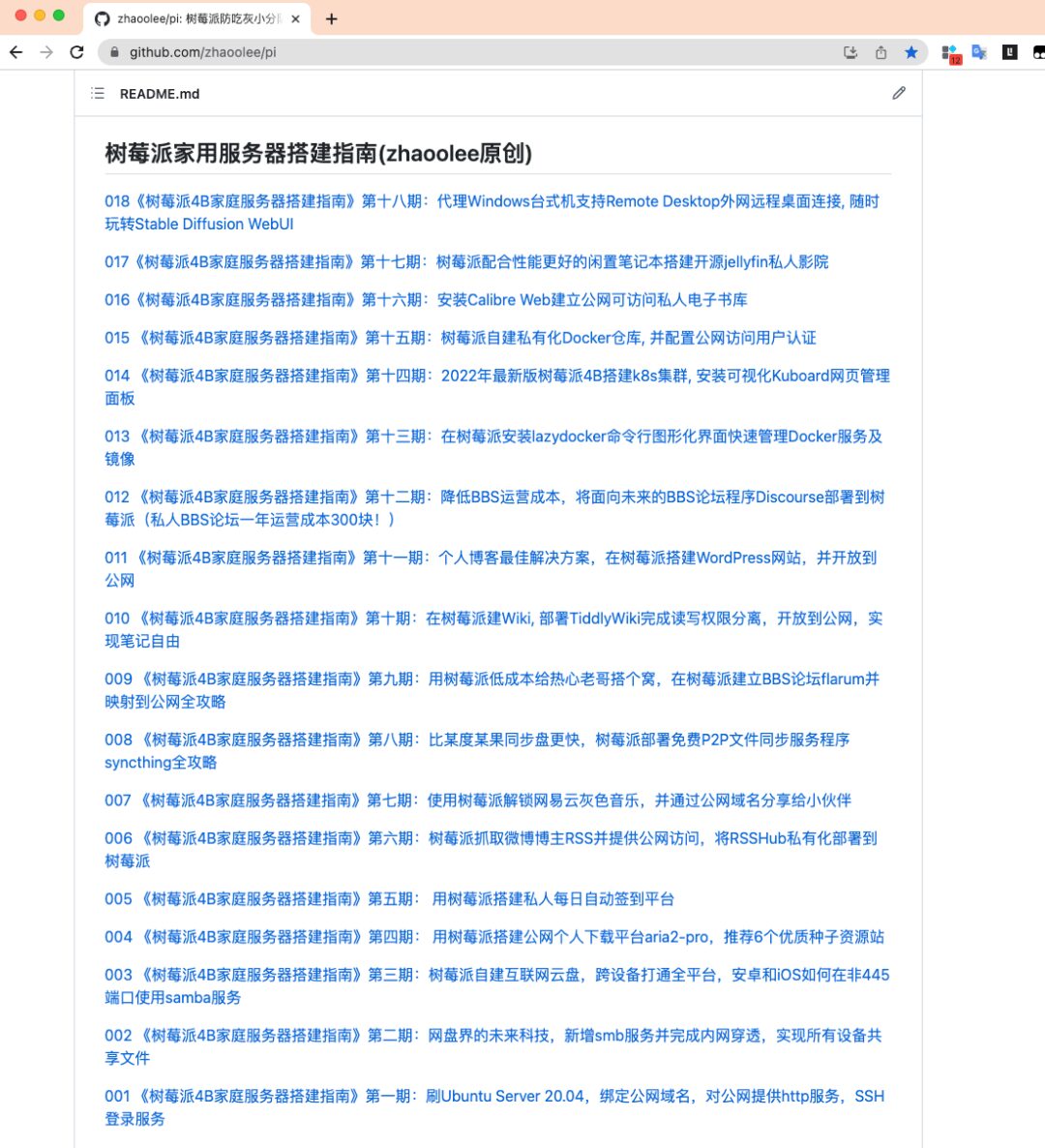
Coincidentally, I have an idle Raspberry Pi 4B on hand, and I plan to deeply explore the Raspberry Pi desktop version, which led to this guide.
First, find an SD card to flash the image on the Raspberry Pi
https://www.raspberrypi.com/software/
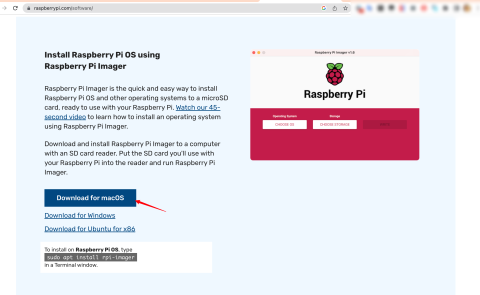


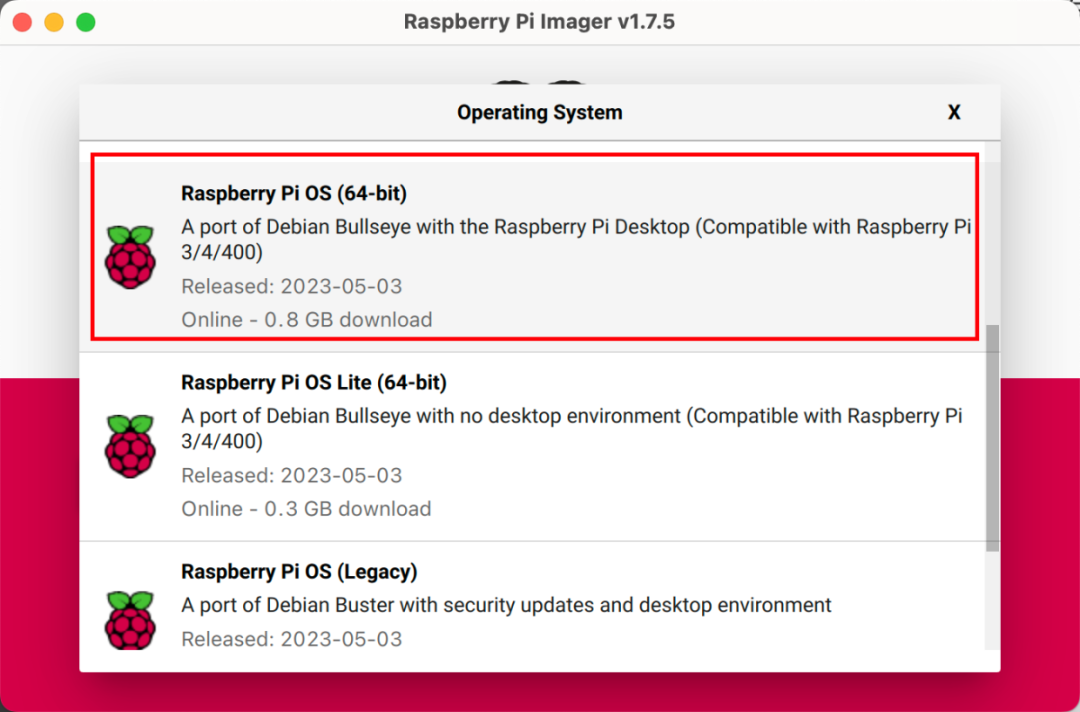
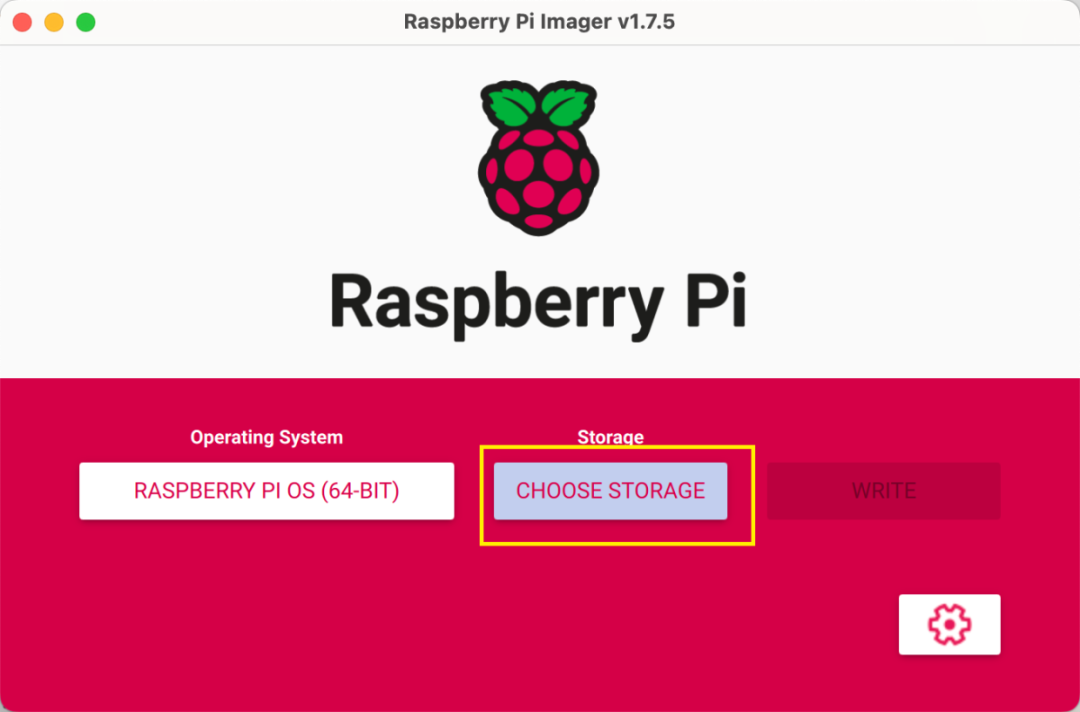
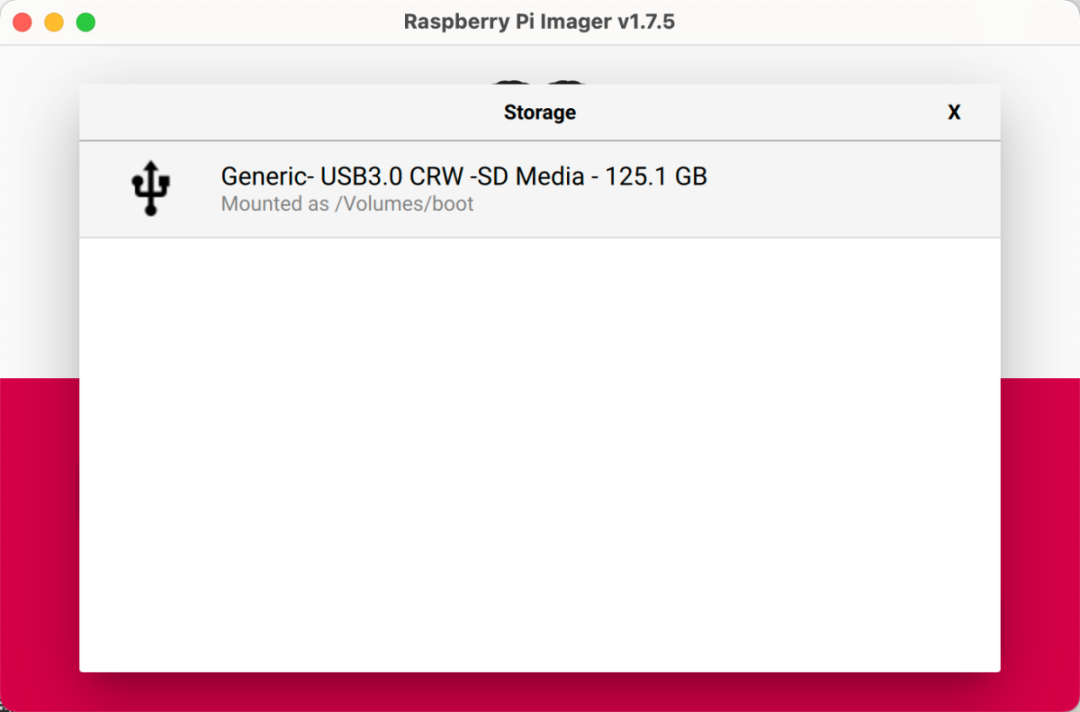
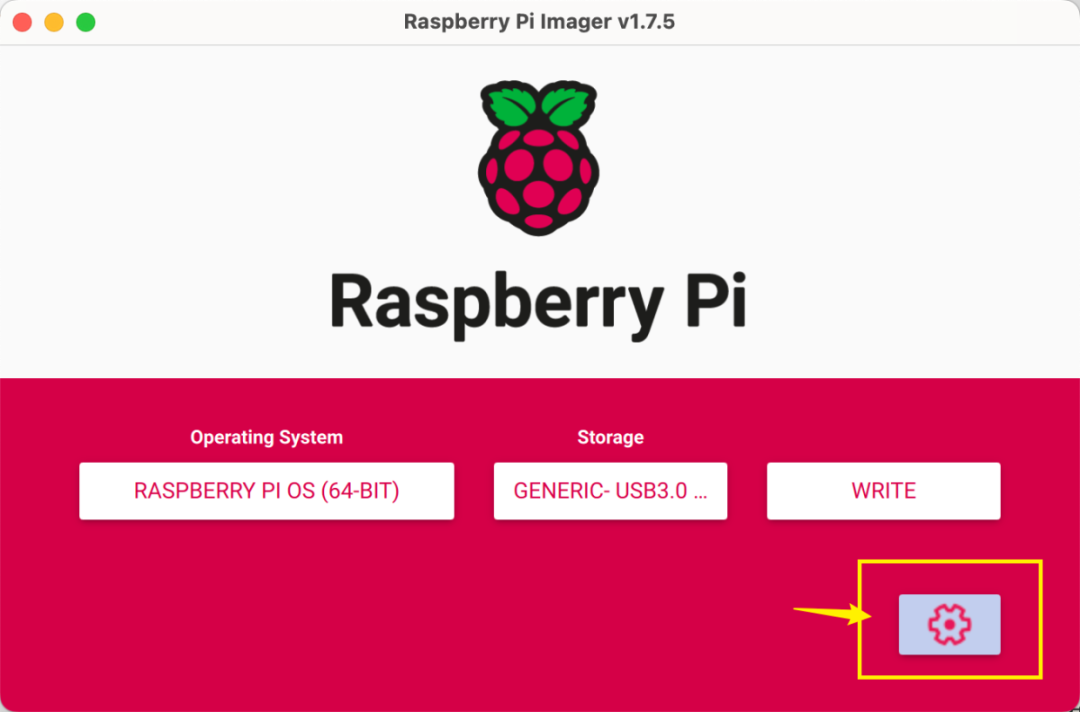
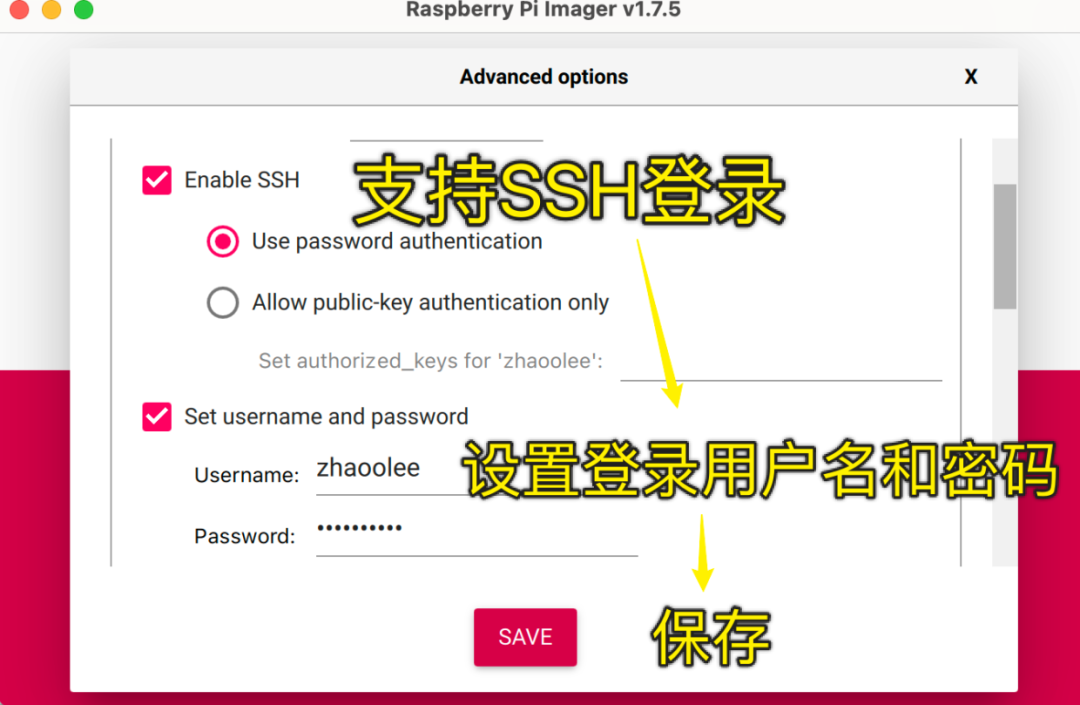
You can pre-write the WiFi name and password
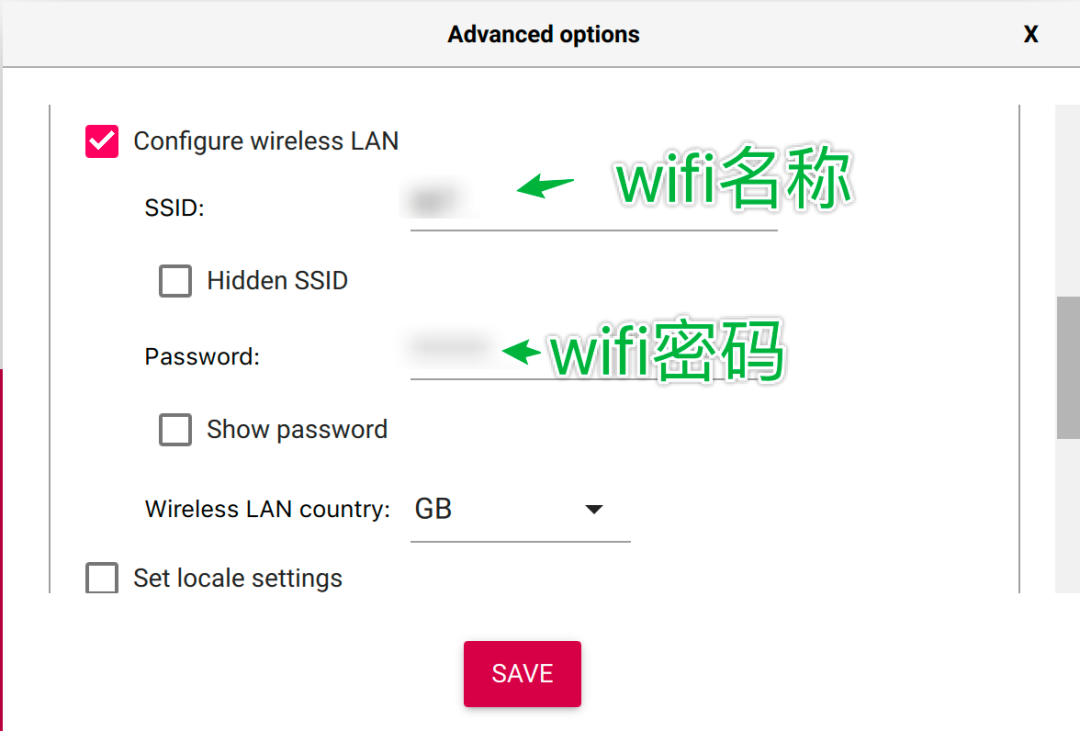
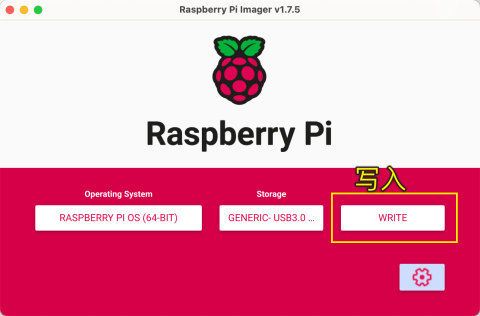
Confirm
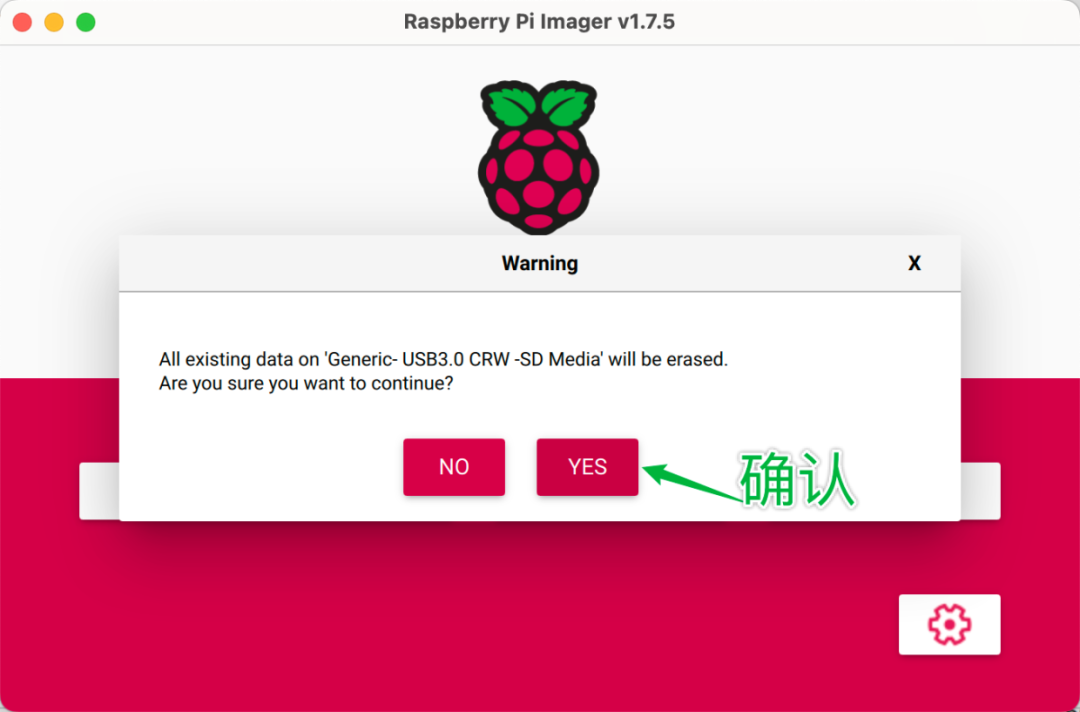
Wait for the image to download and write to completion


Scan the local network to find the Raspberry Pi using Zenmap and try to log in via SSH
If you can view the router’s backend or directly connect a screen to the Raspberry Pi, we can easily get the Raspberry Pi’s IP; if neither of these conditions is met, we need a device on the same local network as the Raspberry Pi, then use nmap software to get the Raspberry Pi’s IP.
First, confirm the local network device IP range using a non-Raspberry Pi device.
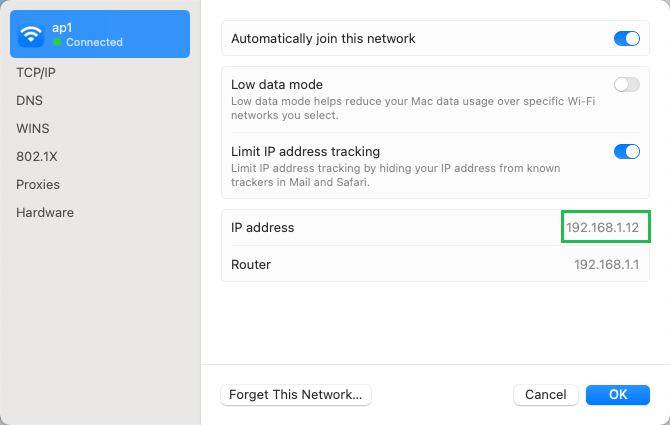
Download nmap from https://nmap.org/download.html, after downloading, follow the instructions in the image below to scan for SSH login services on the local network. The Raspberry Pi uses OpenSSH, and then try to log in.
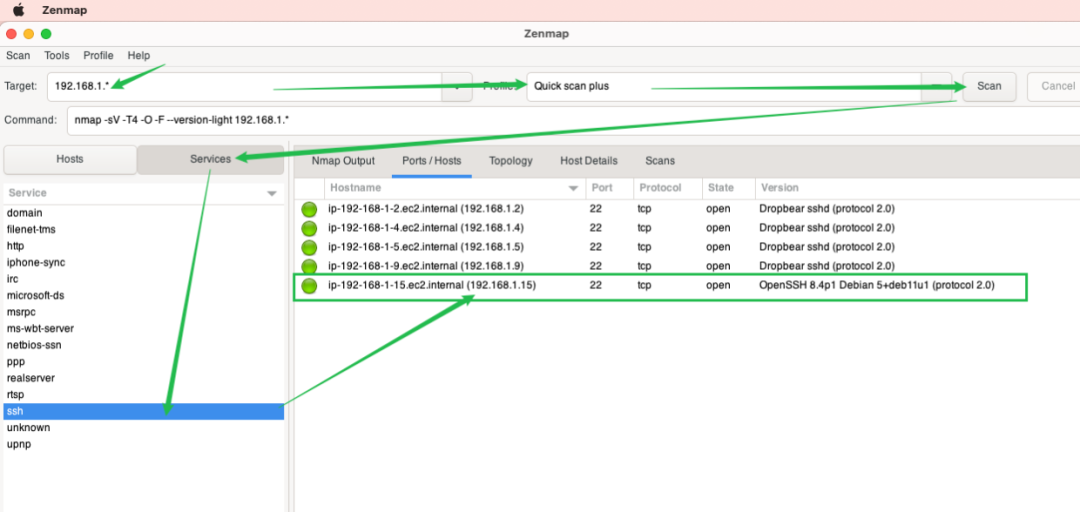
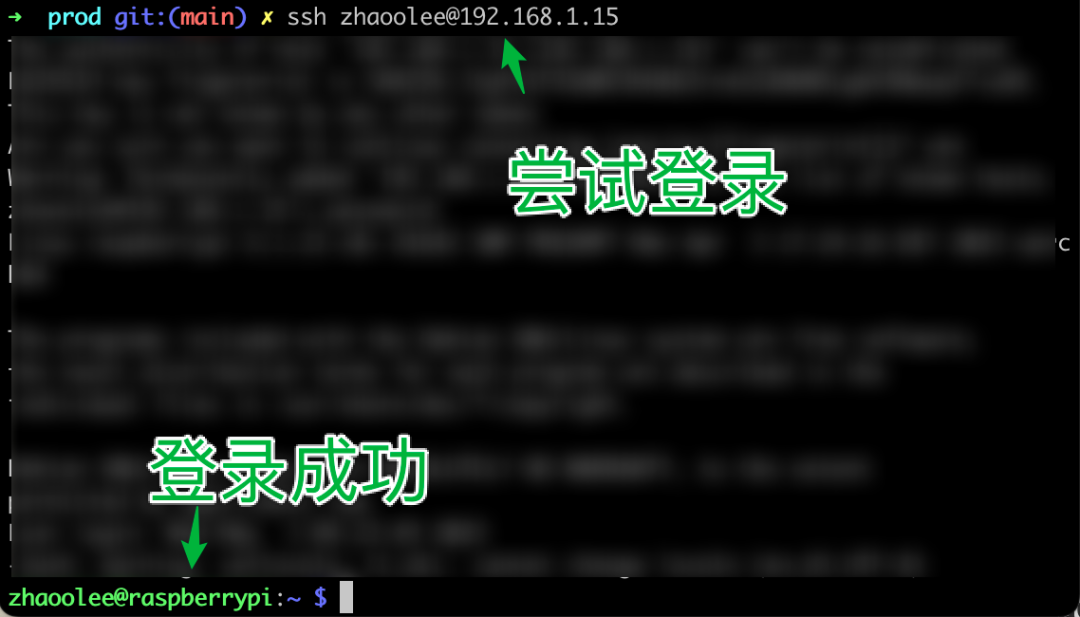
Start the VNC service on the Raspberry Pi
Once SSH is successfully started, we can directly start the Raspberry Pi’s VNC service via SSH.
sudo raspi-config
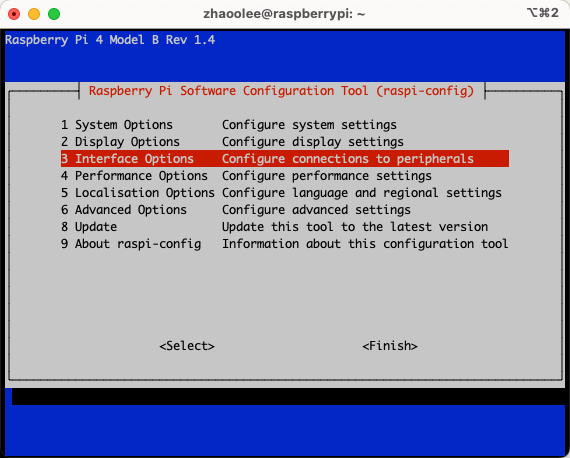


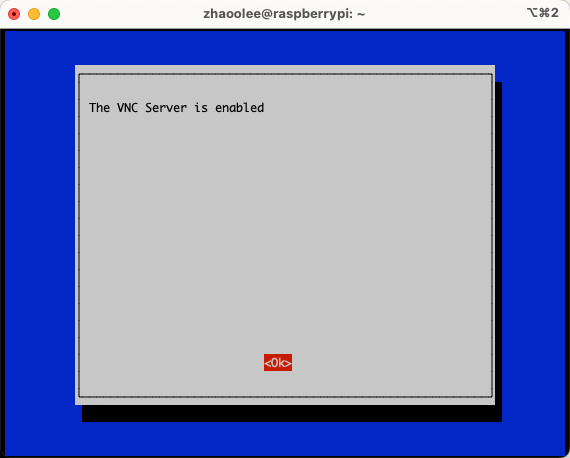

-
Download the VNC client from https://www.realvnc.com/en/connect/download/viewer/. Follow the instructions in the image below, enter the IP of the Raspberry Pi in the local network, along with the username and password, and you can log in directly to the Raspberry Pi.
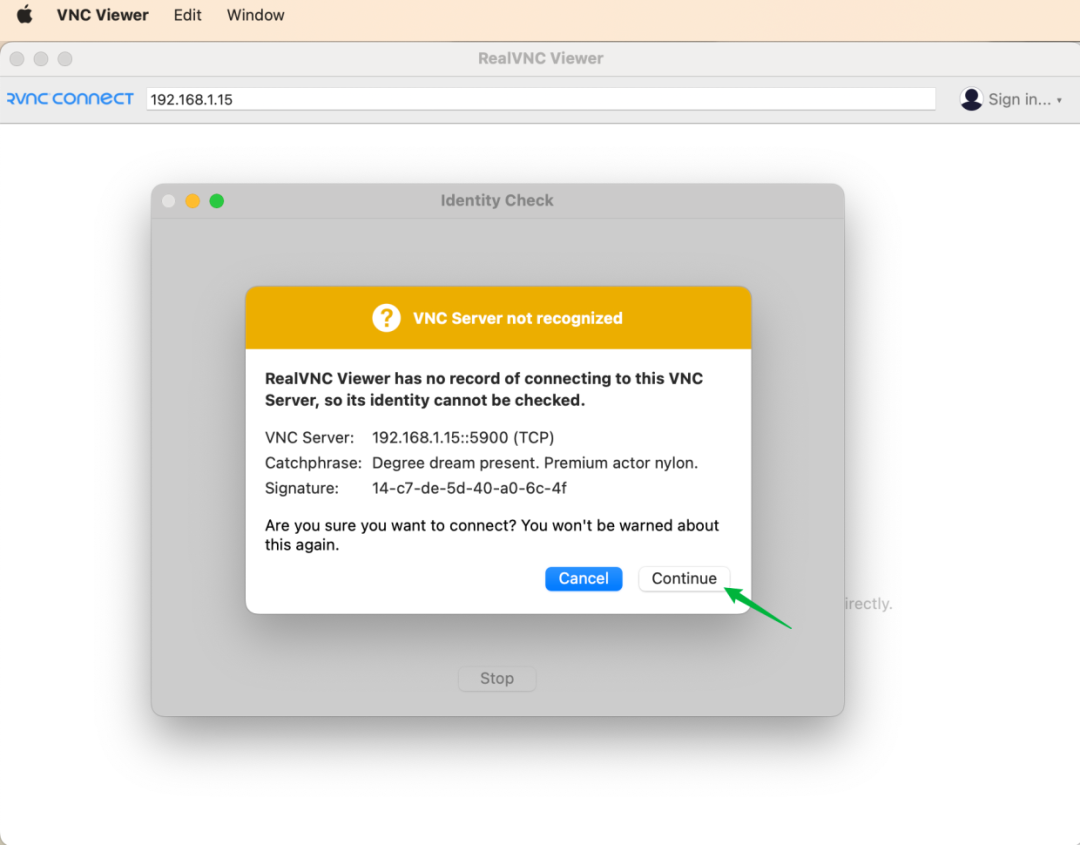
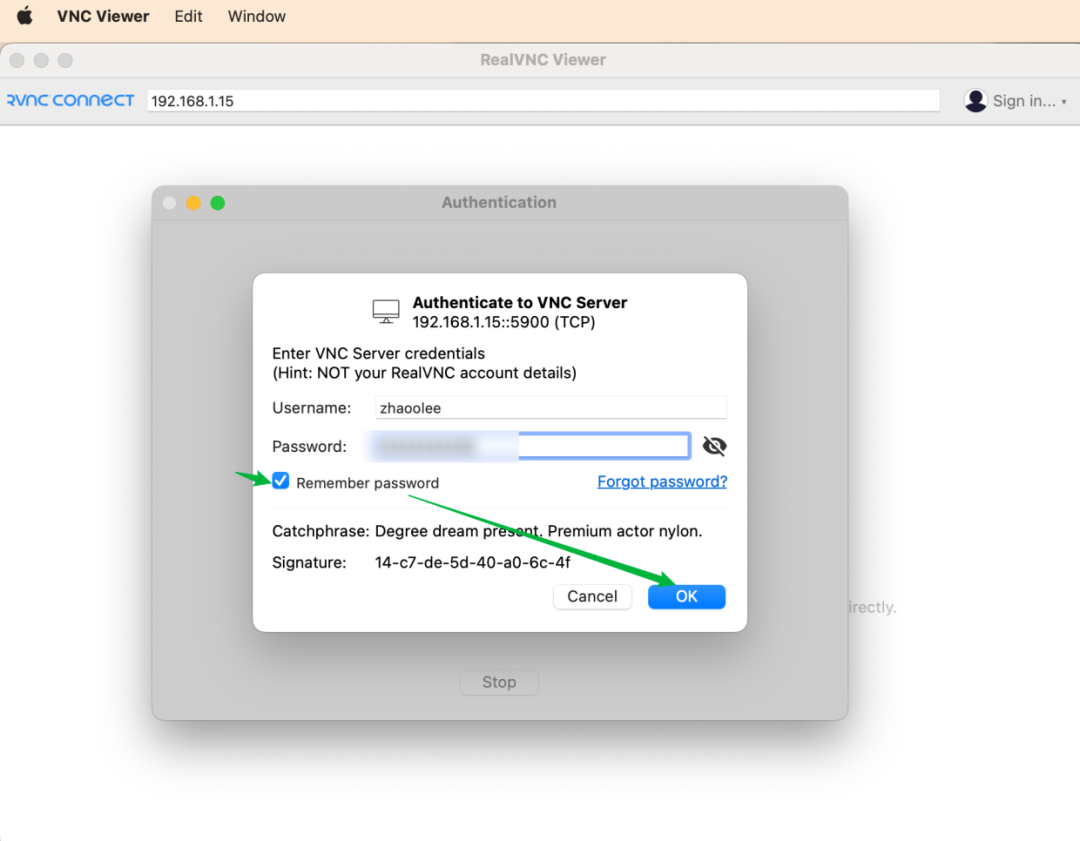
Login successful
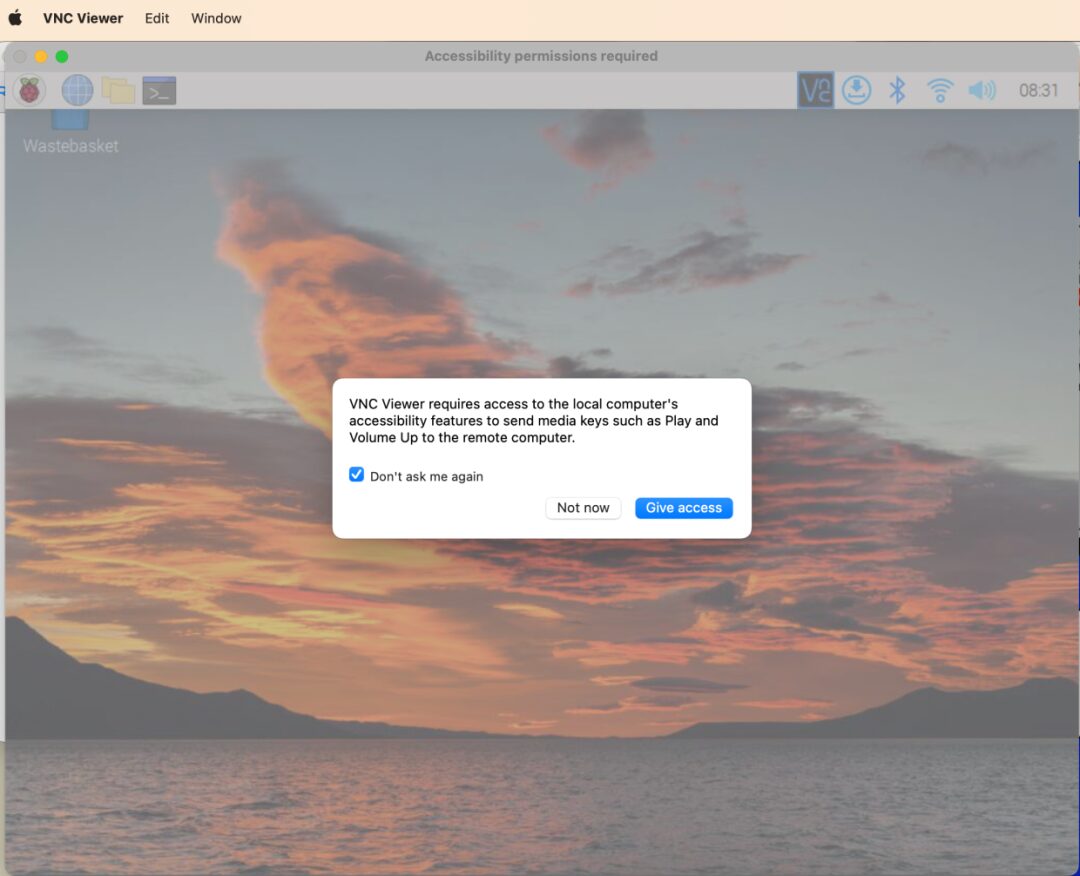
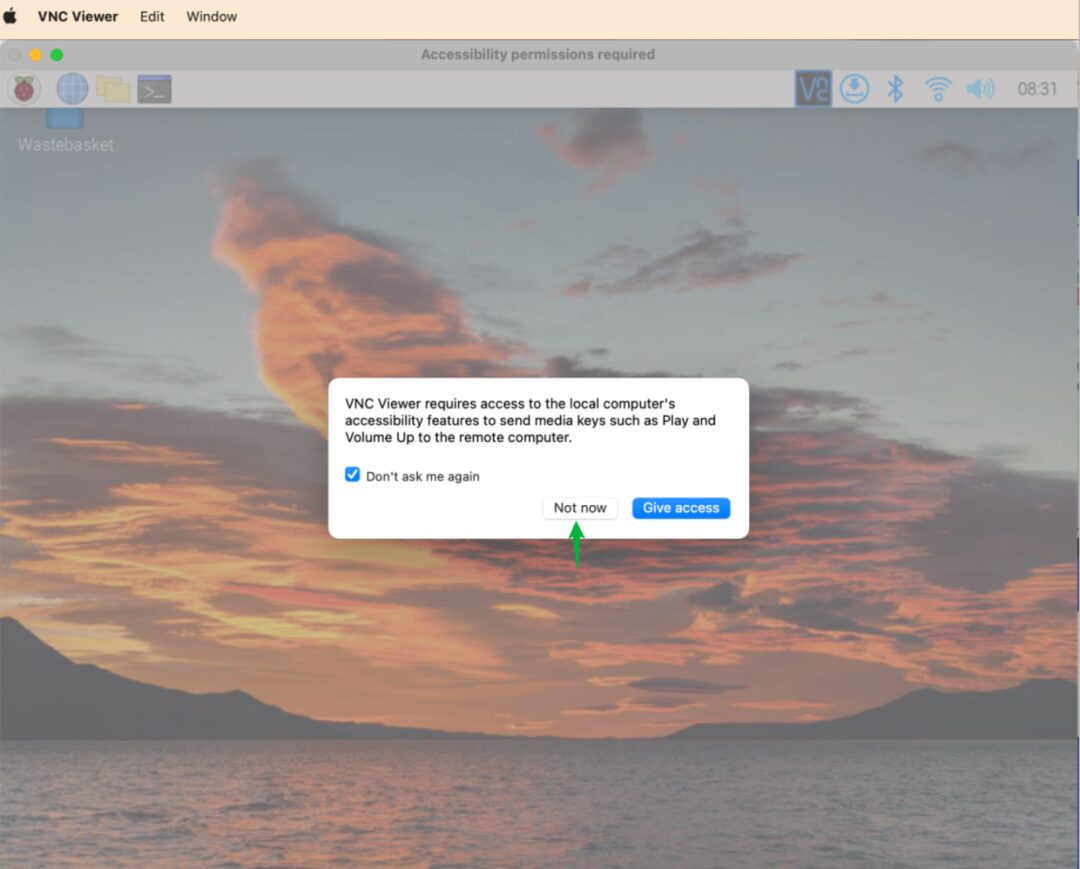
You can happily explore the Raspberry Pi desktop version via VNC! I installed a colorful heat sink on the Raspberry Pi and placed it on my desk, maximizing its decorative appeal~

You can check the previous thoughts I had while tinkering here: https://github.com/zhaoolee/pi
Conclusion
The Raspberry Pi is a great tool for learning Linux. Its price has gradually returned to normal, making it suitable for running low-load tasks such as download servers, SMB file services, WordPress websites, cloud storage, and eBook libraries. It can also be used as a home gateway with ultra-low power consumption, so you won’t worry about the electricity bill even if it runs continuously~