

What should Dragon Knights do when the laptop fan does not run?

If the laptop fan stops spinning, check the related software and hardware settings.
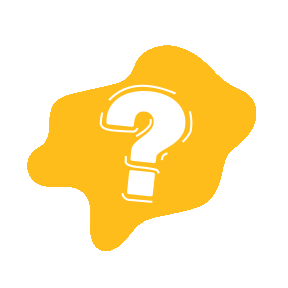
*Note: The number of fans on MSI laptops may vary by model. (One or multiple fans)

1. Check the fan status
2. Check the system load status
3. Reset EC
4. Update BIOS

1. Check the fan status
When pressing the power button to turn on, check if there is a sound of the fan spinning. If not, please contact MSI customer service directly by calling the after-sales hotline: 4008288588 for consultation.
Check the color of the indicator light on the “power button” to determine if the DGPU (discrete graphics chip) is activated. The power indicator light will turn orange when the DGPU is activated. If not activated, please run a high-performance 3D program (like a 3D game) to start the discrete graphics operation and increase the system load, then check if the fan spins.

Check if the laptop one-key cool down function is turned on (only for models with the “one-key cool down” feature). If the Cooler Boost function is not turned on, please turn it on and check again if the fan spins.

2. Check the system load status
Based on the version of your MSI laptop, open the corresponding MSI factory-installed Center software and check the current load and temperature status on the monitoring interface. If the machine is in a low temperature, low load state, the fan may not run or may run at a relatively low speed, which is normal.
MSI Dragon Center

MSI Center

MSI Center Pro

3. Reset EC
Please refer to the previous article “Practical Guide | How to Reset EC on a Laptop?” for EC reset.
4. Update BIOS
Update the BIOS to the latest version.
These are some methods to check when encountering a laptop fan that stops spinning. If you encounter any problems with the machine you purchased, you can contact the MSI official after-sales team at 4008288588. We are happy to serve you, thank you~

Read the original text

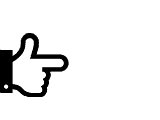
Click here to read the original text!