

What Can the Raspberry Pi Do

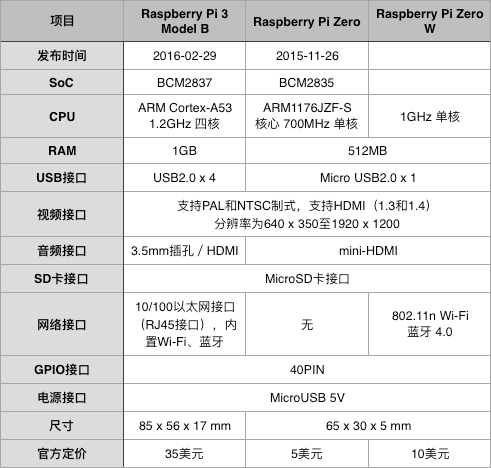
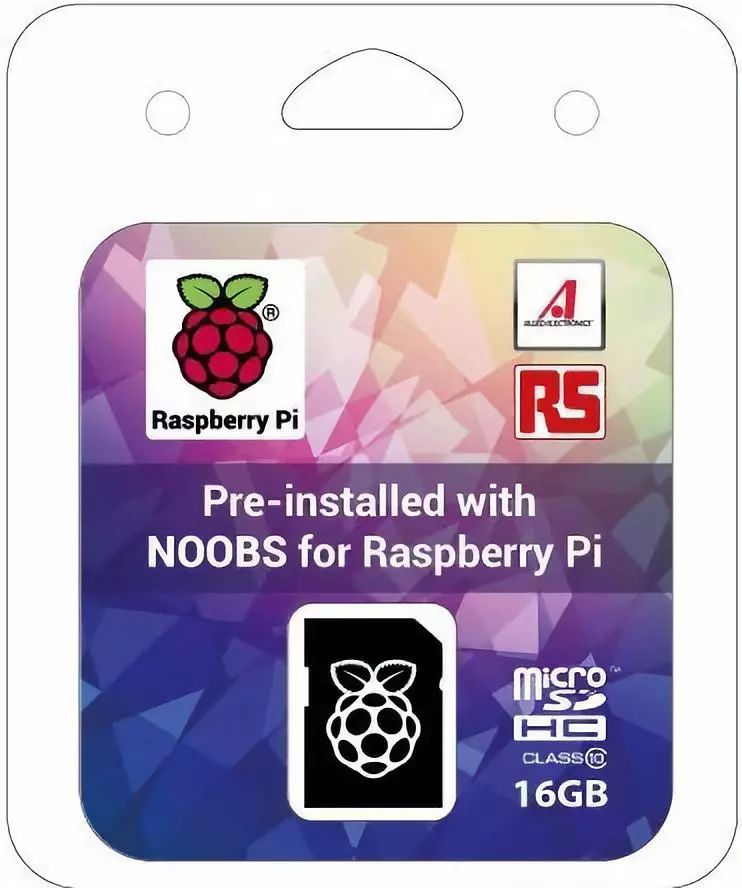

There are many good choices, some even reserve space for a fan installation. The official case is quite attractive, and the build quality feels good when received. One point worth noting is that although the 3B has the same dimensions as the 2B, the position of the power indicator has changed, so the official case is also divided into 2B and 3B, be careful not to buy the wrong one.
The performance of 3B has improved significantly compared to the previous generation, and the heat generation has also increased, so even without a fan, it is recommended to apply heat sinks. It costs only a few dollars.
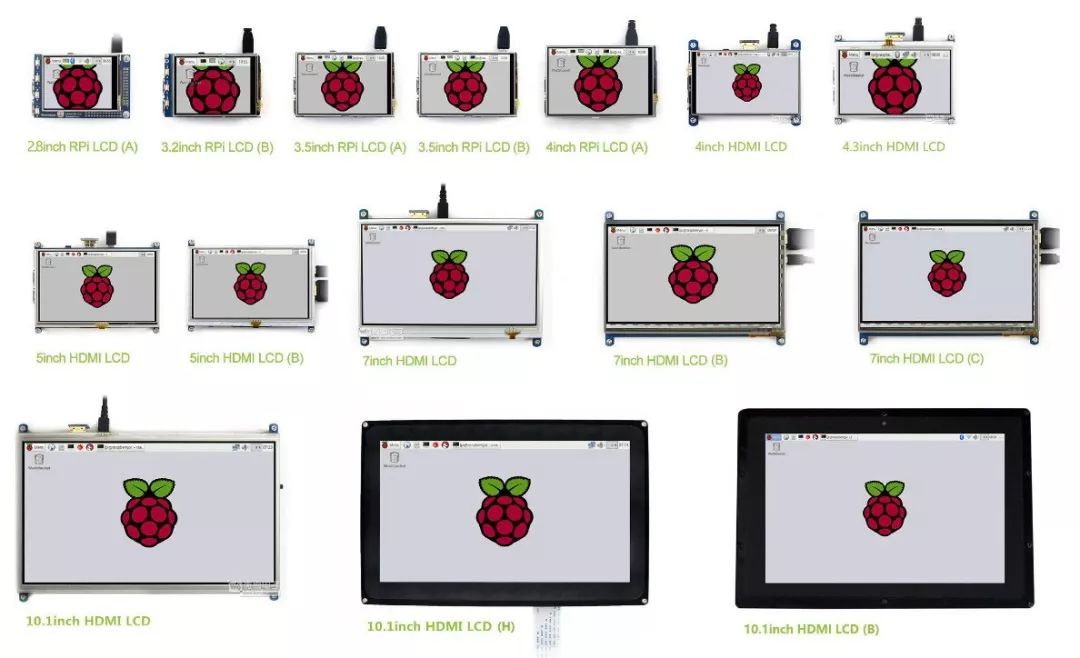
If you buy a card separately, don’t worry, using NOOBS is very simple. First, you need to download NOOBS from the official website.
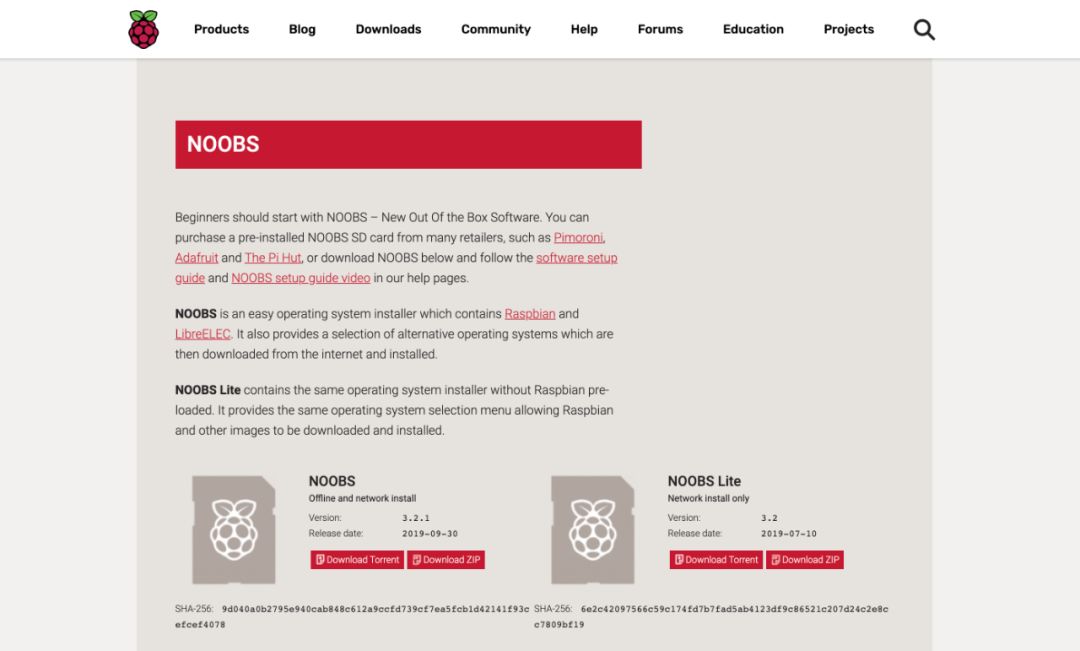
Then you will see NOOBS and NOOBS Lite; these two versions are essentially the same, with the difference that NOOBS comes with a complete installation package for Raspbian OS, while NOOBS Lite only contains NOOBS itself.
In addition to Raspbian OS, NOOBS can install other versions; you just need to select the system you want to install in NOOBS, and it will automatically download and install it. You can choose multiple systems as well. It is recommended to download the NOOBS with the complete installation package for Raspbian OS for convenience. When downloading NOOBS, we also need to download a card formatting software called: SDFormatter, Windows download link, Mac download link.
After installing and opening the software, you can insert the card into the computer; below is an example using Mac, the Windows process is similar.
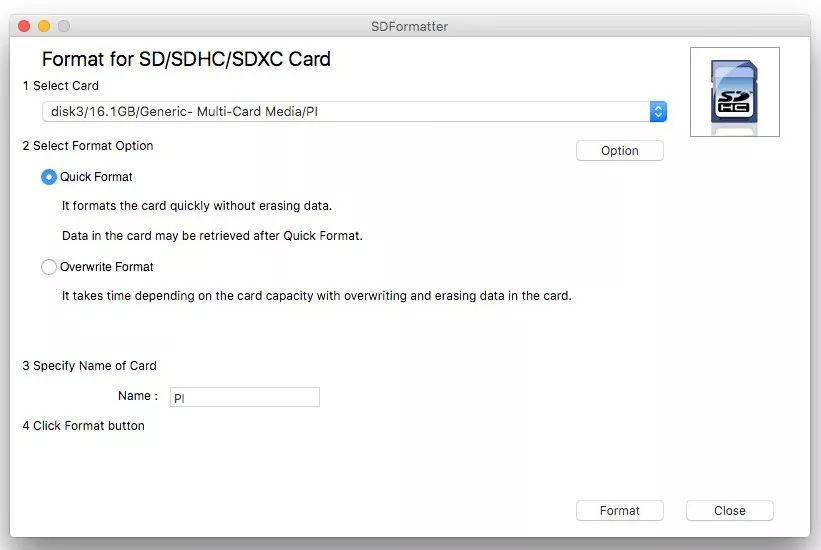
Select the TF card, give it a name (it will be automatically renamed later), click Format, and the formatting will be complete.

At this point, NOOBS should also be downloaded. Unzip the compressed package and copy all the extracted contents to the formatted TF card. Then eject the TF card, insert it into the Raspberry Pi, connect the monitor, keyboard, and power supply, and the rest is a graphical interface where you can follow the prompts to install the complete Raspbian OS.
Some small issues you might encounter:
Windows users can use WinRAR or similar software to unzip, but Mac users generally do not download third-party decompression tools, and using the built-in decompression tool may lead to an infinite loop of CPGZ and ZIP.
The reason for this issue is that the file size exceeds 4GB. So downloading a third-party decompression tool can solve it.
The recommended decompression tool by the Raspberry Pi Foundation is: The Unarchiver.
The required software includes:
1. Windows users
SDFormatter,win32diskimager
2. Mac users
SDFormatter,ApplePi-Baker, many tutorials online will teach you to use the built-in DD tool on Mac, but it is not user-friendly for newcomers and is cumbersome to use.
Here, I will still use Raspbian OS as an example; the process is similar for other OS.
First, download the system image file of Raspbian OS.
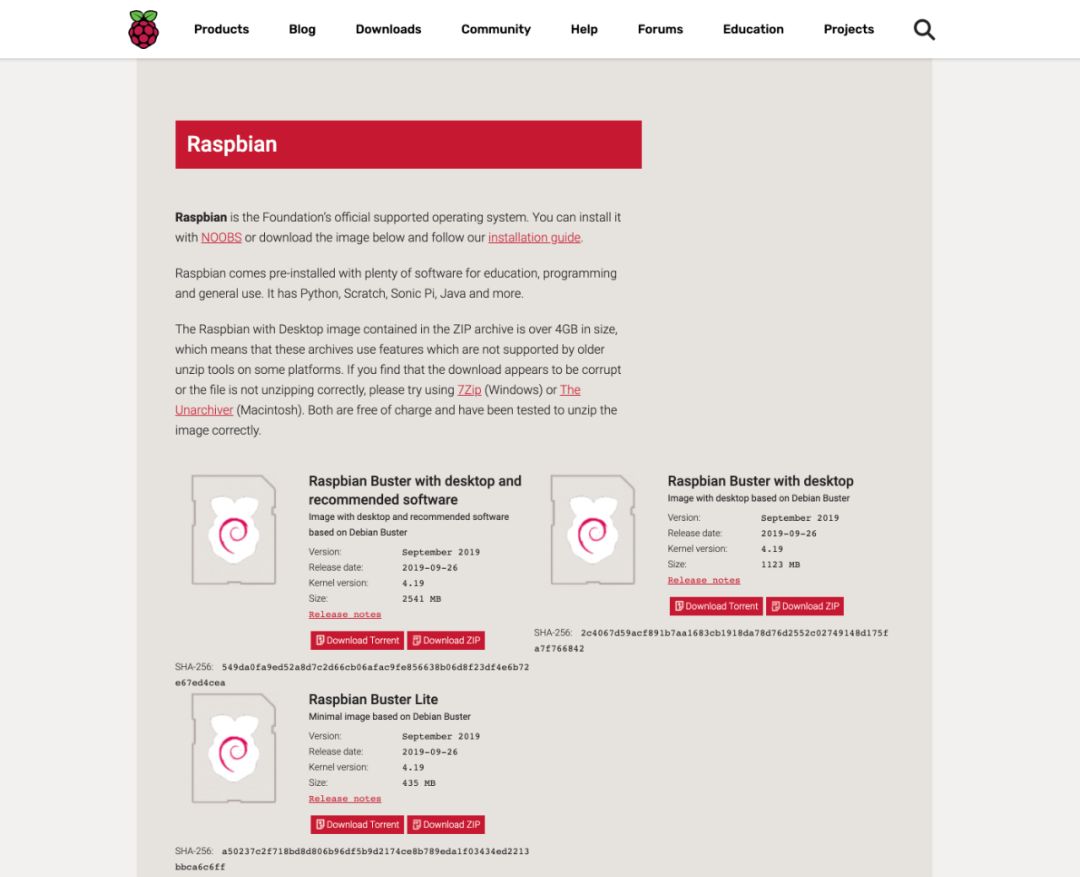
After downloading, you will get a ZIP file; unzip it and place it in a suitable location for backup. Then use SDFormatter to format the TF card, which is the same as above.
The burning step differs between Windows and Mac, but the general process is similar; I will take Mac as an example.
Open ApplePi-Baker, as shown:
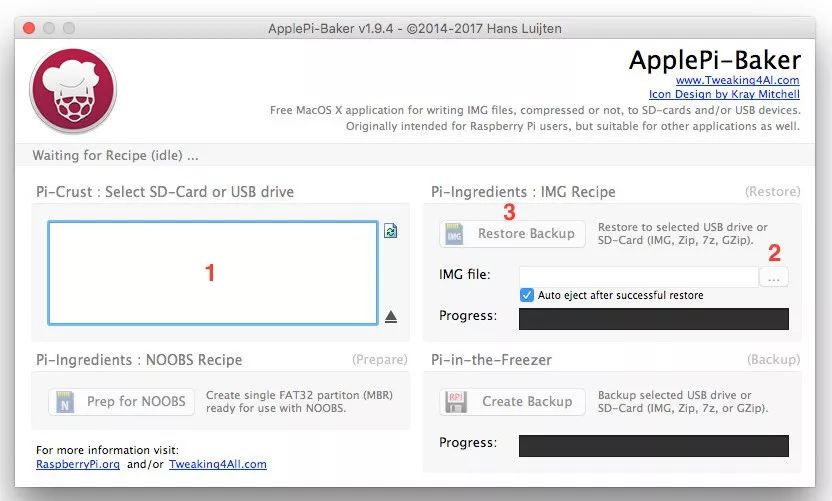
1. First, select the target TF card you want to burn.
2. Select the image file you just unzipped (the option below indicates whether to automatically eject after burning).
3. Click Restore Backup, wait for the burning to complete, and the software will automatically safely eject the completed TF card, just pull it out.
Then, as before, insert it into the Raspberry Pi, connect the monitor, keyboard, and power supply. After powering on, instead of the NOOBS interface, it will directly enter the main interface of Raspbian OS.
The Windows process is roughly as follows:
1. Unzip the downloaded system compressed file to obtain the img image file.
2. Insert the SD card using a card holder or card reader, and connect it to the computer.
3. Unzip and run the win32diskimager tool.
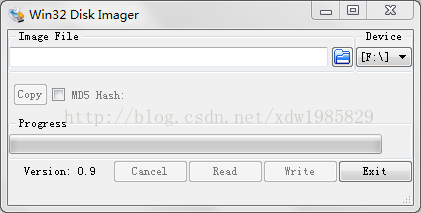
Raspbian OS is not officially produced; it is a customized version of Debian for ARM. However, it is the OS mainly recommended by the official, and there are many Linux distributions that support the Raspberry Pi. Here are some:
Raspbian Jessie With PIXEL: The official recommended system for the Raspberry Pi, based on Debian 8, featuring the PIXEL graphical interface. It is known for its excellent compatibility and performance.
Raspbian Jessie Lite: The official recommended system for the Raspberry Pi, based on Debian 8, without a graphical interface. It is also known for its excellent compatibility and performance, with a smaller installation package than the PIXEL version.
Ubuntu MATE: A version of Ubuntu tailored for the Raspberry Pi, with a unique and beautiful interface.
Snappy Ubuntu Core: A distribution of Ubuntu aimed at the Internet of Things (IoT), supporting the Raspberry Pi.
CentOS: A version of CentOS for ARM, supporting the Raspberry Pi.
Windows IoT: A Windows version officially released by Microsoft for the Internet of Things (IoT), supporting the Raspberry Pi.
FreeBSD: A FreeBSD version for the Raspberry Pi.
Kali: A Kali version for the Raspberry Pi, a favorite among hackers.
Pidora: An operating system optimized for the Raspberry Pi based on Fedora Remix.
As you can see, the applications of the Raspberry Pi are entirely up to you. In fact, computers can do what the Raspberry Pi can do, perhaps your smartphone can do it too, but the form of consumer electronics has fixed your imagination about it. The trend of making devices thinner and lighter has also taken away the joy of creation (tinkering).
The first product of Apple, the Apple I, was a single-board computer, which required users to configure their power supply, monitor, keyboard, and mouse to use, and provided powerful expandability for users to realize various imaginative ideas. At that time, the forms of computers and game consoles were diverse and lively.
In the 21st century, in this open-source world, it advocates freedom, where code can be used and modified by everyone, allowing you to obtain what you need from the open-source world without spending a dime, or share your creativity with the world. The open-source world fully embodies the spirit of humanity’s selflessness, creativity, equality, and freedom.

