Kind reminder: The built-in Bluetooth connection on computers has received feedback from players that the performance is not particularly ideal. Some players’ computers can connect normally, while others may experience unstable connections. This is related to the computer’s system, Bluetooth hardware, and version. If you encounter instability, we recommend choosing other connection methods, such as wired connections, using a separate Bluetooth adapter, or the official Bluetooth adapter connection. Connection.
You can also directly view the video tutorial:https://www.bilibili.com/video/BV1tK4y1p79j
Start connecting the controller
First operate on the computer
Clickwindows window
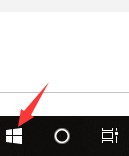
ClickSettings
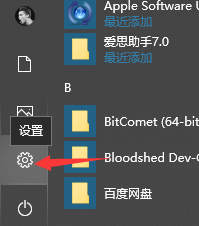
SelectDevices
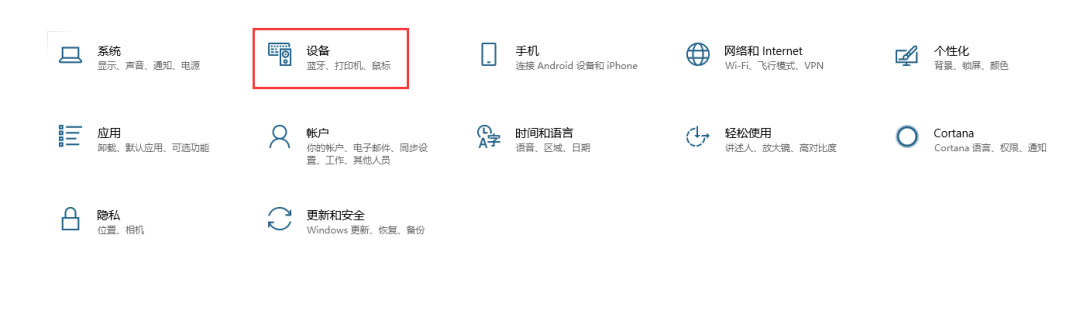
Turn on the Bluetooth switch on the computer, then select Add Bluetooth or other devices
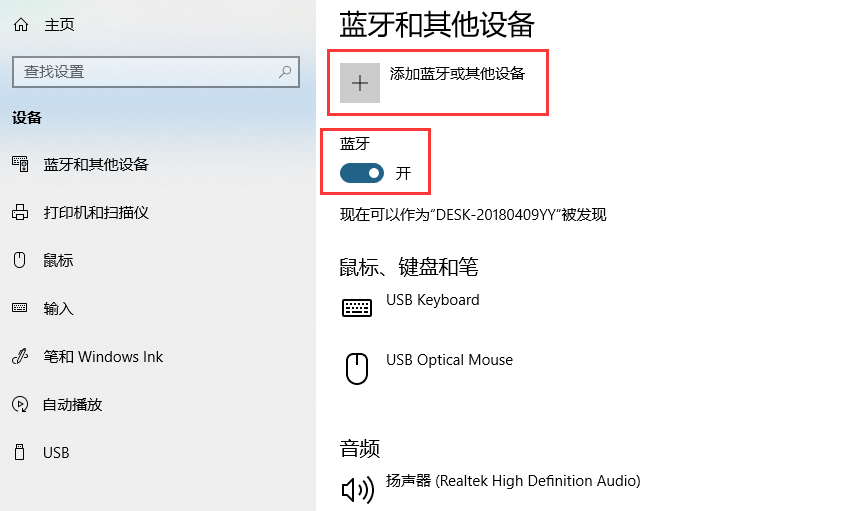
Note! Here, select Bluetooth not other devices below
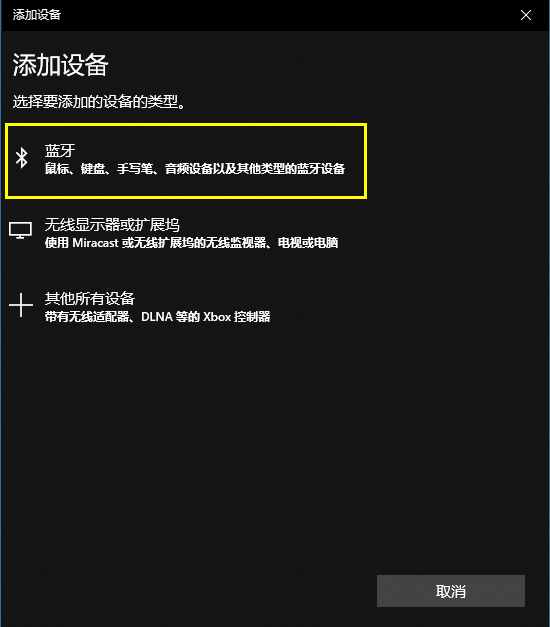
Now insert standard AA batteries into the controller, ensuring the positive and negative terminals are not reversed
Press the wake button on the controller
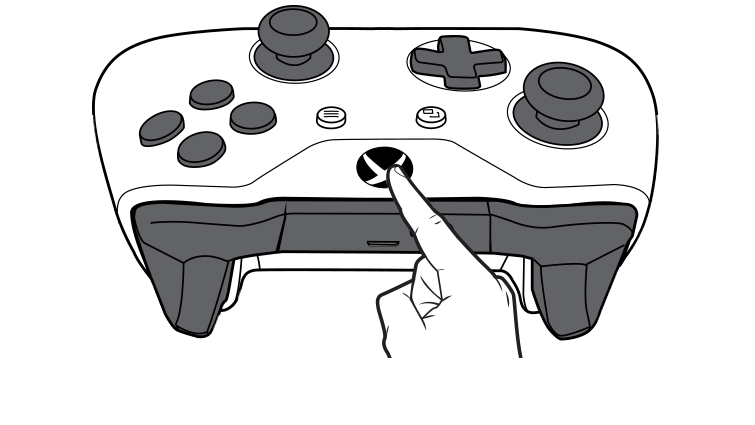
Then press the pairing button
After pressing, the LED light will blink
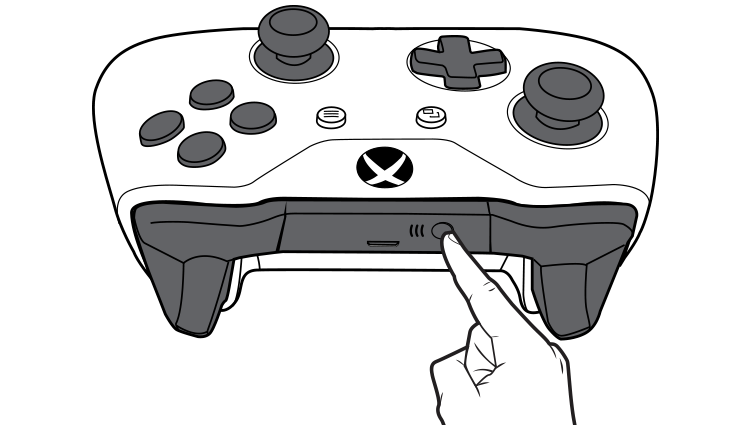
The following interface will appear on the computer. Click with the mouse
Xbox Wireless Controller
Wait a few seconds, and it will prompt that the connection is successful
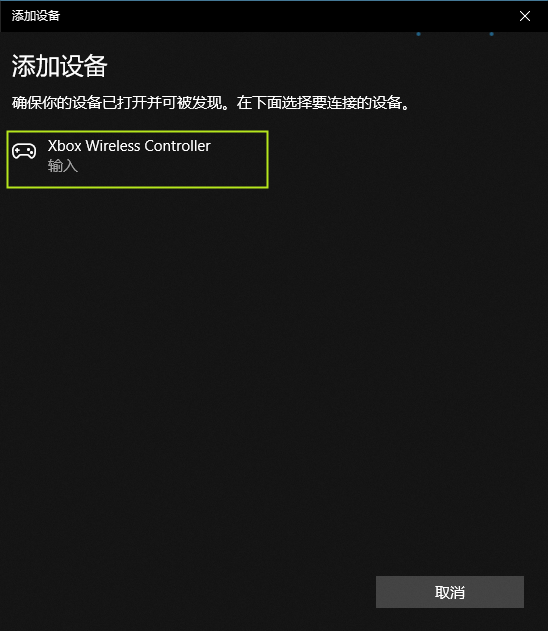
At this point, the controller’s LED light stops blinking, and you can start using it
Testing controller button method
Click Devices and Printers.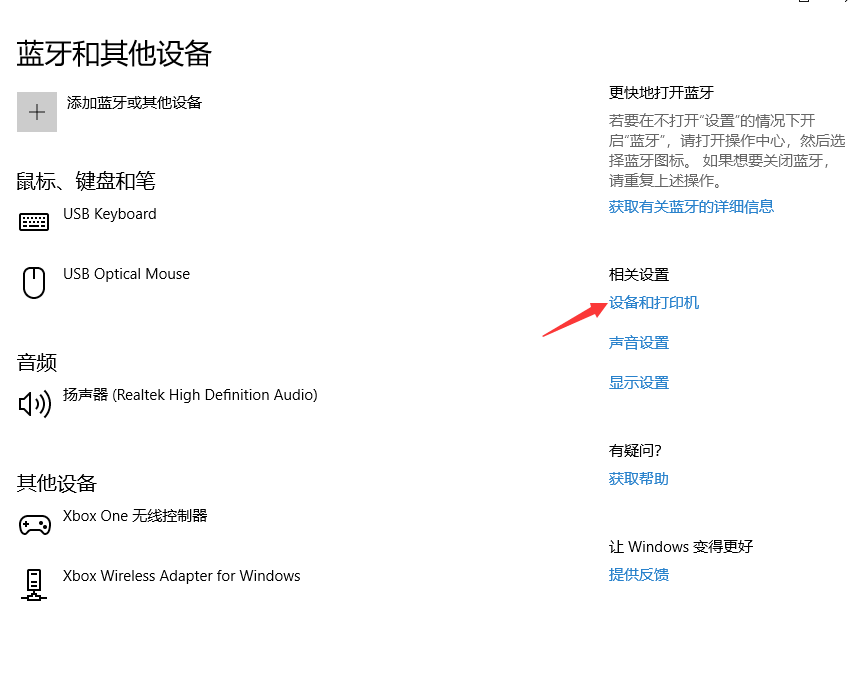 Right-click Xbox One Wireless Controller, select Game Controller Settings. Right-click Xbox One Wireless Controller, select Game Controller Settings.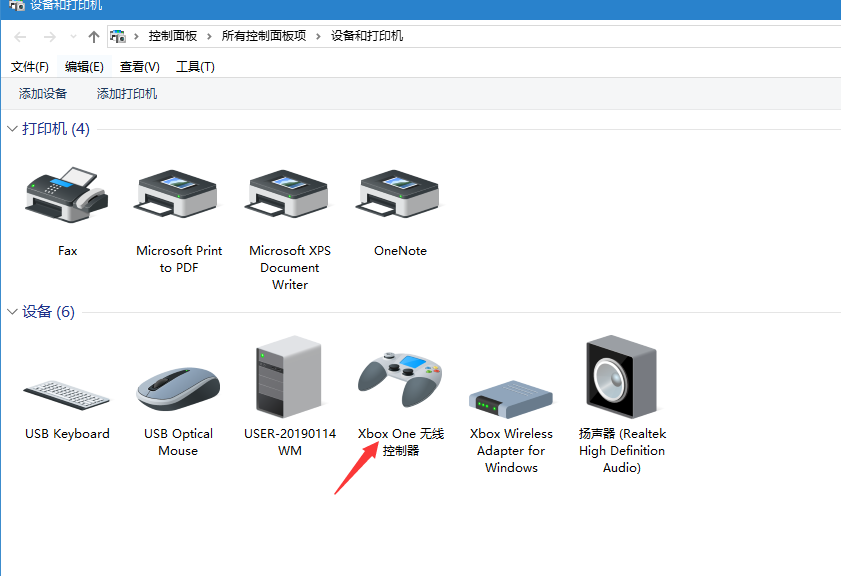 Click Properties Click Properties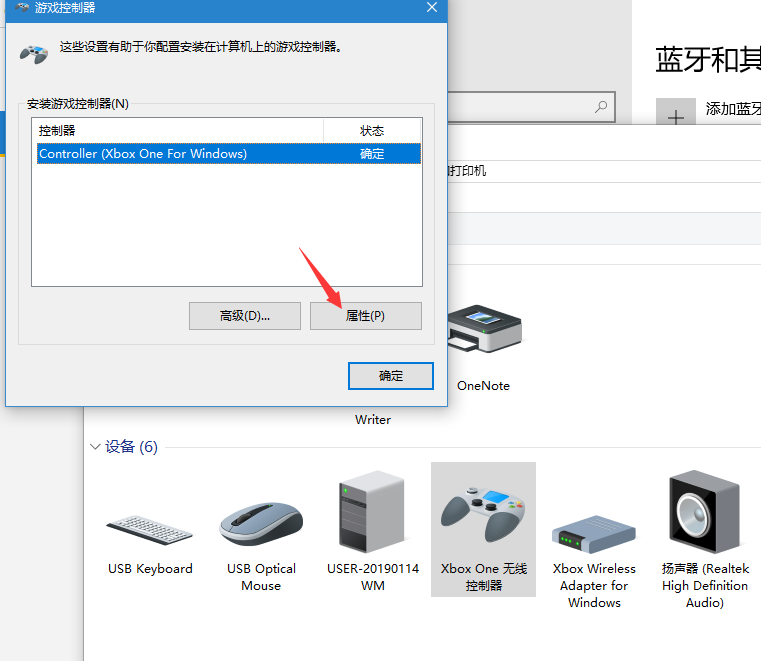 After entering, you can move all buttons on the controller, and pressing them will flash to indicate that the button functions normally. After entering, you can move all buttons on the controller, and pressing them will flash to indicate that the button functions normally.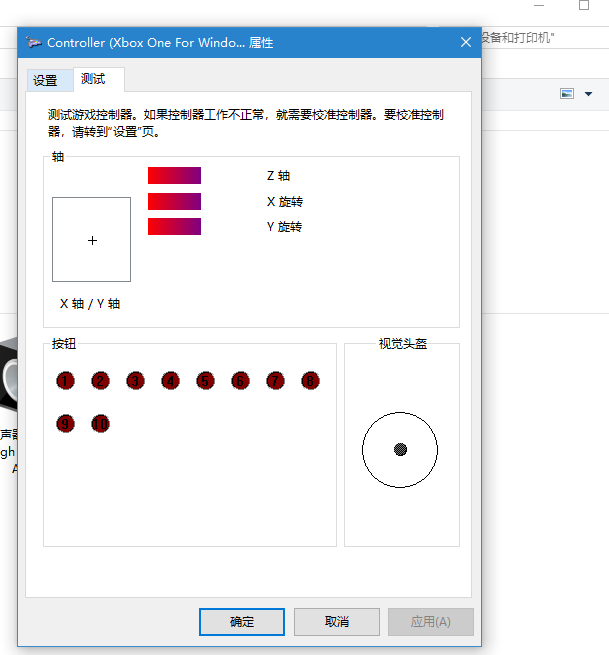 After completing, you can enter PC games that support controllers and select the control mode as controller; generally, you can find this option in the game menu after entering the game. After completing, you can enter PC games that support controllers and select the control mode as controller; generally, you can find this option in the game menu after entering the game. |