The SD card, as a common flash storage medium, is renowned for its compactness, portability, high-speed transfer, and large storage capacity, making it highly popular and trusted in modern digital life.
However, during the use of SD cards, files may sometimes be lost due to accidental deletion, formatting, partitioning, or other reasons, especially important photo and video files.
So, if your SD card has encountered these issues, how can you recover the data?
1. Reasons for File Loss on SD Cards:

Accidental Deletion: Users may accidentally delete files stored on the SD card, sometimes clicking the “delete” button without realizing it.
Formatting the SD Card: Formatting the SD card will erase all data, including files and folders, leading to file loss.
Virus or Malware Infection: The SD card may be infected by computer viruses or malware, which can cause files to be corrupted or deleted.
Unsafe Ejection: If the SD card is suddenly removed from the device during file transfer or read/write operations, it may lead to file system corruption, resulting in file loss.
2. How to Recover Lost Data from SD Cards

Regardless of whether the files are lost due to accidental deletion, formatting, or damage, professional data recovery methods can be used to recover the files.
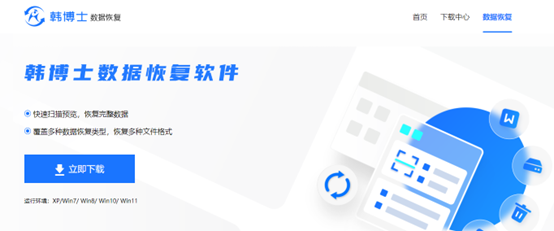
Download and double-click to open Dr. Han’s Data Recovery, then select “USB Drive/Memory Card Recovery”.
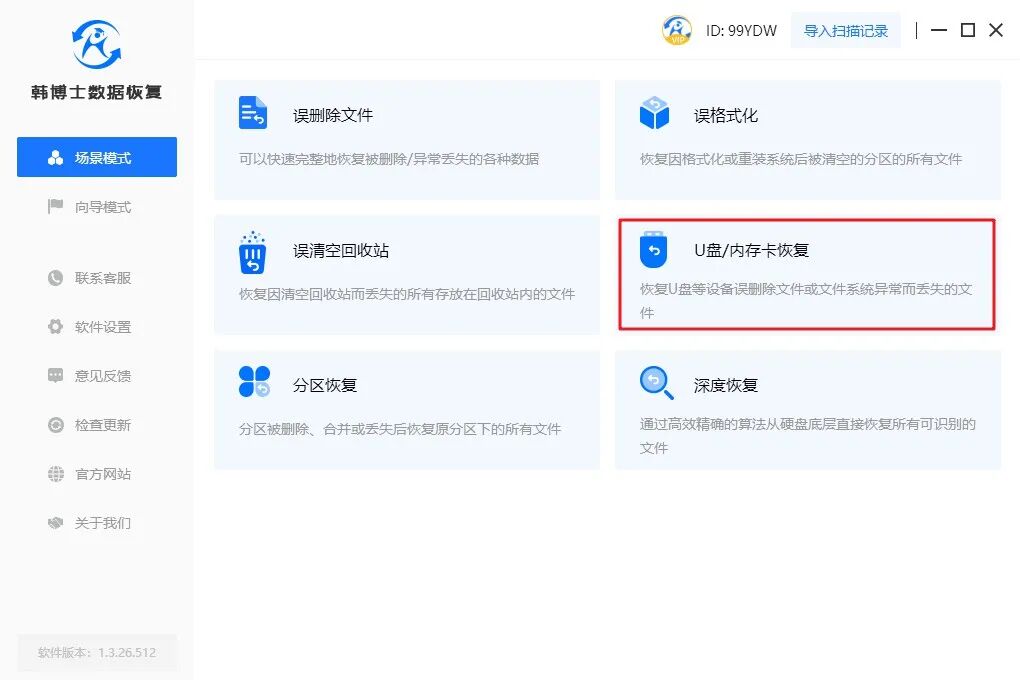
Select the SD card, then click “Start Recovery”.
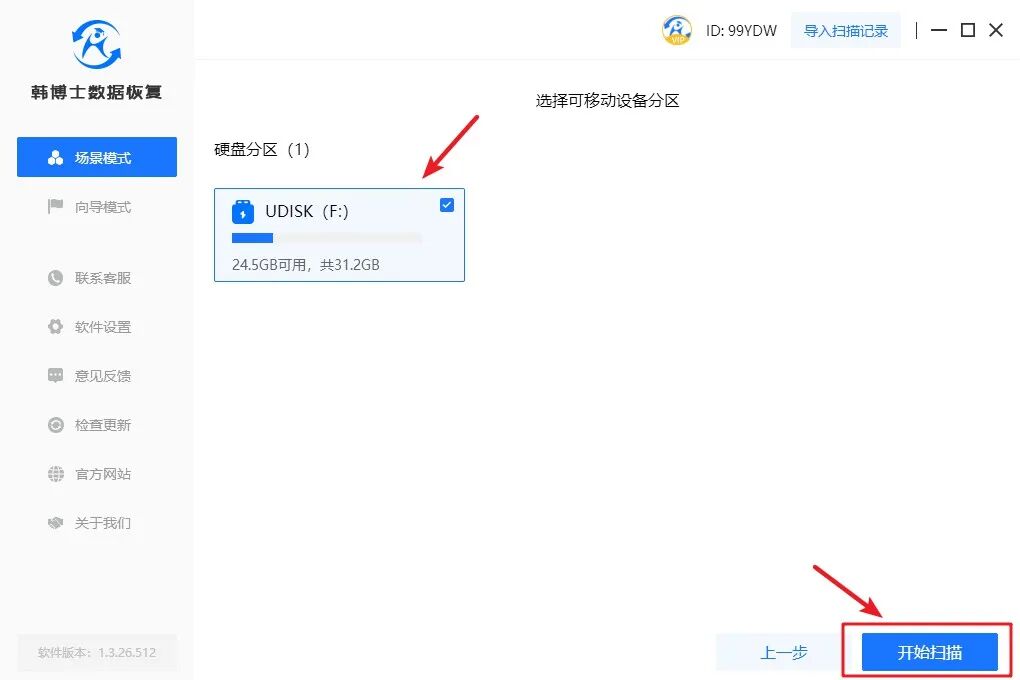
Dr. Han’s Data Recovery is identifying and scanning files.
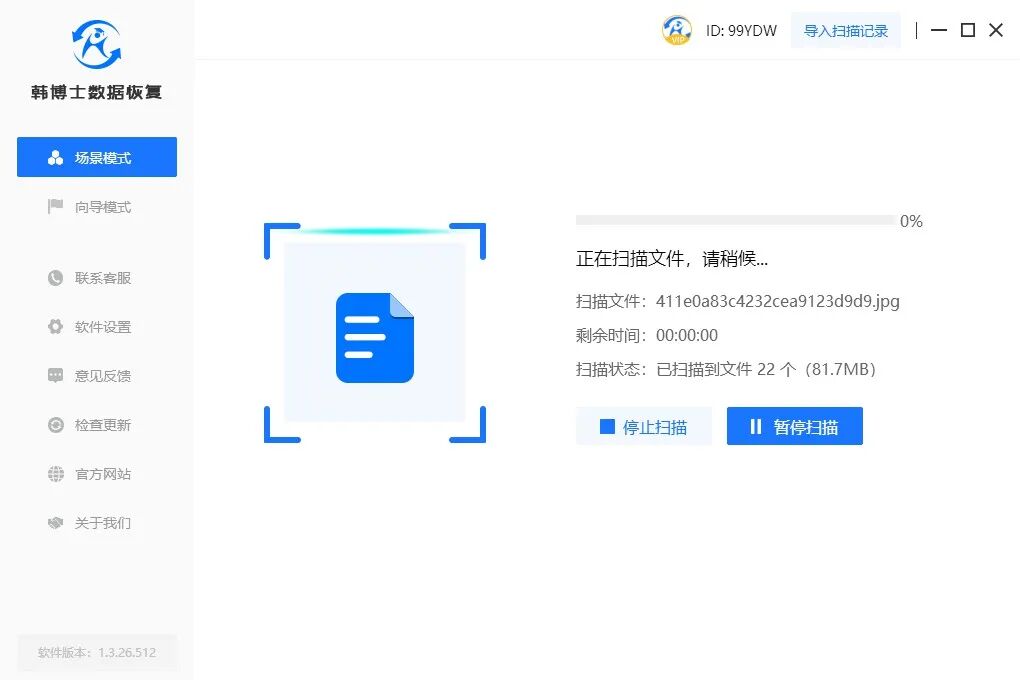
After the scan is complete, select the files and click “Start Recovery” below.
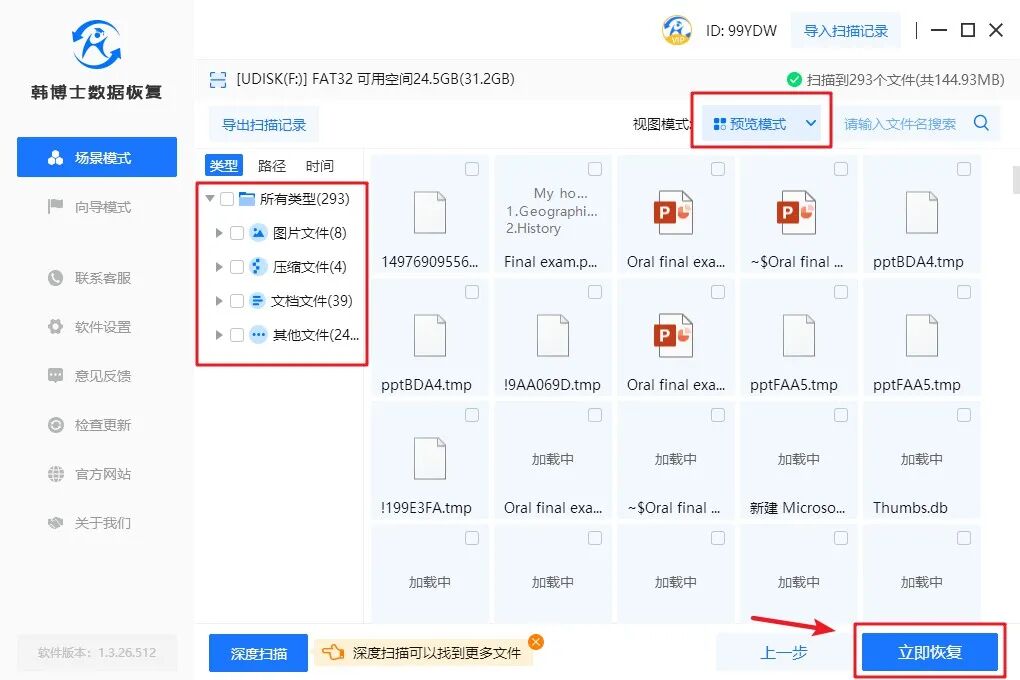
Finally, the system successfully recovers the data.
3. How to Prevent Data Loss on SD Cards?

To prevent data loss on SD cards, the following precautions can be taken:
1. Regularly back up data: Always keep a backup of important data. Copy files to a computer hard drive, cloud storage, or external hard drive to prevent loss in case of data loss on the SD card.
2. Exercise caution: Be careful when using the SD card. Do not delete files indiscriminately; ensure you really do not need them. Avoid removing the SD card during file transfer, and ensure read/write operations are complete before removing the card.
3. Regularly check the SD card: Regularly check the health status of the SD card to ensure it has no physical damage or bad sectors. Some tools can help you detect the status of the SD card.
Following these precautions can help reduce the risk of data loss on SD cards, ensuring your data remains safe and reliable.