Technicians, when you open the software upgrade page of your diagnostic equipment, you will see a page similar to the one below, displaying information such as the model name, current version, upgradable version, and installation package size. The default setting is to select all for the upgrade, and by clicking the one-click upgrade, you can download everything in order, which is very straightforward.
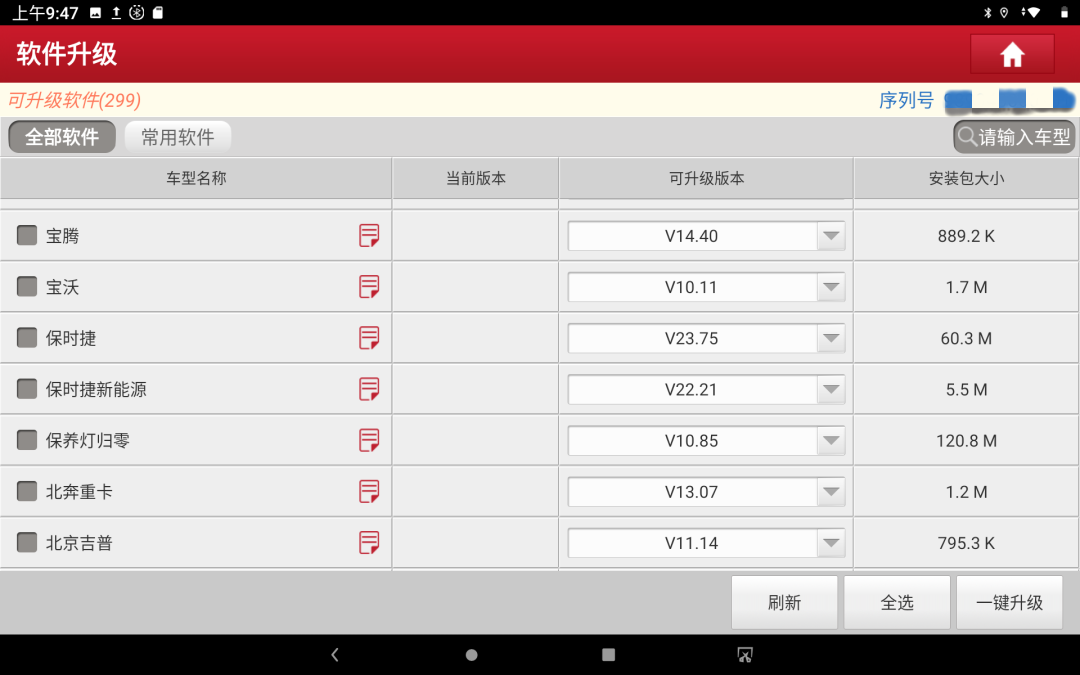
When you click the one-click upgrade, all model software enters the upgrade page. If you click pause during the software download, it will pause all downloads without any priority selection or selective pause, which can make the waiting process very long for users with slow networks.
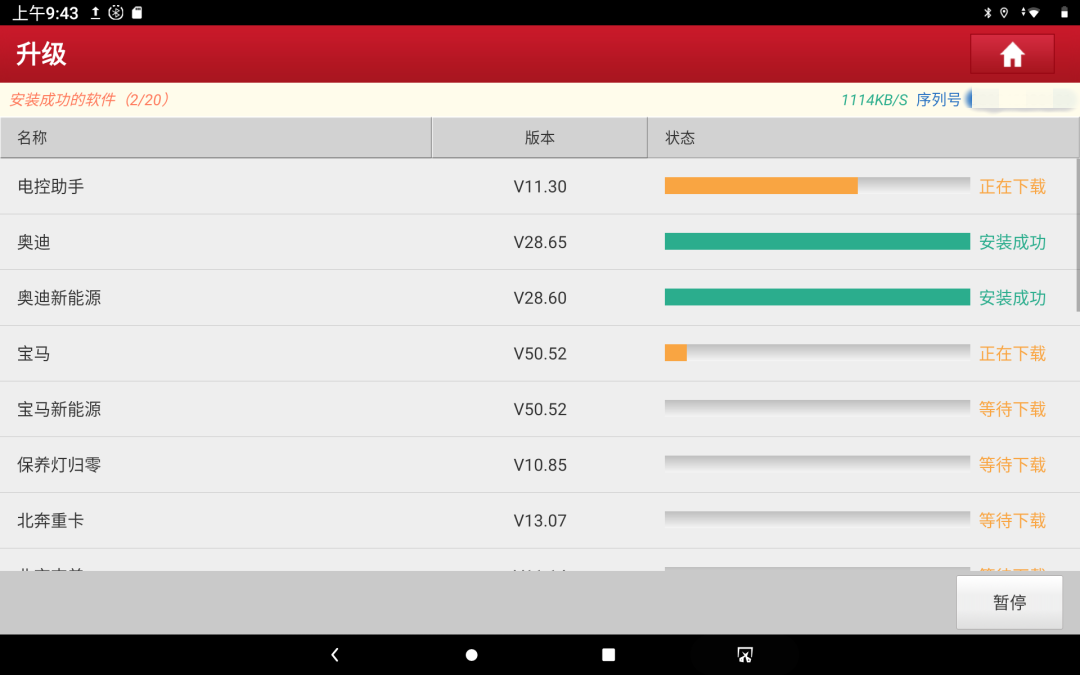
We have further optimized the current simplified version, enhancing the software upgrade function from four aspects to allow users to upgrade the required software more precisely, providing a more user-friendly upgrade service.
 Implement Incremental Updates
Implement Incremental Updates
When software needs to be updated, the old UI’s software upgrade would re-download the entire model software, which slows down the update speed and occupies storage memory. Therefore, when users report insufficient memory, we suggest they uninstall the software and reinstall the model software.
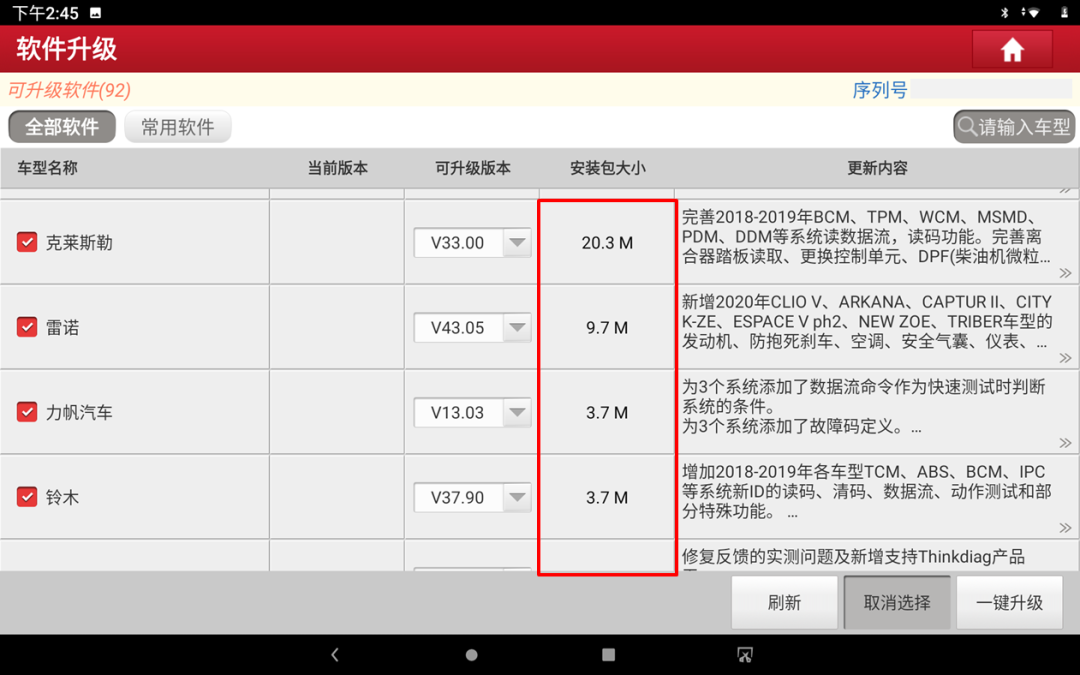
After the new UI is officially used, the model software upgrade of the diagnostic equipment will implement incremental updates, avoiding the need to re-download the entire model software due to minor functional adjustments, thus improving the speed and efficiency of software updates.
 Increase Software Update Overview
Increase Software Update Overview
In the software upgrade, we have added a section for update content. The update content lists the details of this update, including an overview of the upgrade, new features, optimized features, and fixed issues, and allows viewing the content of the last four updates.
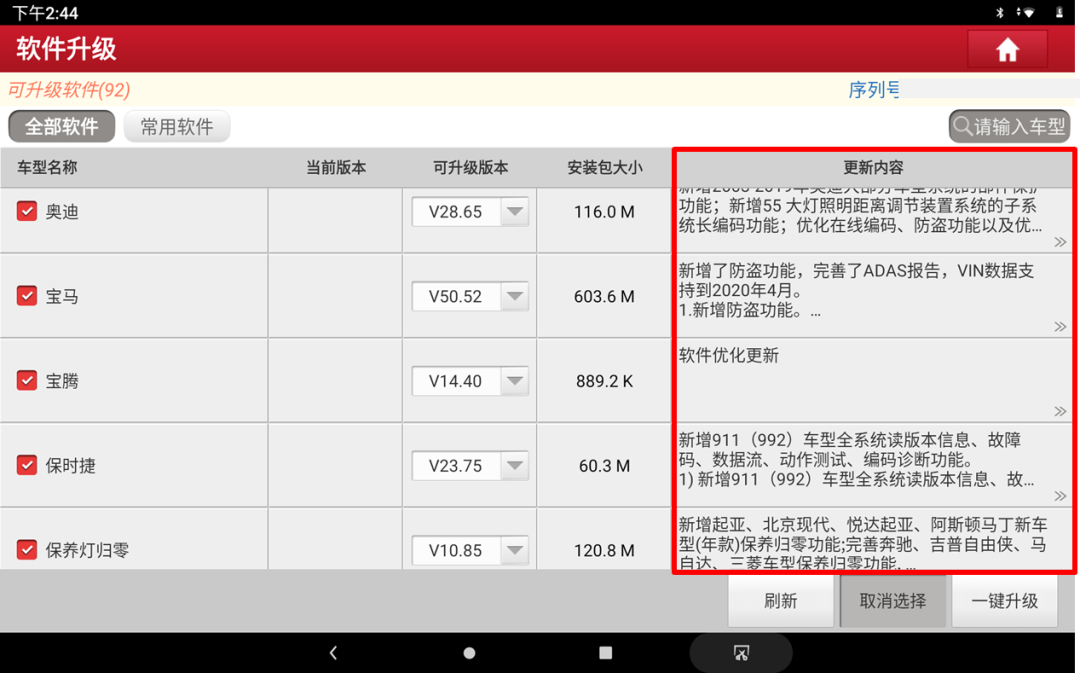 By clicking on the update content details, the historical version records of the software and the new version update status will appear. Users can selectively update the software based on the update content.
By clicking on the update content details, the historical version records of the software and the new version update status will appear. Users can selectively update the software based on the update content.
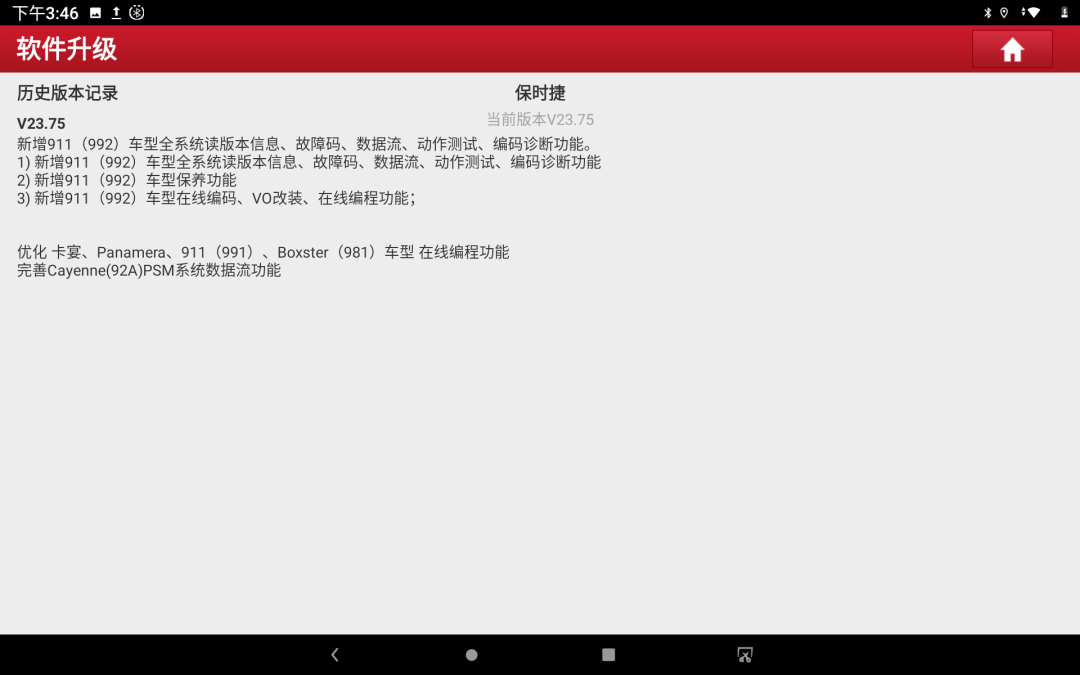
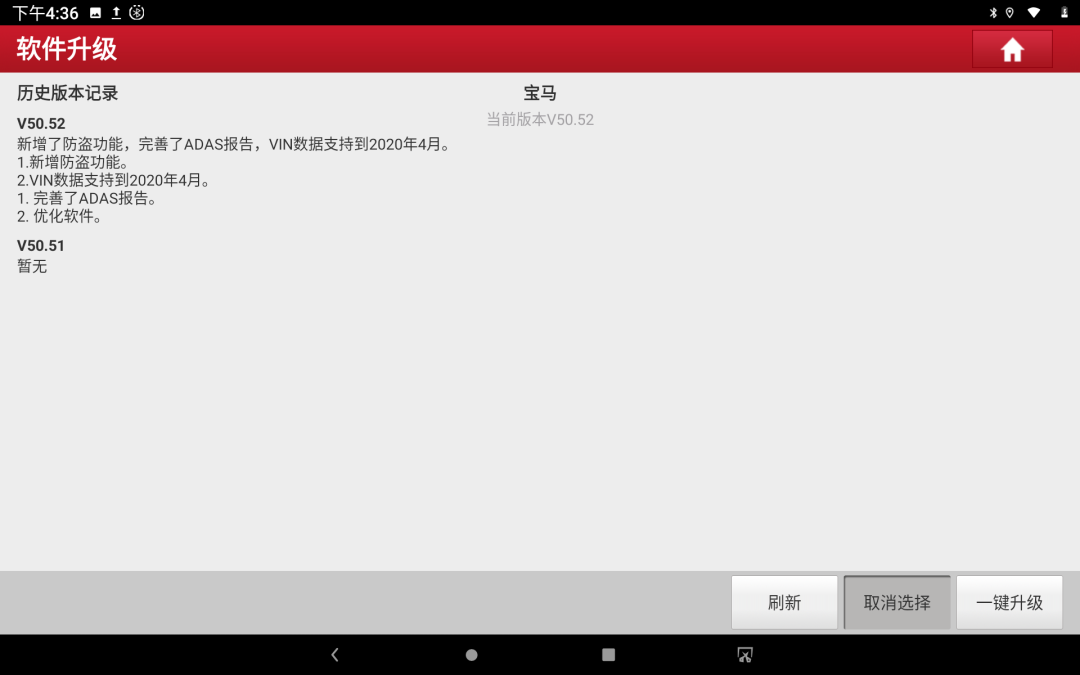
 Prioritize Software Upgrades as Needed
Prioritize Software Upgrades as Needed
When clicking one-click upgrade, if there are too many software items and the download volume is too large, you can pause other downloads, with the default setting being none selected. After upgrading the urgently needed software, the remaining software can be downloaded and updated gradually.
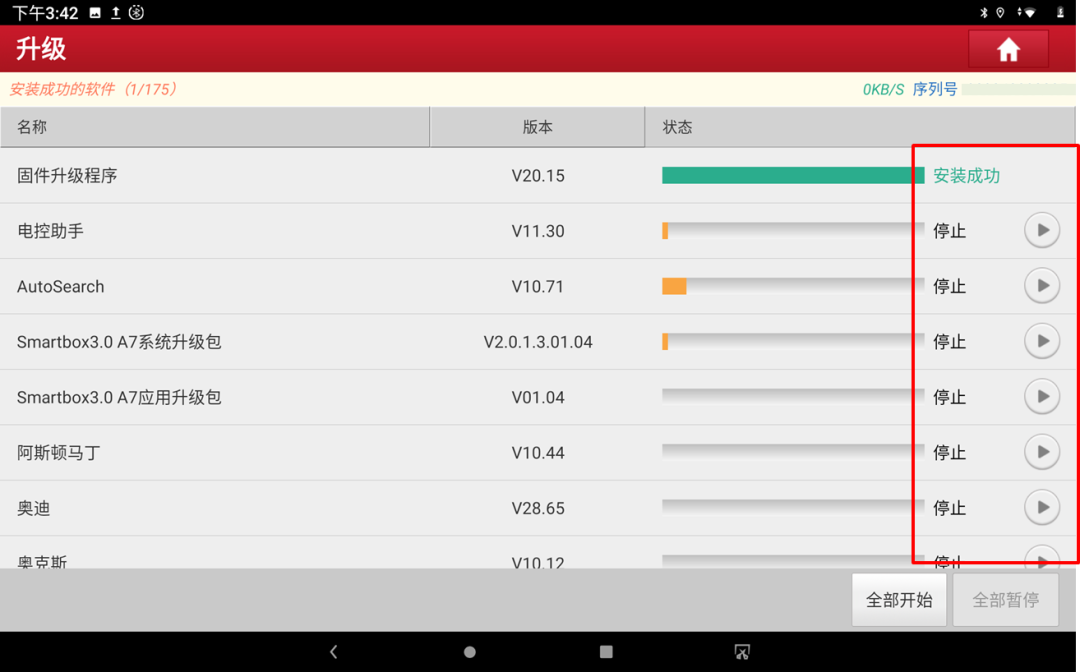
 Disable Automatic Software UpdatesThe model software in Yuanzheng’s diagnostic equipment is set to upgrade silently by default. Therefore, if users do not need too much software or do not want to update, they can disable the automatic upgrade option in the personal center – settings – software update, allowing for on-demand updates, which can also save device memory.
Disable Automatic Software UpdatesThe model software in Yuanzheng’s diagnostic equipment is set to upgrade silently by default. Therefore, if users do not need too much software or do not want to update, they can disable the automatic upgrade option in the personal center – settings – software update, allowing for on-demand updates, which can also save device memory.
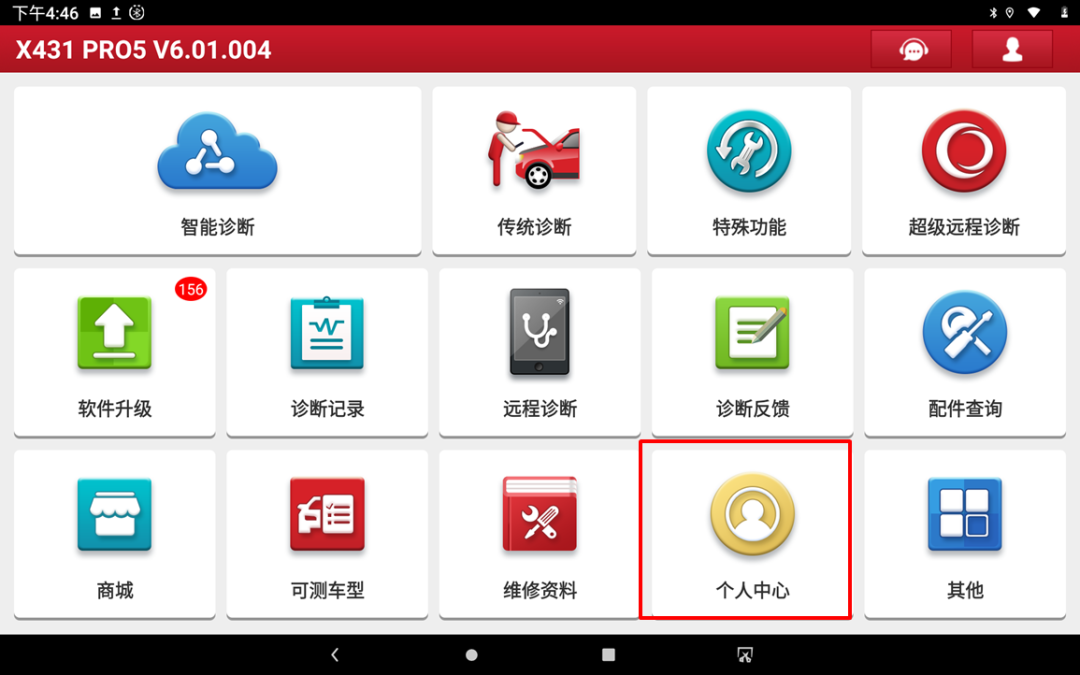

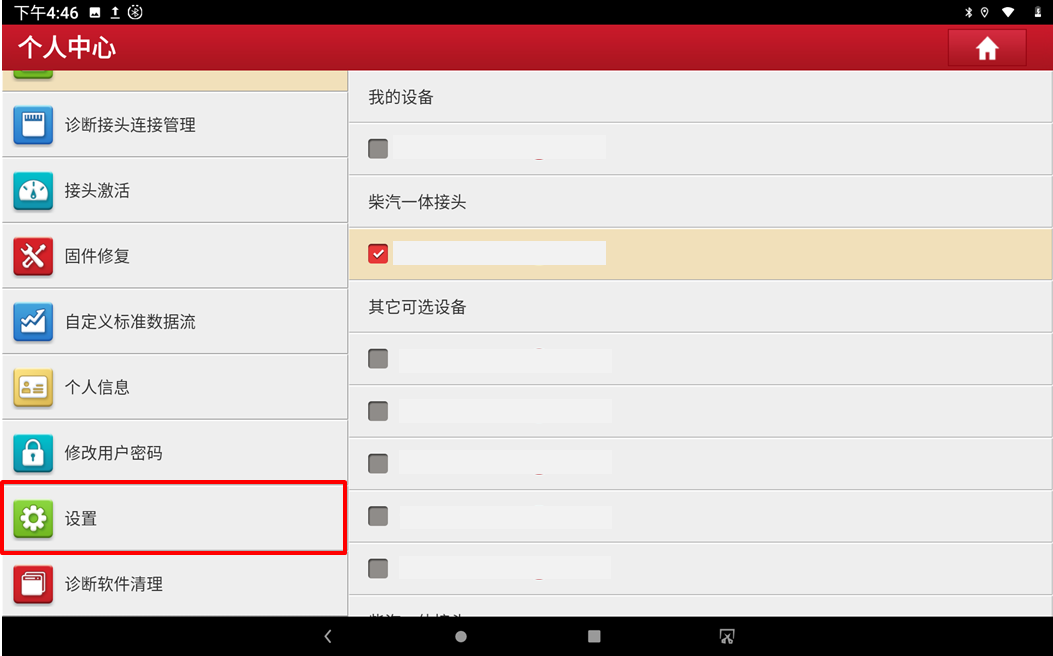

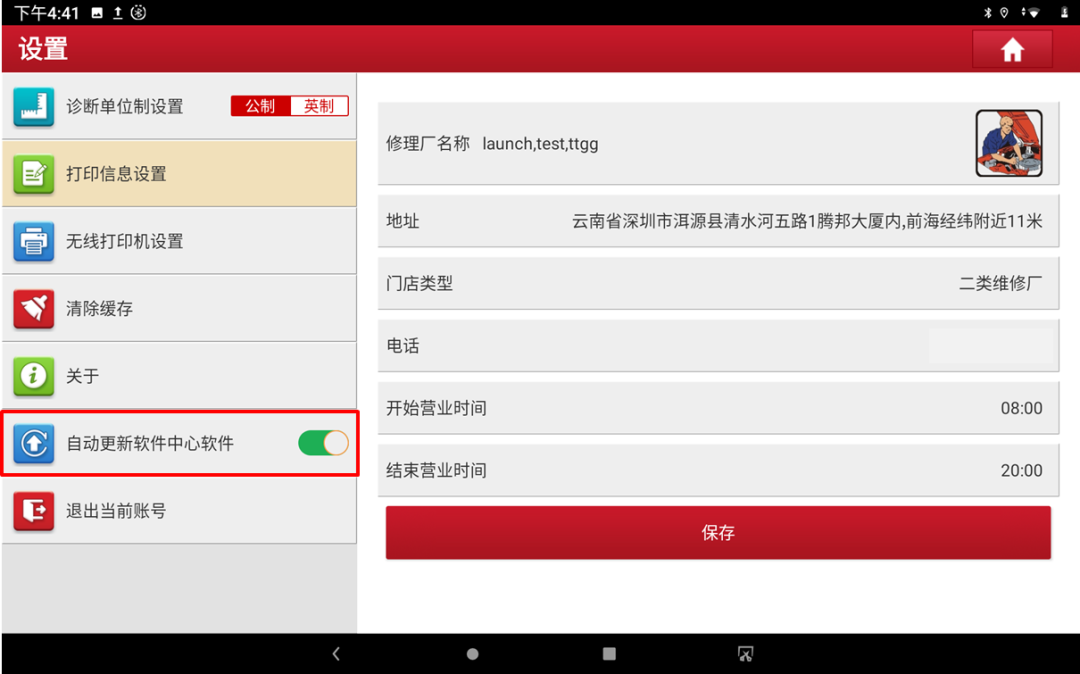
Reviewed by: Cheng Chi, Liu Guozhu Editor-in-Chief: Liu Jingzhe Editor: Ma YanfangStatement:
-
This document is copyrighted by Shenzhen Yuanzheng Technology Co., Ltd. No individual or organization may quote or reproduce it without permission;
-
Product images are for reference only; please refer to the actual product. Prices and configurations are subject to change without notice. The final interpretation of this advertisement belongs to Shenzhen Yuanzheng Technology Co., Ltd.
If you find it “good-looking”, please give it a thumbs up~