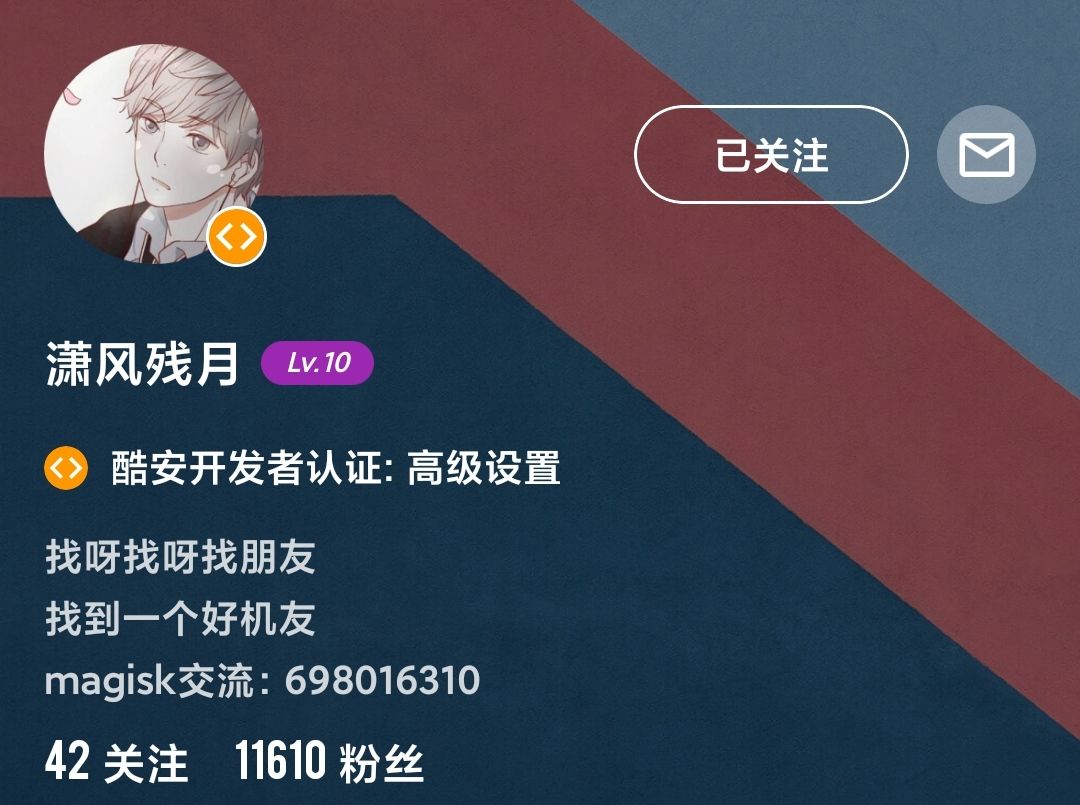Tomorrow is Saturday, and there will be no regular content updates; instead, I will post a link to a fun H5 mini-game. Thank you for your understanding and support.Thank you~
Previously, some fans asked if there was time to create some tutorials on Magisk module development. Actually, there are many such tutorials available on KuAn. Personally, I am not very interested in this topic and do not have time to delve into it, so I only provided a tutorial link at that time. However, since there is demand, I have recently found some authors of Magisk module development tutorials and obtained permission to share their tutorials on the public account. Interested readers can try it themselves.(These tutorials are applicable for Magisk versions V19~20.2)
Magisk Module Development Tutorial: Part One
Magisk Module Development Tutorial: Part Two – Detailed Explanation of module.prop File
The following content is authorized for reprint from KuAn ID @Xiao Feng Can Yue, special thanks for the support
For other reprints, please contact the original author
Original link:
https://www.coolapk.com/feed/11247537?shareKey=NTQ0NWQzMDI2NDFhNWU3YWZmMGQ~&shareUid=1093004&shareFrom=com.coolapk.market_10.0.3
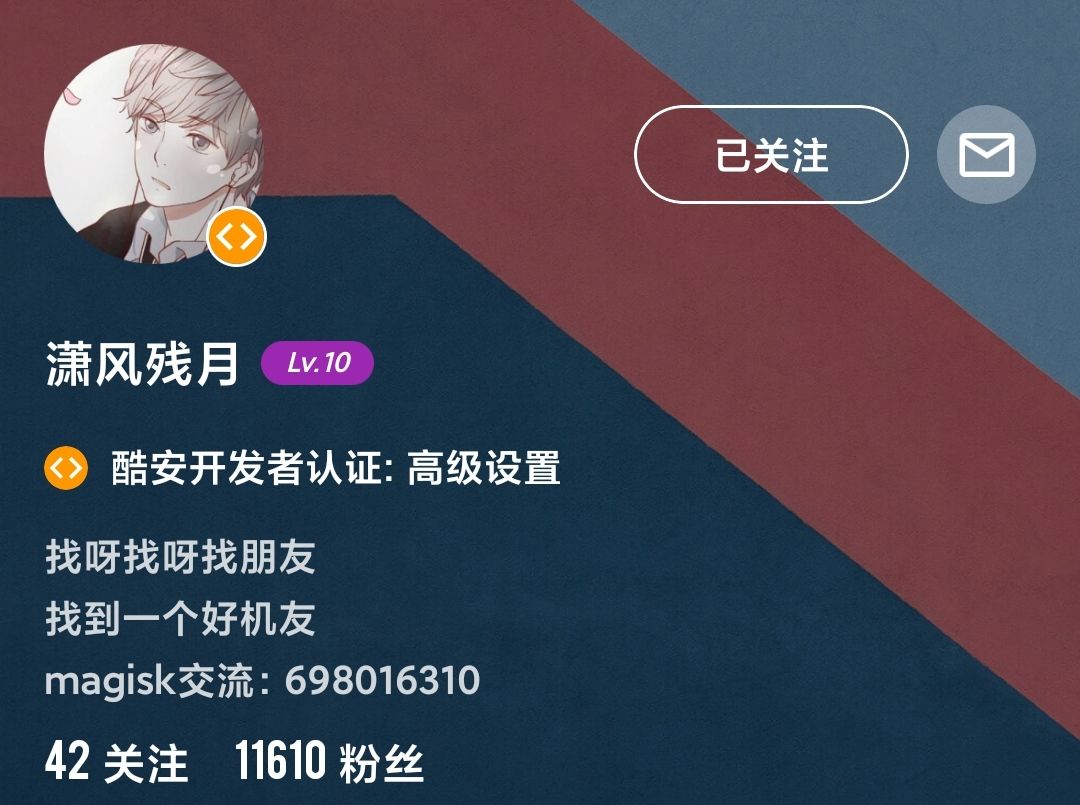
Today, let’s learn aboutthe maintenance and installation of Magisk modules
From Magisk-v7-v19, I will share a few special versions (stable versions)
V12.00: The last version that supports installation while SU exists, the last version that does not verify the kernel, can coexist or replace SU, the manager version must be 4.3.1 to recognize the status. Using this version, Magisk can be installed on secondary systems/custom ROMs.
V16.00: The last version that directly mounts modules in the root directory /Magisk, convenient for developers and other apps to call, also has good compatibility, but it only supports up to Android 7.12.
V17.1/V17.2: The last version with a good broadcast mechanism, also has high compatibility and will not have authorization pop-up issues.
V18.1: The last version to have the Magisk.img partition. Overall, authorization is not sensitive, and it is not as good as 17.2. If your Magisk manager often does not pop up for authorization, try locking Magisk in the background. If you have OCD and cannot tolerate apps running in the background, try solidifying the manager; some models need to disable power-saving optimization mode.
Now, let’s get to the main topic: issues when flashing modules.
First, understand how modules are flashed: 1: Select file – convert file URL information to a complete path and temporarily rename it to install.zip 2: Unzip and verify the contents of install.zip to determine if it is a Magisk module (by checking if the META-INF/com/google/android/updater-script file contains the #MAGISK keyword) 3: Execute the script in META-INF/com/google/android/update-binary to flash the install.zip file 4: Copy the unzipped files to the image partition and create module.prop for information module, delete cache files 5: Verify and prompt for successful/failed flashing.
The first common issue: Magisk crashes upon selecting a module.
Solution: Since Magisk calls the native file manager, there are significant compatibility issues with domestically modified systems. It is recommended not to select files from both recent and download locations.
The second common issue: Flashing module hangs. Solution: Copying files takes time, unzipping files takes time, which causes delays; just be patient and wait.
3: Common error log codes “Copying zip to temp directory”: This means a file copying error, which is the first step error in flashing modules. Solution: Restart the phone and try again; the cache might be occupied, preventing the file from being copied.
“Invalid Uri”: Path error, meaning the module file path was not obtained. “Cannot copy to cache”: Cache partition issues, try restarting. “Unzip error”: Issues with unzipping the module, try restarting. “This zip is not a Magisk Module!”: This zip file is not a module, the prompt is clear. “Please install Magisk v16.0+!”: This prompts that your Magisk needs to be upgraded to 16.0 to flash this module. If your Magisk is already 16.0, then it can be inferred that the Magisk partition is abnormal; the solution is to reflash Magisk.
If several modules cannot be flashed, then it is a module issue. If all modules cannot be flashed and various methods have been tried, you can try modifying the core Magisk files. /sbin/.magisk/busybox contains the core Magisk tool package; you can replace it with other busybox tools. If you have installed busybox tools, you can try uninstalling that module to avoid conflicts.
4: If a module that was previously able to be flashed cannot be flashed now, then it is due to some modules causing exceptions. Delete the entire folder /data/adb and restart the phone twice, then reflash Magisk to reactivate the Magisk partition. 5: The flashing of modules has been covered; now let’s start with module maintenance.
Many people often install over 50 modules, thinking that the more modules, the better. This is similar to calculating 1+1=? Three modules with the same function can result in 123, but the correct answer is only one. Having too many modules can lead to exceptions.
For example, if my phone boot speed is 50 seconds, the slowest boot speed is 120 seconds, then I have to load 50 modules within this 120 seconds. It’s like an exam; if you have an hour to complete it but only get thirty minutes, you will inevitably leave some questions unanswered (which will not be effective). Moreover, modules must be mounted before the second boot screen, so having too many can easily lead to unnecessary issues. For instance, if the XP framework drops after a reboot, I lose Magisk after a reboot as well; why? I cannot mount it in time; the system does not give enough time.
① Here’s a simple example: duplicate modules, this is the busybox module.
However, the mask comes with busybox, which is redundant.
The mask comes with a toolset collection.
Font duplication; consider disabling one.
This module’s module.prop is abnormal; you can try modifying it.
Finally, for module rescue, in recovery: for Magisk versions below 18.1, use mm/visual rescue, as the Magisk module partition cannot be accessed while powered off, and can only be mounted using terminal commands.
For versions 18.2 and above, directly enter the file manager in recovery, find /data/adb/Models, and the folder names are as shown.
ID is the folder name; uninstalling is just deleting it, which is very convenient.
You can also refer to a previous tutorial I wrote:What to Do If Flashing Magisk Modules Causes Boot Loop? Two Methods to Help You Easily Solve It
Do you think this article is good? Click the 【Looking】 button in the lower right corner!~