Mastering Linux Redirection Techniques: The Secret to Doubling Command Line Efficiency

In my 15 years of development career, one tool has always been by my side: the Linux terminal. Among the terminal operations, the technique that has benefited me the most is redirection. This seemingly simple concept actually contains powerful capabilities; mastering it is like having a “magic wand” in the command line world. Today, let’s dive into this technical detail and see how to make the best use of this powerful tool.

Why Care About Redirection?
Do you remember when I first started using Linux, I was always overwhelmed by the various command outputs, not knowing how to filter, save, or process this information? Until one day, an old engineer saw me frantically copying and pasting output results in front of the terminal and smiled, saying: “Try using <span>></span>, it will make your life much simpler.”
This statement changed the way I used the command line. Redirection is not just about saving output to a file; it is the foundation for building complex command line operation flows, a core element of automation scripts, and a powerful assistant for debugging and log management.

Understanding Standard Streams: The Basis of All Redirection
Before diving deeper into redirection, we need to understand the three standard streams in Linux:
-
Standard Input (stdin): File descriptor 0, where the program reads input from
-
Standard Output (stdout): File descriptor 1, where the program’s regular output is sent
-
Standard Error (stderr): File descriptor 2, where the program’s error messages are sent
By default, these three streams are all connected to your terminal. stdin receives your keyboard input, while stdout and stderr are displayed on the screen. The essence of redirection is to change the destination of these streams.
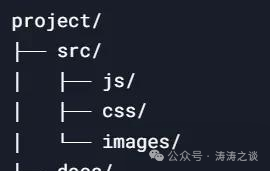
Basic Redirection: Essential Operations for Beginners
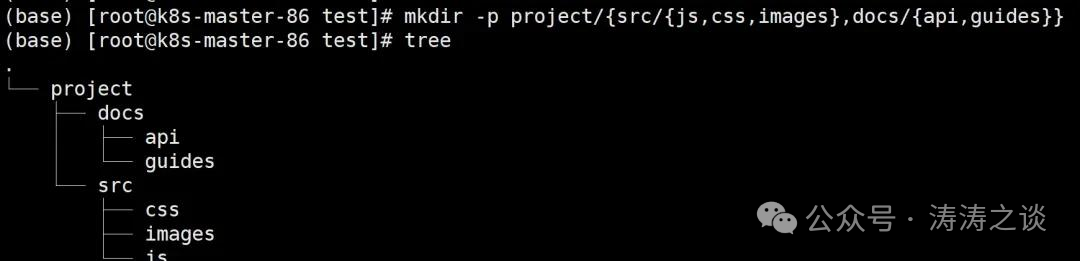
# Output Redirection:<span>></span> and <span>>></span>
# Save command output to a file (overwrite mode)
ls -la > file_list.txt
# Append command output to the end of a file (do not overwrite original content)
echo "New line" >> notes.txt
This is the most commonly used redirection operation. <span>></span> will create a new file or overwrite an existing file, while <span>>></span> will append to the end of the file. In my daily work, I often use it to save command execution results, create logs, or generate configuration file templates.

# Error Redirection:<span>2></span>
# Redirect only error messages
grep "pattern" non_existent_file 2> errors.log
This command will redirect the error message (“file not found”) to errors.log instead of displaying it on the screen. This technique is particularly useful when writing scripts, allowing your script output to be cleaner while error messages can be properly saved.
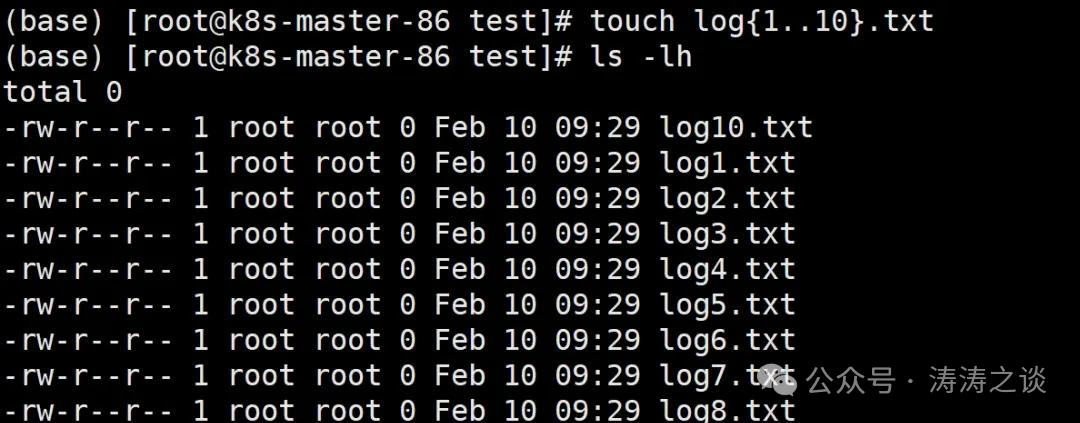
# Simultaneously Redirect Standard Output and Error:<span>&></span> or <span>> file 2>&1</span>
# Method 1: Using shorthand
find /etc -name "*.conf" > all_output.txt
# Method 2: Traditional way
find /etc -name "*.conf" > all_output.txt 2>&1
Both methods can redirect standard output and error output to the same file. In my practice, although the second method looks more complex, it has better compatibility, especially on some older systems.

Deeper Understanding of Redirection: Order Matters
Many developers encounter a common confusion when using redirection: why do the following two commands have different effects?
# Command 1
find /etc -name .bashrc > list 2>&1
# Command 2
find /etc -name .bashrc 2>&1 > list
This involves the execution order of redirection, a concept that took me a long time to truly understand:
-
In Command 1, stdout is redirected to the file list first, making the file list the program’s stdout. Then stderr is redirected to stdout, which is the file list. Therefore, all output (including errors) will go into the list file.
-
In Command 2, stderr is redirected to the current stdout (i.e., the screen) first, and then stdout is redirected to the file list. As a result, error messages will be displayed on the screen while normal output will go into the file.
This subtle difference in order is particularly important when handling complex scripts. I remember debugging a deployment script once, and it was the redirection order issue that caused the error messages to be routed incorrectly, wasting me half a day.
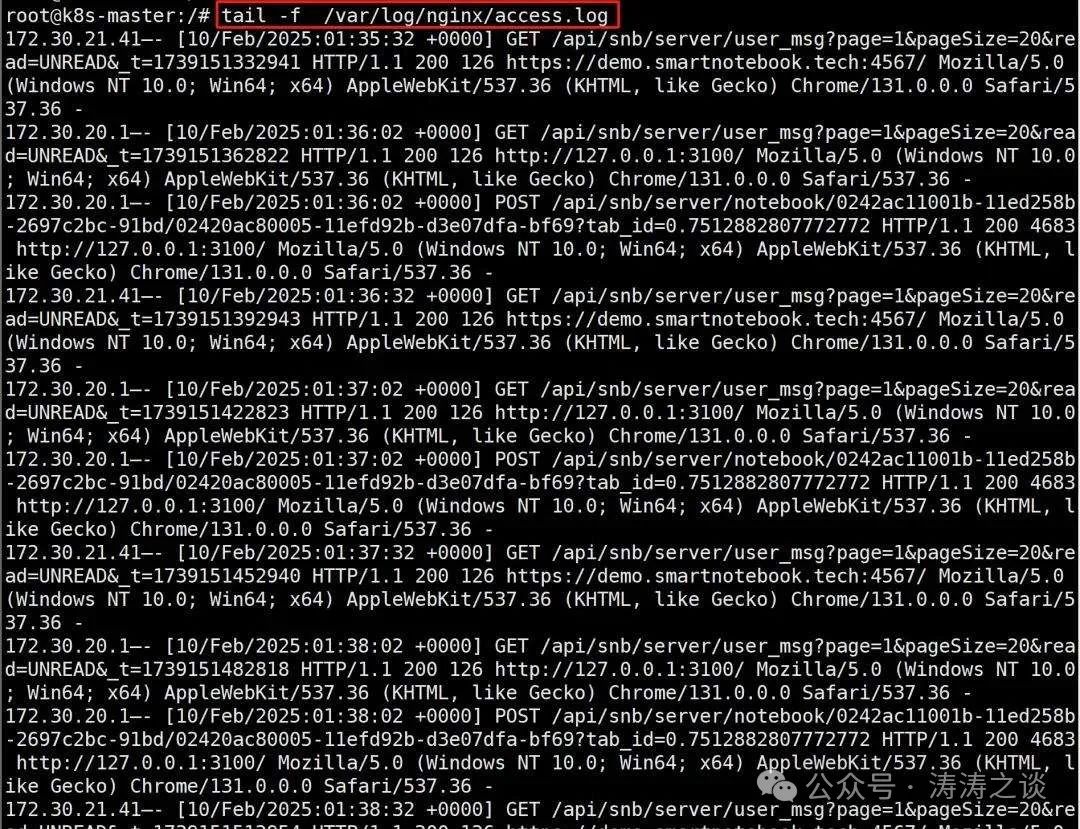
<span>/dev/null</span>: The Black Hole of Data
Sometimes, you may not care about certain outputs and just want them to “disappear”. This is where <span>/dev/null</span> comes in handy:
# Discard all output
command > /dev/null 2>&1
<span>/dev/null</span> is a special file where all content written to it is discarded. I often use this technique in cron jobs or background processes to avoid flooding the mail system with useless output information.
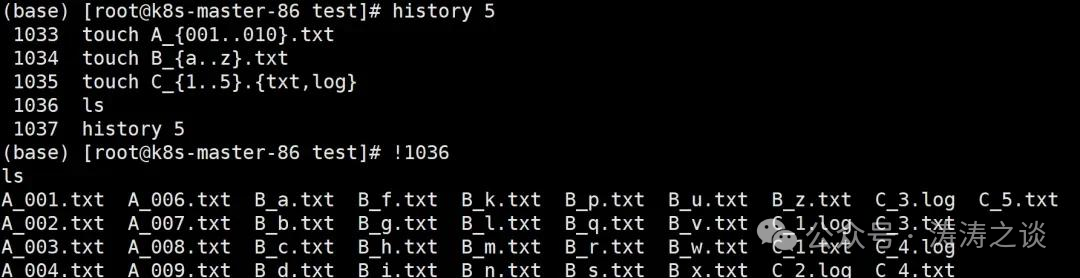
Input Redirection:<span><</span> and <span><<</span>
Redirection is not limited to output; it can also be used for input:
# Read input from a file
sort < unsorted_list.txt > sorted_list.txt
# Using Here Document (multi-line text input)
cat << EOF > config.ini
[settings]
user = admin
password = secret
debug = true
EOF
The second example demonstrates the use of Here Document, which allows you to directly input multi-line text in the command line until a specified end marker (here it is EOF) is encountered. This is very useful for generating configuration files or scripts, and I often use it to dynamically generate configuration templates.
Advanced Techniques: Flexible Use of File Descriptors
In addition to the standard file descriptors 0, 1, and 2, bash also allows you to use file descriptors 3-9 to create custom input and output streams:
# Use file descriptor 3 to save a file handle
exec 3> custom_output.log
# Write content to this file descriptor
echo "This line will be written to custom_output.log" >&3
# Close the file descriptor when done
exec 3>&-
This technique is particularly useful when you need to maintain multiple output streams in a script. For example, I once wrote a monitoring script that needed to send different levels of log information to different files, and I achieved this through this method.
Practical Case: Building an Efficient Logging System
Let’s look at a practical example that illustrates how redirection can enhance efficiency in real work:
#!/bin/bash
# Create log files
LOG_FILE="deployment_$(date +%Y%m%d_%H%M%S).log"
ERROR_LOG="errors_$(date +%Y%m%d_%H%M%S).log"
# Set file descriptors
exec 3>&1 # Save reference to stdout
exec 1>"$LOG_FILE" 2>"$ERROR_LOG" # Redirect stdout and stderr
echo "=== Deployment Started ==="
echo "Time: $(date)"
# Deployment steps
echo "1. Pulling latest code..."
git pull origin master
echo "2. Building application..."
npm install && npm run build
echo "3. Restarting service..."
systemctl restart myapp
# If you need to display some information on the terminal
echo "Deployment completed, logs saved to $LOG_FILE" >&3
# Restore standard output
exec 1>&3
exec 3>&-
This script demonstrates how to use redirection to create a complete logging system: all regular output goes into one log file, error messages go into another file, while key information is sent to the user’s terminal.
Common Pitfalls and Solutions
Over the years of using redirection, I have encountered some common pitfalls, which I would like to share:
# 1. Redirecting to a Non-Existent Directory
# Incorrect syntax
command > /path/not/exist/file.log
If the directory does not exist, this command will fail. The solution is to ensure the directory exists first:
mkdir -p /path/not/exist/ && command > /path/not/exist/file.log
# 2. Permission Issues
Sometimes you may not have permission to write to certain directories:
# May fail
command > /var/log/myapp.log
The solution is to use sudo or adjust file permissions, or redirect to a location where you have permission.
# 3. File Locking Issues
When multiple processes try to write to the same file simultaneously, issues may arise:
# In multiple parallel scripts
command >> shared_log.log
The solution is to use file locking mechanisms or create separate log files for each process.
Combining Redirection and Pipes: The Ultimate Weapon for Data Flow Processing
Combining redirection with pipes (<span>|</span>) can build powerful data processing pipelines:
# Find large files and save results while displaying progress on the screen
find / -type f -size +100M | tee large_files.txt | wc -l
<span>tee</span> is a particularly useful command that can send input to both a file and standard output simultaneously. In the example above, we find all files larger than 100MB, save the list to a file, and count and display the number of files.
Conclusion: The Art of Redirection
Mastering Linux redirection is not just about learning the usage of a few symbols, but understanding how data flows within the system. By flexibly using redirection, you can:
-
Save command output for later analysis
-
Separate error messages from normal output
-
Build complex logging systems
-
Suppress unwanted output
-
Provide preset input data for commands
These capabilities are extremely valuable in daily development, system administration, and automation script writing. As I often tell new team members: “In Linux, redirection is like a traffic commander for data; mastering it allows you to direct data flow as you wish.”
Finally, I want to say that while redirection seems simple, truly mastering it requires continuous practice. Every time you manually copy terminal output, ask yourself: “Can I solve this problem more elegantly with redirection?” Over time, you will find that your command line efficiency has indeed improved by more than double.
Do you have any questions or experiences regarding Linux redirection? Feel free to share in the comments!