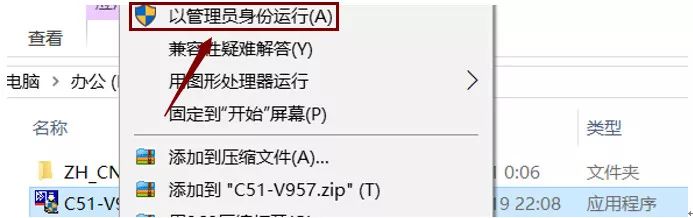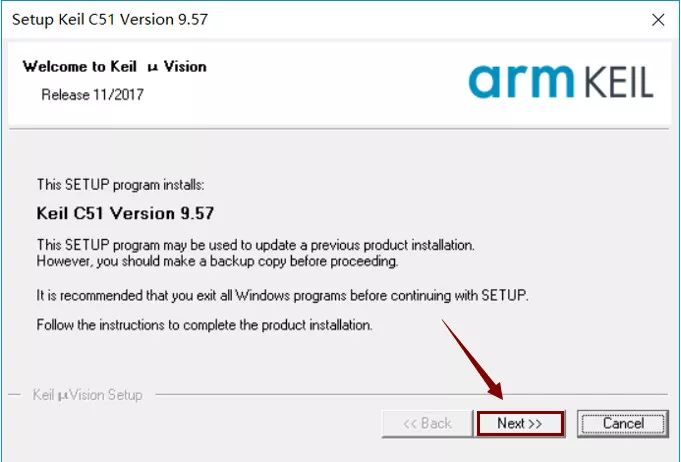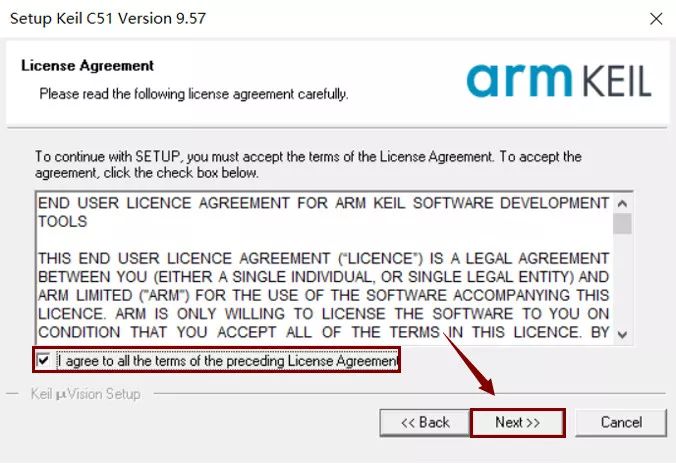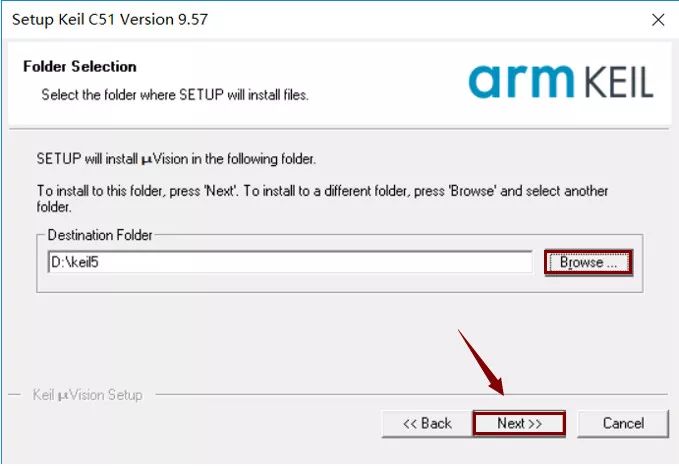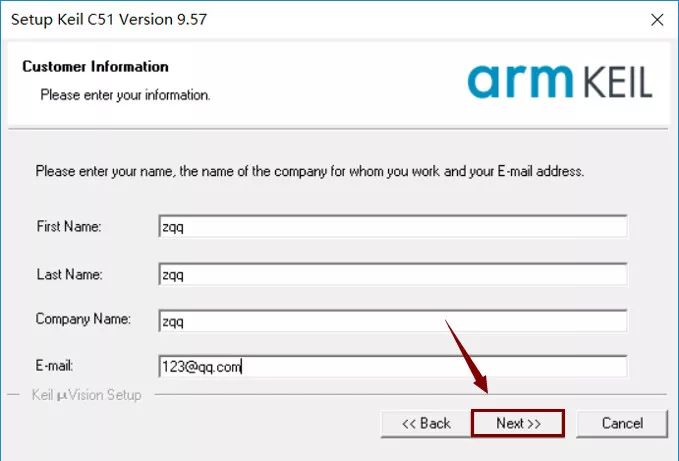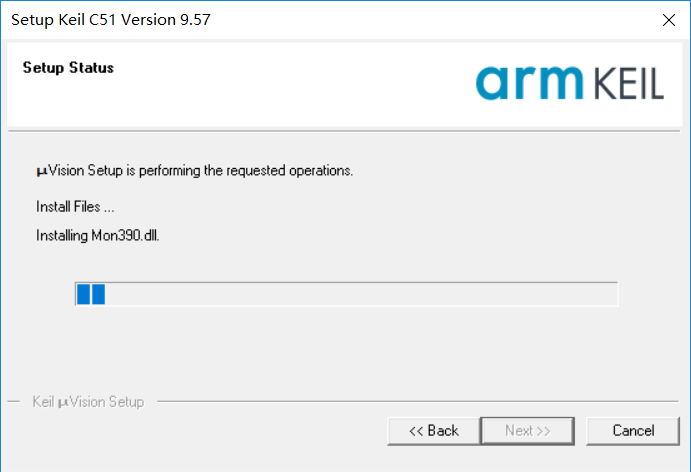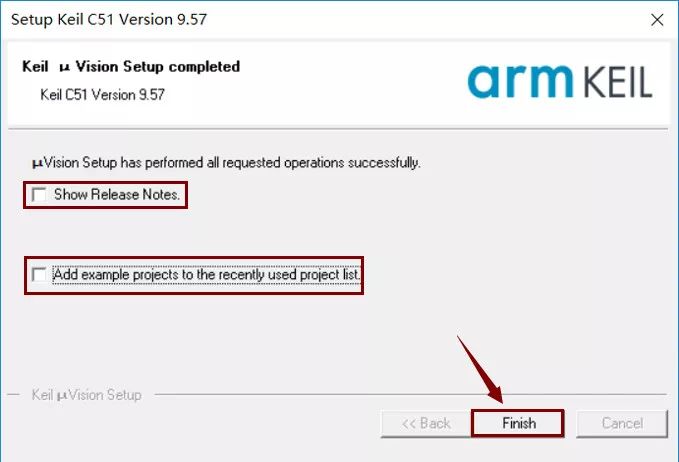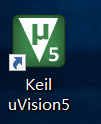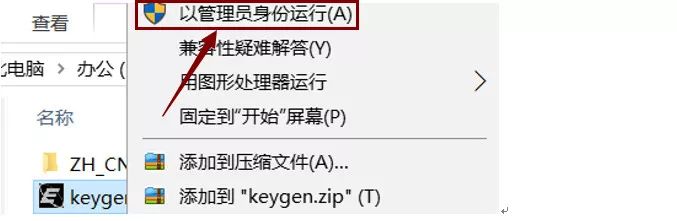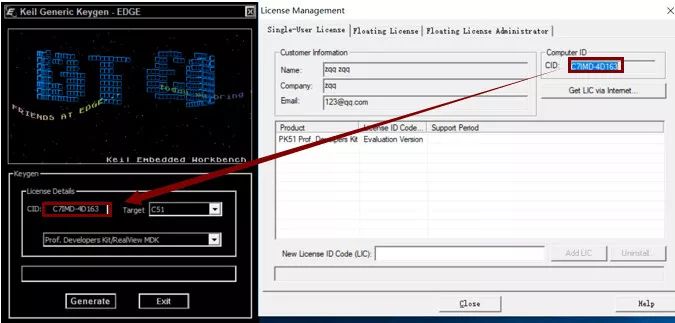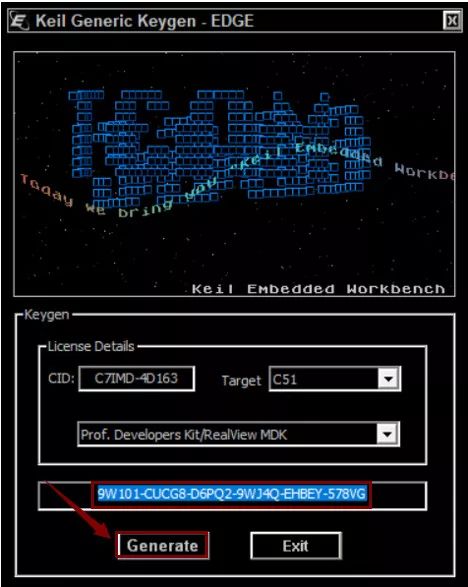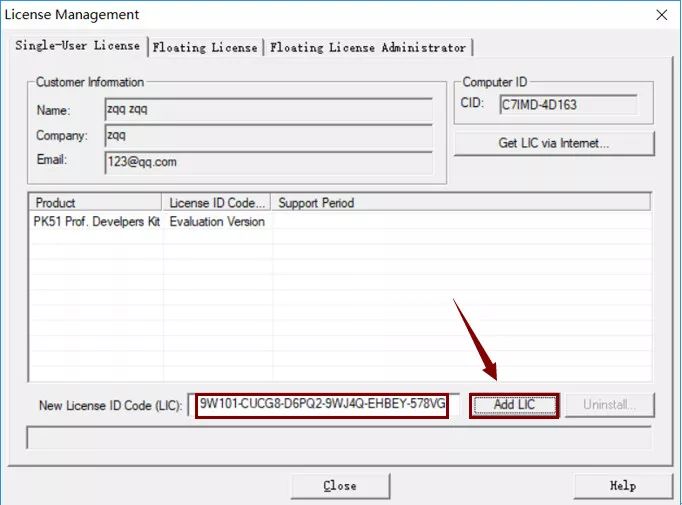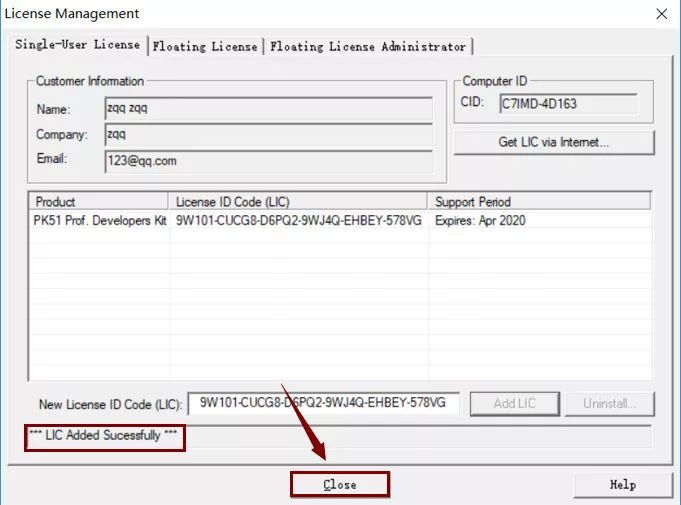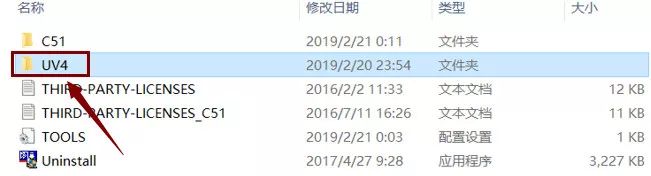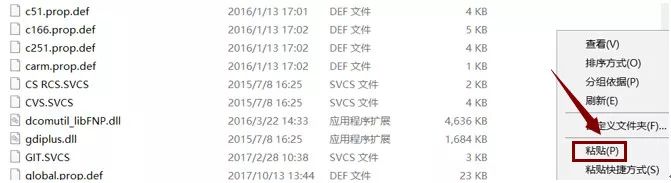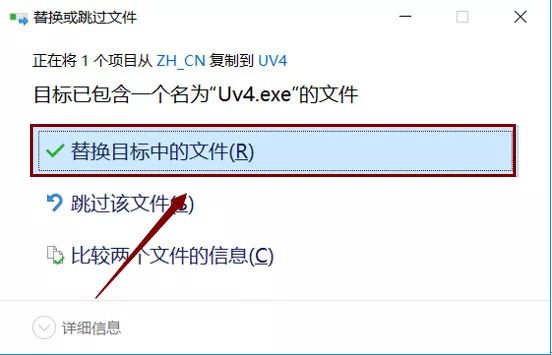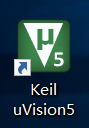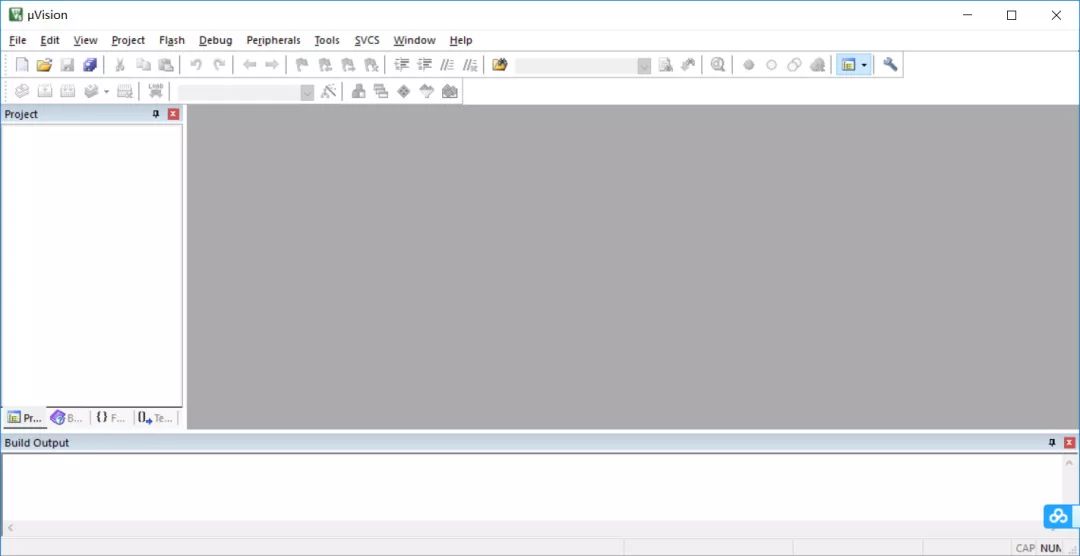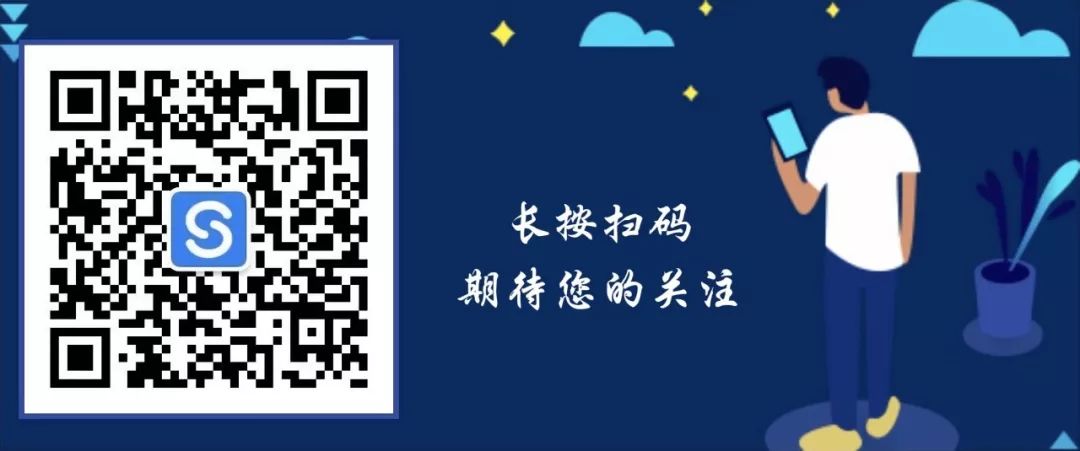【Software Name】: Keil 5 C51 Version
【Installation Environment】: Windows
【Download Link】: Click “Read the Original” at the bottom
【Download Link】: https://www.sssam.com/5812.html
Software Introduction

Keil uVision is a professional and practical C language software development system that provides compiler, installation package, and debugging tracking. It mainly adds a package management feature that supports LWIP. It adopts a brand-new and flexible window management system, allowing users to utilize this system to use multiple monitors simultaneously to view relevant information in real-time during the design process, enabling users to discover the maximum number of errors in the shortest time.
Installation Steps

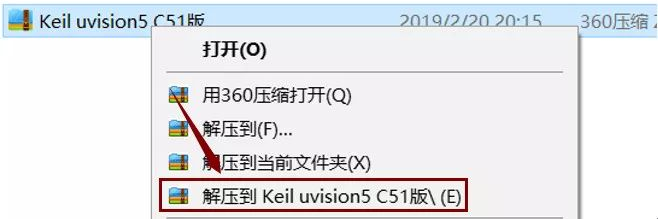 2. Open the “Keil uvision5 C51 Version” folder.
2. Open the “Keil uvision5 C51 Version” folder.