Introduction to the Layout of the Raspberry Pi Operating System Desktop
The version of the Raspberry Pi operating system installed on most Raspberry Pi boards is referred to as the “Raspberry Pi Operating System with Desktop,” which indicates its primary graphical user interface (Figure 3-8). Most of this desktop is occupied by a wallpaper image (a in Figure 3-8), and the programs you run will appear on top of the wallpaper image. At the top of the desktop is a taskbar (B), which allows you to launch installed programs. The tasks (C) are then indicated by the taskbar.
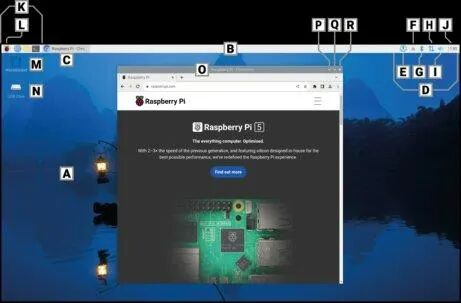
- 1. A: Wallpaper
- 2. B: Taskbar
- 3. C: Tasks
- 4. D: System Tray: A part of the taskbar that displays the system time and icons of running processes, which can usually be clicked to access the corresponding process menu.
- 5. E: Software Update Icon
- 6. F: Media Eject Test
- 7. G: Bluetooth Icon
- 8. H: Network Icon
- 9. I: Sound Icon
- 10. J: Time
- 11. K: Start Bar
- 12. L: Menu (or Raspberry Pi Icon)
- 13. M: Recycle Bin Icon
- 14. N: Removable Drive Icon
- 15. O: Window Title Bar
- 16. P: Minimize
- 17. Q: Maximize
- 18. R: Close
The system tray (D) is located on the right side of the menu bar. The software update icon (E) will only appear when there are updates available for the Raspberry Pi operating system and its applications. If you have any removable storage, such as a USB flash drive, connected to the Raspberry Pi, you will see a pop-up symbol (F); clicking this button will safely eject and remove them. The far right displays the clock (J); clicking it will pop up a digital calendar (Figure 3-9).
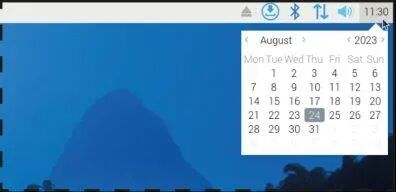
Next to it is a speaker icon (I). Left-clicking it allows you to adjust the audio volume of the Raspberry Pi, or right-clicking it lets you choose which output the Raspberry Pi should use for sound. Next to it is the network icon (H); if you are connected to a wireless network, you will see the signal strength displayed as a series of bars, but if you are connected to a wired network, you will only see two arrows. Clicking the network icon will display a list of nearby wireless networks (Figure 3-10), while clicking the adjacent Bluetooth icon (G) will allow you to use Bluetooth.
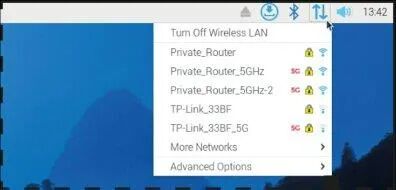
On the left side of the menu bar is the start bar (K), where you can find the programs installed with the Raspberry Pi operating system. Some of these are visible shortcut icons; others are hidden in menus that you can open by clicking the leftmost Raspberry Pi icon (L) (Figure 3-11).
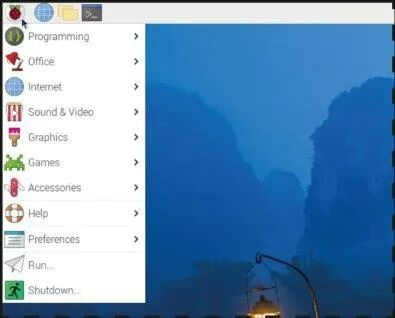
The programs on the menu are categorized into different groups. Each category name is followed by a set of related software.