↓ Recommended Follow ↓
Introduction
.NET nanoFramework Installation Guide
Materials Required
ESP32 microcontroller (supports WiFi and Bluetooth) Android data cable (must support transmission)
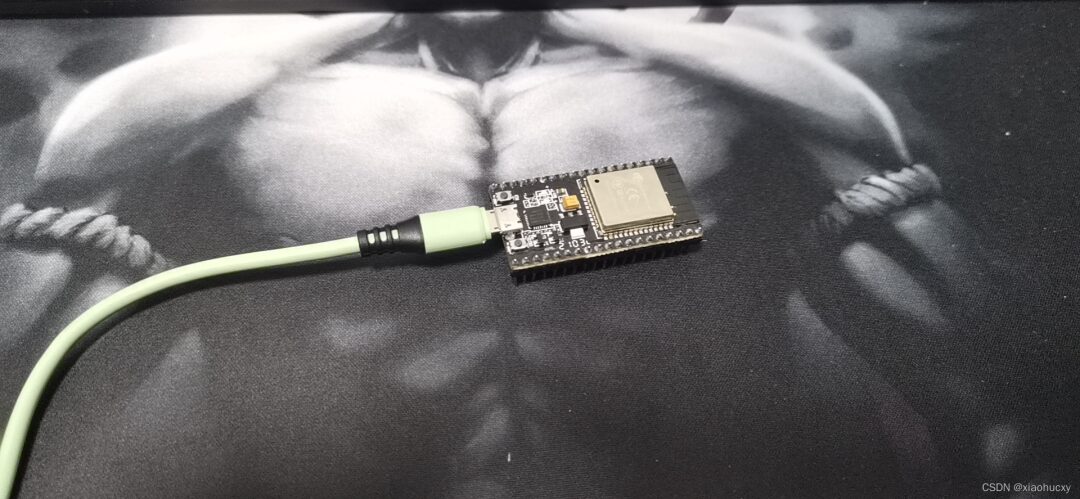
Note! Please install the ESP32 driver first (https://124.222.27.83/docs/docs/nanoframework/nanoInstall#注意请先安装esp32驱动程序)
ESP32 driver link (http://nanoframework.oss-cn-shenzhen.aliyuncs.com/MH-ET ESP32开发板资料.zip)
Install .NET nanoFramework firmware flashing
Installation Tool
dotnet tool install -g nanoff
Flash the firmware
nanoff --platform esp32 --serialport COM3 --update
Then prepare VS Code and VS 2022, this article will use VS 2022 for the tutorial.
After preparing, connect the ESP32 device to the computer (using an Android cable).
Start building the ESP32 nanoFramework development environment.
After installation is complete, open VS 2022, click continue but no code needed 
Click Manage Extensions
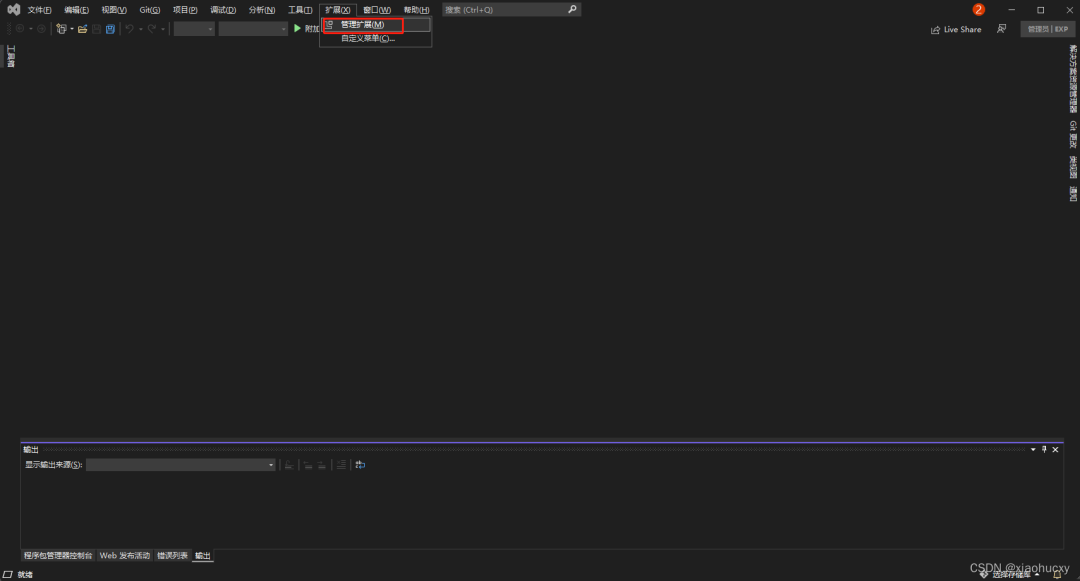
Search and install the nanoFramework extension, after installation is complete, close the entire VS 2022.
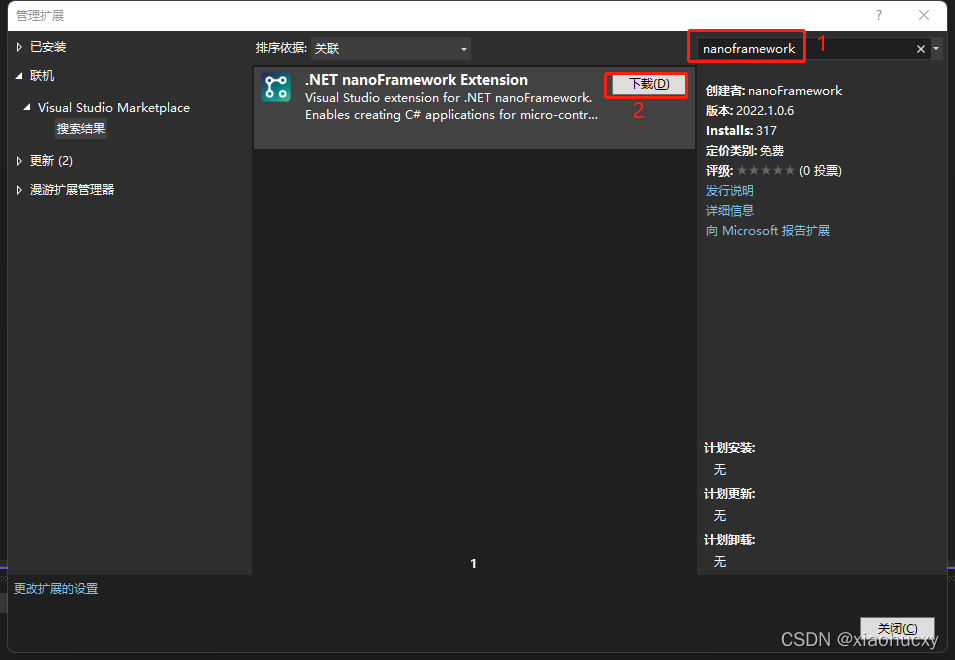
After closing VS 2022, this installation extension interface pops up, click install.
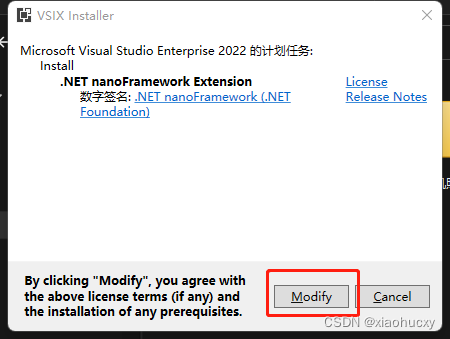
Long wait for installation
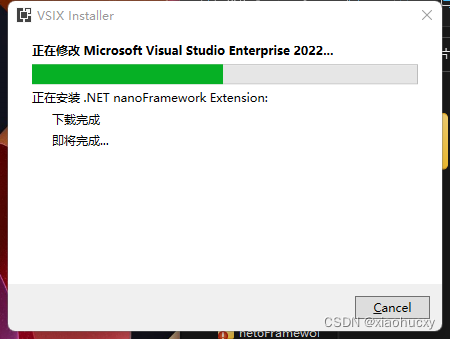
After installation is complete, reopen VS 2022.
Then click Create New Project
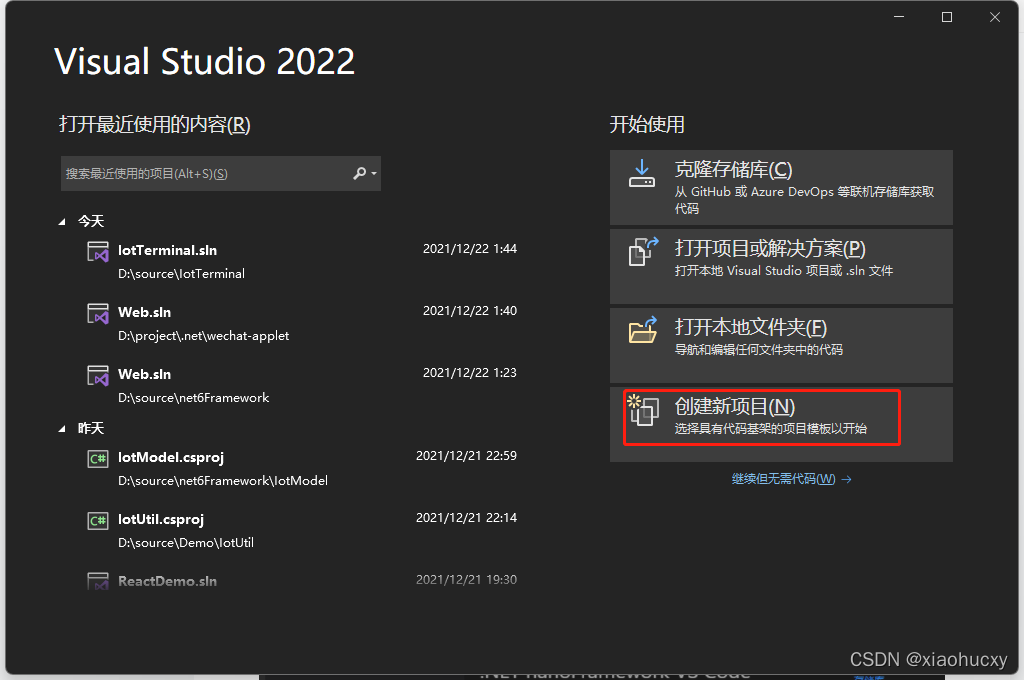
Search for nanoFramework, then click the first one and click Next.
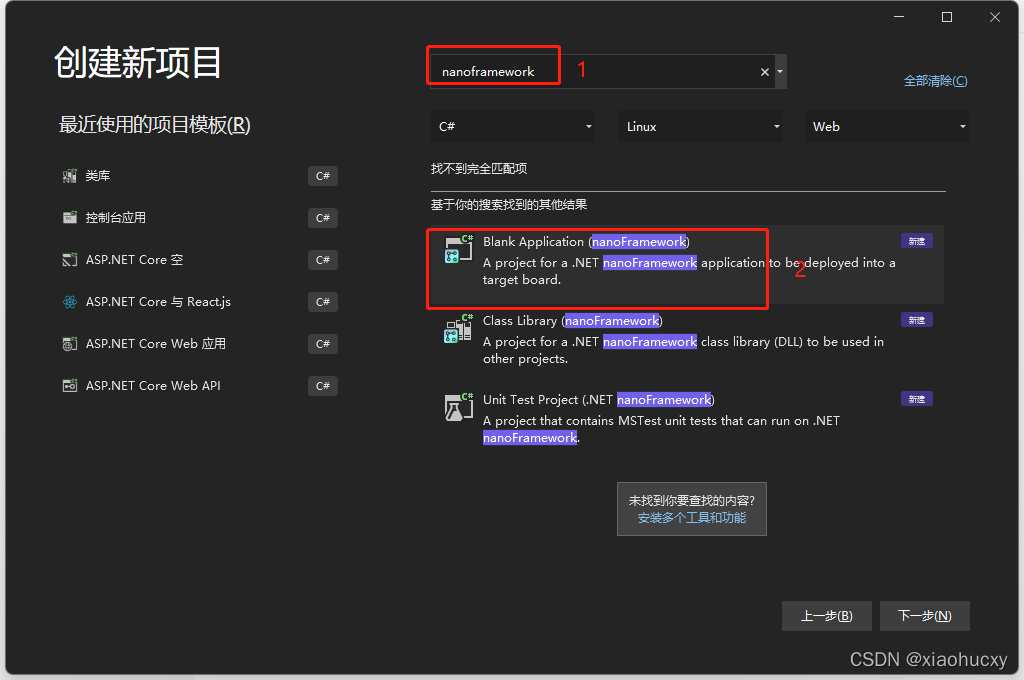
Create project Demo example and click Create.
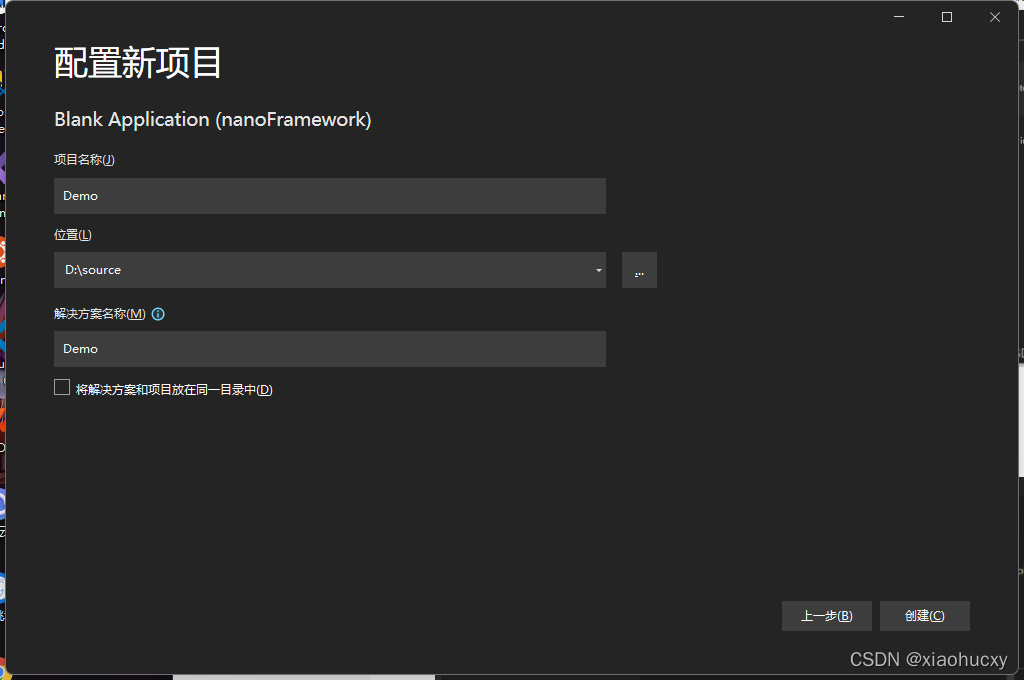
Click View => Other Windows => Device Explorer in sequence.
Then close the settings, we come to the VS Code to find the project path created by VS 2022 and open it.
Then open VS 2022, at this time we can see the device, then click Run.
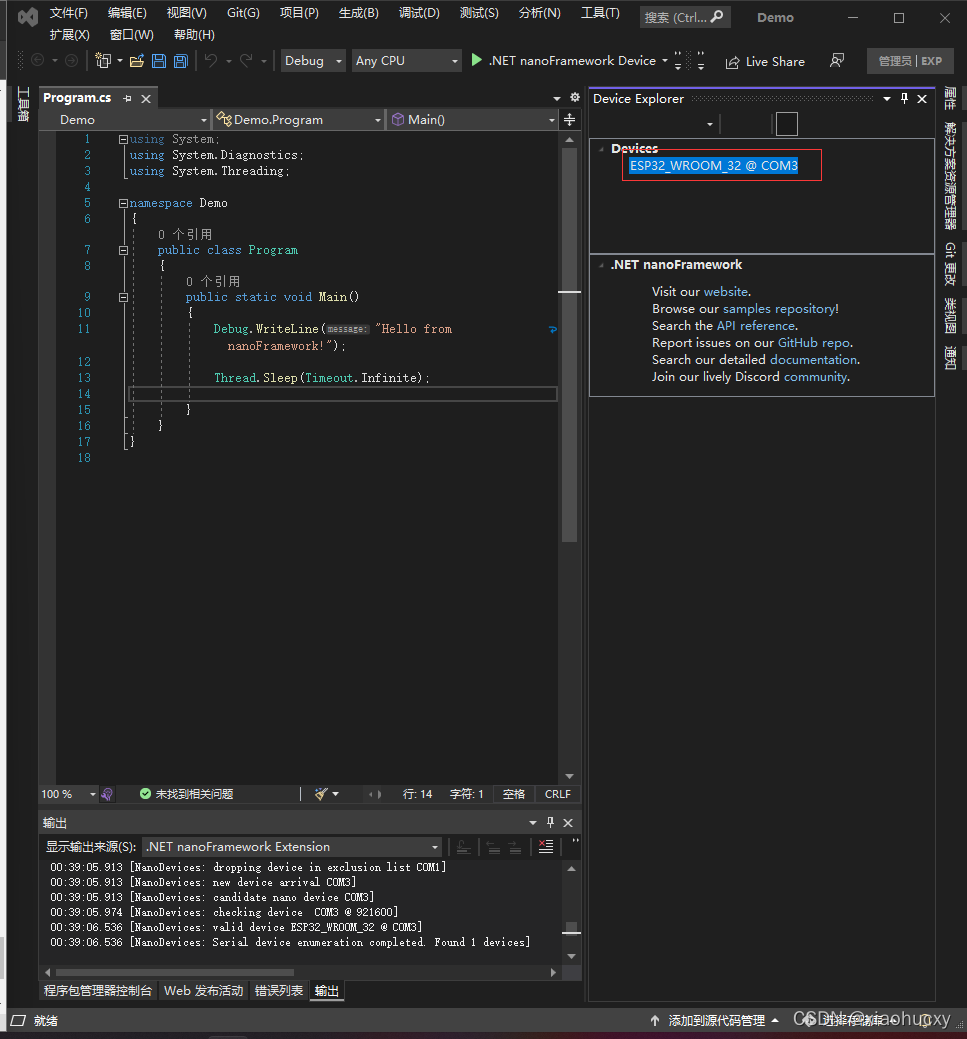
Okay, the run is complete.
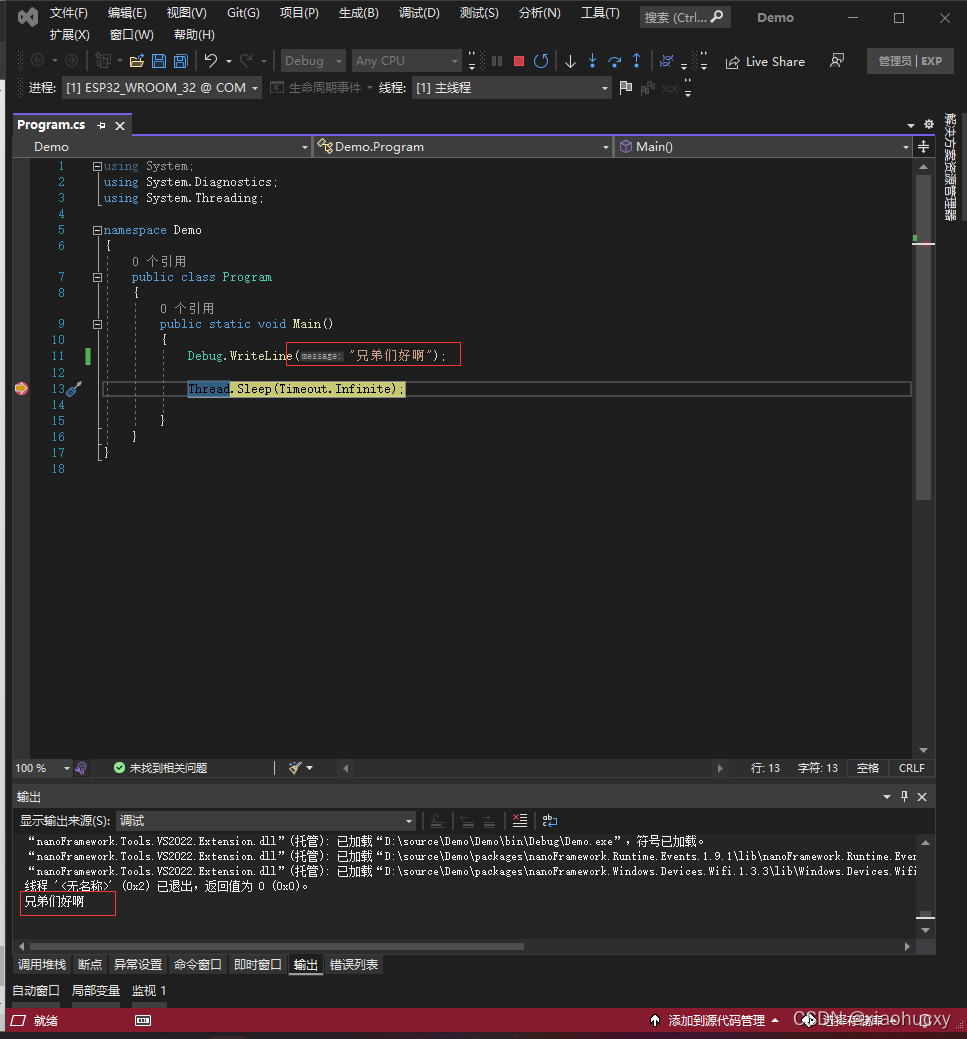
Source:hejiale010426
Link: cnblogs.com/hejiale010426/p/16578314.html
– EOF –
Did you gain something from reading this article? Please share it with more people.
Recommended Follow ‘DotNet’ to enhance .Net skills.
Likes and views are the biggest support ❤️