01 Install Thonny Software
1. Problem/Goal
How to install the MicroPython development integrated environment? Below is a detailed installation guide for the software, and basic testing instructions can be found on the Thonny official website.
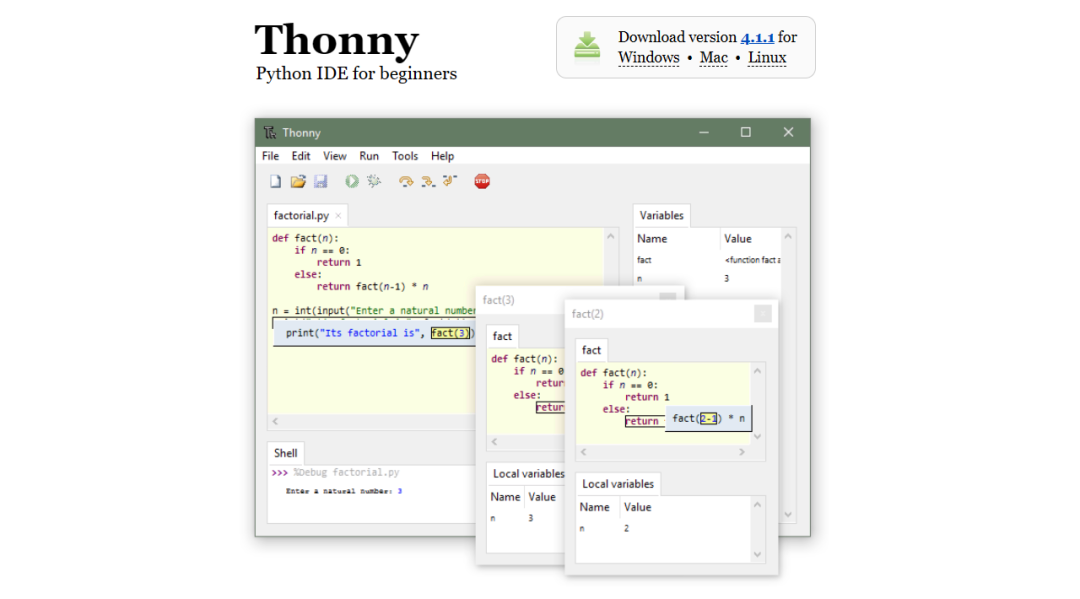
2. Basic Principles
One commonly used development environment software for MicroPython is Thonny, an open-source software developed by the University of Tartu in Estonia. Proper installation of this software on your computer is the foundation for developing MicroPython programs for microcontrollers. This process is divided into two parts: software download and software installation. You can download the software directly from the Thonny official website or find it in the provided software package. Here is the Thonny official website link.
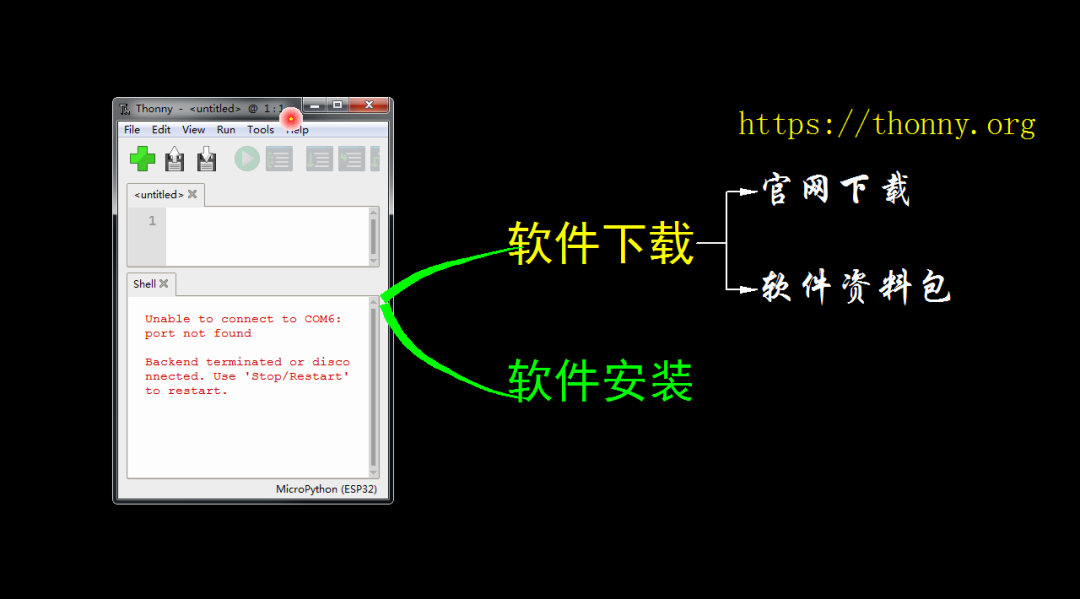
-
Thonny Development Software Official Website[1]: https://thonny.org/
3. Application Examples
1. Download Software
On the Thonny software official homepage, you can see a lot of usage instructions and download links for the software. The download link is at the top of the homepage where you can find the latest software version for three commonly used operating systems. Choose the version that suits your computer for download. Here, the Thonny software for Windows has been downloaded.
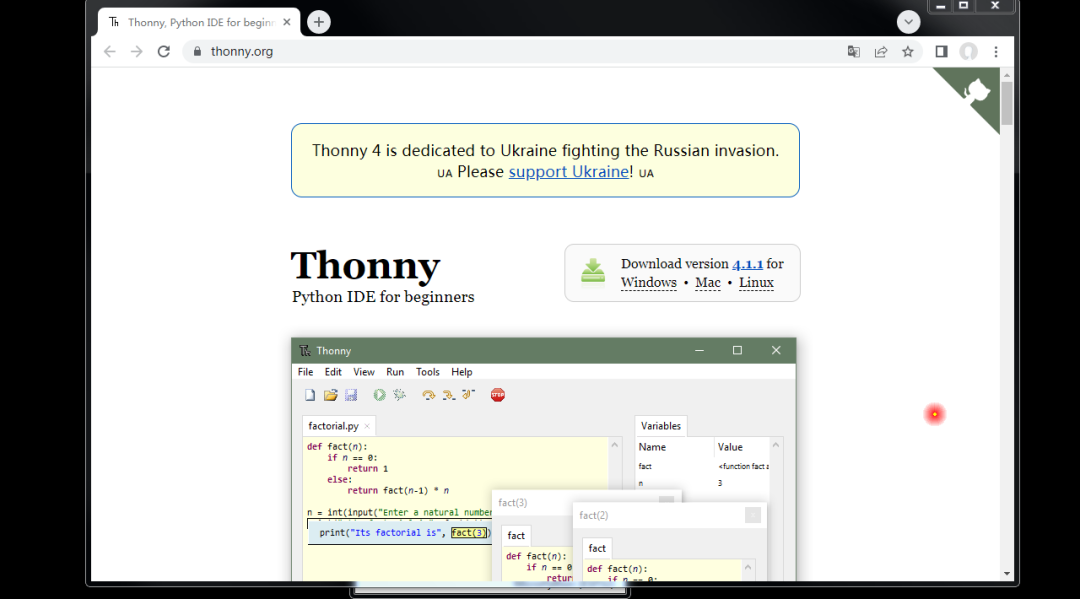
The provided software development package also includes the downloaded Thonny software. This is the software installed on Windows. If you are using the Windows operating system, you can proceed with this software.
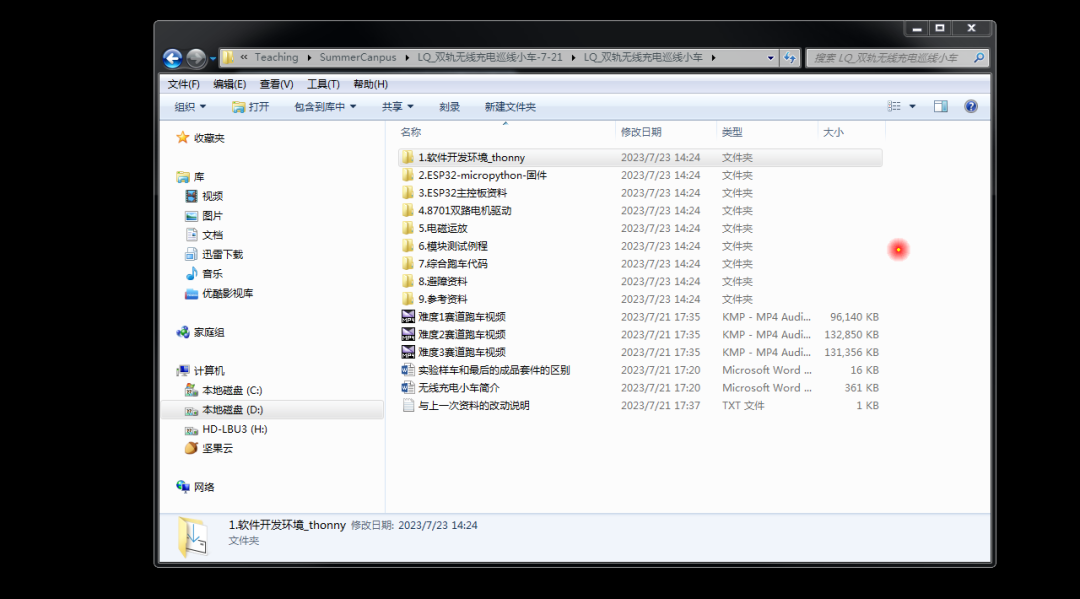
2. Software Installation
Below is the process of installing Thonny software in Windows 10. Double-click the installation software and follow the prompts during the installation process. After installation, the Thonny program icon will automatically appear on the Windows desktop. Click the icon to run the software. On the first run, it will ask you to choose the interface language and initialization settings. Here, select the default English interface and standard settings. Finally, you will enter the standard program running interface. The top is the program editing window, and the bottom is the MicroPython interactive command window. Thus, the software installation is complete.
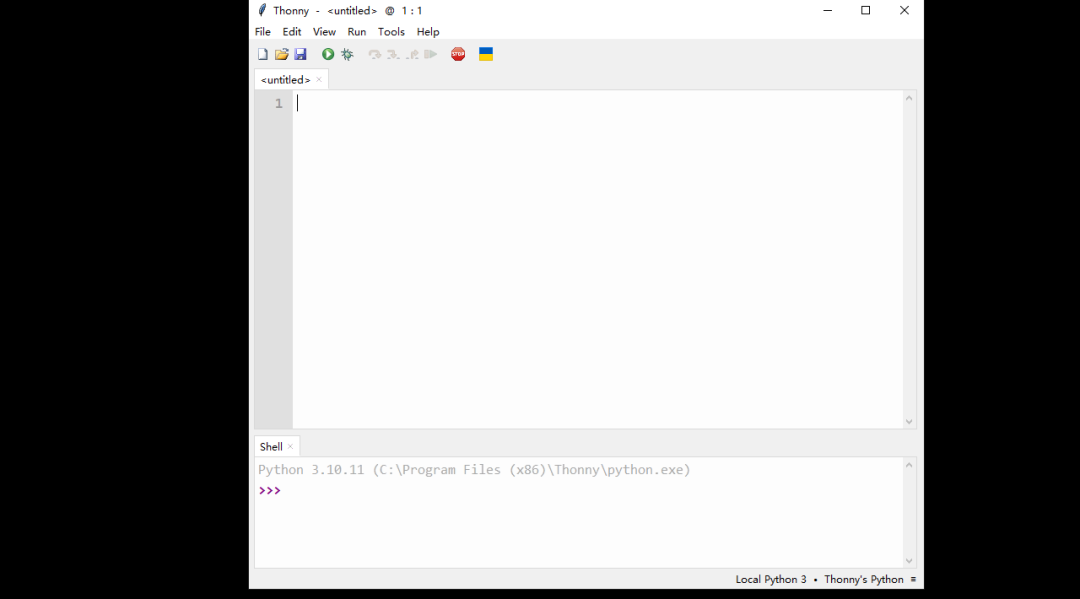
4. Knowledge Connection
The above only installs the software on the local computer. Below, we will test whether it can connect to the nearby MicroPython development board. This is a smart car development board based on ESP32 from Beijing Longqiu Company. After powering it on, connect it to the USB port of the computer via Type-C. First, right-click the bottom left window in Windows and find “Device Manager” to open the device management interface. Click “Ports” to find the USB serial port discovered by the system. This COM6 is the USB serial port found by the system. Seeing it indicates that the development board interface is normal, and the system can recognize it correctly.

Run the Thonny software and configure the software interface through the Tools menu. Select Options in the Tools menu, enter the Interpreter page in the interface, select the ESP32 MicroPython interpreter at the top, and select the interactive serial port, which is the COM6 seen earlier. After selection, click OK, and you will see two lines of information appear at the bottom of the interface, indicating basic software information and basic operation commands in ESP32. The three greater-than signs below are command prompts, indicating that keyboard commands can be accepted thereafter. Below, try entering the help command. After entering the help command and pressing Enter, you will see that ESP32 outputs some basic information. To understand this information in detail, you need to refer to the ESP32 MicroPython official website usage instructions. Thus, it indicates that the software installation is basically complete, and it can now be used for MicroPython software development.
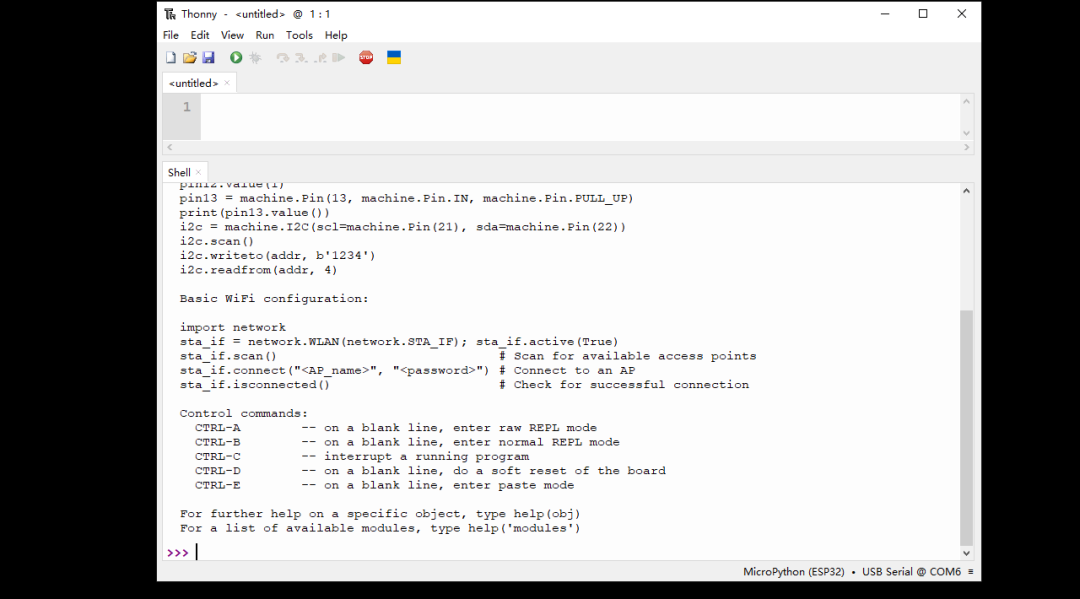
If you have other MicroPython development boards at hand, you can try to connect them in Thonny software. Here, I will not describe them one by one.
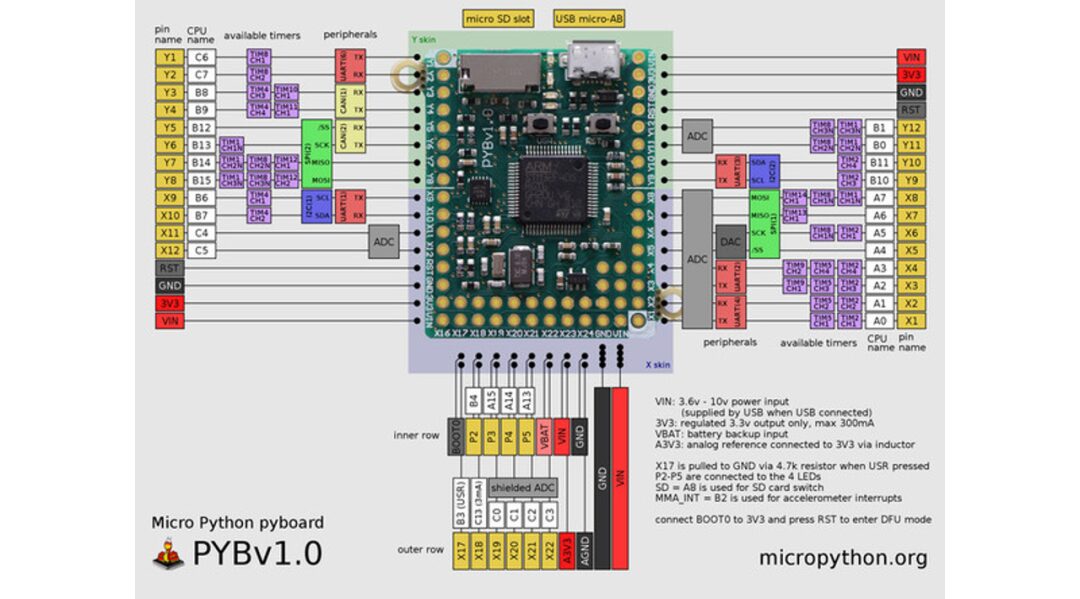
5. Practice/Experiment
Next, everyone practice downloading and installing the software from the Thonny official website, and install it on your own computer. After installation, read the online help of the software. Get a preliminary understanding of the basic usage methods and familiarize yourself with the menu commands of the software.
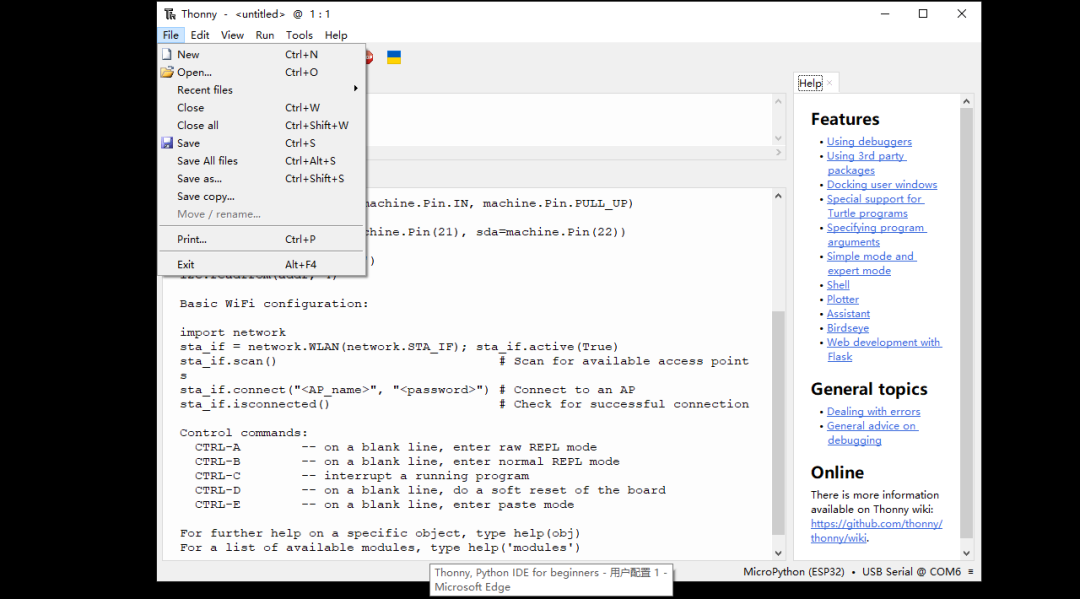
This article briefly introduces the installation of the Thonny software environment, based on which everyone can develop the subsequent radio track smart car.
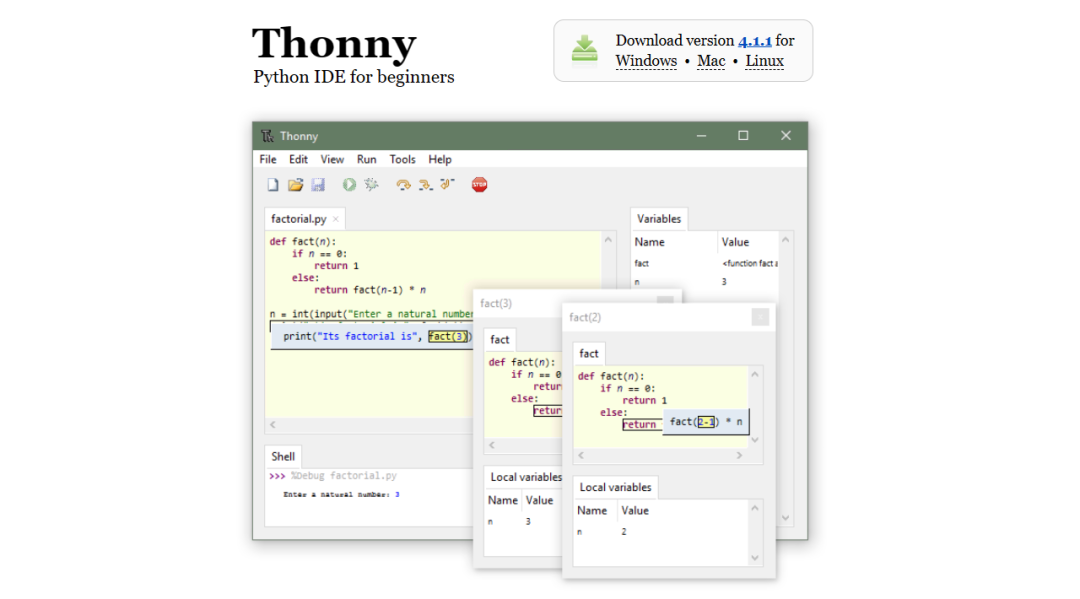
References
Thonny Development Software Official Website: https://thonny.org/
[2]Download Tsinghua Cloud Disk Materials: https://cloud.tsinghua.edu.cn/d/7471180bdb0f4d1ebbc7/