
This article is contributed by Gloomy Ghost, introducing how to install and run Minecraft 1.8.9 on Raspberry Pi 2B. Update System
sudo apt-get update && sudo apt-get -y upgradeInstall the necessary display programs
sudo apt-get -y install xcompmgr libgl1-mesa-dri && sudo apt-get -y install libalut0 libalut-dev && sudo apt-get -y install mesa-utilsConfigure the GPU display options
sudo raspi-configFind Advanced Options and set GL Driver to GL (Full KMS).

Overclocking You don’t need me to teach this, just overclock to High (1000MHz).

Then restart.
sudo rebootTest if the GPU is configured correctly
glxgears
1. Use Official Account to Get the Official Launcher
mkdir ~/Minecraft; mkdir ~/Minecraft/Natives; cd ~/Minecraft && wget http://ouav818sk.bkt.clouddn.com/raspimc/Minecraft.jarHere I create two folders to store files, run the MC launcher, and download game files.
java -jar Minecraft.jarDownload Configuration Files

Login

Create New Configuration

Select Version 1.8.9

Download and Install
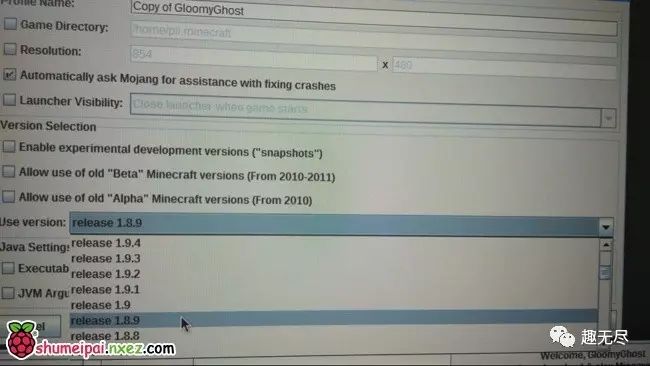

2. No Account Game
Download Hello Minecraft!! Launcher
mkdir ~/Minecraft; mkdir ~/Minecraft/Natives; cd ~/Minecraft && wget https://github.com/huanghongxun/HMCL/releases/download/v2.5.3/HMCL-2.5.3.88.jarHere I create two folders to store files, run the MC launcher, and download game files.
java -jar HMCL-2.5.3.88.jarDownload Runtime Library Files
cd ~/Minecraft/Natives && wget http://ouav818sk.bkt.clouddn.com/raspimc/liblwjgl.so && wget http://ouav818sk.bkt.clouddn.com/raspimc/libopenal.soUpdate LWJGL
cd ~/.minecraft/libraries/org/lwjgl/lwjgl/lwjgl/2.9.4-nightly-20150209 && rm lwjgl-2.9.4-nightly-20150209.jar; wget http://ouav818sk.bkt.clouddn.com/raspimc/lwjgl-2.9.4-nightly-20150209.jar(Based on Roger Allen’s tutorial: http://rogerallen.github.io/jetson/2014/07/31/minecraft-on-jetson-tk1/ copy the run script)
cd ~/Minecraft/ && wget http://ouav818sk.bkt.clouddn.com/raspimc/run.sh && sudo chmod +x run.shEdit run.sh (Official Version) Edit the following configuration, fill in your game account information. MINECRAFT_LOGIN MINECRAFT_USERNAME MINECRAFT_PASSWORD Complete Official Login

Run the Game
./run.sh

