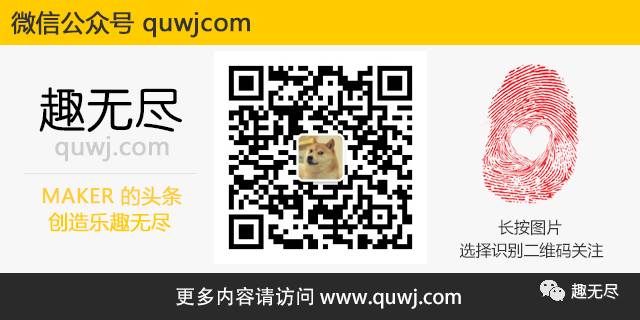The Raspberry Pi Zero is an excellent single-board computer not only because of its compact size and affordable price but also due to its convenience and ease of use. After adding the Zero Quick Plug or a microUSB/USB adapter, you can connect the Raspberry Pi Zero to your computer. The Raspberry Pi Zero can then be configured as a USB/Ethernet device, requiring only one USB port to power the Raspberry Pi while connecting it to the internet. There is no longer a need to carry extra power adapters, USB hubs, and wireless network cards. This is arguably the simplest and most convenient way to connect the Raspberry Pi to date!
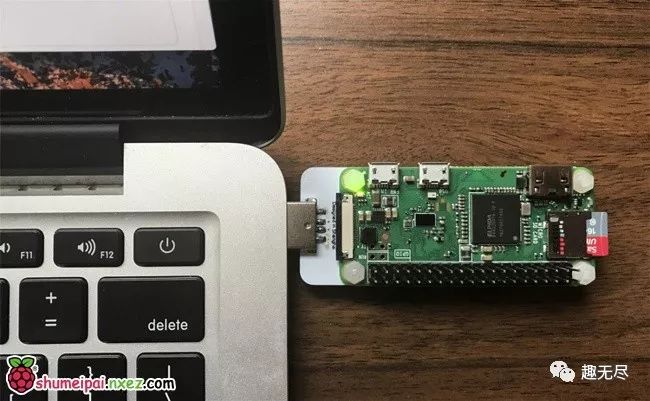
For Raspbian images after 2016-10-5, you only need to modify a few configuration files on the system SD card to configure the Raspberry Pi as a USB/Ethernet device.
Configure CONFIG.TXT and CMDLINE.TXT Files
Please ensure that the system image you have flashed is after 2016-10-5. Open the SD card on your computer, navigate to the root directory of the SD card, and open the config.txt file. Add a line at the end: dtoverlay=dwc2.
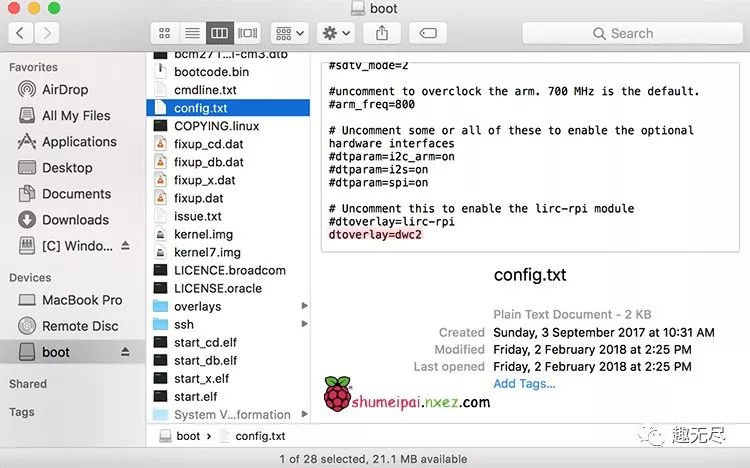
Save and close the config.txt file.
Next, open the cmdline.txt file. Please ensure that your editor has disabled “word wrap.” When editing this file, do not insert any line breaks; all characters should be on the same line. Find rootwait and insert modules-load=dwc2,g_ether after it.
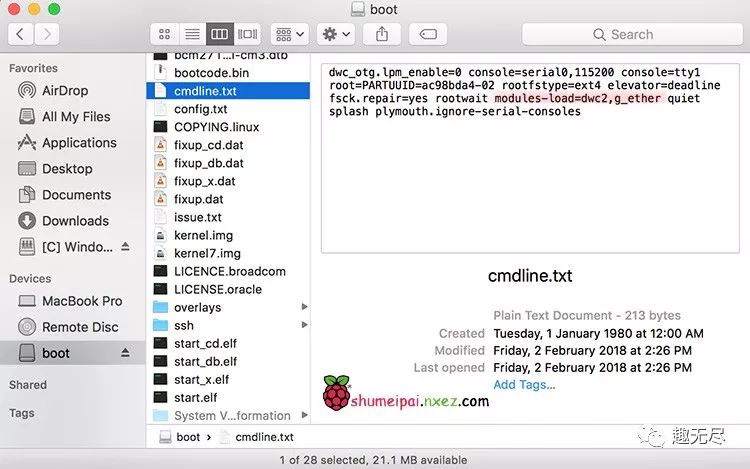
Save and close the cmdline.txt file.
Finally, create a file or directory named ssh in the root directory.
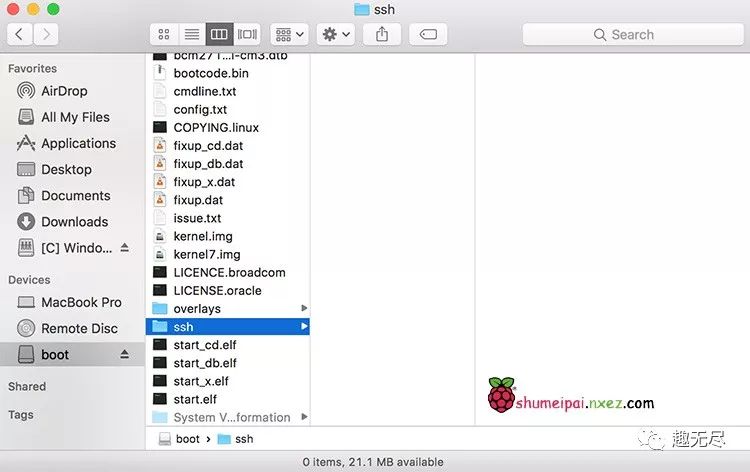
Now, you can eject the SD card from your computer. Insert the SD card into the Raspberry Pi Zero and connect it to your computer using the Zero Quick Plug or a microUSB/USB adapter.
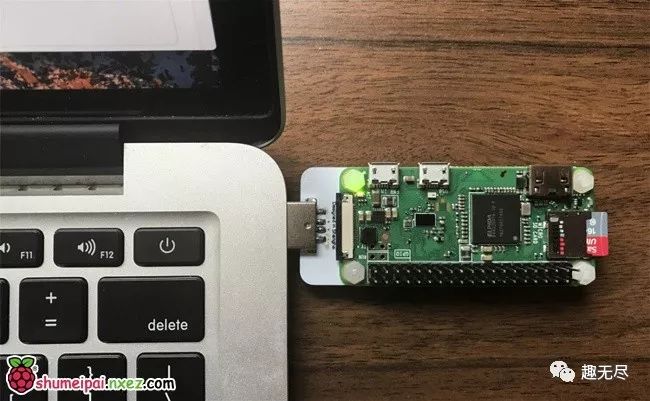
The connecting component used in the image is the multifunctional USB plug for Raspberry Pi Zero (Zero Quick Plug), as shown in the next image.

At this point, the system will automatically recognize the Raspberry Pi.
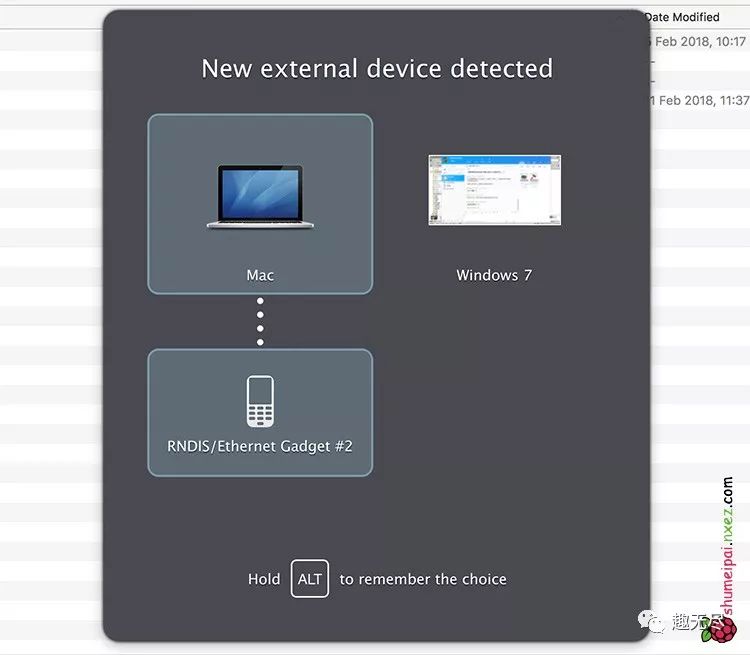
It may take about half a minute for the Raspberry Pi to boot, after which you will see that the device has been assigned an IP address in the network list.
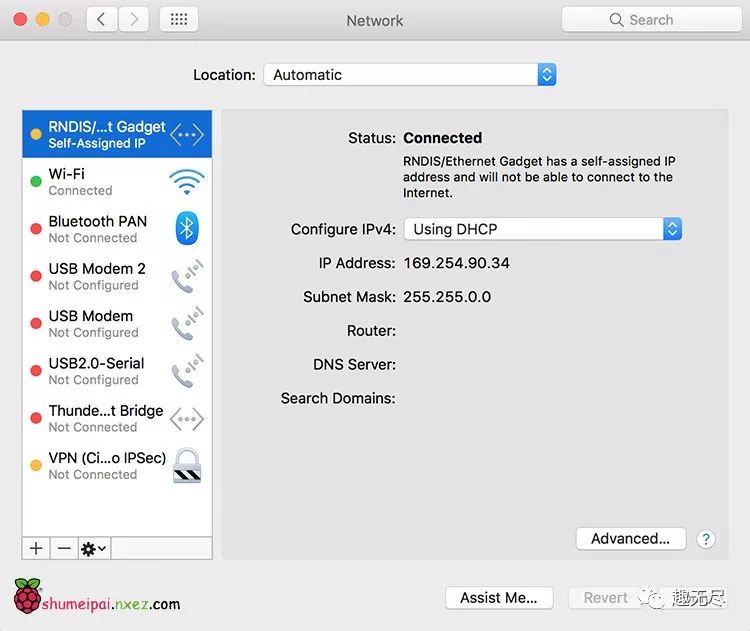
Now, you can try to connect to the Raspberry Pi’s address raspberrypi.local via SSH.
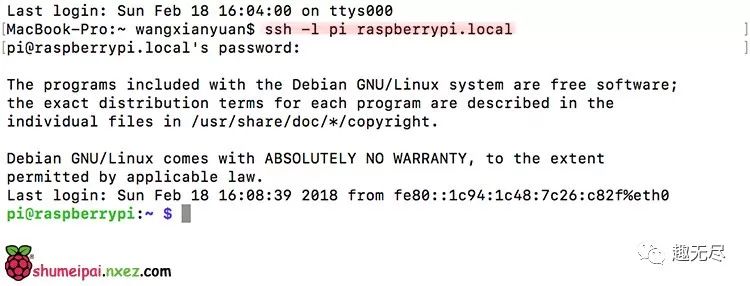
If you are using the Raspbian desktop version, you can install an RDP (Remote Desktop Protocol) client and connect to the Raspberry Pi through the remote desktop (“Remote Desktop Connection for Mac”) client, using the same address raspberrypi.local. (For specific methods, please refer to).
There is also a tutorial for using this function on the Windows platform,see the previous article in this issue.
For the text connection in this article, please click 【Read the original text】 to view
Submission: [email protected]