Getting Started with Arduino: Engaging Children in Electronics and Programming
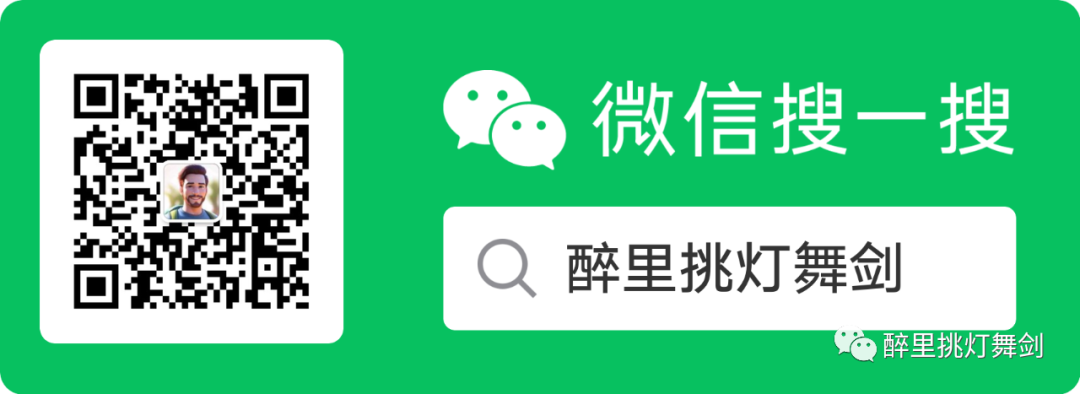
Dear parents, do you want your children to learn useful knowledge and skills while having fun? Do you want them to cultivate their creativity and imagination while exploring the world? Do you want them to understand how technology works while enjoying its conveniences?
If your answer is yes, then today I would like to introduce a platform that is very suitable for children to learn: Arduino.
What is Arduino? Simply put, Arduino is an open-source electronics platform that allows you to create various projects and ideas using simple hardware and software. The Arduino board can read input signals, such as sensors, buttons, or network information, and convert them into output signals, such as driving motors, lighting LEDs, or publishing content.
Arduino sounds sophisticated, but it is actually very easy to get started. You don’t need any background in electronics or programming; all you need is a computer, an Arduino board, some wires, and components to start your creative journey.
Arduino also has a desktop integrated development environment (IDE) that allows you to write and upload code to the Arduino board. The code consists of instructions that tell the Arduino board what to do. Don’t worry, the code isn’t hard to write; Arduino uses a programming language called C++, which is very concise and intuitive. Additionally, Arduino provides many examples and libraries to help you get started quickly and improve your skills.
Arduino is a great platform for children to learn because it allows them to explore electronics, programming, and creativity through hands-on activities. There are also many educational resources and project examples available to help children learn and play. For instance, you can make a thermometer, an alarm clock, a small car, a game console, or even a robot with Arduino!
Please note that there are many graphical tools available domestically that can also be used for Arduino programming, such as Mici and Linkboy.
In this series of articles, I will guide you to learn Arduino from scratch and complete some interesting and useful projects step by step. I hope these articles will inspire your interest and enthusiasm for Arduino and allow you to enjoy the fun of creation and learning.
If you are ready, let’s get started!
Installing Arduino
To start using Arduino, the first thing you need to do is install the Arduino IDE (integrated development environment), which is software that allows you to write and upload code to the Arduino board. Installing the Arduino IDE is quite simple; just follow these steps:
-
Visit the Arduino official website: https://www.arduino.cc/en/software/ and choose the latest version of the Arduino IDE based on your operating system. You can choose either the installer (.exe) or the compressed file (.zip). We recommend using the installer, as it will directly install everything you need to use the Arduino IDE, including drivers. If you use the compressed file, you will need to install the drivers manually. The compressed file can also be used to create a portable installation.
-
Once the download is complete, run the executable file to start the installation. During the installation process, when you receive a warning from the operating system, allow the driver installation process.
-
Select the components to install. Generally, you don’t need to change the default settings unless you have specific needs.
-
Select the installation directory. Usually, you also don’t need to change the default directory unless you have special requirements.
-
Wait for the installation to complete. During the installation, all the files necessary for the proper functioning of the Arduino IDE will be extracted and installed.
-
Once the installation is complete, you will see the Arduino icon on your desktop. Double-click to open it. When the Arduino IDE opens for the first time, it looks like this:
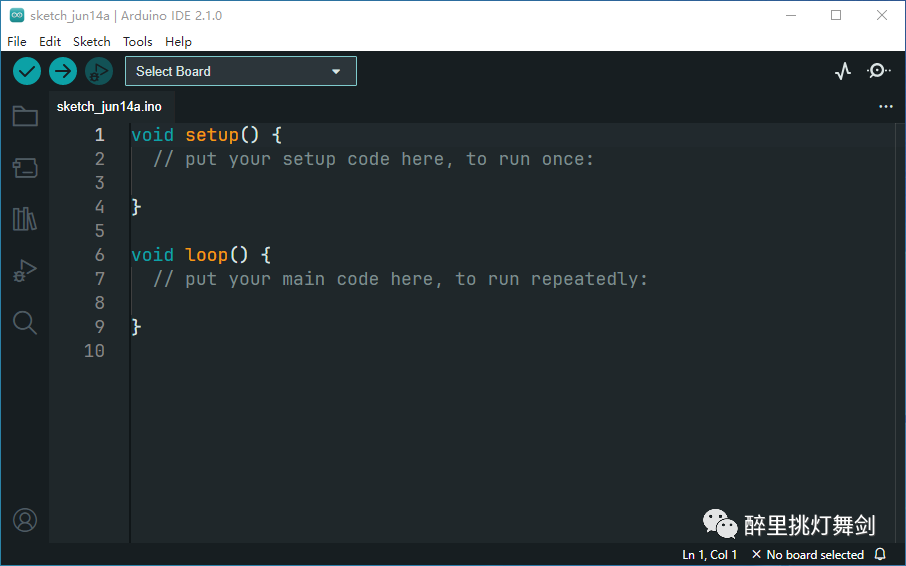
Congratulations, you have successfully installed the Arduino IDE! Next, we will introduce how to connect the Arduino board and upload your first program to it.
Connecting and Uploading to Arduino
To start using Arduino, you also need to connect the Arduino board and upload your first program to it. This process is also simple; just follow these steps:
-
Connect the Arduino board to your computer using a USB cable. If your program fails to upload, you can refer to the troubleshooting guide here: http://www.arduino.cc/en/Guide/Troubleshooting
-
Open the Arduino IDE, click Tools -> Board, and select your Arduino board model. If your board is Arduino Uno, select Arduino Uno. If it’s Mega2560, select Arduino Mega or Mega2560. If it’s Nano, select Arduino Nano.
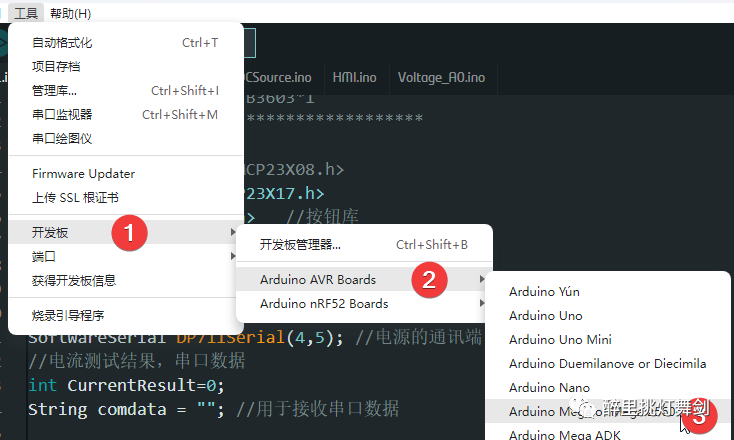
-
Click Tools -> Port and select your COM port. Generally, the COM port will display as COMx (x is a number), and it will have the Arduino model listed after it. For example, if your board is Arduino Uno, the COM port might display as COM3 (Arduino Uno).
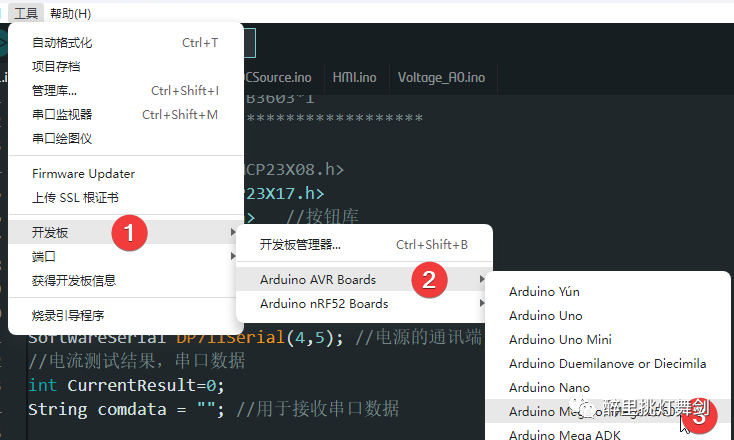
-
Click File -> Examples -> 01.Basics -> Blink to open a sample program named Blink. This program will make the built-in LED on your Arduino board blink.
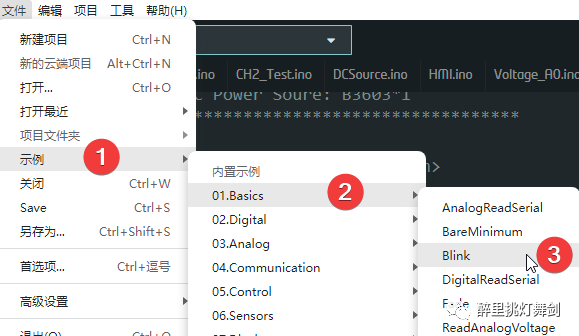
-
Click the upload button (or press Ctrl+U) to upload the program to your Arduino board. During the upload process, you will see some information displayed in the status bar at the bottom of the IDE. If the upload is successful, you will see the message “Done uploading,” and the LED on your Arduino board will start blinking.
-
Congratulations, you have successfully uploaded your first program to your Arduino board! This means you have completed the basic setup of Arduino and can start using it.
In the upcoming articles, we will introduce how to use some common components, such as buttons, potentiometers, buzzers, etc., and complete some simple and interesting projects. Stay tuned!