Introduction
1. Why Do Test Engineers Need BusyBox?
In testing work, we often need to:
- • Network Debugging: Use
<span>telnet/nc</span>to check ports, and<span>wget/curl</span>to verify interfaces. - • Log Analysis: Use
<span>grep/sed/awk</span>to process massive logs. - • File Operations: Use
<span>ls/cp/mv/rm</span>to quickly manage test files. - • Script Adaptation: Run Linux-style automation scripts on Windows.
However, the native Windows command line (such as <span>cmd</span> or <span>PowerShell</span>) differs significantly from Linux commands, leading to a steep learning curve.BusyBox, known as the “Swiss Army Knife of Linux commands,” can perfectly simulate over a hundred commonly used Linux commands on Windows, allowing test engineers to work efficiently without switching systems.
2. Installation Guide for Test Engineers (Set Up in 1 Minute)
1. Download BusyBox Core Files
- • Official Download: Download the latest Windows version of busybox.exe from the BusyBox official mirror site (choose
<span>x86_64</span>or<span>i686</span>according to your system architecture). - • Direct Package Access: Use the BusyBox test toolkit packaged by the author, which includes a pre-configured
<span>busybox.exe</span>and a one-click installation script.https://frippery.org/busybox/ https://www.busybox.net/downloads/binaries/
2. One-Click Environment Variable Configuration (Includes Test-Specific Script)
Create a new <span>BusyBox_Setup.bat</span> file and paste the following code (which includes UAC administrator permission adaptation):
@echo off
REM Run with administrator privileges
bcdedit >nul
if '%errorlevel%' NEQ '0' (goto UACPrompt) else (goto UACAdmin)
:UACPrompt
%1 start "" mshta vbscript:createobject("shell.application").shellexecute("""%~0"",""::",,"runas",1)(window.close)>&exit
exit /B
:UACAdmin
cd /d "%~dp0"
REM Create BusyBox directory (Test Engineer unified path: C:\TestTools\BusyBox)
if not exist "C:\TestTools\BusyBox" md "C:\TestTools\BusyBox"
REM Copy BusyBox to tool directory and generate independent command files (e.g., ls.exe, nc.exe)
for /f %%a in ('busybox --list') do (
copy busybox.exe "C:\TestTools\BusyBox\%%a.exe" 1>nul 2>nul
)
REM Add system environment variable (test tools loaded first)
setx /m "Path" "C:\TestTools\BusyBox;%path%"
echo.
echo [Test Engineer Exclusive Environment] BusyBox installation completed! Common commands: ls, nc, grep, wget...
pause Execution Steps:
- 1. Place
<span>busybox.exe</span>and the script in the same path. - 2. Right-click the script → “Run as administrator”.
- 3. Wait for the prompt
<span>Installation completed</span>, then restart<span>cmd</span>or<span>PowerShell</span>.
3. Verify Installation (A Must for Test Engineers)
Enter the following commands in the command line to confirm normal output:
# Basic file operations (replaces dir)
ls -l
pwd
mkdir test_dir && cd test_dir && touch test.txt && ls
# Network debugging (essential for testing ports)
nc 127.0.0.1 8080 # Port scan (returns 0 if open, non-0 if closed)
wget http://api.test.com/data.json # Download test data
# Log processing (simulate test log analysis)
echo "ERROR: Test failed at 2023-10-01" > log.txt
grep "ERROR" log.txt
sed -i "s/Test/functional test/g" log.txt Note:BusyBox is a software that integrates over a hundred of the most commonly used Linux commands and tools, and it even includes an HTTP server and a telnet server, all within a size of about 1MB. You can learn more about BusyBox.
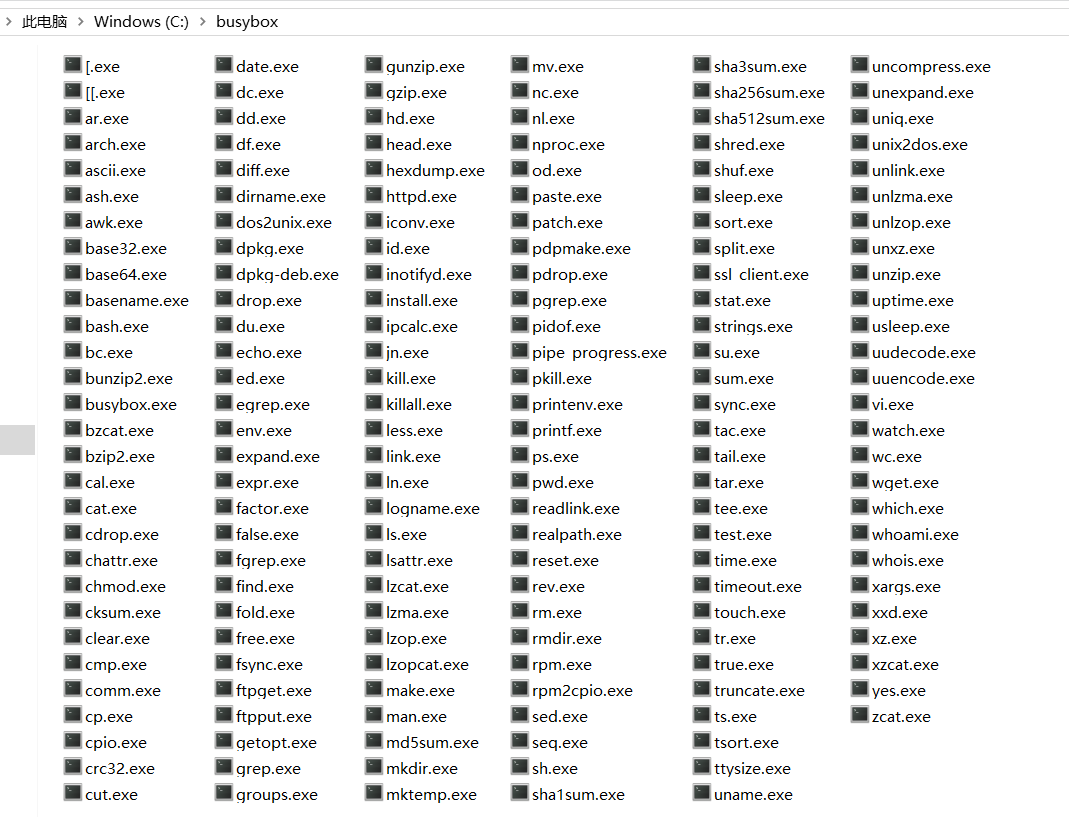
4. Practical Testing Scenarios: BusyBox Boosts Testing Efficiency
Scenario 1: Interface Service Connectivity Testing
Pain Point: On Windows, you need to use <span>telnet</span> or third-party tools to check ports, which is cumbersome.BusyBox Solution:
# Check the service port (e.g., 30093)
nc 192.168.1.100 30093
if %errorlevel% equ 0 (
echo "Port is open, service is normal"
) else (
echo "Port is closed or service is not started"
exit /b 1
) Advantage: Directly embed in test scripts, return codes can be used for CI/CD process judgment.
Scenario 2: Batch Processing of Test Logs
Pain Point: Processing logs on Windows requires switching tools, and <span>findstr</span> is far less powerful than <span>grep</span>.BusyBox Solution:
# Filter ERROR logs and extract timestamps
grep "ERROR" app.log | awk -F'[ :]' '{print $4":"$5":"$6" - "$7}'
# Batch delete temporary test files (to avoid accidental deletion)
ls /test/tmp/ | grep "auto_test_" | xargs rm -f Advantage: One-stop completion of log filtering, format conversion, and batch operations, compatible with Linux script syntax.
Scenario 3: Cross-Platform Automation Script Development
Pain Point: Teams using both Windows and Linux environments have poor script compatibility.BusyBox Solution: Write a unified script <span>test_cleanup.sh</span>:
#!/bin/sh
# Clean up test residual files
rm -rf /test/output/*.log
# Kill specified processes (e.g., tested service)
ps aux | grep "test_server" | grep -v grep | awk '{print $2}' | xargs kill -9 Advantage: Run Linux-style scripts directly on Windows without modifying syntax (requires <span>sh.exe</span>, which is included in BusyBox).
5. Comparison with Git Bash: BusyBox Better Understands Test Engineers’ Needs
| Feature | BusyBox | Git Bash |
| Command Coverage | Includes 300+ core Linux commands (e.g., nc, wget, awk) | Only some commonly used commands, requires additional installation |
| Environment Adaptation | Runs natively on Windows without WSL or virtual machines | Relies on Git environment, requires learning Bash configuration |
| Testing Integration | Can be called directly in <span>cmd</span> or <span>PowerShell</span>, suitable for CI/CD |
Requires switching to a separate terminal, weaker compatibility |
| File Path | Supports Windows paths (e.g., C:\test\file) | Requires conversion to Linux-style paths (/c/test/file) |
6. Lazy Benefits: One-Click Installation Package Instructions
- 1. Download the BusyBox package for test engineers and extract it.
- 2. Double-click
<span>Install_BusyBox_for_Tester.bat</span>(automatically completes environment configuration). - 3. Open
<span>cmd</span>and enter<span>busybox --list</span>to see all available commands.
7. Precautions (Test Engineer Pitfall Guide)
- 1. Path Compatibility: When using Windows paths in commands, use double backslashes (e.g.,
<span>C:\test\log.txt</span>) or single slashes (<span>C:/test/log.txt</span>). - 2. Permission Issues: When performing operations involving system files (e.g., deleting files under
<span>C:\</span>), run the terminal as an administrator. - 3. Version Compatibility: Download the
<span>busybox.exe</span>that matches your system architecture (32-bit / 64-bit) to avoid command execution failures.
Conclusion
For test engineers, efficiency is the lifeline. BusyBox allows us to seamlessly use core Linux commands on Windows, whether for interface debugging, log analysis, or script development, enabling quick onboarding and eliminating the inefficiencies of “cross-platform operations.” Install it now and let your testing toolbox achieve a perfect blend of East and West!