01
—
Communication Connection Method
1.1 Connect the EPSON controller to the computer via USB cable
1.1.1 Open the EPSONRC+7.0 software, connect the controller using the USB cable, and stop the robot using the HMI.
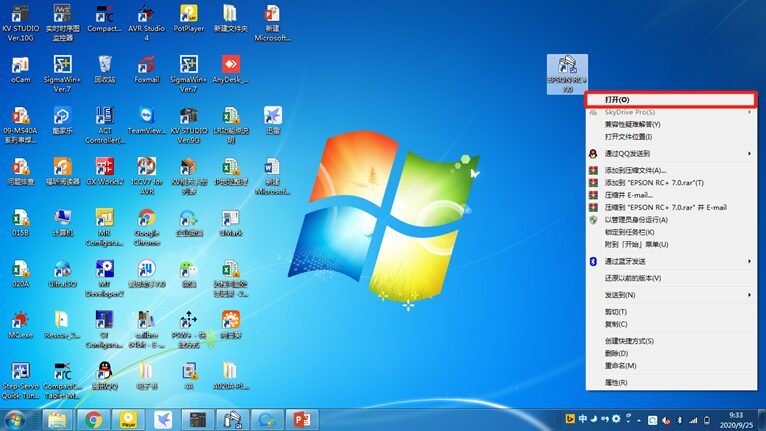
1.1.2 Click ‘Settings’ – ‘Communication between Computer and Controller’.
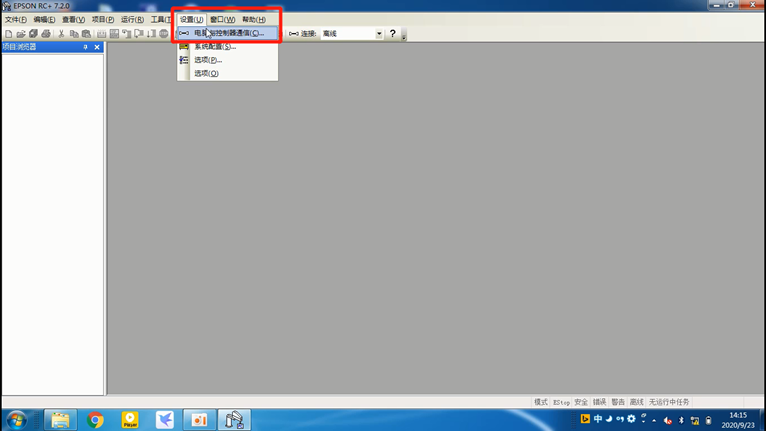
1.1.3 Select ‘USB’ – ‘Connect’.
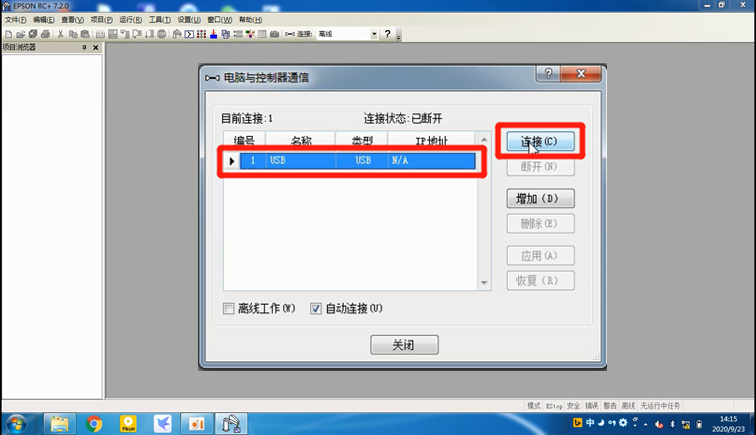
1.1.4 Choose the second option ‘Switch the controller to program mode…’ – ‘OK’.
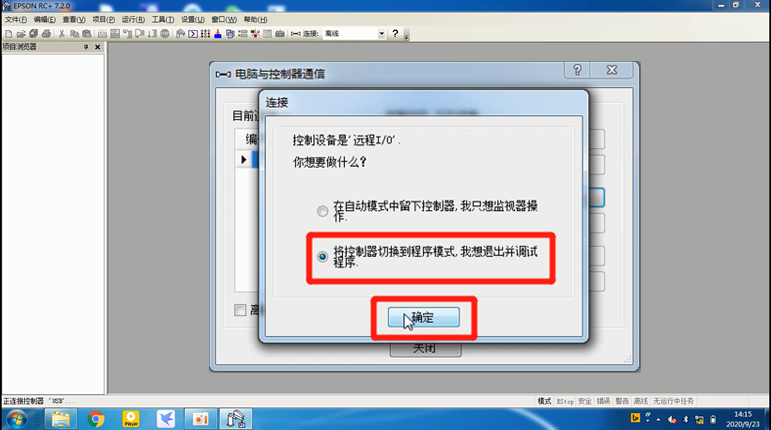
1.2 Connect the EPSON controller to the computer using an Ethernet cable through a switch (HUB)
1.2.1 ‘Computer Controller Communication Controller’, click ‘Add’.
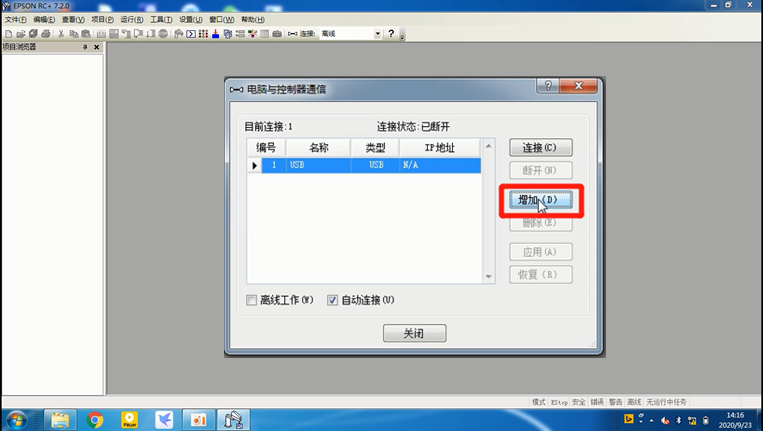
1.2.2 Select ‘Connect to Controller via Ethernet’.
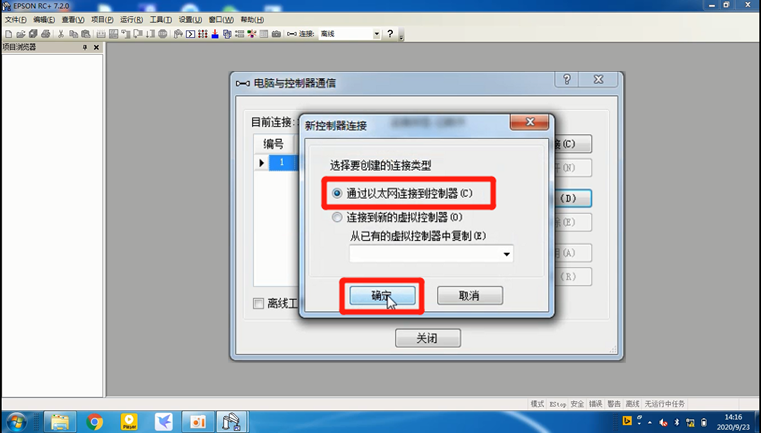
1.2.3 Change the name to (Robot A side) for easy memory, modify the IP, and establish the connection.
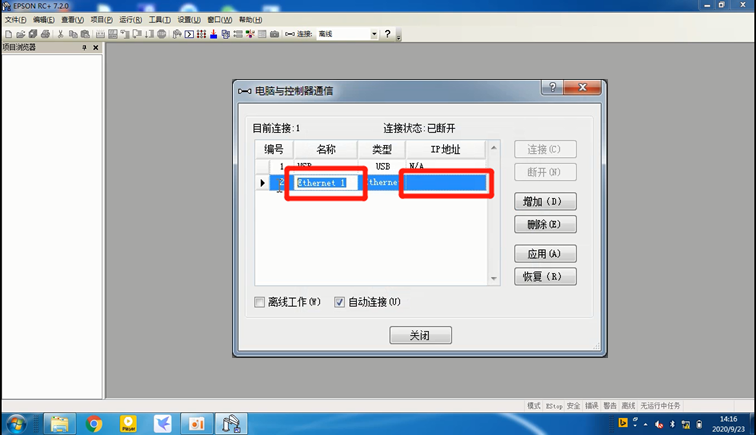
1.2.4 After modification, click ‘Apply’.
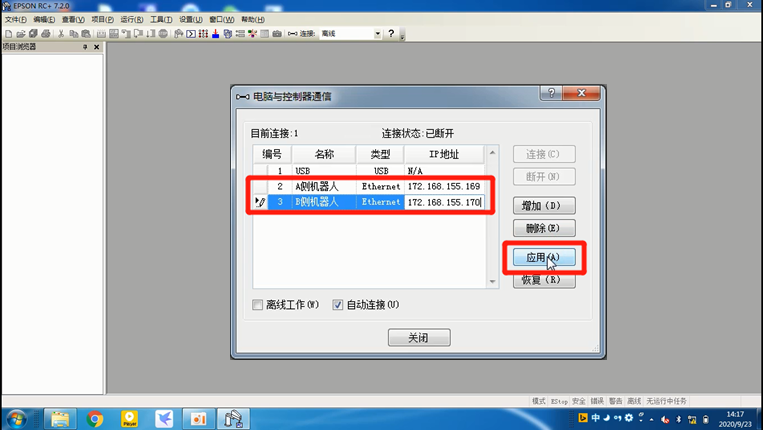
1.2.5 For quick connection, select Ethernet connection.
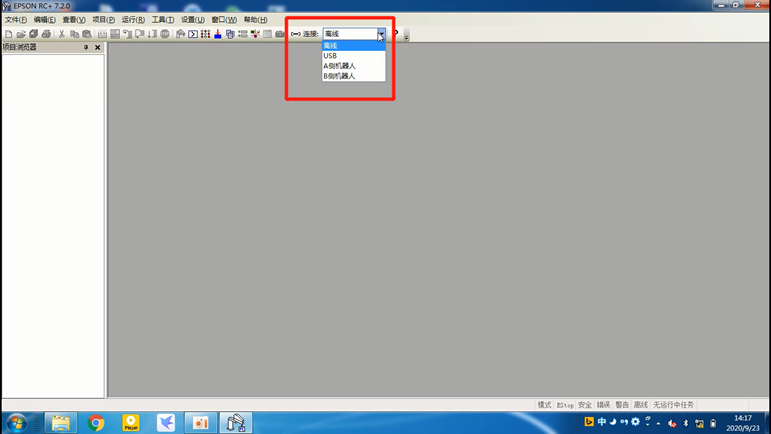
02
—
Backup 31pts
The backup program mainly backs up the 31.pts coordinate file, with two methods:2.1 Read the program inside the controller
2.2 Backup the controller
2.1 Read the program inside the controller
2.1.1 Click ‘Project’ – ‘Import’.
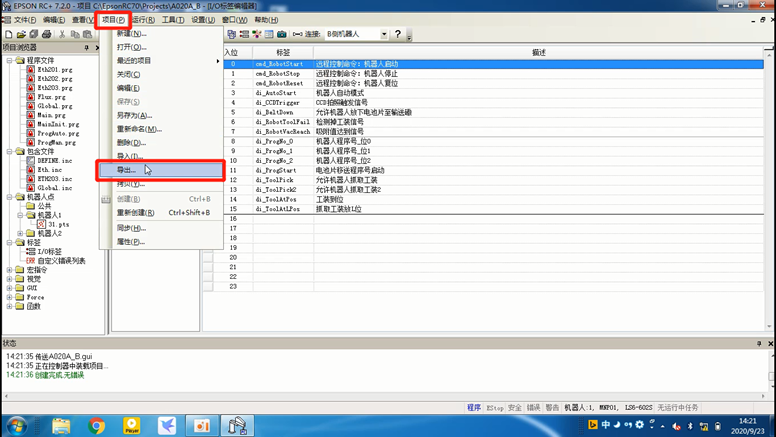
2.1.2 Select ‘Controller’ – ‘Next’.
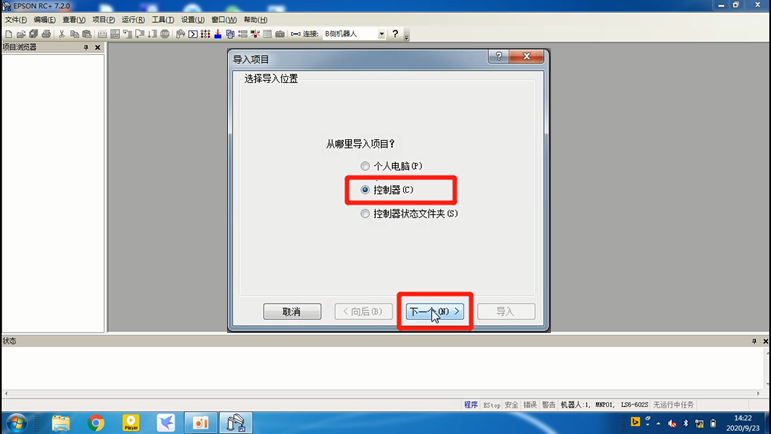
2.1.3 Rename the program to backup.
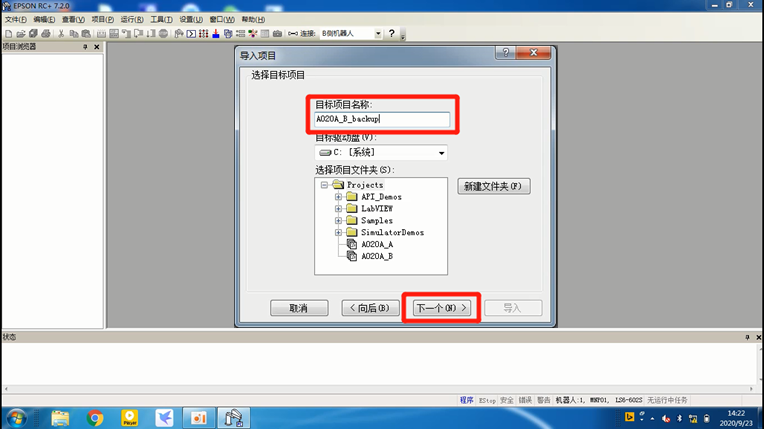
2.1.4 Select import.
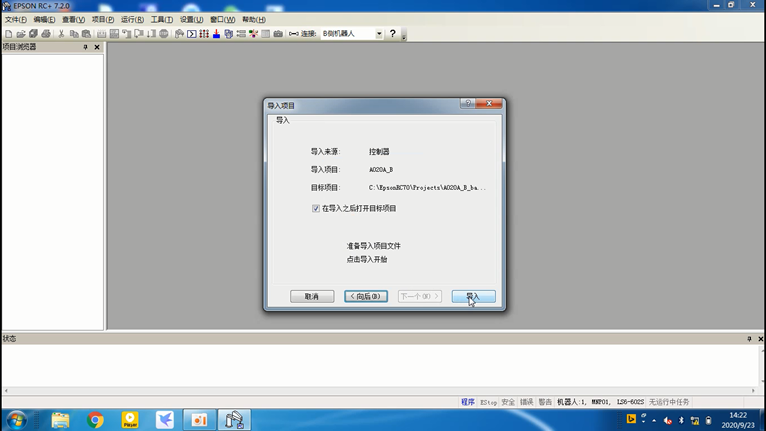
2.1.5 A program folder will be generated in the projects file with the project name, open the folder, and remove the read-only attribute of the 31.pts file.
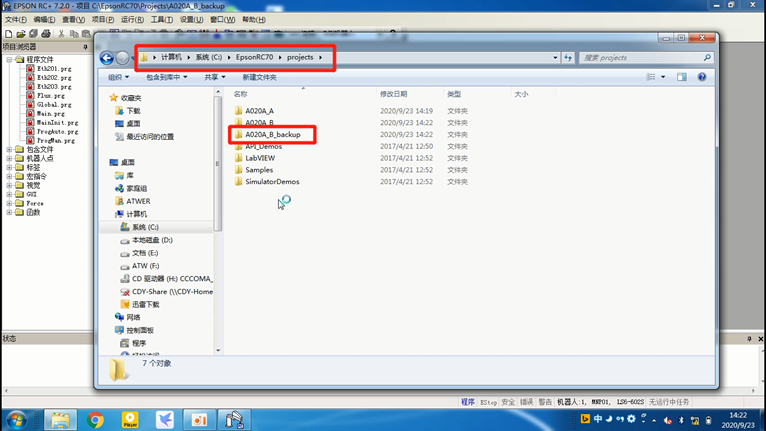
02
—
Backup the Controller
2.2.1 Select ‘Tools’ – ‘Controller’.
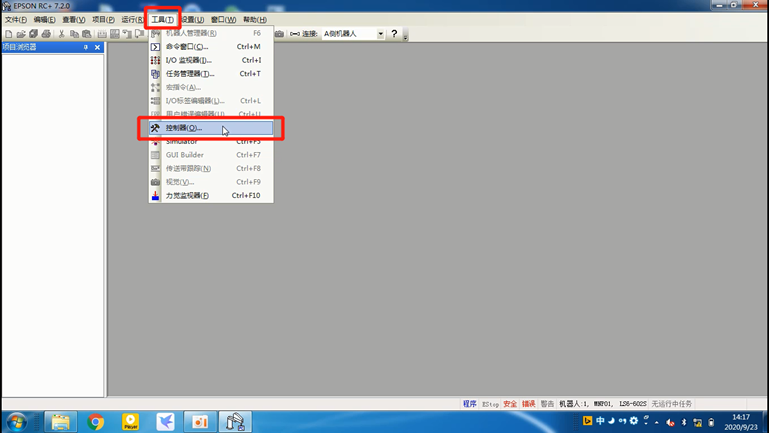
2.2.2 Click ‘Backup Controller’.
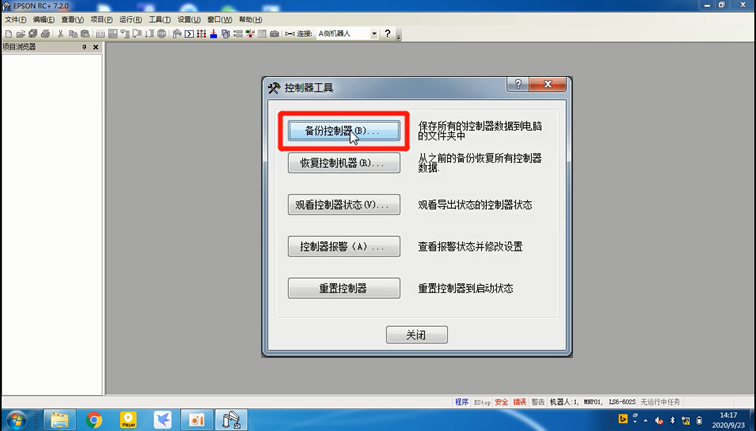
2.2.3 Choose the location to keep the program.
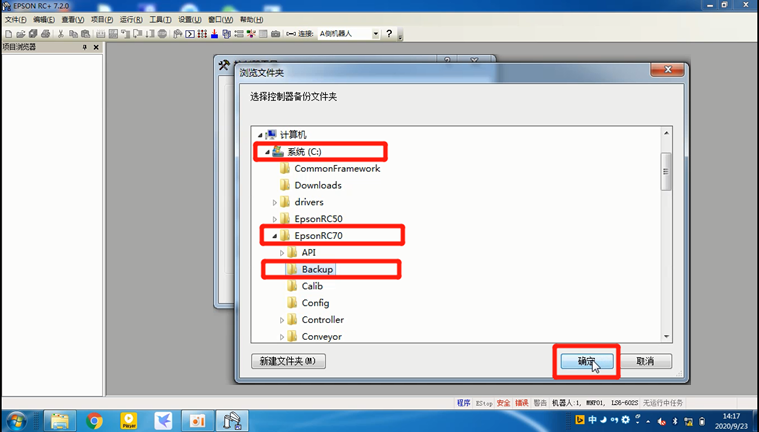
2.2.4 After backup is complete, a folder will appear.
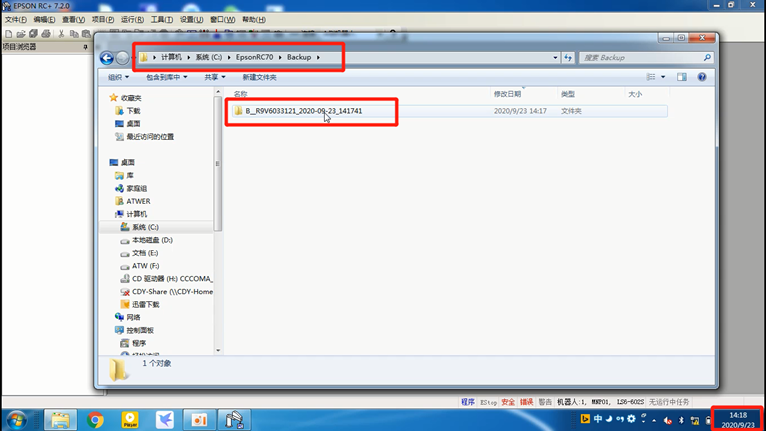
2.2.5 Find the corresponding 31.pts file in the backup project folder.
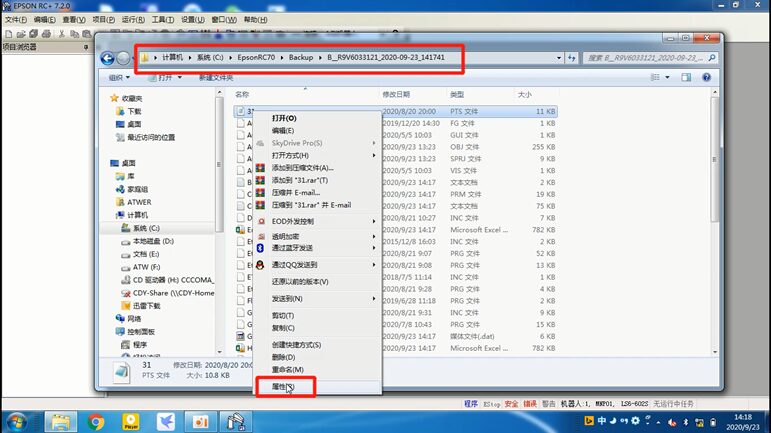
2.2.6 Remove the read-only attribute of the 31.pts file.
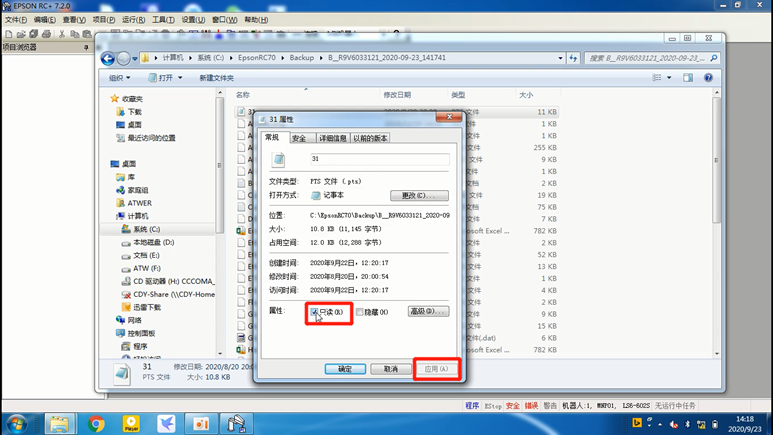
03
—
Download Program
3.1 Copy the robot program into the ESPON installation folder under the projects folder.
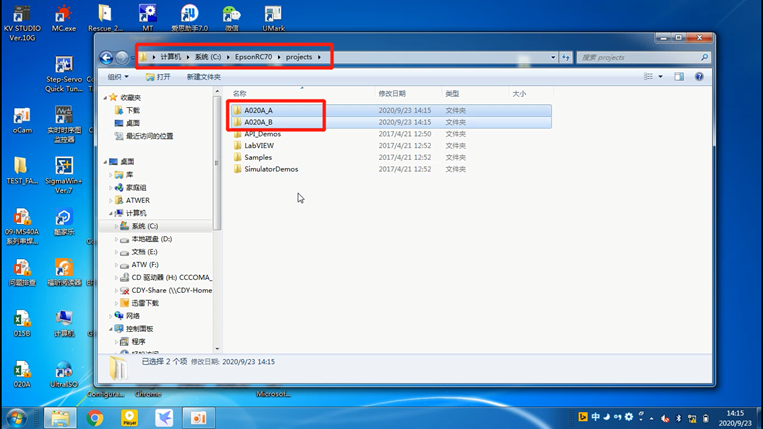
3.2 Copy the backed-up 31.pts file into the new program folder under projects to replace it.
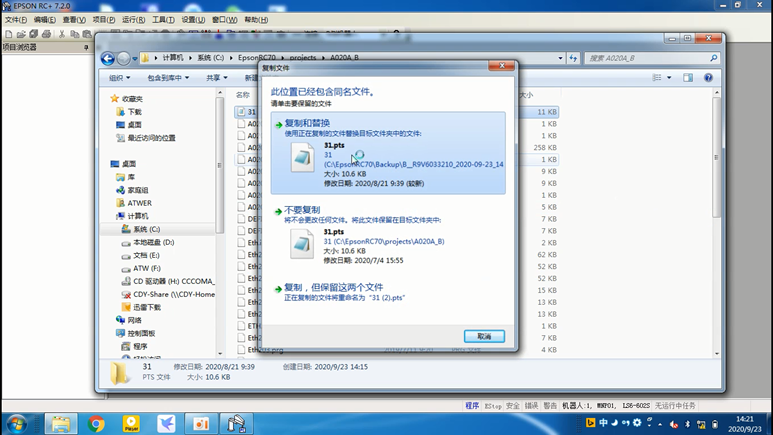
3.3 Open the new program.
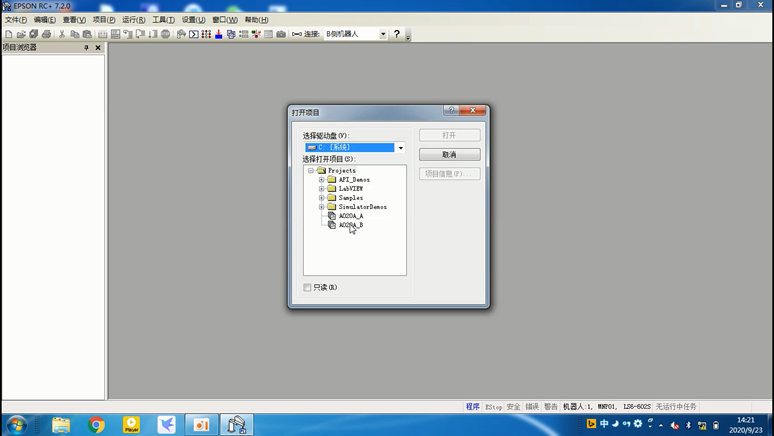
3.4 Select ‘Project’ – ‘Recreate’.
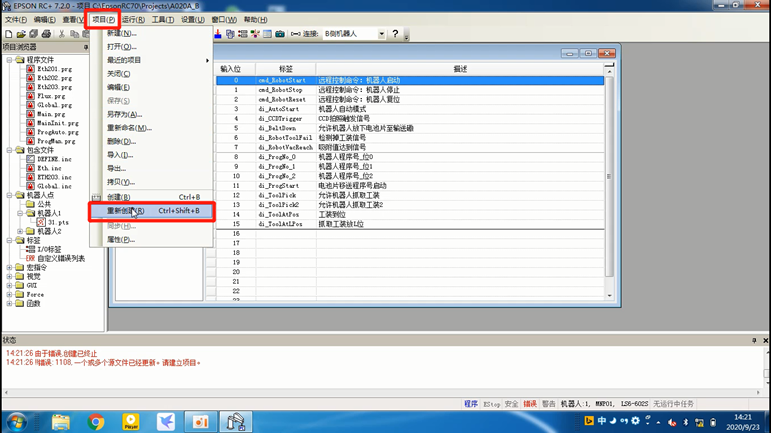
3.5 The status bar shows that the creation is complete with no errors, indicating that the program download is complete.
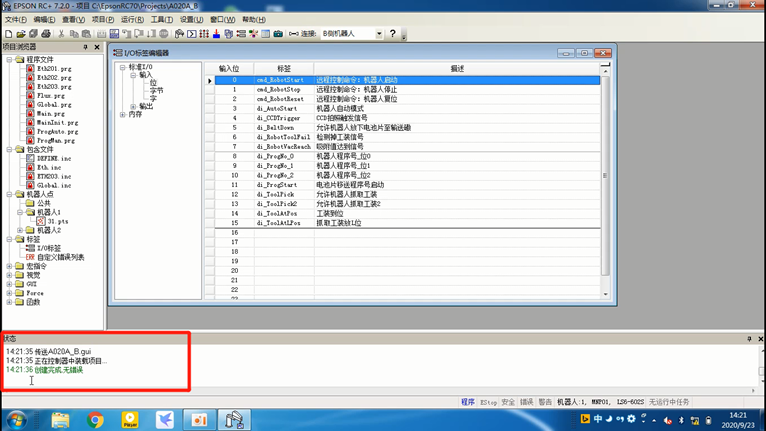
3.6 For quick connection, select ‘Offline’ to disconnect from the controller.
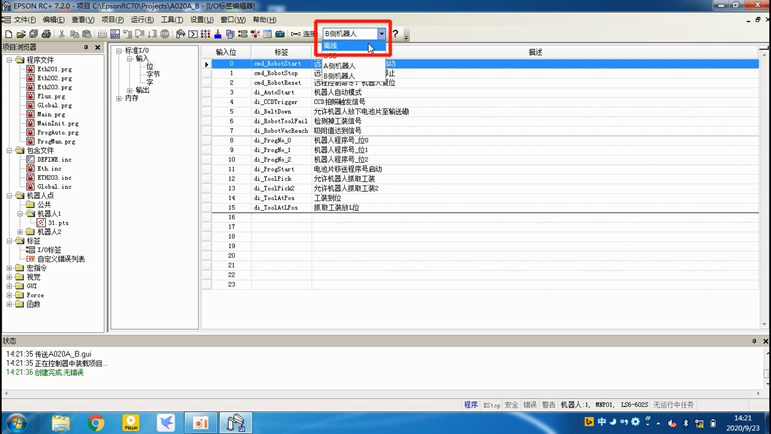
Scan the QR code below to follow us
👇👇👇
