
Software Introduction:
MATLAB is commercial mathematical software produced by MathWorks in the USA. The new version MATLAB 2017a not only enhances graphics, data import and export, and programming language but also updates the interactive graphics of the live editor, enhancing hardware support to allow various mathematicians or researchers to easily perform calculations and analyses.
MATLAB 2017a is the simplest and most productive software for engineers and scientists. Whether you need to analyze data, develop algorithms, or create models, MATLAB provides an environment that encourages exploration and discovery, combining a high-level language with a desktop environment tailored for iterative engineering and scientific workflows. It is widely used in fields such as engineering computation, control design, signal processing and communications, image processing, signal detection, financial modeling design, and analysis. (For educational and communication purposes only)
Pre-installation Notes:
1. You must disconnect from the internet during the installation process; otherwise, the crack will fail;
2. Before unpacking and installing, turn off antivirus software like 360 and Tencent Guardian to prevent false positives on the crack patch, which may lead to installation failure;
3. Matlab 2017b is suitable for WIN7/8/10 (64-bit) systems, tested and confirmed to work!
4. Recommended minimum computer configuration: 4GB+ RAM, Core i5+ processor;
Installation Steps for Matlab R2017a on WIN10 64:
1. First, use the “Baidu Cloud Client” to download the Matlab 2017a software installation package to the root directory of your computer’s disk or a folder with an all-English path, for example, I downloaded it to the D drive MATLAB folder, then right-click and select [Extract to Current Folder]
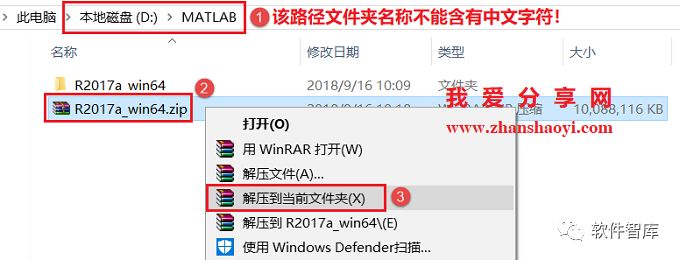
2. After extraction, double-click to open the R2017a folder
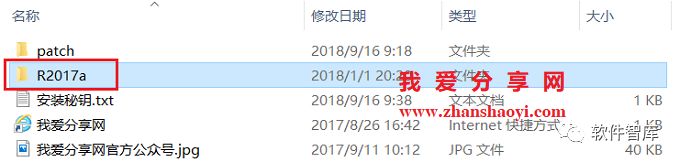
3. Before installation, first disconnect your computer from the network, then find setup.exe, right-click and select [Run as Administrator]
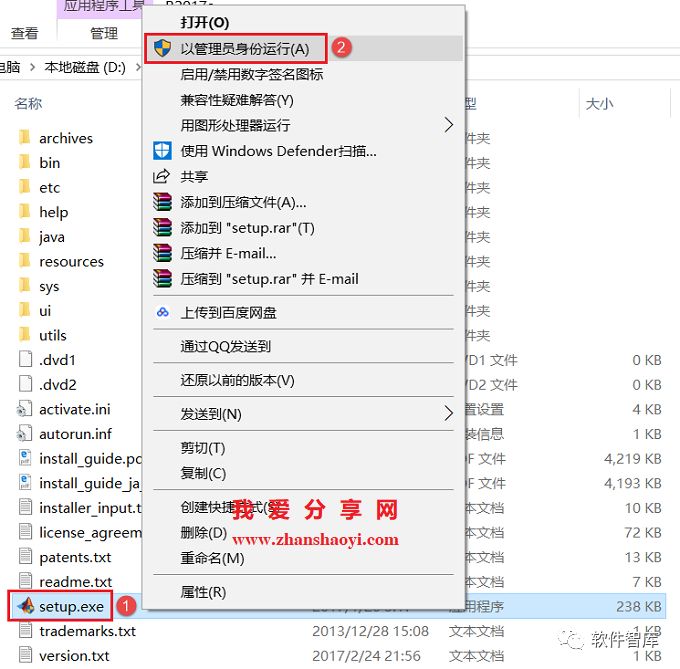
4. Check “Use File Installation Key (No Internet Connection Needed)” and then click [Next]
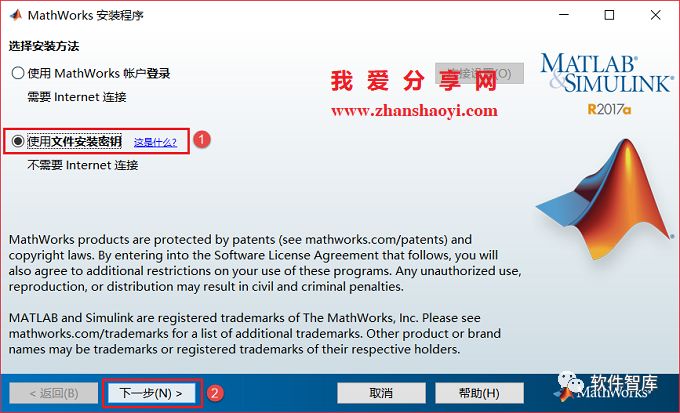
5. In the license agreement interface, check “Yes”, then click [Next]
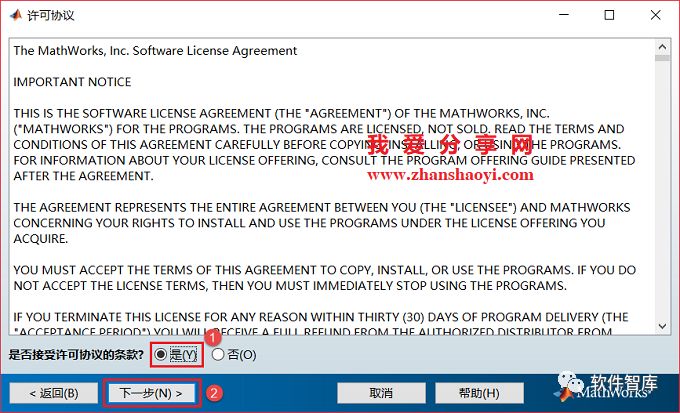
6. Go back to the software installation package, double-click to open “Installation Key.txt”, then copy and paste the installation key into the installation interface, Matlab 2017a installation key: 09806-07443-53955-64350-21751-41297, then click [Next]

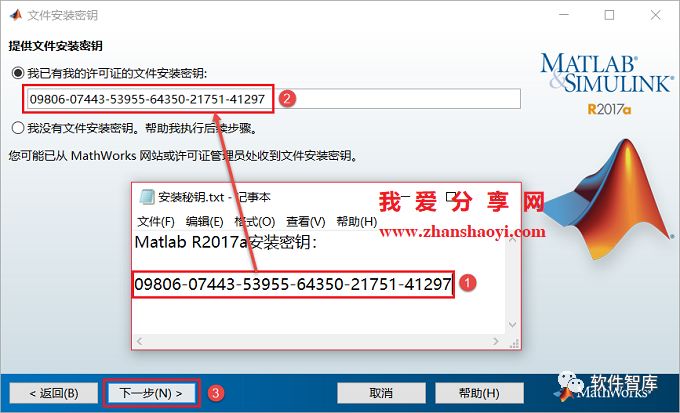
7. Choose the software installation folder, the default is on the C drive, since the software occupies 10G+ of disk space, it is recommended to click [Browse] to change the installation location, Note: The folder name of the installation path cannot contain Chinese characters! For example, I will install the software in the D drive Matlab2017a folder, after setting click [Next]
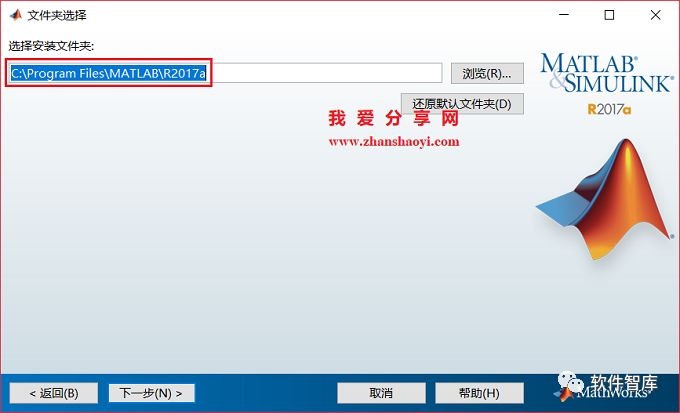
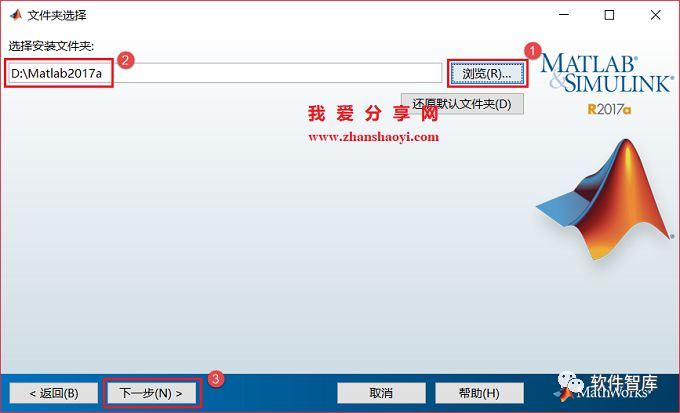
8. Click [Next]
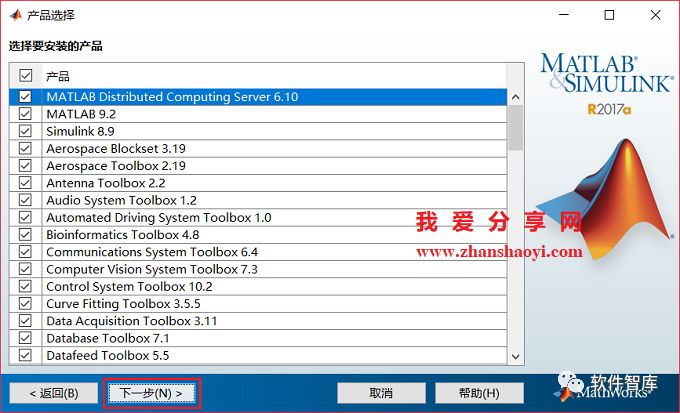
9. By default, click [Install]
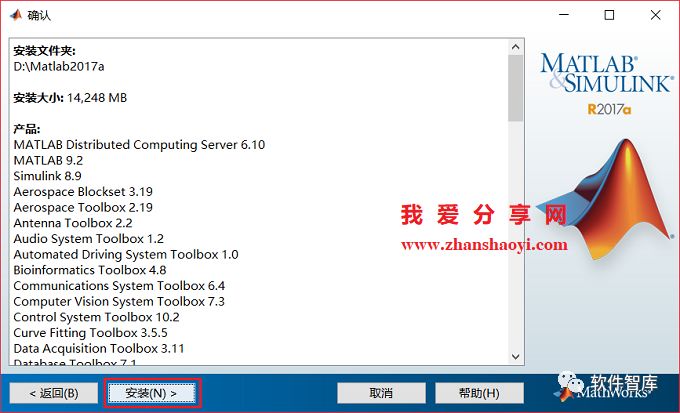
10. During installation, this process takes about 30 minutes, please be patient…
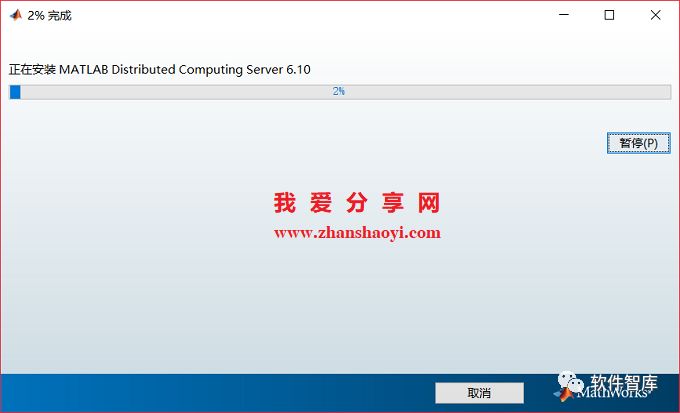
11. After installation, a product configuration instruction interface will pop up, by default, click [Next]
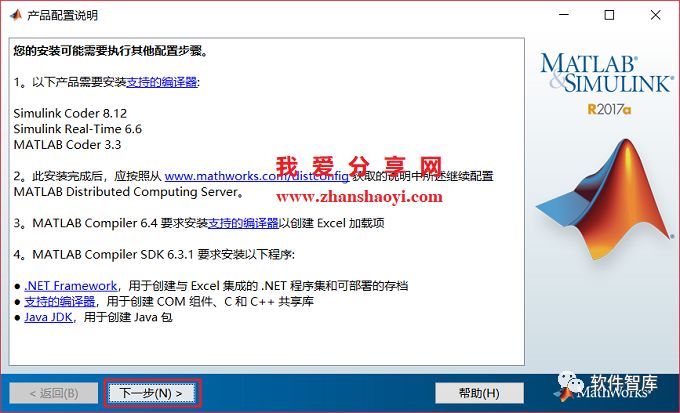
12. Click [Finish], do not open the software directly, the following is the crack process
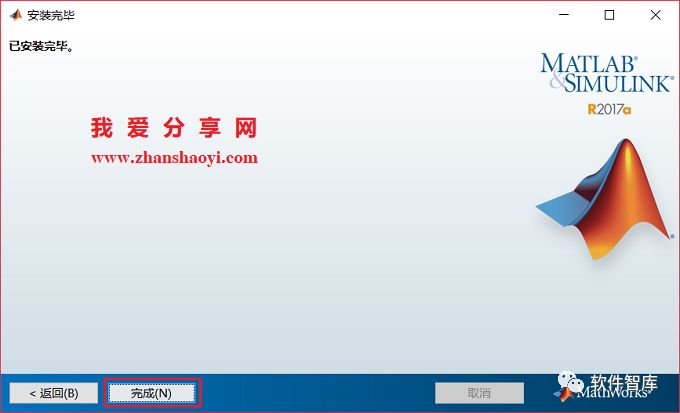
13. Return to the initial software installation directory, double-click to open the patch folder, and then copy the libmwlmgrimpl.dll file to the lmgrimpl folder in the installation directory, for example, my installation directory is D:\Matlab2017a, so copy and paste it to D:\Matlab2017a\bin\win64\matlab_startup_plugins\lmgrimpl\
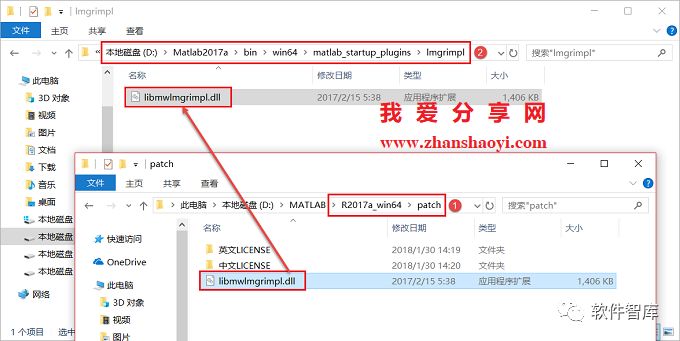
14. Click [Replace the file in the destination]
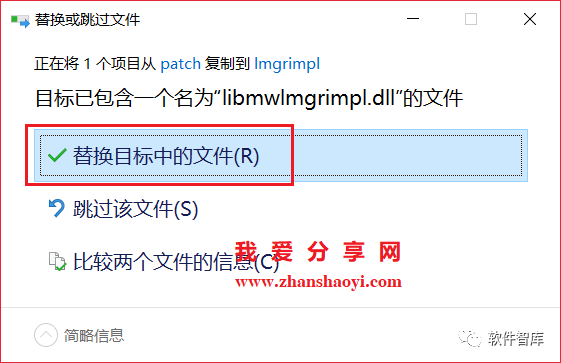
15. Open the Chinese LICENSE folder in the patch folder, copy and paste the license_standalone.lic file into the licenses folder in the installation directory, for example, my installation directory is D:\Matlab2017a, so copy and paste it to D:\Matlab2017a\licenses\ folder. Note: If you want to install the English version of Matlab 2017a, copy and paste the license_R2017a.lic from the English LICENSE in the patch folder
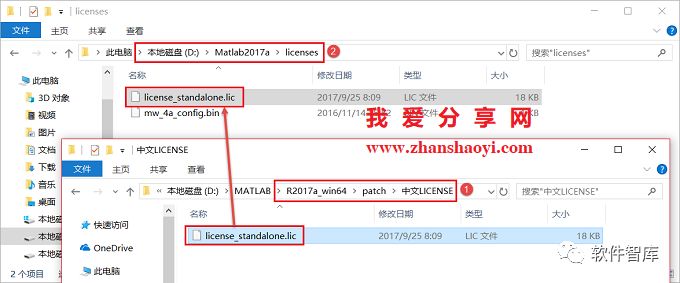
16. Crack complete, open the bin folder in the installation directory, then find matlab.exe, right-click and select [Send to] → [Desktop (create shortcut)] to generate a desktop shortcut for easier access later, note: the Matlab 2017a software provided here does not automatically generate a desktop shortcut
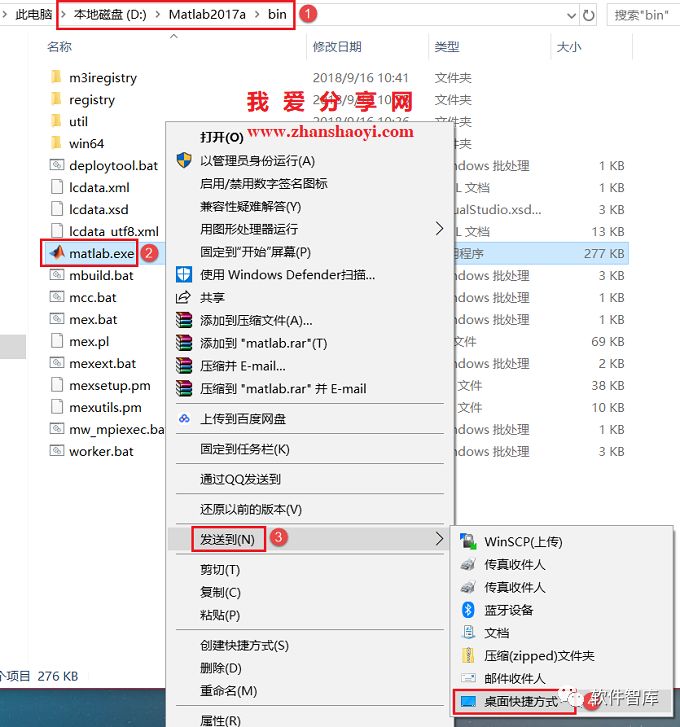
17. Find the Matlab 2017a icon on the desktop, right-click and select [Run as Administrator]
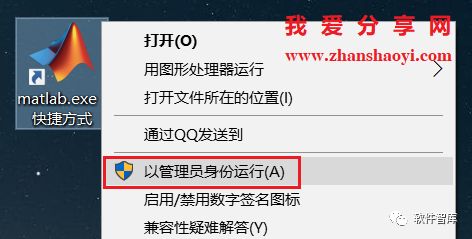
18. Loading…
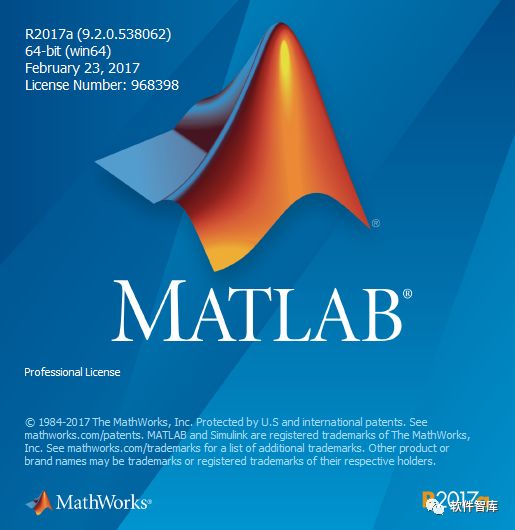
19. Open the Matlab 2017a software, the interface is as follows. If a Windows Firewall setting pops up on Windows 10, click [Yes]
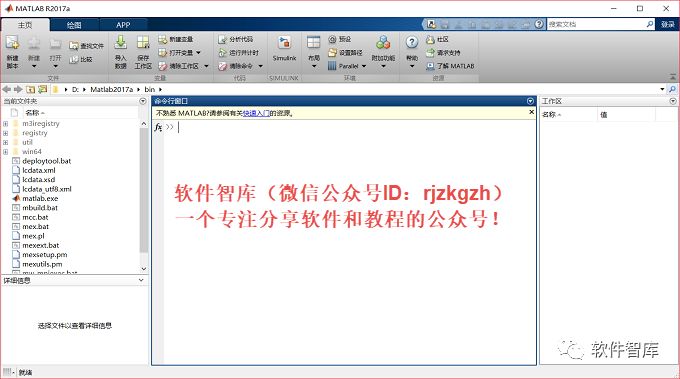
20. A message pops up saying no Internet connection, ignore it and click [OK]
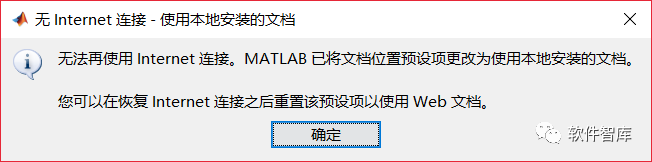
END
If you find it useful, feel free to share it with your friends!

Software Library
Installation · Learning · Technology · Innovation

·↑Long press this QR code to follow ↑·
WeChat ID: rjzkgzh
 Click here to enter I Love Sharing website for more resources
Click here to enter I Love Sharing website for more resources